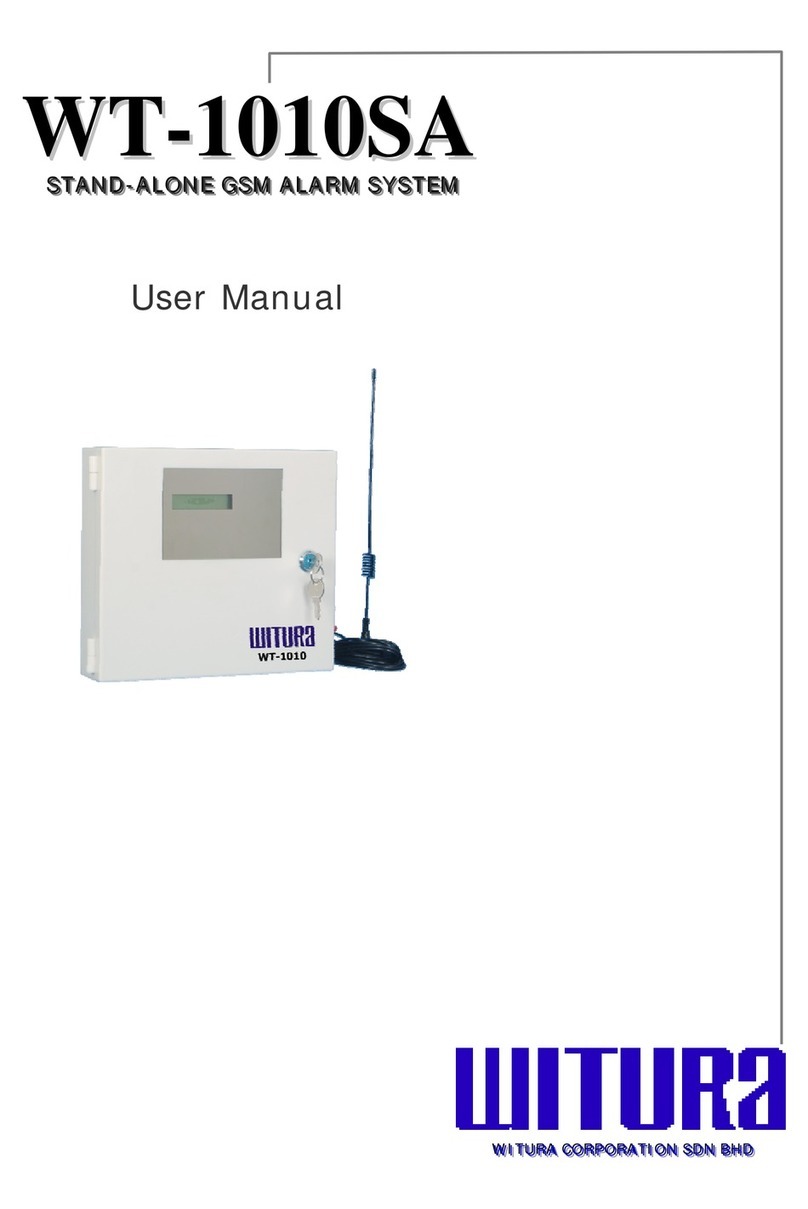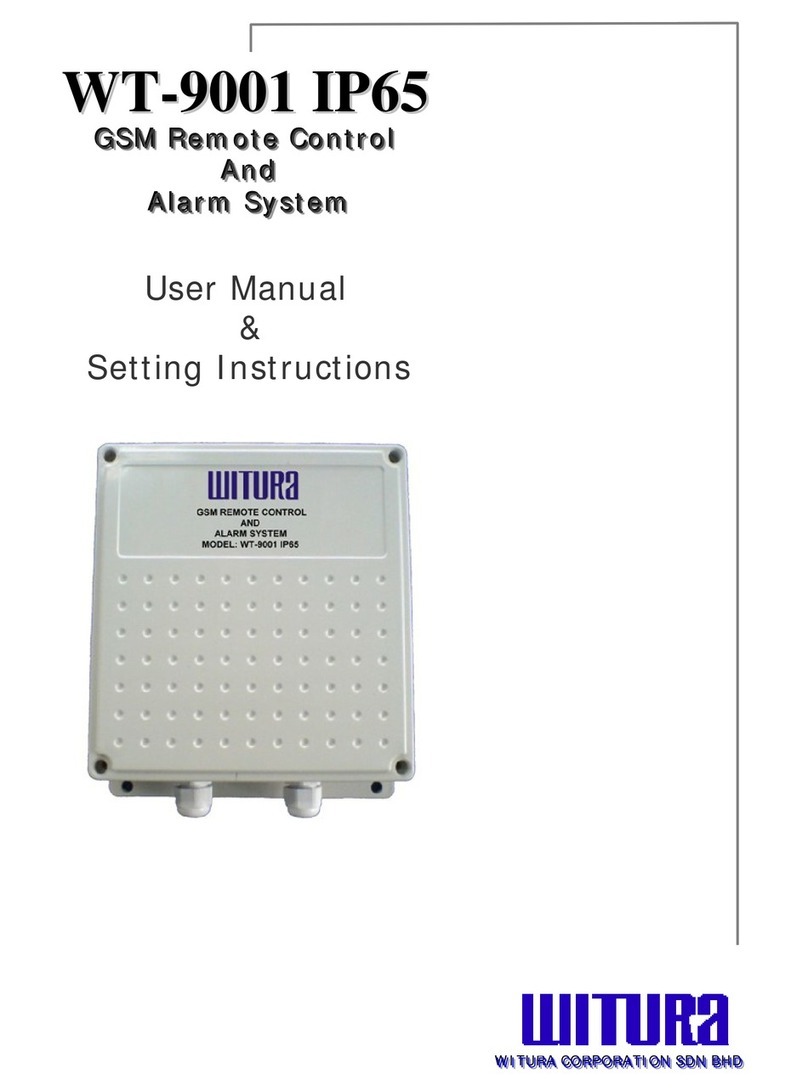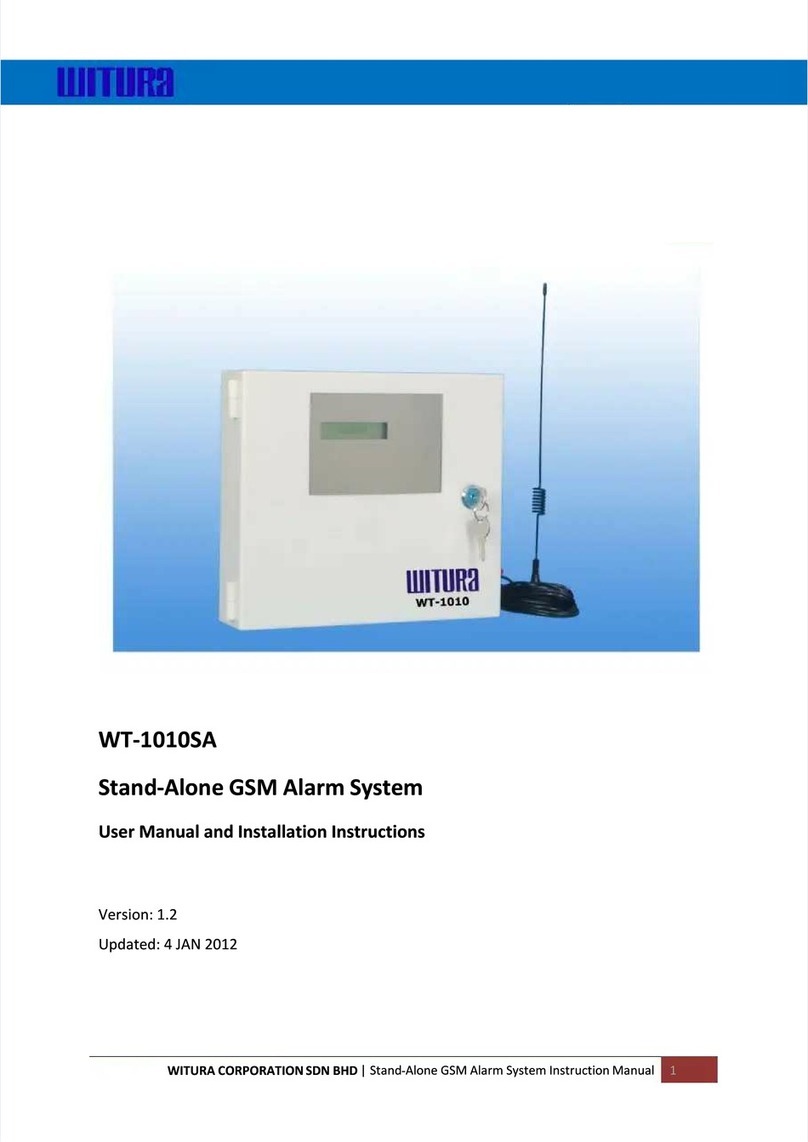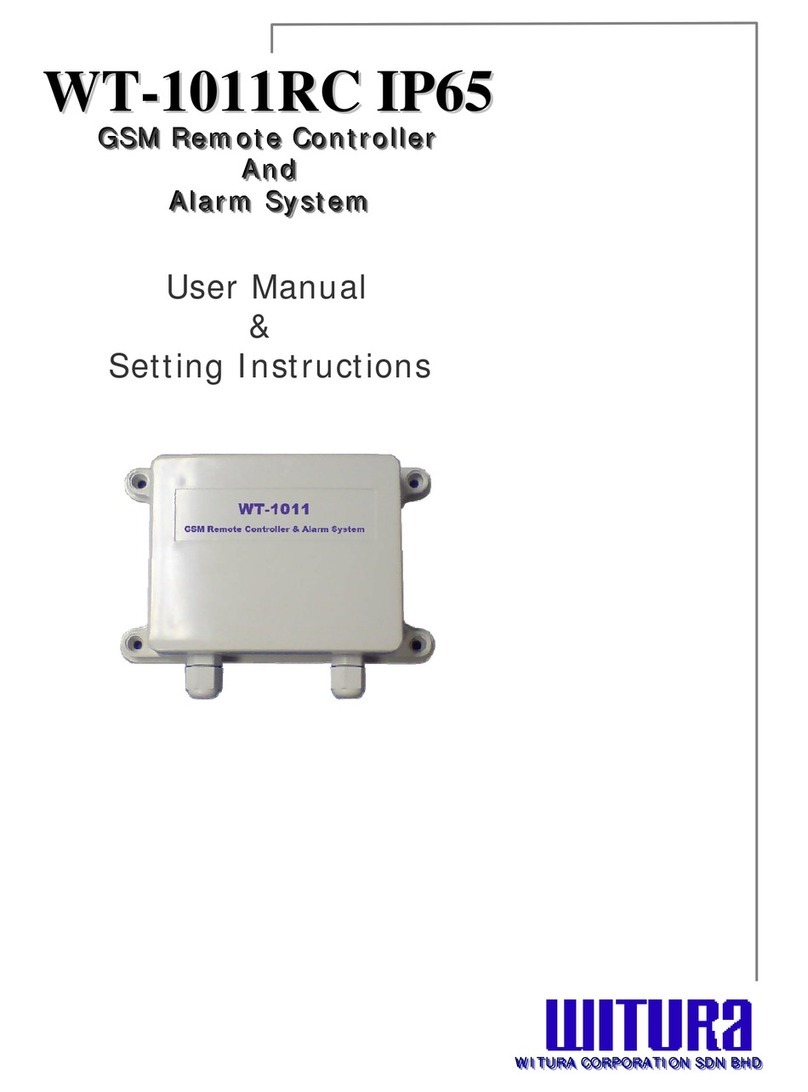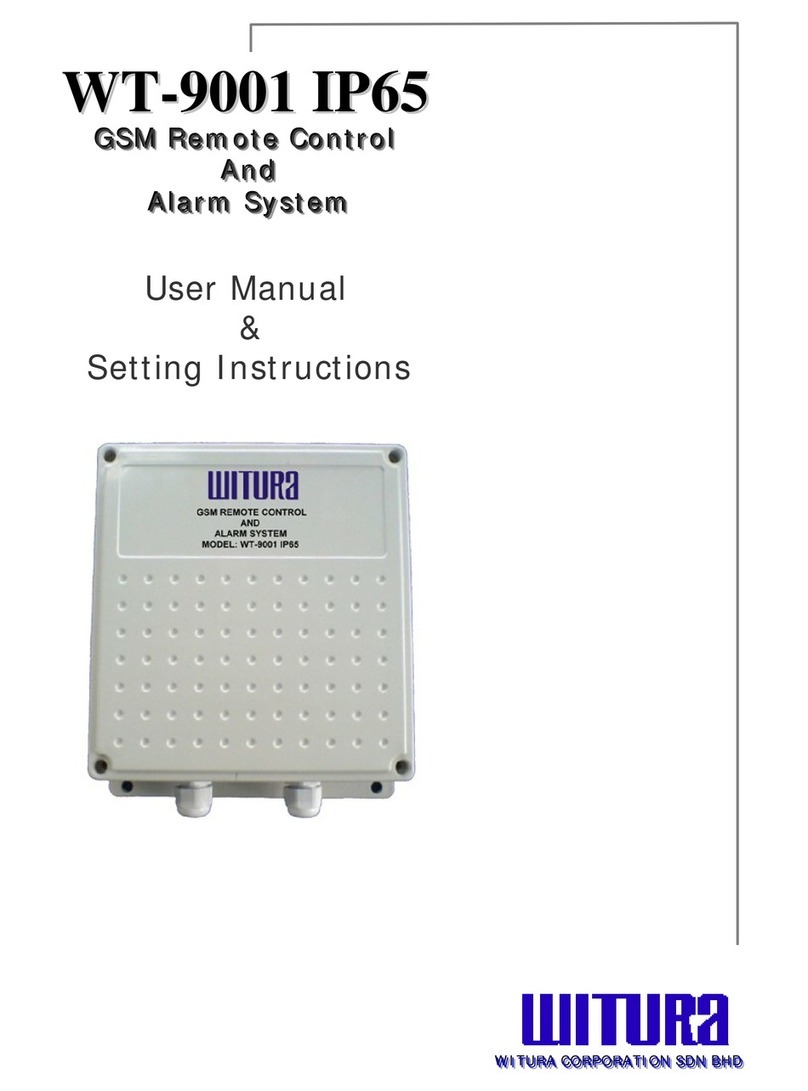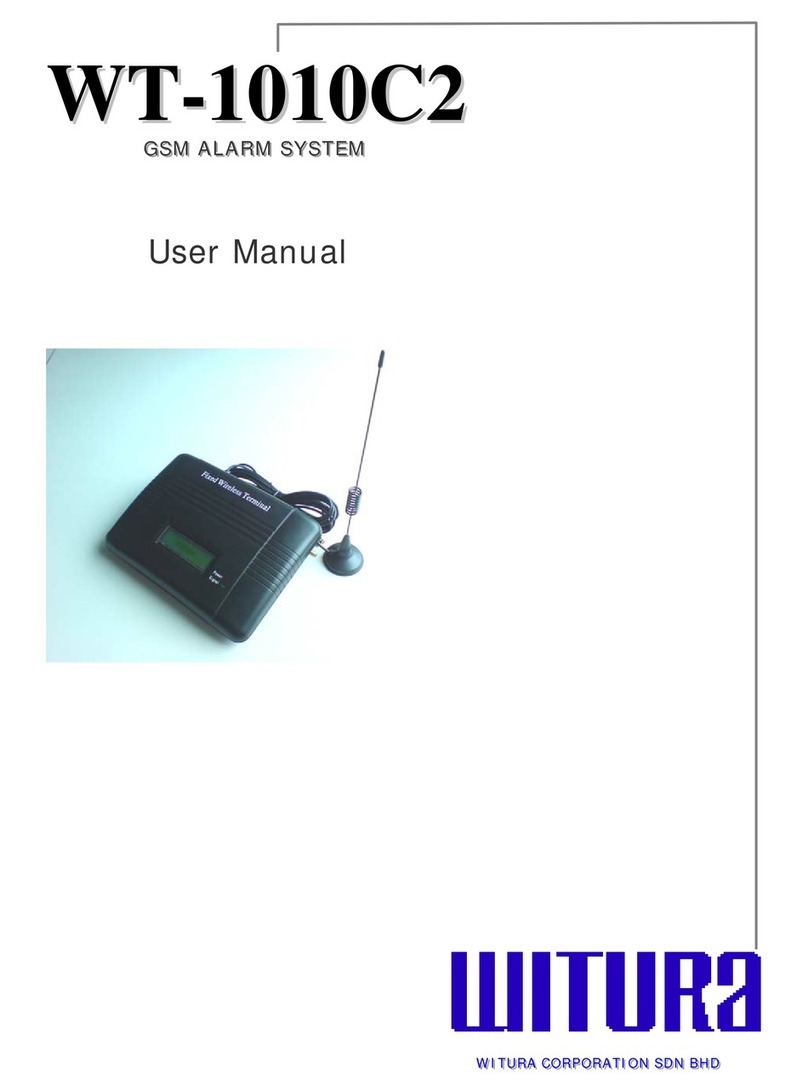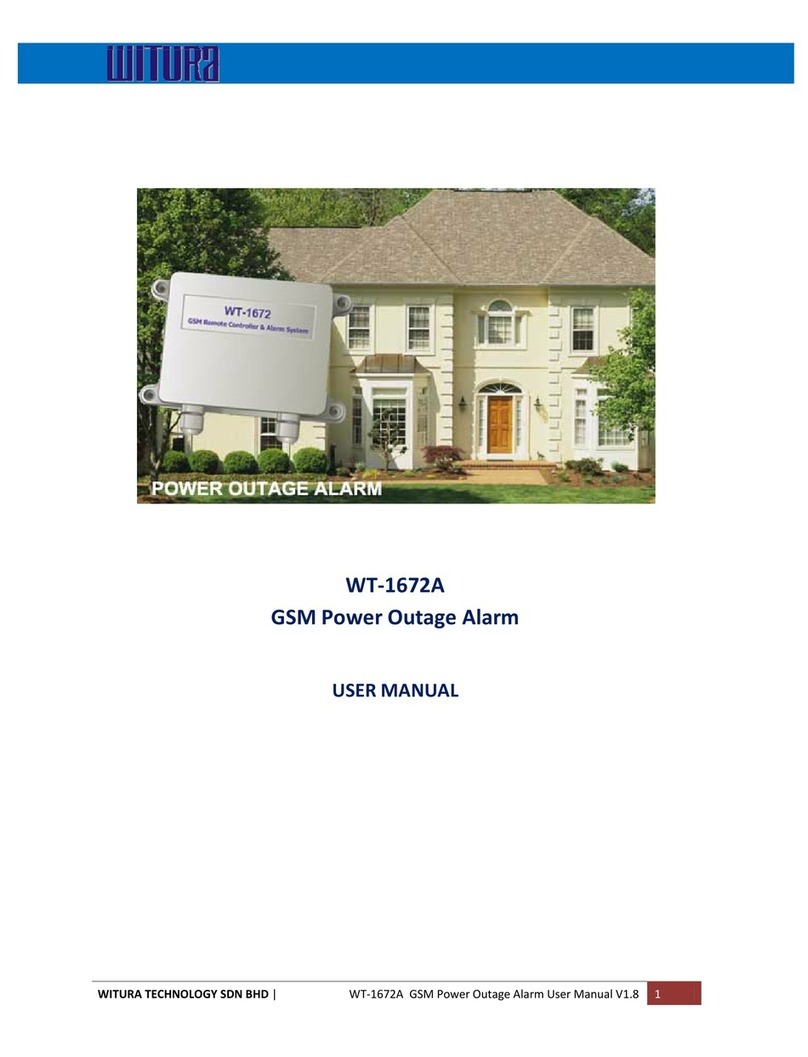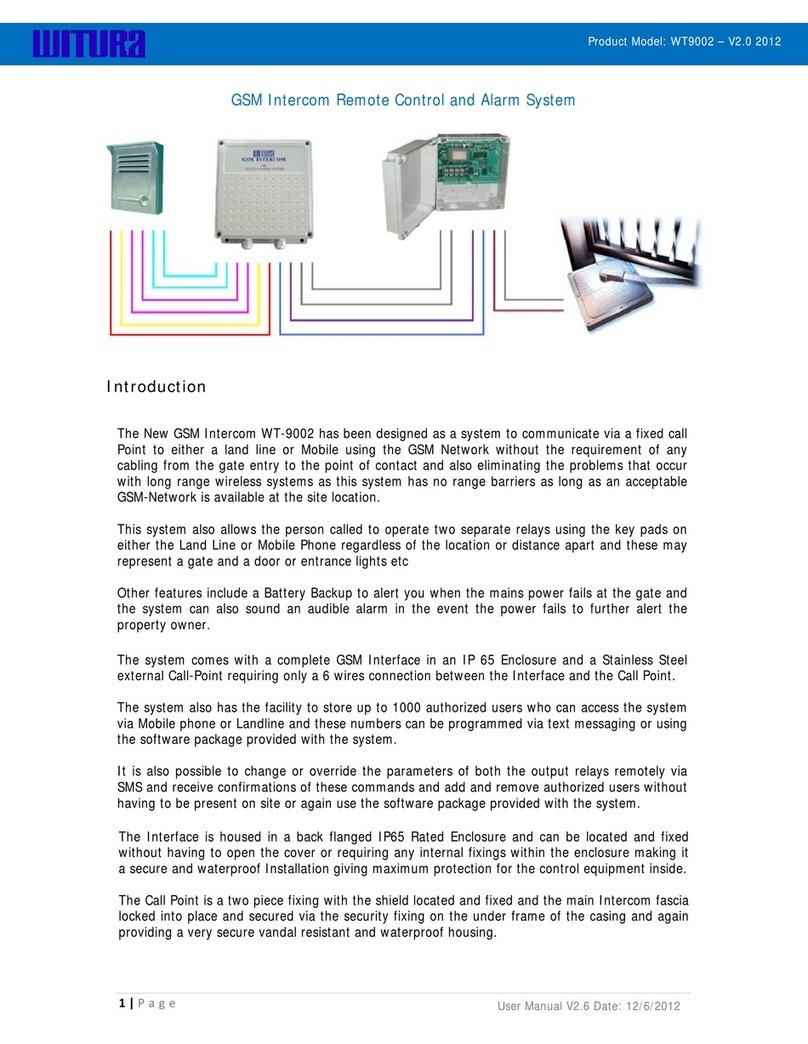4 | Page
WT-9002 GSM Intercom And Access Control S
stem User Manual V2.8
To Install the SIM Card you will need to lift up the card carrier and slot in the SIM Card and locate it in
place making sure it is fitting the correct way around with the slot edge matching and face down.
The system would have been supplied with the Battery Back battery connection disconnected for safety
reasons and you will now need to plug this back in and can also plug in the 12 Volt Power supply and
switch the system on using the On/Off Switch.
The visual LCD screen will now show you a network < Search… Wait > message and an < OK >
momentary indication that is has located the required network and the screen will indicate a visual signal
strength, the battery status and if power is applied to the system along with the model number of the
system being the < WT-9002 >.
The Green Network indicator Led located on the LCD board should then also be oscillating every
approximately every 4 seconds continually to confirm the system has registered successfully with the
network.
Registering the Administration Numbers to program the system
The system will allow up to 3 administrators to program the unit and these numbers are also the
telephone numbers that the system will call in the order they were programmed in and these are also the
telephone numbers that receive the SMS Text alerts again in the order they were programmed in and
default sets the first telephone number programmed only to receive the text alerts and the other two are
set using the *RERN# as explained later
The system is factory preset as default to allow anybody to be able to program the first Administration
number into the system and after this has been done this is the only initial number that can add the
additional administration numbers and parameters of the system.
Once the second and third administration has been added the original administrator can then be deleted
by one of the other two administrators and this would apply when an engineer would be setting up a
customers site and testing and commissioning the system using his own number, which would be
replaced with the customers number once fully commissioned to the satisfaction of the engineer.
To program the first administer number you would send the following SMS Message to the Unit assuming
the number is 0124806804
Message sent *TEL1#0124806804
The visual screen will light up when this message has been received and if is in the correct format you
will see a momentary indication that confirms it is correct and you will the < OK > and the system will
return a confirmation SMS Message as
Message Received TEL1=0124806804
This is now the first number the system will call when the Intercom call point is activated via the bell push
and the first number that will receive any SMS text alerts and it is possible to toggle these SMS Messaging
alerts OFF and ON using the *RERN# as referred to later.
To program the remaining two administration numbers you would use the same format as with the first
administrator i.e. *TEL2# and *TEL3#
In some situations you may wish to have the system call your home number twice in the event the first
call is not reached in time because of the locations of the Land Line Telephones and thus it is possible to
enter the same number in both admin 1 and admin 2 slot or even admin 3 can all be the same number of
which the system will call.
The system in this event will call number one and if it is not answered within the time scale set the
system will call the second number and then the third number before abandoning the attempt and
logging off.
Installing the SIM Card and Booting up the system