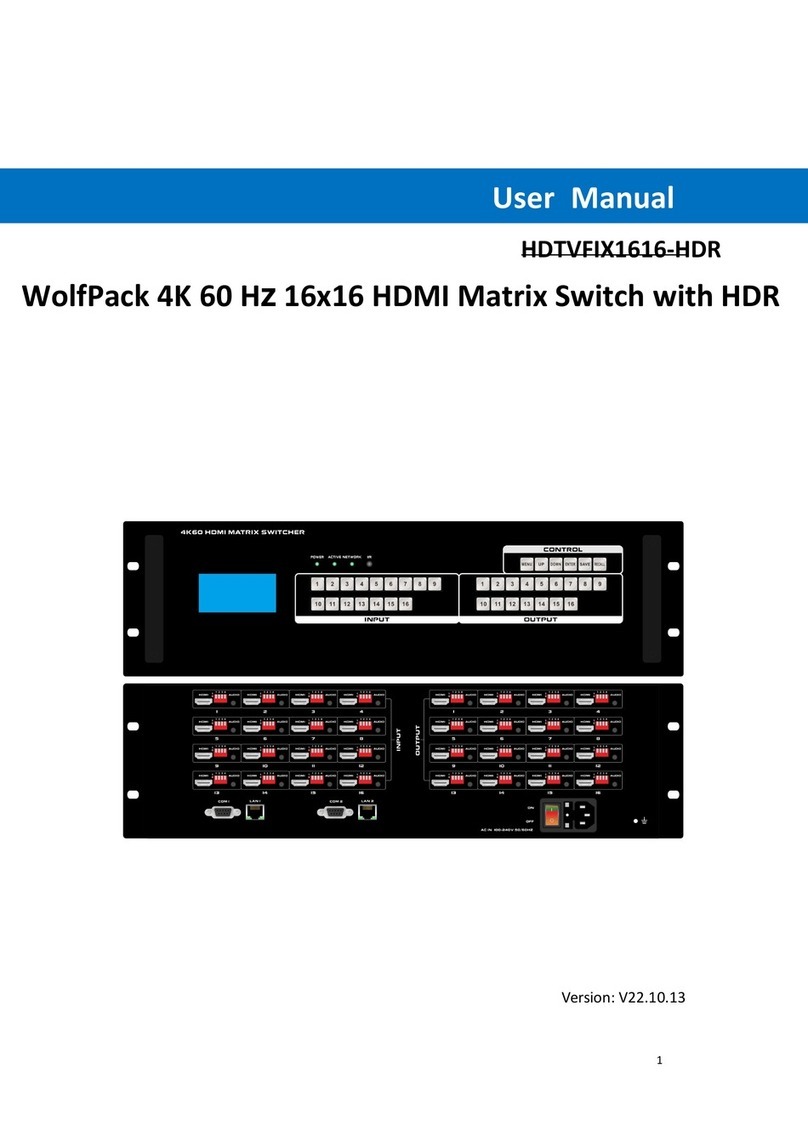Safety Instructions
1. Read the user manual completely before start-up.
2. Heed all warnings and follow basic safety precautions.
3. Do not use this equipment near water or moisture.
4. Clean the equipment only with dry cloth.
5. Unplug the power cord before cleaning.
6. Installation site must be well ventilated.
7. Do not block ventilation holes of the device.
8. Do not put object into ventilation holes, it might cause short circuit incident.
9. Do not install the device near heat sources, such as radiator, stoves. etc.
10. Protect the power cords from being walked on or pinched.
11. Do not dismantle the equipment to prevent risk of electrical shock.
12. Treat it as normal electrical wastes for disposal purpose.
13. Refer servicing to your local vendor or qualified service personnel.
14. For your safety and to avoid damaging the product, the device should be
repaired and maintained by the professional and qualified personnel in
the designated service center.
15. Unplug the power of all the devices when you are connecting them up.
16. Make sure all devices connecting up are properly grounded.
17. Only use accessories specified by the manufacturer.
18. Unplug the equipment when unused a long period of time.
FCC Statements
This equipment has been tested and found to comply with the limits for a Class
B digital device, pursuant to Part 15 of the FCC Rules. These limits are
designed to provide reasonable protection against harmful interference when
the equipment is operated in a commercial environment. This equipment
generates, uses and can radiate radio frequency energy and, if not installed
and used in accordance with the instructions, may cause harmful interference
to radio communications. Operation of this equipment in a residential area is
likely to cause harmful interference in which case the user will be required to
correct the interference at his own expense.