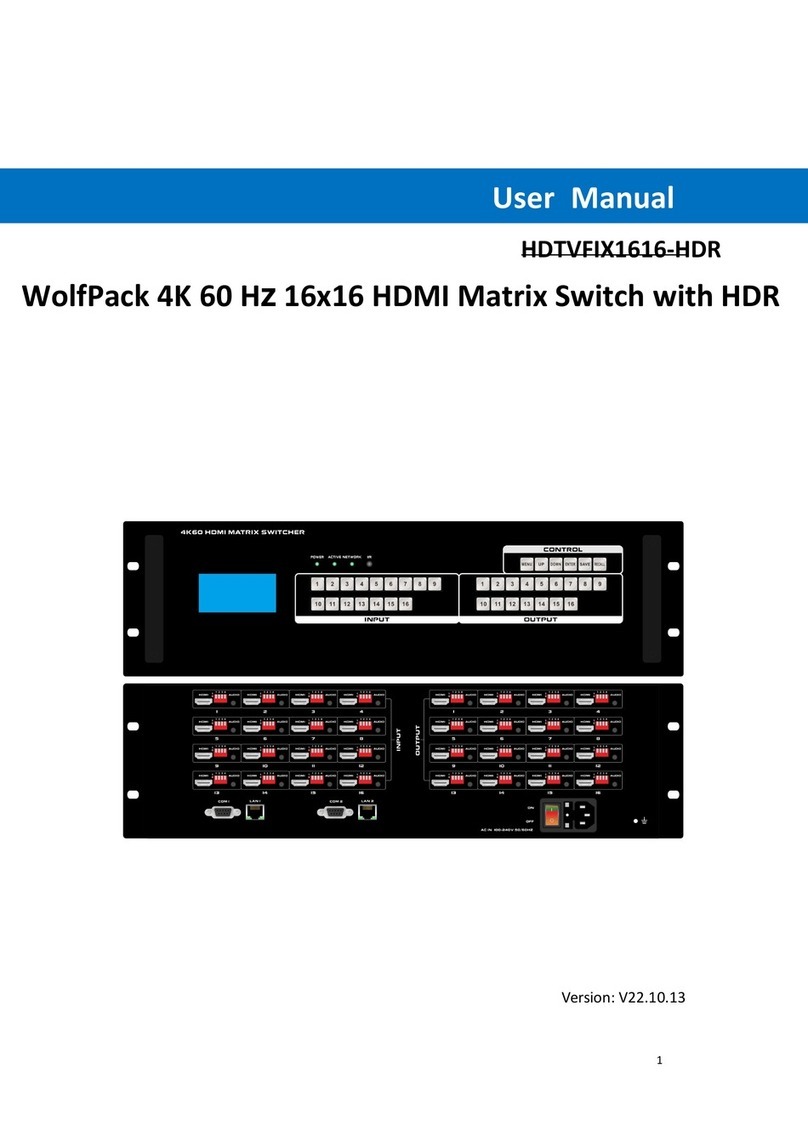8x8 HDMI2.0 Matrix with Audio Matrix
Contents
1. Introduction .................................................................................................................1
1.1 Features ............................................................................................................1
1.2 Package List ......................................................................................................1
2. Specification ...............................................................................................................2
3. Panel Description........................................................................................................4
3.1 Front Panel ........................................................................................................4
3.2 Rear Panel.........................................................................................................5
4. Video Resolution Down-scaling ..................................................................................6
5. System Connection.....................................................................................................7
5.1 Usage Precaution ..............................................................................................7
5.2 System Diagram ................................................................................................7
6. Panel Button Control...................................................................................................8
6.1 I/O connection switching....................................................................................8
6.2 I/O connection Inquiry........................................................................................8
6.3 LOCK Function ..................................................................................................8
6.4 PRESET RECALL Function...............................................................................8
6.5 CLEAR Button ...................................................................................................9
7. IR Remote Control ....................................................................................................10
8. GUI Control...............................................................................................................11
8.1 Switching Tab ..................................................................................................12
8.2 Audio Tab.........................................................................................................13
8.3 Configuration Tab ............................................................................................14
8.4 CEC Tab ..........................................................................................................16
8.5 RS232 Tab.......................................................................................................18
8.6 Interface Tab....................................................................................................19
8.7 Network Tab.....................................................................................................20
8.8 Access Tab ......................................................................................................20
8.9 GUI Upgrade ...................................................................................................21
9. RS232 Control ..........................................................................................................22
9.1 Installation/uninstallation of RS232 Control Software ......................................22
9.2 Basic Settings..................................................................................................22