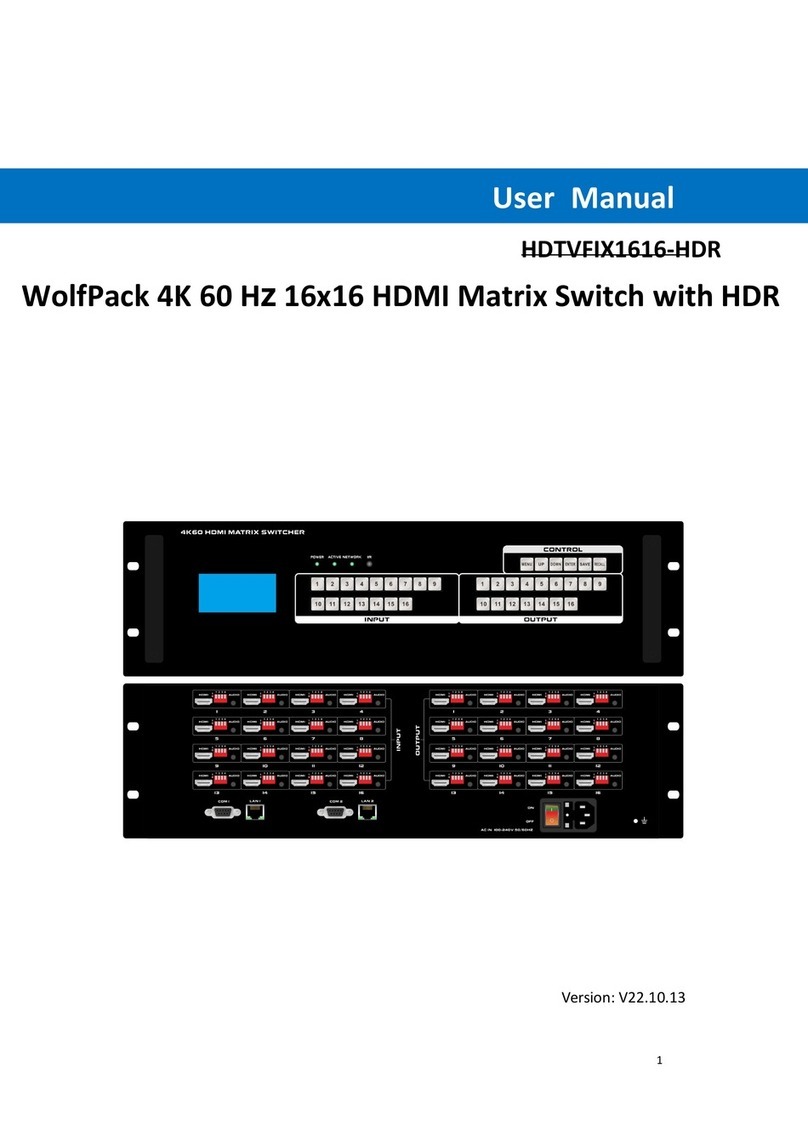ITEM NO.: HDTVHS10M 10 x 10 HDMI Matrix Switcher
HDTVHS10M 10x10 HDMI Matrix Switch allows you to route 10 HD sources to any 10 HD displays! The
10x10 HDMI Matrix switch is a complete HD routing solution for whole home HDTV systems. It provides
3D support, UltraHD 4K2K,and with 2U Rack mountable for professional installations. In addition, the
HS10M allows for effortless control of up to 10 devices through Ethernet control, Android/IOS App
Control, IR remote control, RS-232 and the front panel.
!
!"#$%&"'()
!! "#$$%&'!()!'#!*+!,-./!0#(1&%!'#!*+!2!,-./!340)567!8#$4'#109!
!! ,-./!*9:!;4'<!=->!,-"?!@!-A/!"#8)546$'9!
!! ,4B<!3%C4$4'4#$!D43%#!()!'#!:EFEGF:HFIH=+,JGKL4'0>!*+K+)GM+,JG*FL4'09!
!!Audio supports up to LPCM 7.1 @ 192KHz、Dolby TrueHD、DTS-HD MA
!! N607!'#!(0%!C1#$'!)6$%5!&#$'1#5!#C!0;4'&<4$B!#1!(04$B!'<%!4$&5(3%3!1%8#'%!&#$'1#59!
!! O(45'!4$!N'<%1$%'!"#$'1#5!6$3!Android/iOS APP Control.!
!! O(45'!4$!PQF=F!&#$0#5%!)#1'!'#!0%5%&'!4$)('H#(')('9!
!!/$)('HR(')('!0'6'(0!&#(53!L%!340)567%3!6'!C1#$'!)6$%5!S".!@!SN-9!