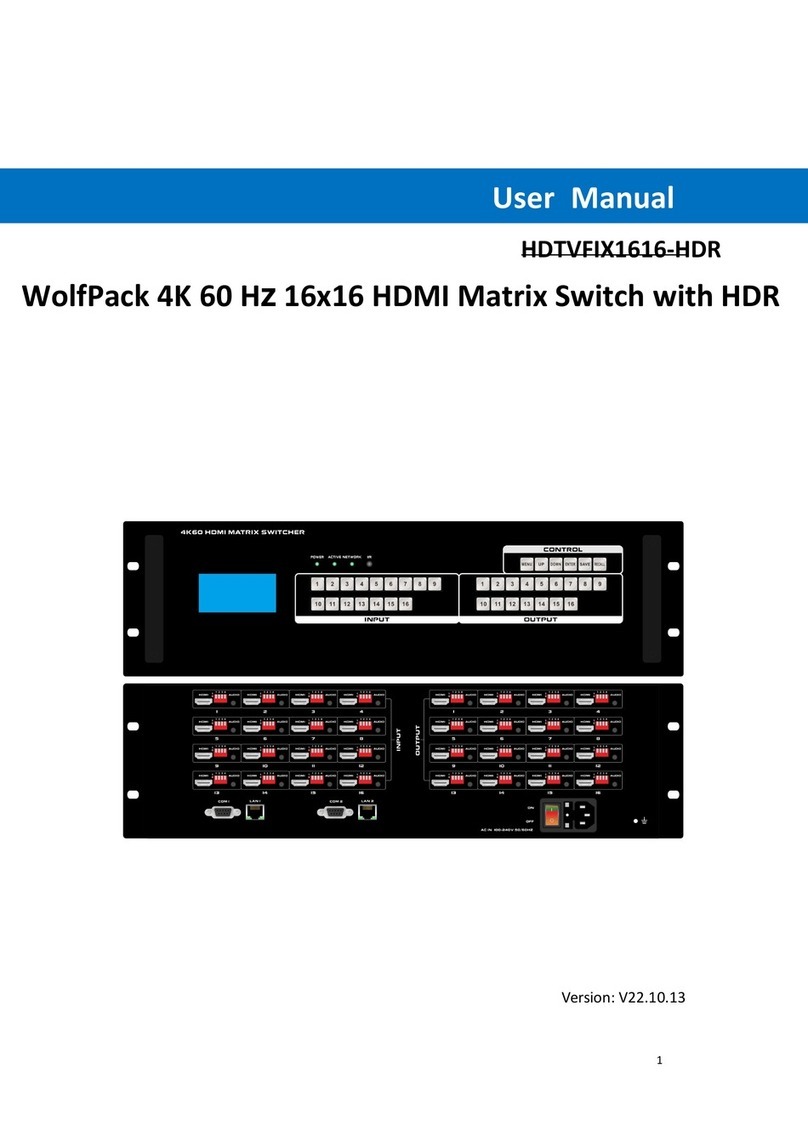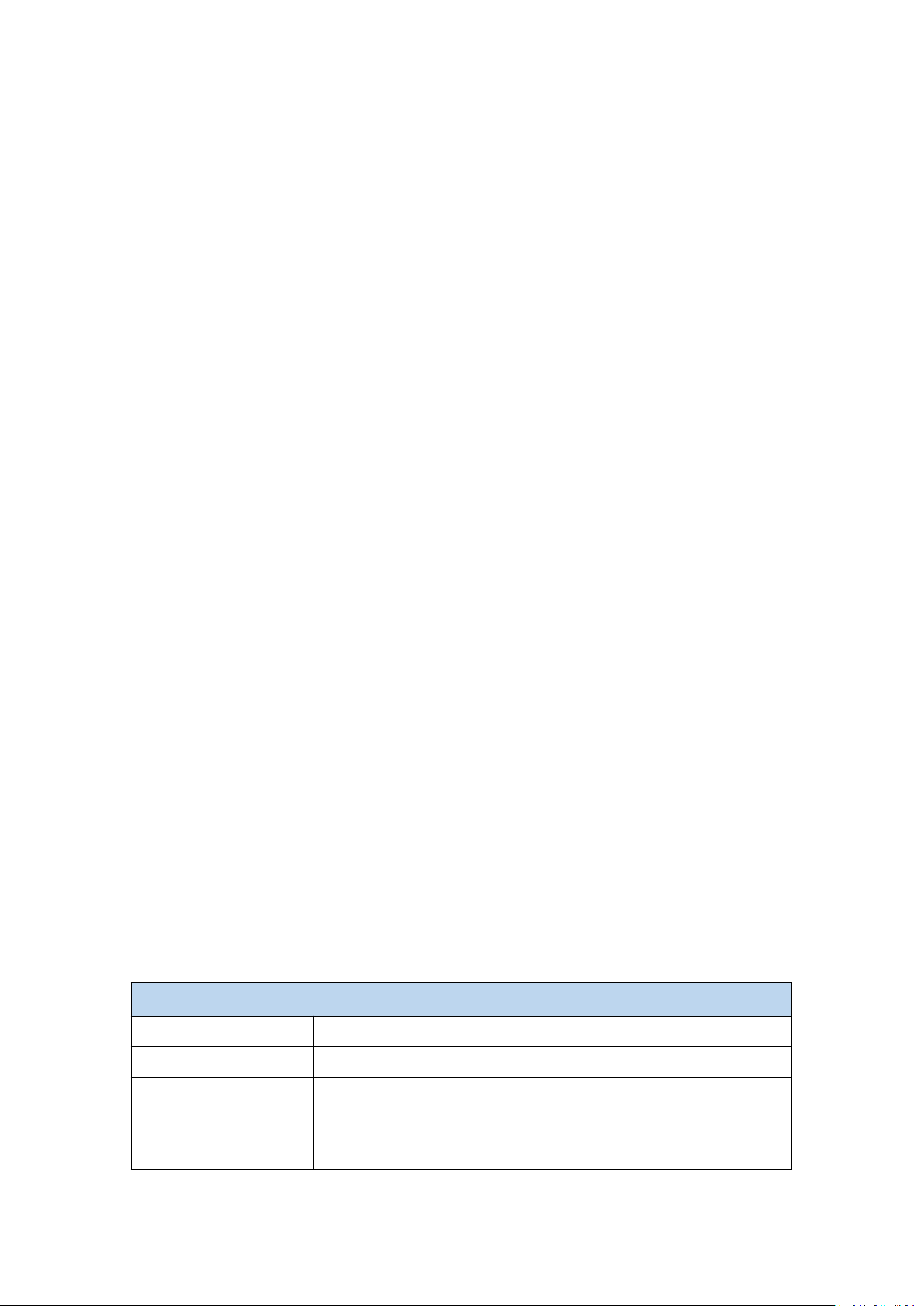1. Product Introduction
decoder which can provide more application flexibilities and save the costs.
On the front panel with a LCD screen to show name, IP address and version info, it will be
super helpful when do the system settings. With both DC and POE power supply to provide the
installation easier, when set the unit working as Encoder, it will can support 1 HDMI loop out
with 3.5mm audio embedded and de-embedded, support 1*RS232, 1*RS485, 1*Relay, 1*I/O
central control ports, also the Keyboard and mouse transmission.
This system supports Windows software, Android/iOS tablet APP and UDP commands control,
also support the control UI customization. Support to work as matrix switcher switching, Video
Wall Control, Distribution and multiview(up to 16-win per screen), support preview functions,
support the RTSP IP camera decoding etc functions.
Using 1G network switch, multicast working mode, the input and output resolutions are up to
4K30, low latency and seamless switching between the sources. This system can be widely
used in the commercial, residential or governmental applications.
2. Product Features
Transmitter and Receiver in one box, switchable by software
Input and output resolutions are up to 4K30, distance up to 150m
Support Matrix Switching, Video Wall, multiview and distributions
Support preview, OSD, EDID management etc functions
Support to open up to 16-window per screen, but no PIP and POP
Support POE and DC both power supply
Support the control UI customizing
Support Windows software, APP control, no IP control box needed
Support TCP/UDP control commands
Support the central control interfaces(1*RS232, 1*RS485, 1*Relay, 1*I/O)
Support the Keyboard and mouse transmission, audio in&out
Support ONVIF and RTSP protocols
3. Technical Datasheet
HDMI1.4, HDCP1.4, resolution up to 4K30 in and out
3.5mm Line in/out, or HDMI audio
Manually static IP address
This aWolfPack4K30 HzAVvia IP POE TransceiverwithVideoWall is sameunit
itcanbeswitched/defined by the PCsoftwaretowork either as encoderor as