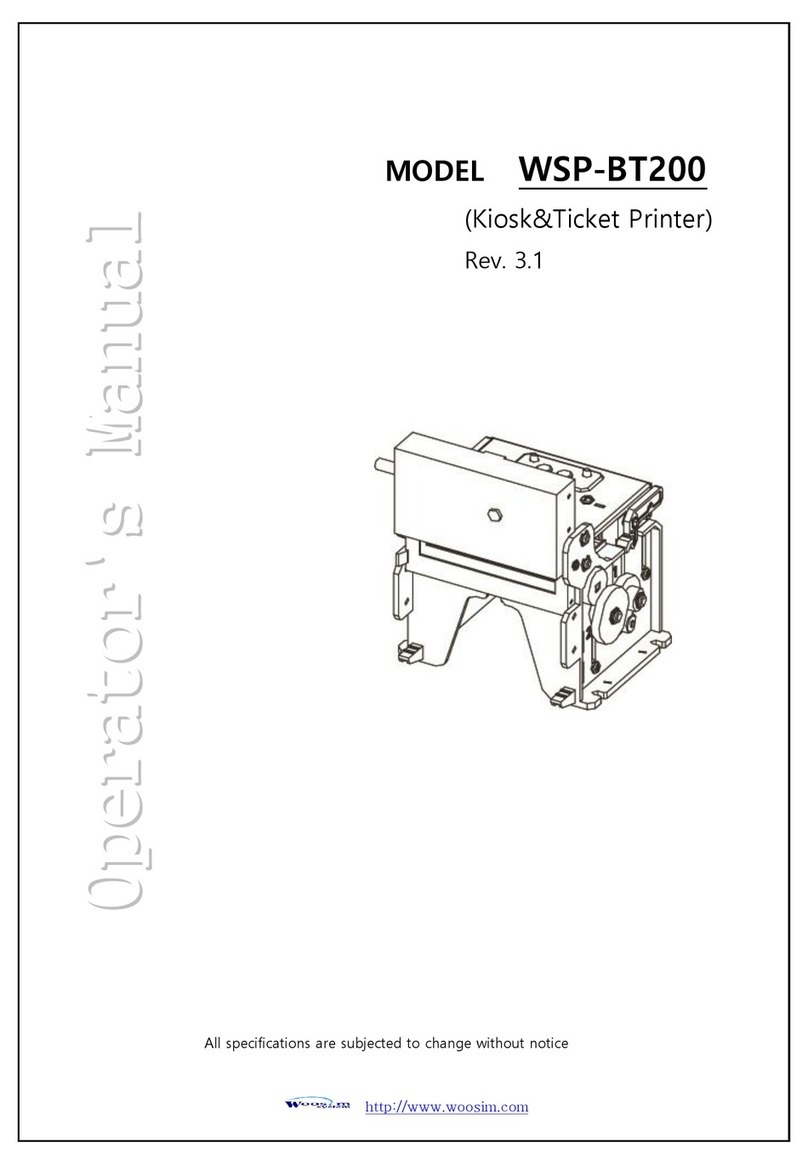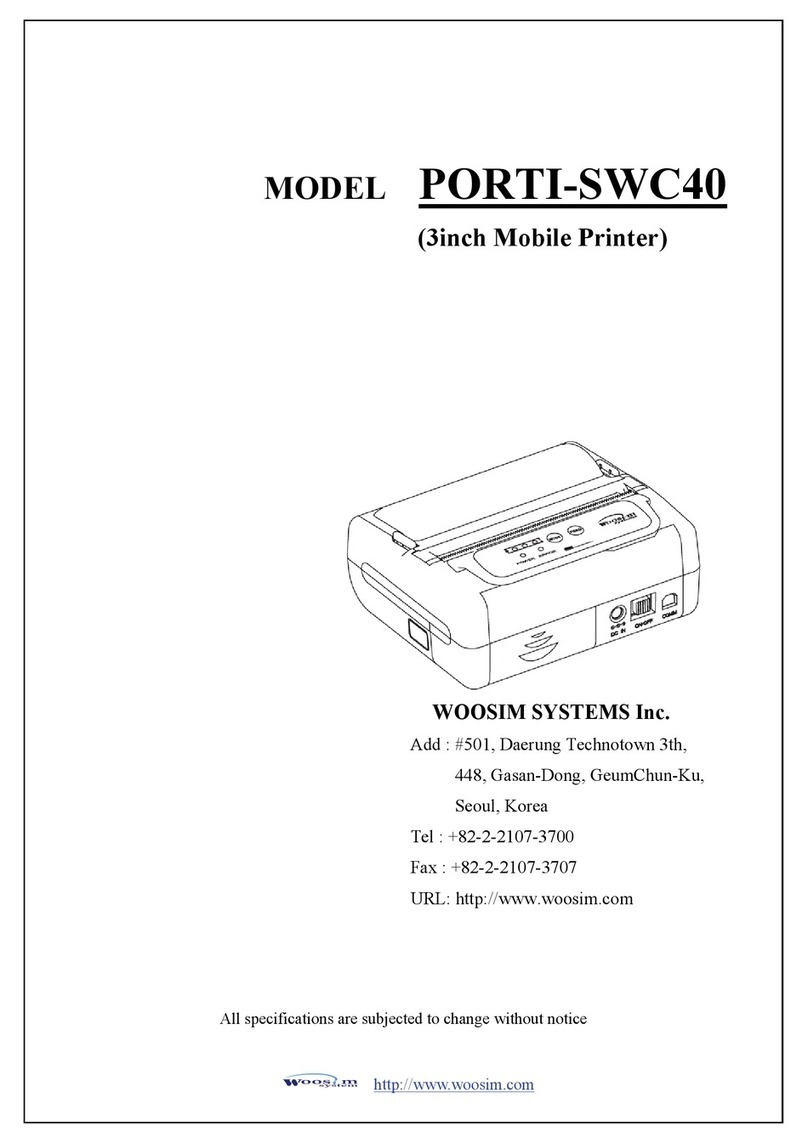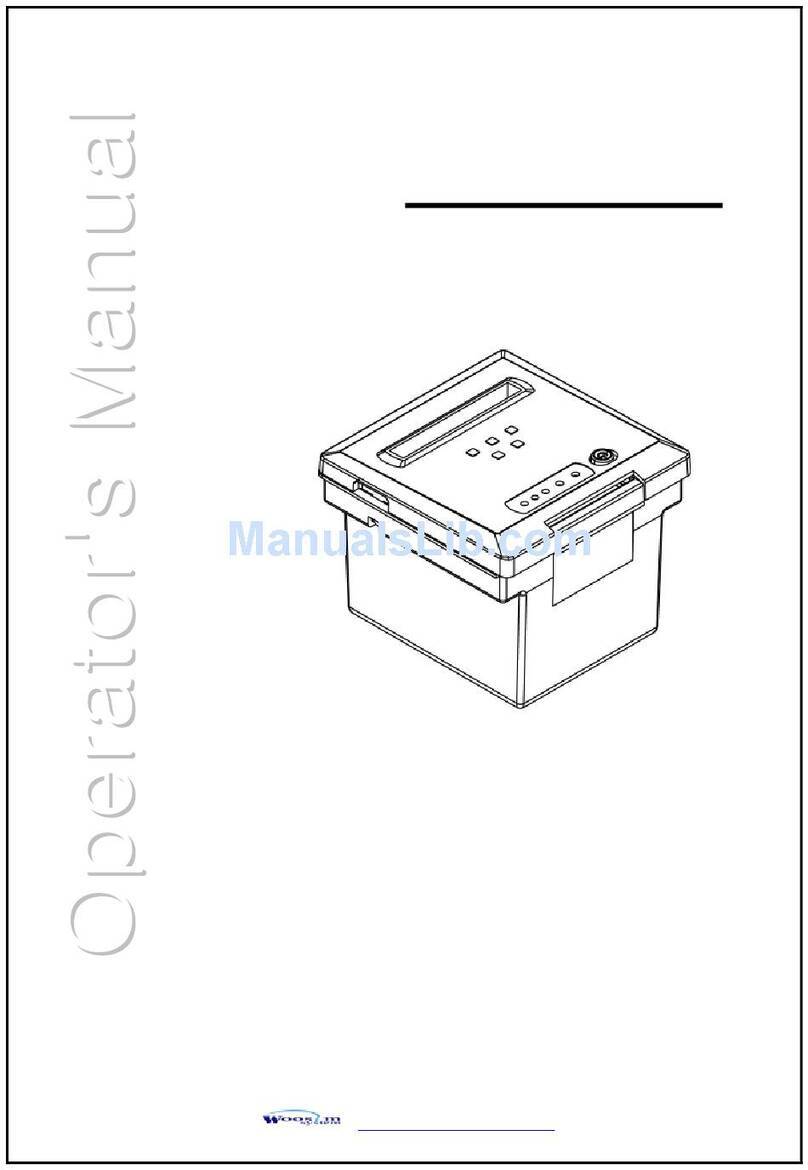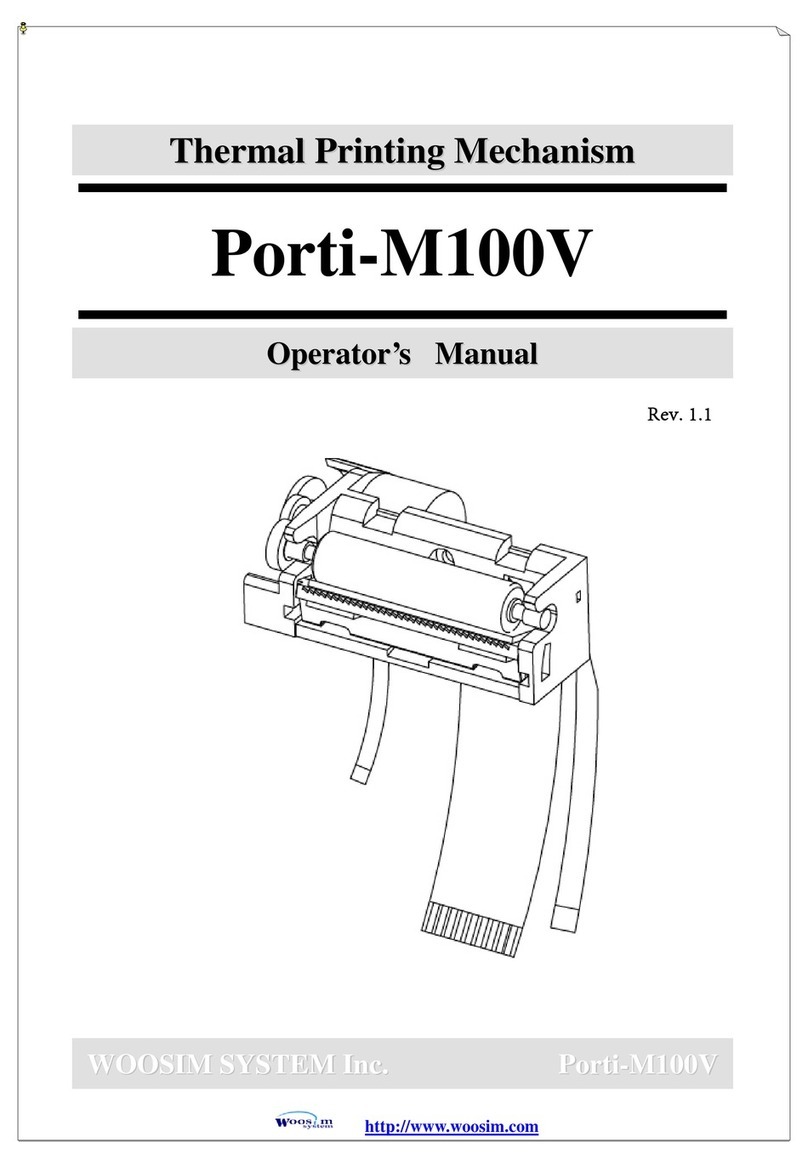Warning -U.S. (FCC Statement)
This equipment has been tested and found to comply with the limit for a Class B digital device
digitaldevicepursuanttoPart15 ofthe FCC Rules
These limits are designed to provide reasonable protection against harmful interference in a residential Installation.
This equipment generates, uses, and can radiate radio frequency energy and, if not installed and used in accordance
with the instructions. If this equipment does cause harmful interference to radio communications. However, there is
no guarantee that interference will not occur in a particular installation. IF this equipment does cause
harmful interference to radio or television reception, which can be determined by turning the equipment off and on,
the user is encourage to try to correct the interference by one or the following measures:
-Reorient or relocate the receiving antenna.
-Increase the separation between the equipment and receiver.
- Connect the equipment into an outlet on a circuit different from that to which the receiver is connected
- Consult the dealer or an experience radio TV technician for help
Change or modification not expressly approved by the party responsible for Compliance could void
the user's authority to operate the equipment.
Caution
Somesemiconductordevicesare easilydamaged by staticelectricity.You should
turnthe printer"OFF",beforeyou connector removethe cableson the rearside,
in orderto guardthe printeragainst the staticelectricity. If the printerisdamaged
bythe staticelectricity,you shouldturnthe printer"OFF".
INTRODUCTION
The PORTI-Sisdesigned forusewith electronicinstruments such asmobilePOS,
retail, transportation.warehousing,othertraveling and mobilecomputing.
The mainfeaturesof the printerare asfollows:
1.High speed printing :50mm persecond.
2.Lownoisethermalprinting.
3.RS-232 communication and IrDA(protocolmethod)
4.Characters can be scaled up to 64 times compared toitsoriginalsize.
Please be suretoread the instruction inthismanualcarefullybefore using your
newPORTI-S