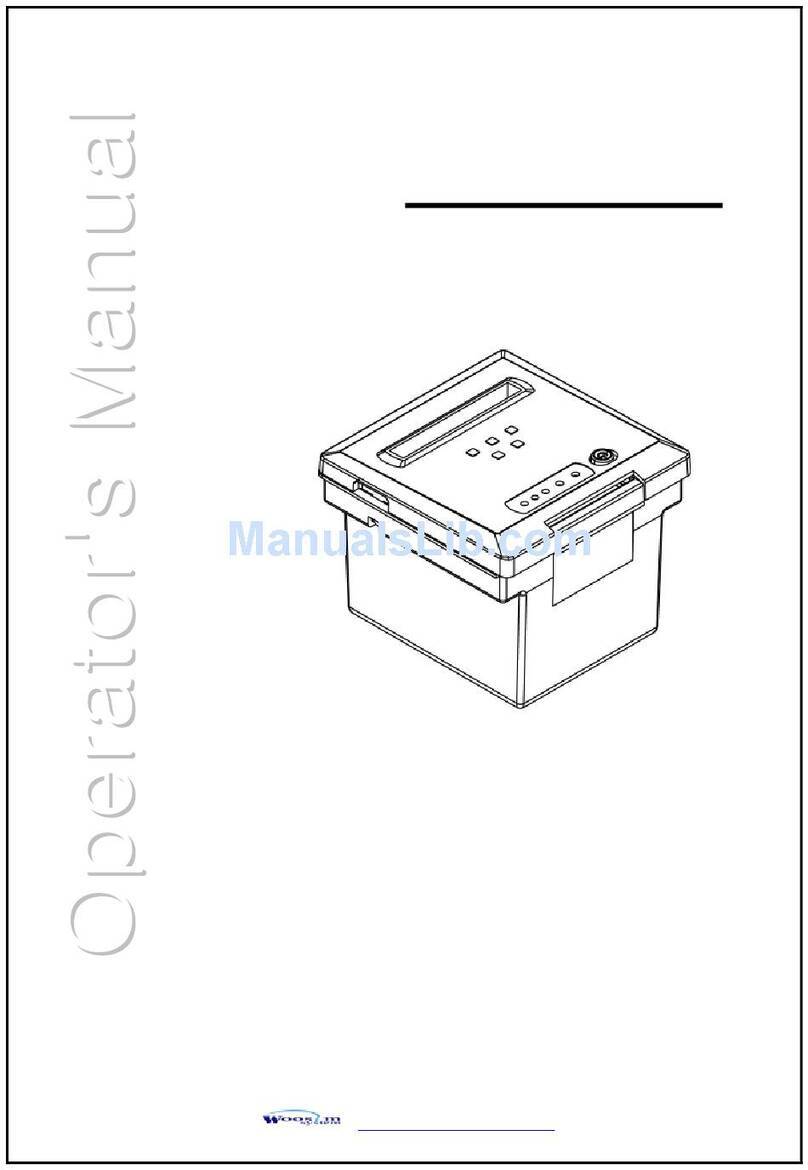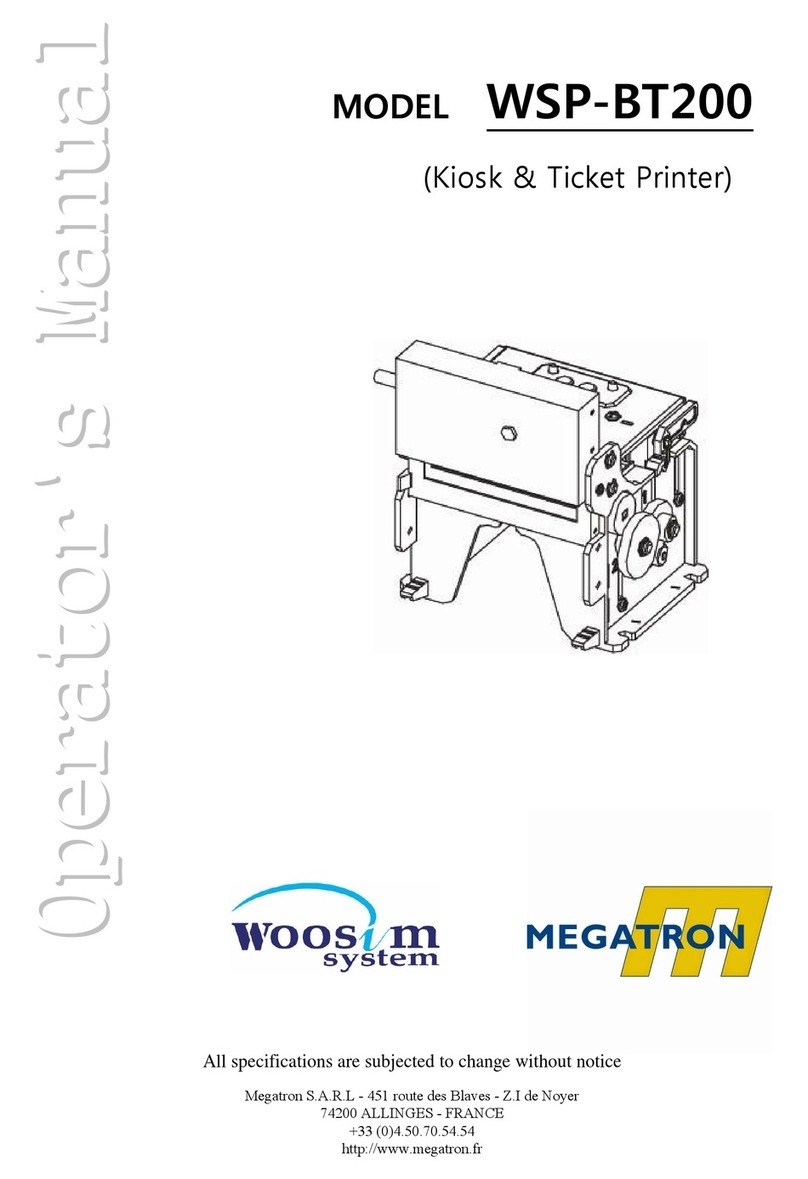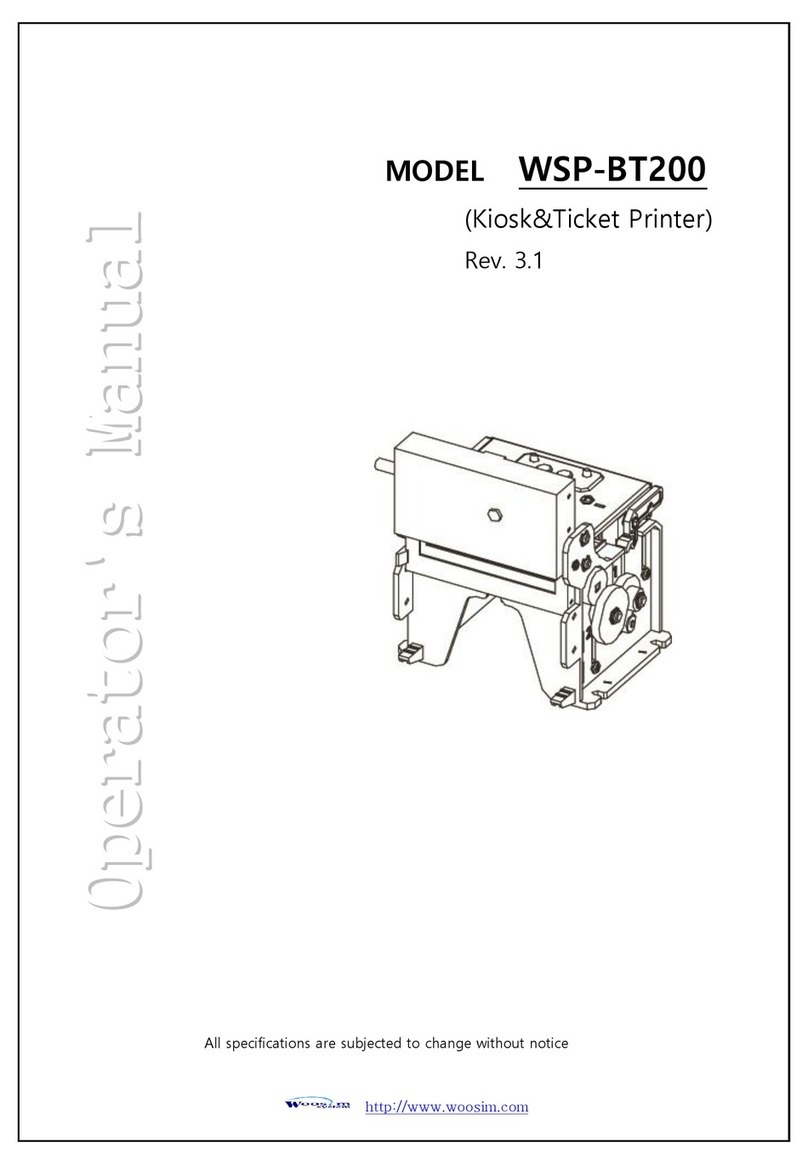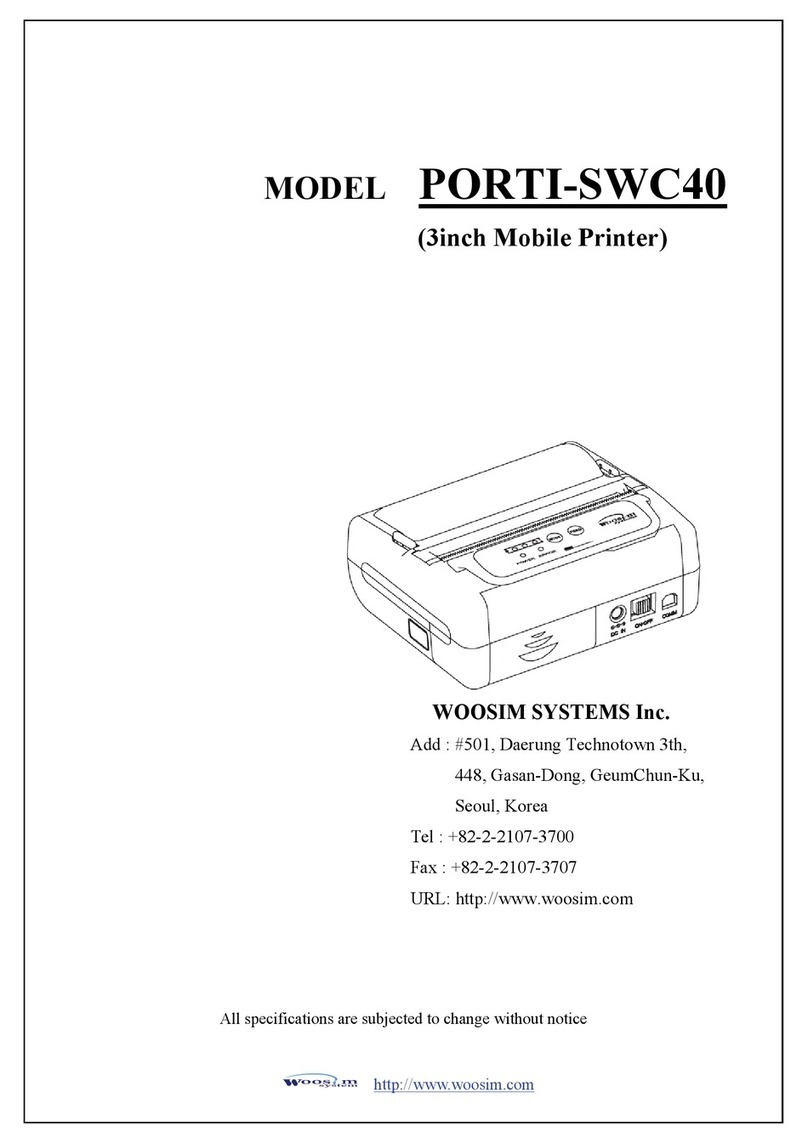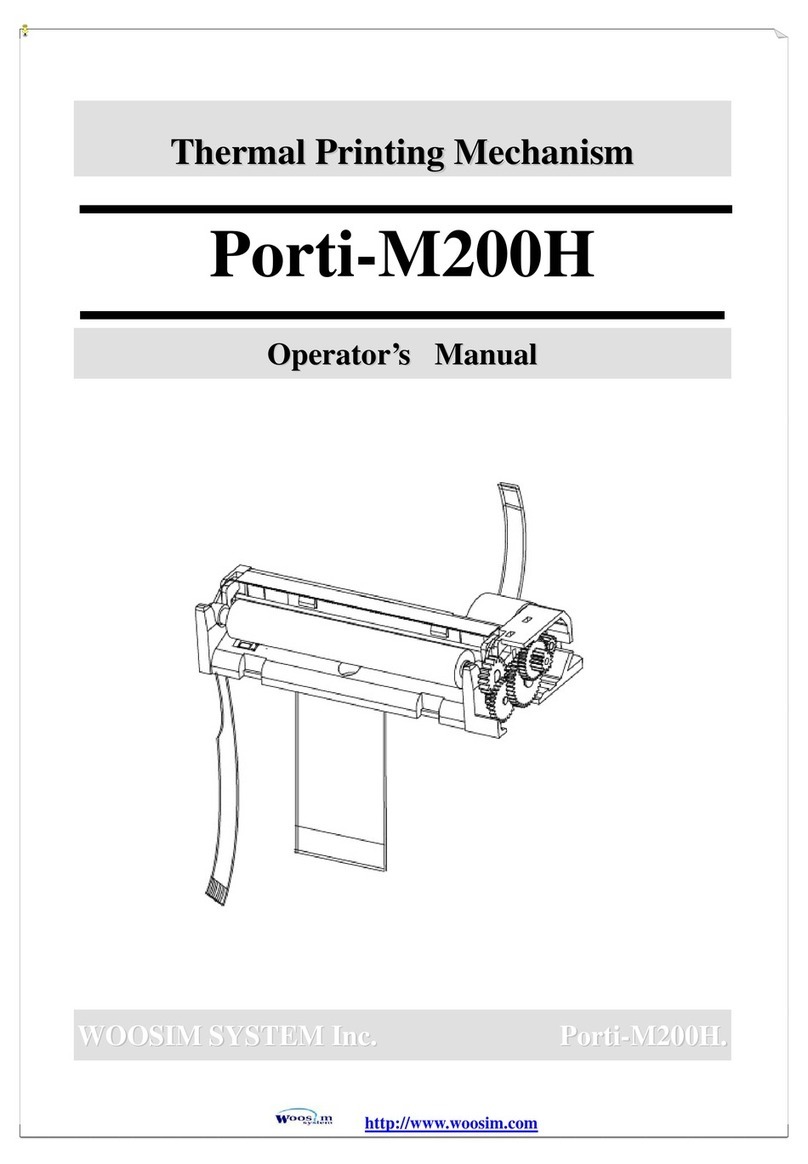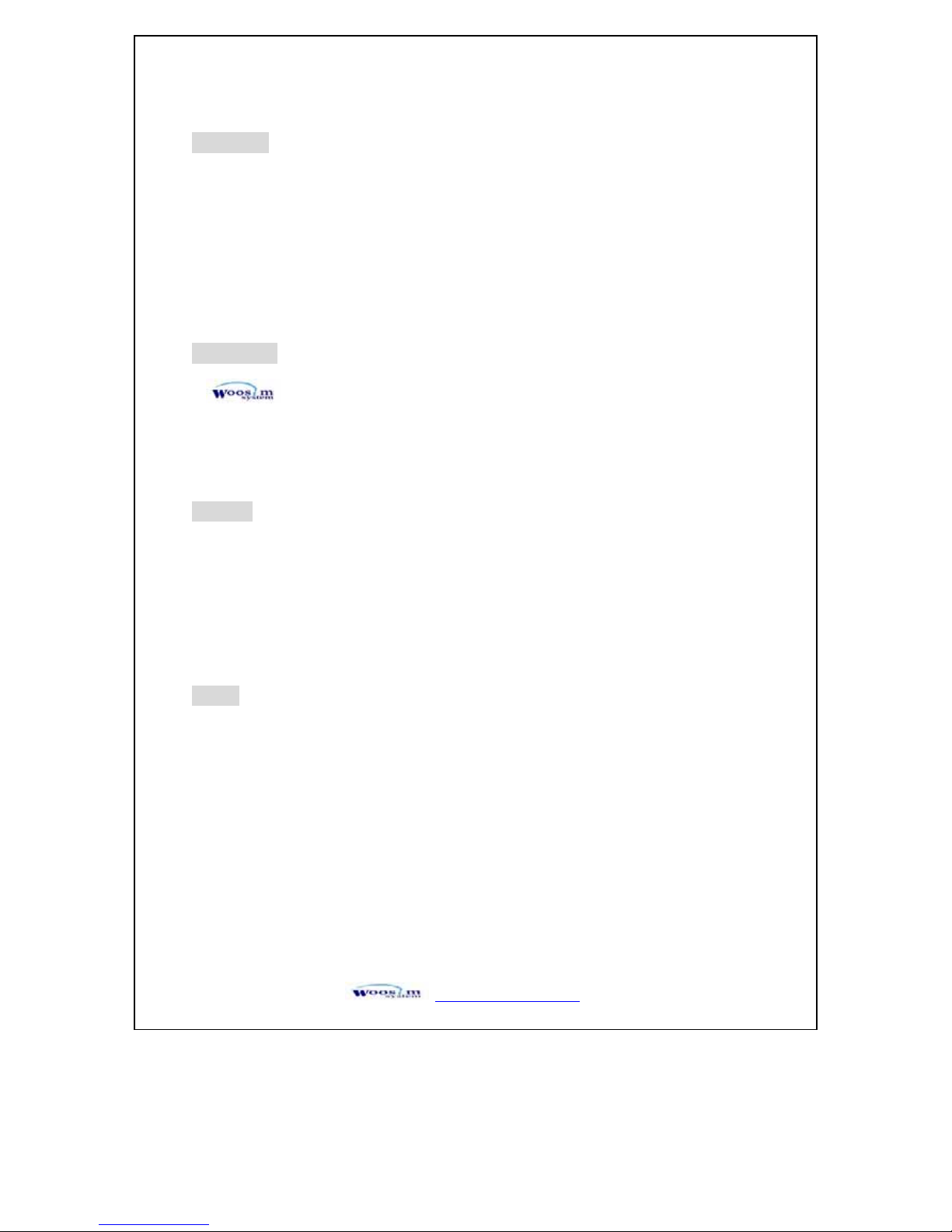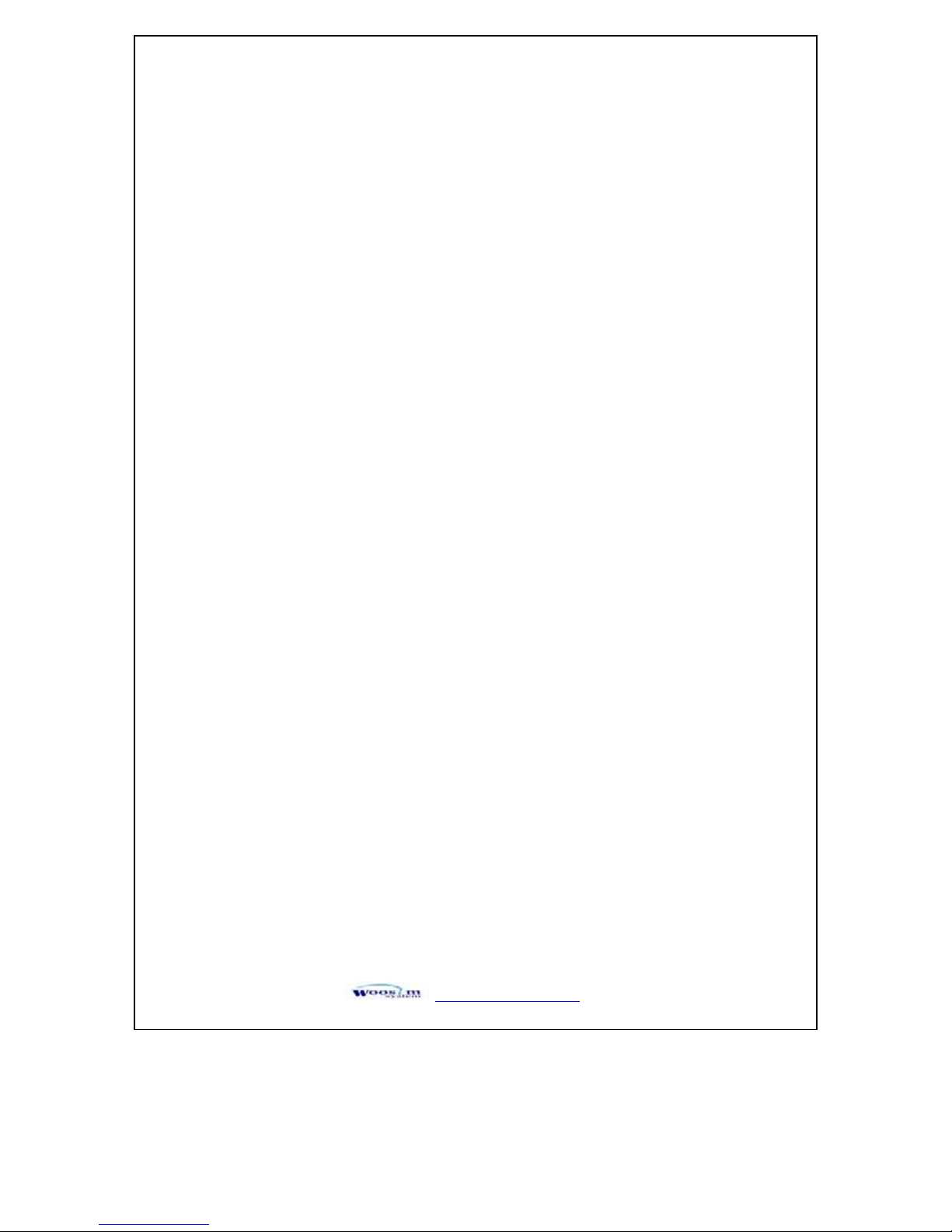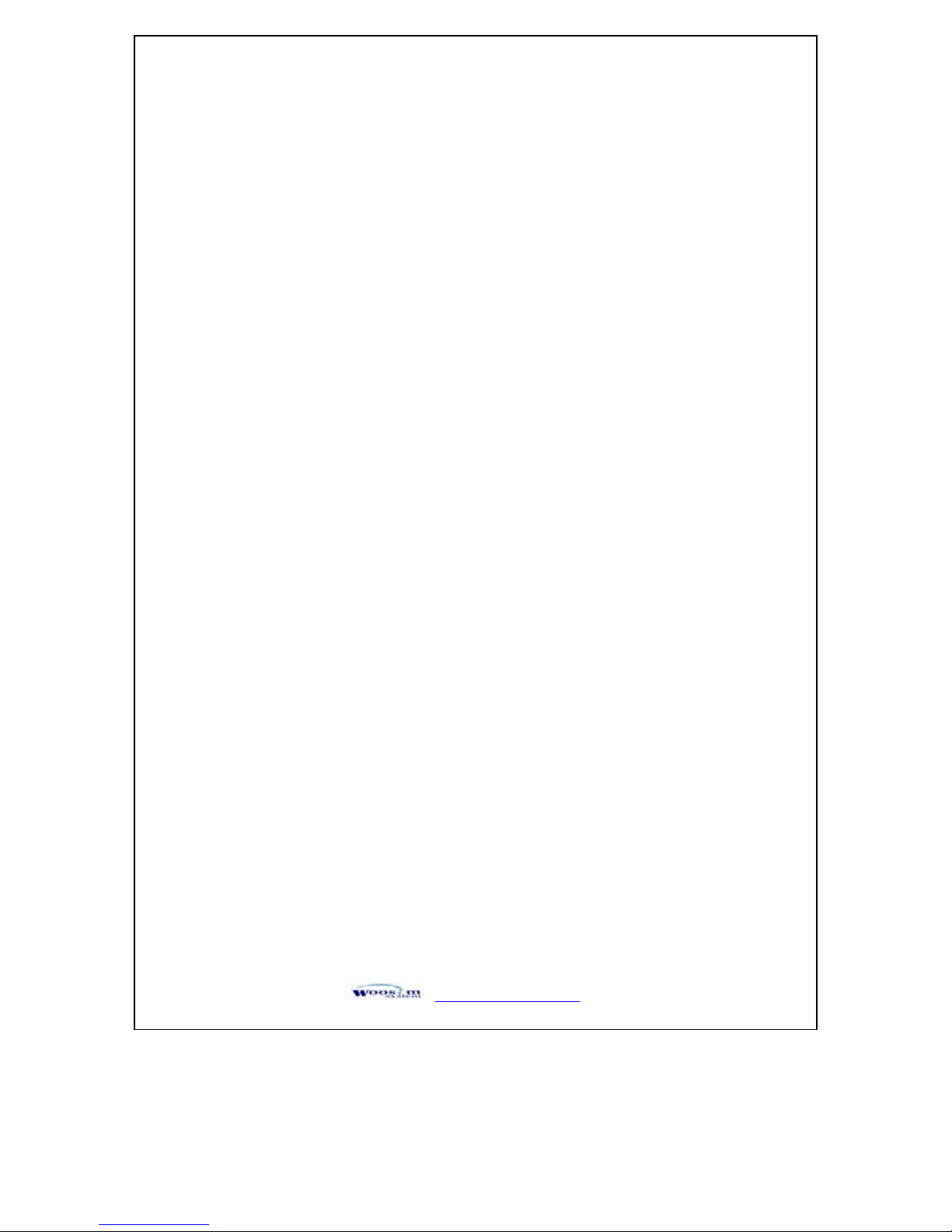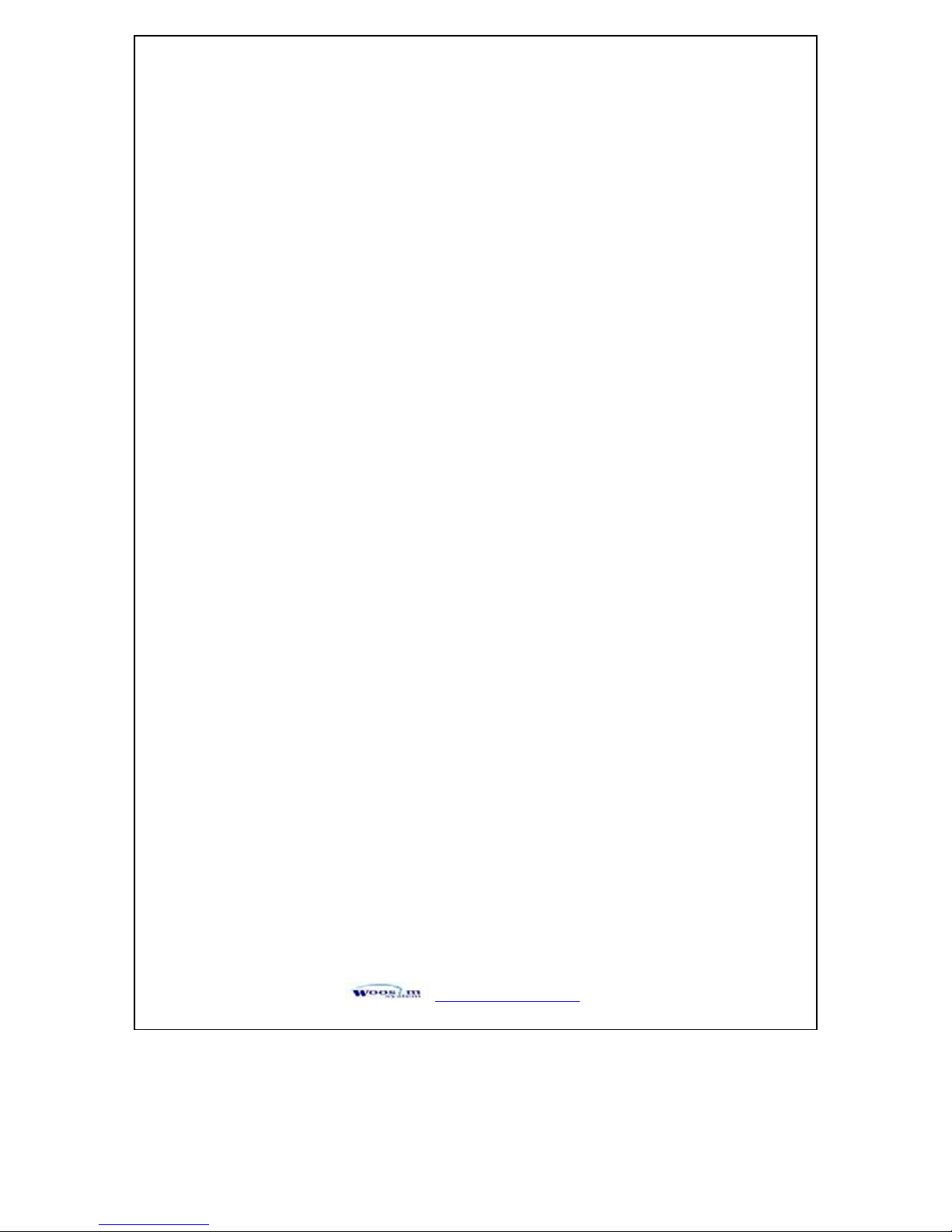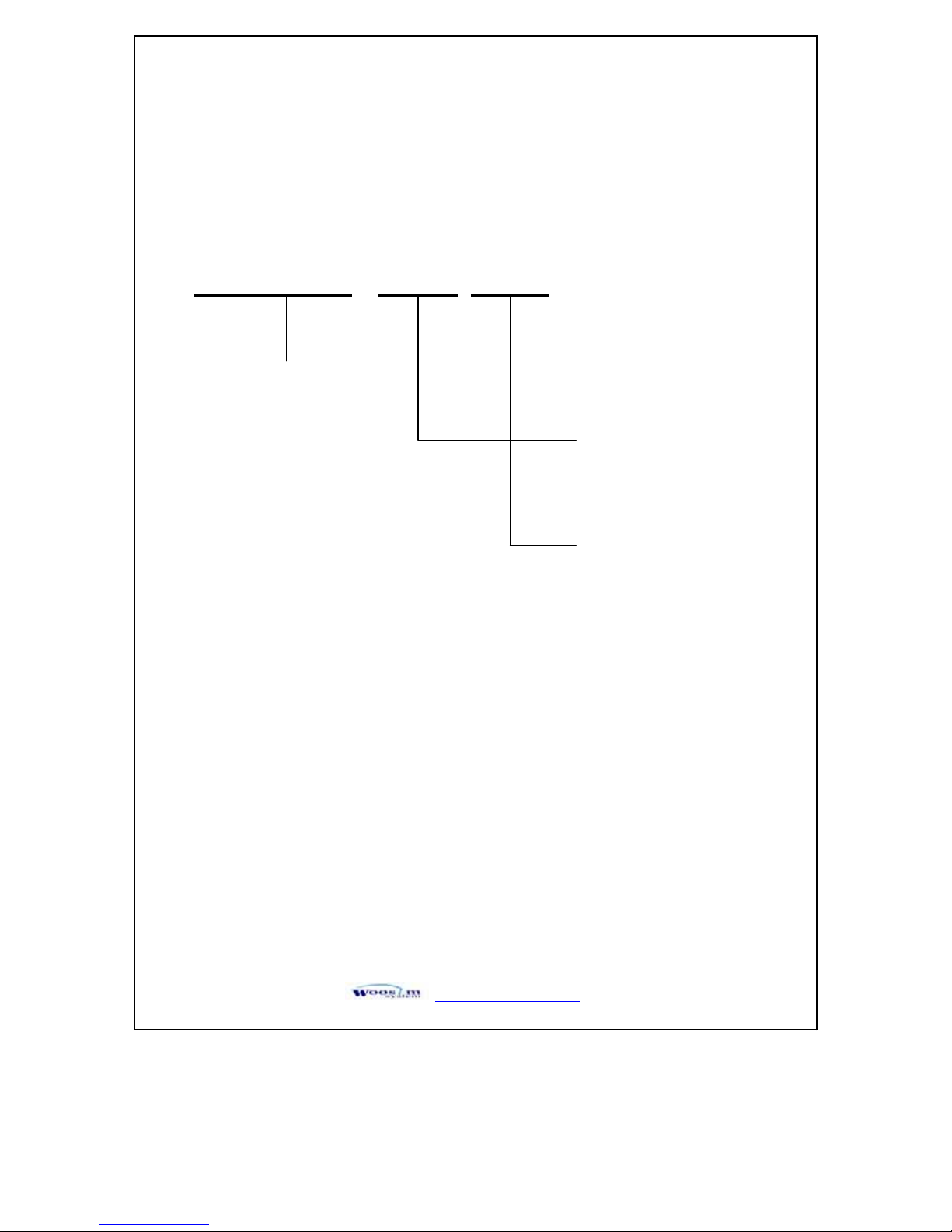http://www.woosim.com 6
CONTENTS
1. Outline............................................................................................................................................7G
1.1. Model classifications ............................................................................................................7G
1.2. Specifications........................................................................................................................8G
2. Setting up the printer ....................................................................................................................9G
2.1. Unpacking.............................................................................................................................9G
2.2. Part name and Outer appearances.......................................................................................10G
2.2.1. Part name .................................................................................................................10G
2.2.2. Dimensions ..............................................................................................................10G
2.3. Replacing the paper roll......................................................................................................11G
2.4. Power connection................................................................................................................13G
2.4.1. Specified power supply............................................................................................13G
2.4.2. Installation / Remove the battery pack.....................................................................13G
2.4.3. Recharging the battery pack.....................................................................................14G
2.5. Adjustment and setting .......................................................................................................15G
3. Interface........................................................................................................................................18G
3.1. RS-232C Serial ...................................................................................................................18G
3.2. Infrared data communication ..............................................................................................19G
3.3. Bluetooth ............................................................................................................................20G
4. Using the printer..........................................................................................................................21G
4.1. Control panel ......................................................................................................................21G
4.2. Self test ...............................................................................................................................22G
4.3. Driver installation ...............................................................................................................23G
4.4. Bit-image download............................................................................................................25G
4. 5. Troubleshooting.................................................................................................................26G
5. Consumble parts..........................................................................................................................28G
5.1. Recommended paper...........................................................................................................28G
5.2. Printing position..................................................................................................................28G