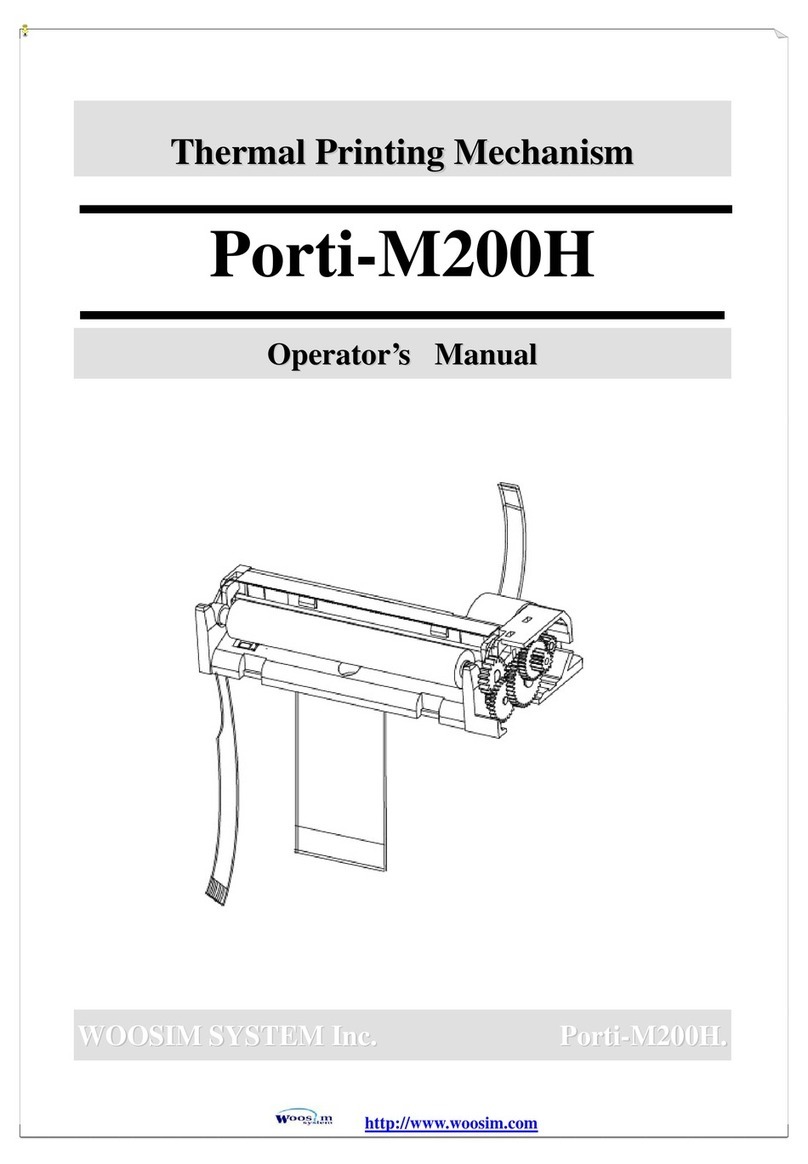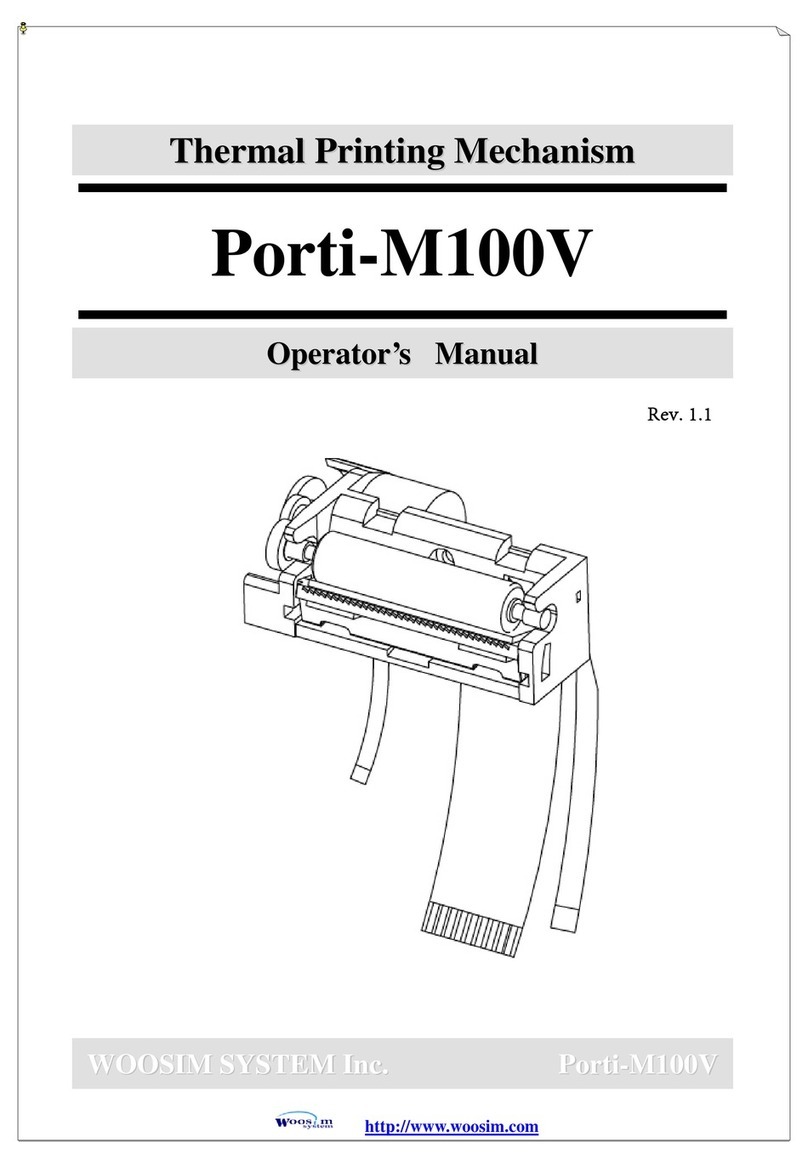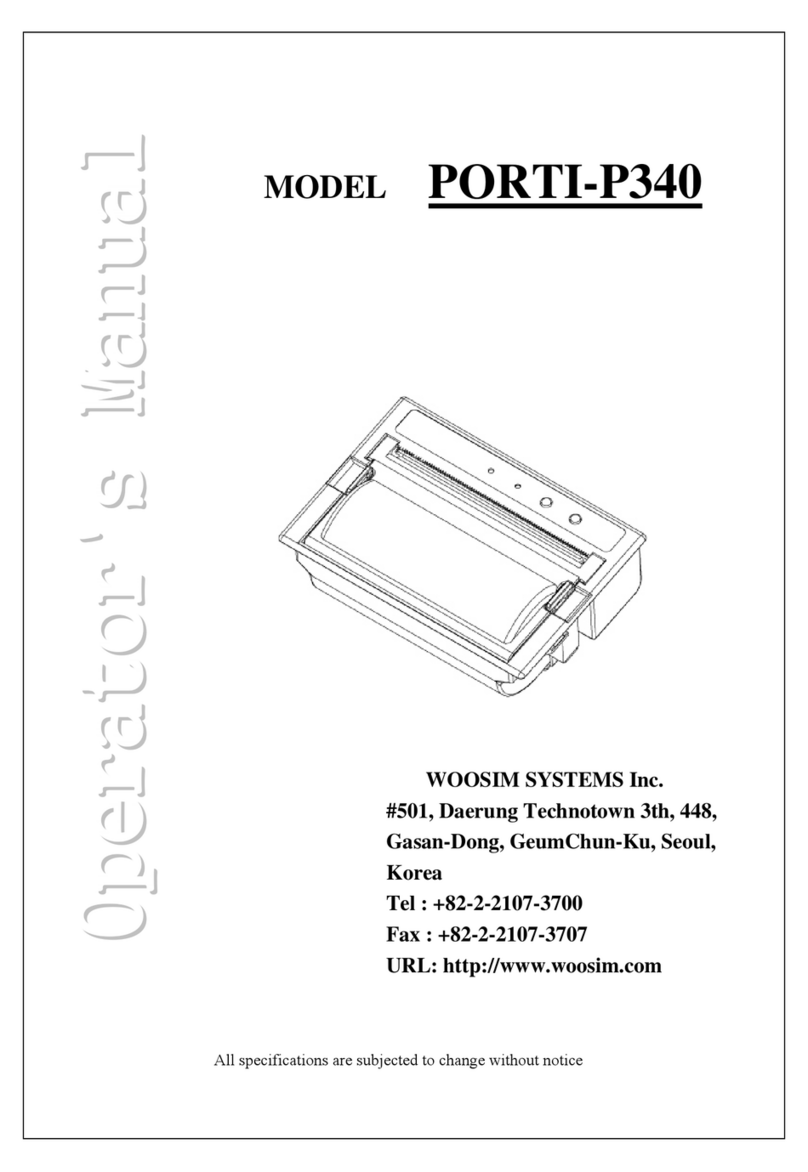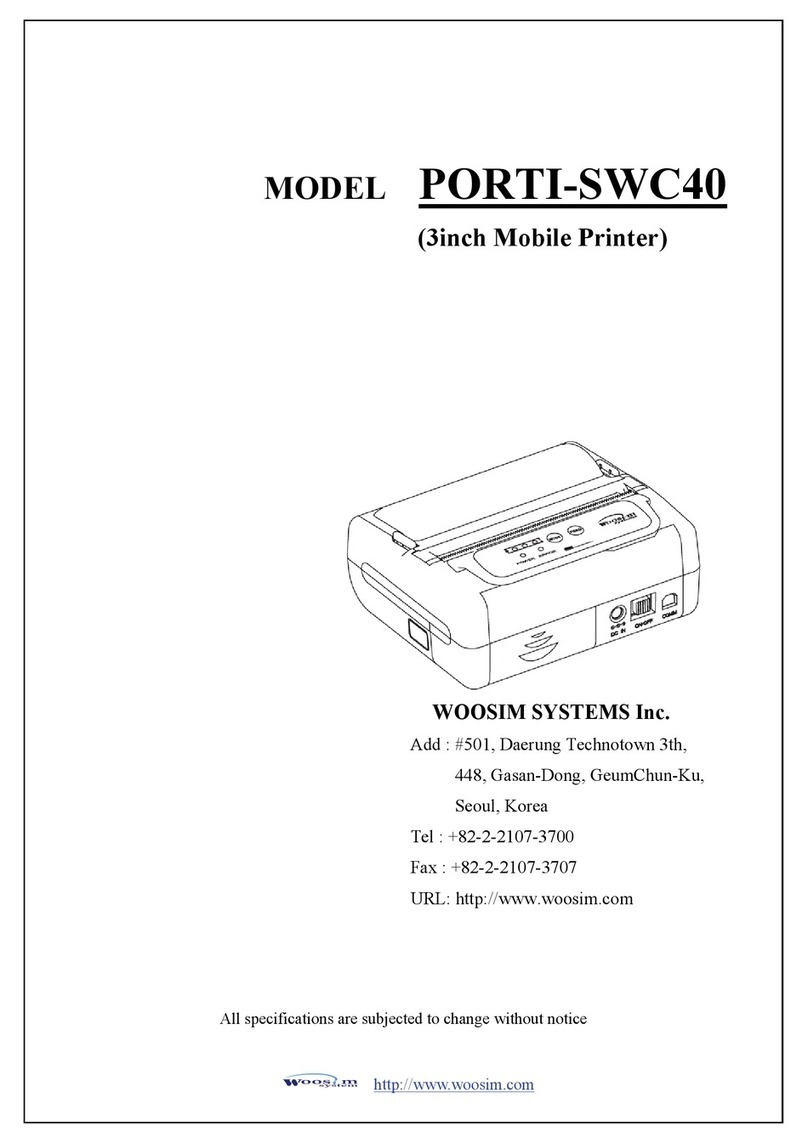CONTENTS
1. Outline ............................................................................................................................................7
1.1. Model classifications ............................................................................................................7
1.2. Product Part Number System................................................................................................7
1.3. Specifications........................................................................................................................8
2. Setting up the printer ....................................................................................................................9
2.1. Printer & Accessories ...........................................................................................................9
2.2. Printer Features...................................................................................................................10
2.2.1. Part name .................................................................................................................10
2.2.2. Dimensions ..............................................................................................................10
2.3. Replacing the paper roll......................................................................................................11
2.4. Power supply ......................................................................................................................12
2.4.1. Internal power supply ..............................................................................................12
2.4.2. Installing the Battery................................................................................................12
2.4.3. Recharging the battery pack.....................................................................................13
2.5. Set operation mode .............................................................................................................14
3. Interface........................................................................................................................................24
3.1. UART(RS-232C or TTL) or USB ......................................................................................24
3.2. Infrared data communication..............................................................................................25
3.3. Bluetooth ............................................................................................................................26
4. Using the printer..........................................................................................................................27
4.1. Control panel ......................................................................................................................27
4.2. Self test ...............................................................................................................................28
5. Consumable parts........................................................................................................................29
5.1. Recommended paper...........................................................................................................29
5.2. Printing position..................................................................................................................29