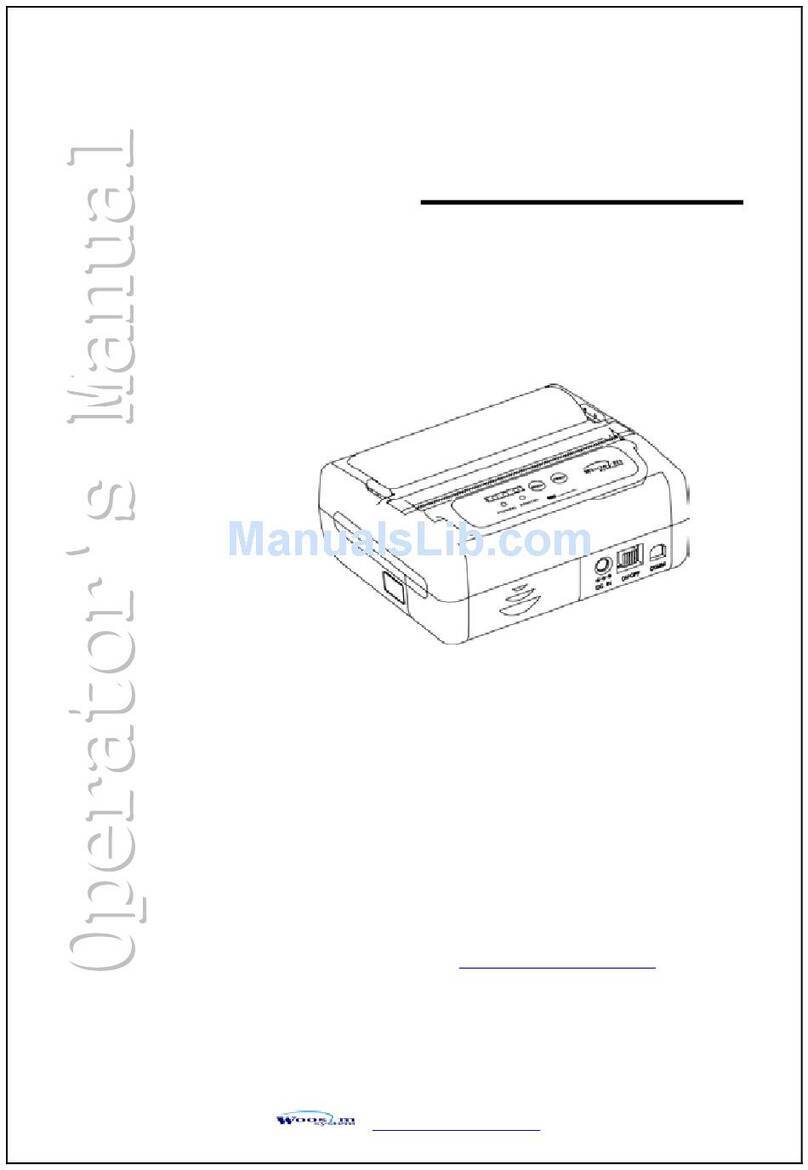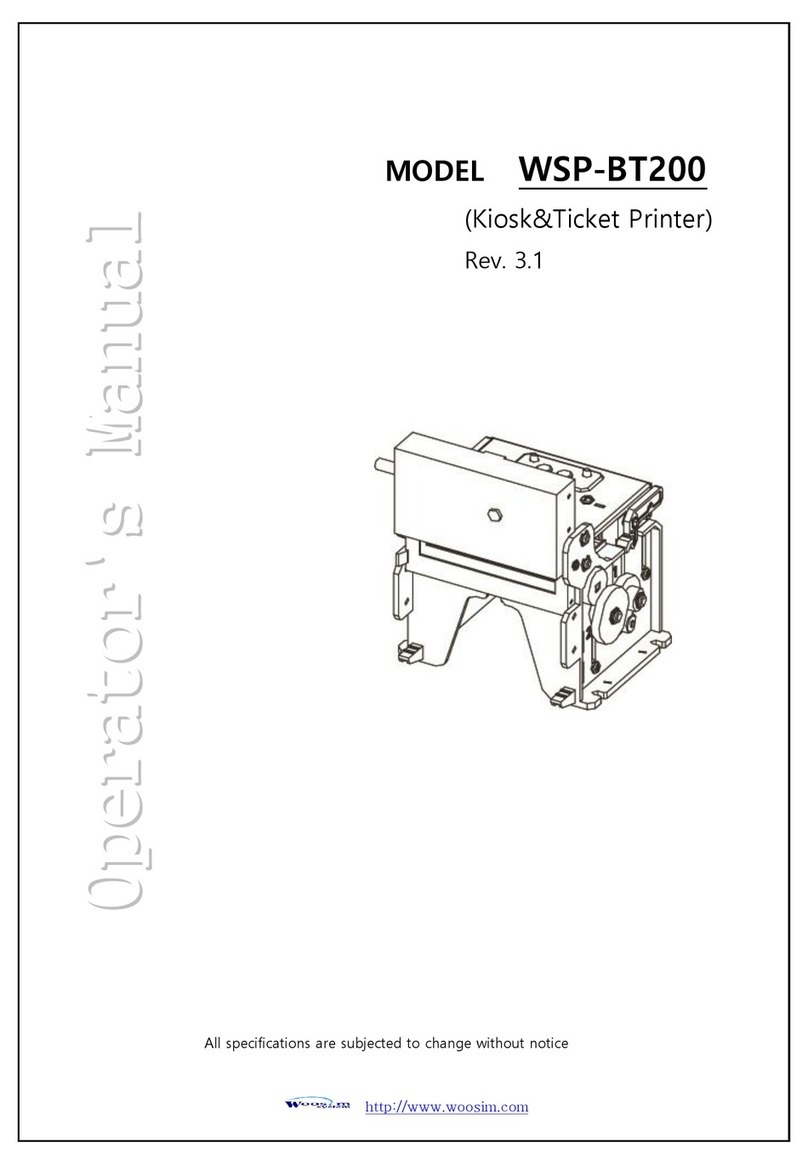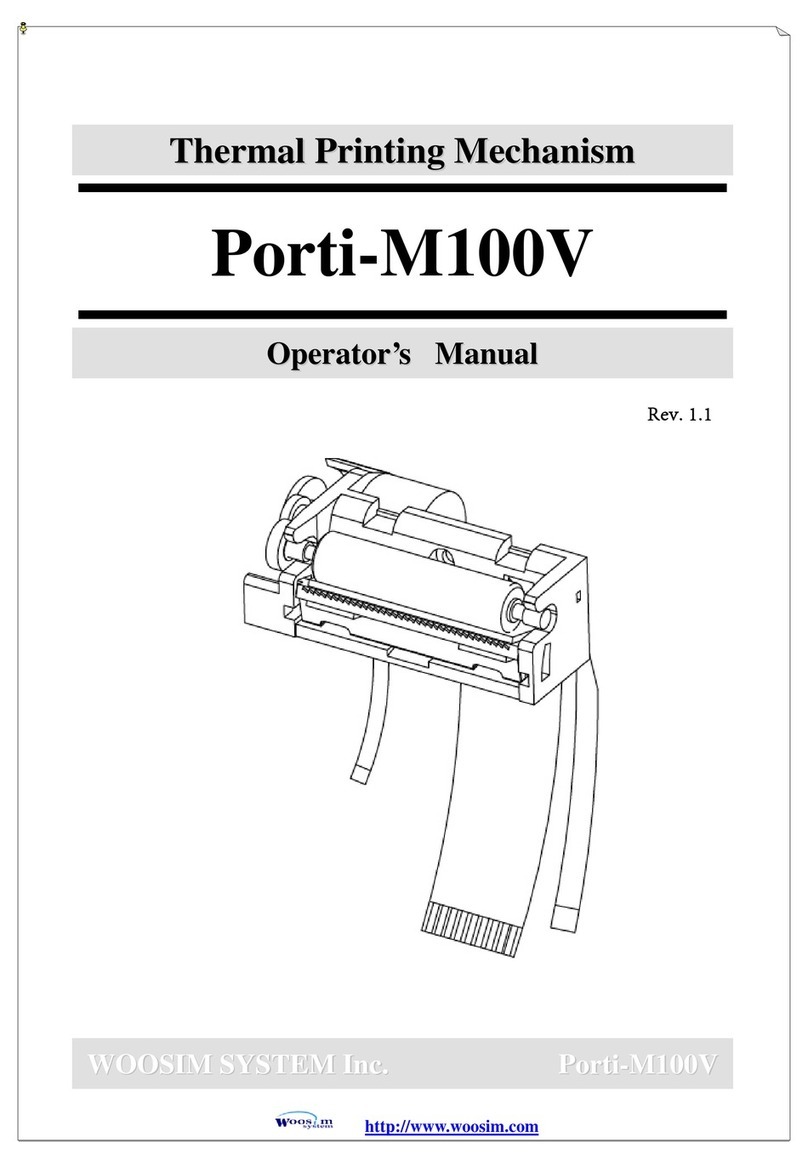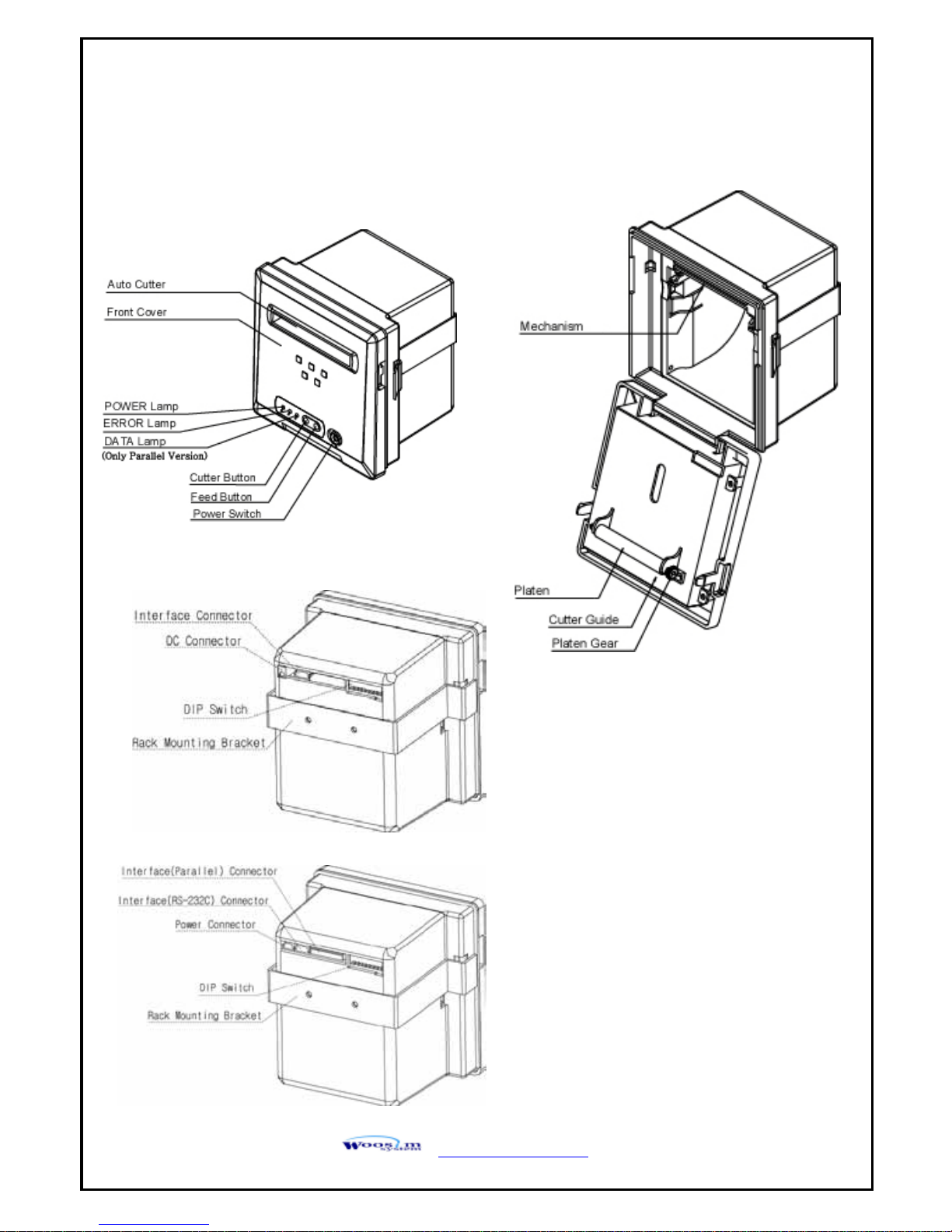CONTENTS
1. Outline ............................................................................................................................................7
1.1. Model classifications..............................................................................................................7
1.2. Product Part Number System .................................................................................................7
1.3. Specifications .........................................................................................................................8
2. Setting up the printer ....................................................................................................................9
2.1. Printer & Accessories.............................................................................................................9
2.2. Printer Features.....................................................................................................................10
2.2.1. Part name ....................................................................................................................10
2.2.2. Dimensions .................................................................................................................11
2.2.3. Installation...................................................................................................................12
2.3. Replacing paper roll .............................................................................................................13
2.4. Specified power supply........................................................................................................14
3. Interface........................................................................................................................................15
3.1. 9V version : UART(RS-232C) or RS-485............................................................................15
3.2. 12~24V version : UART(RS-232C) and Parallel .................................................................16
3.3. Set Operation Mode..............................................................................................................18
4. Using the printer..........................................................................................................................19
4.1. Control panel........................................................................................................................19
4.2. The self test ..........................................................................................................................19
5. Consumable Parts........................................................................................................................20
5.1. Recommended paper............................................................................................................20
5.2. Printing position ...................................................................................................................20