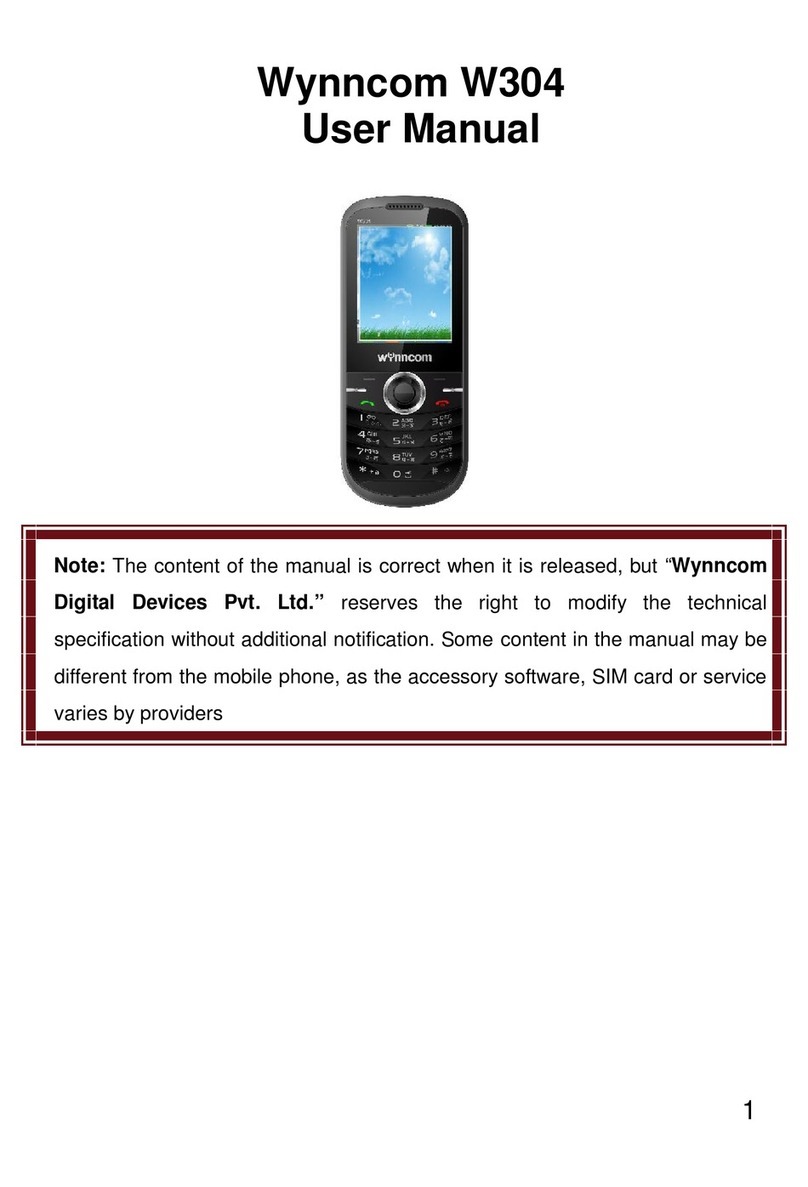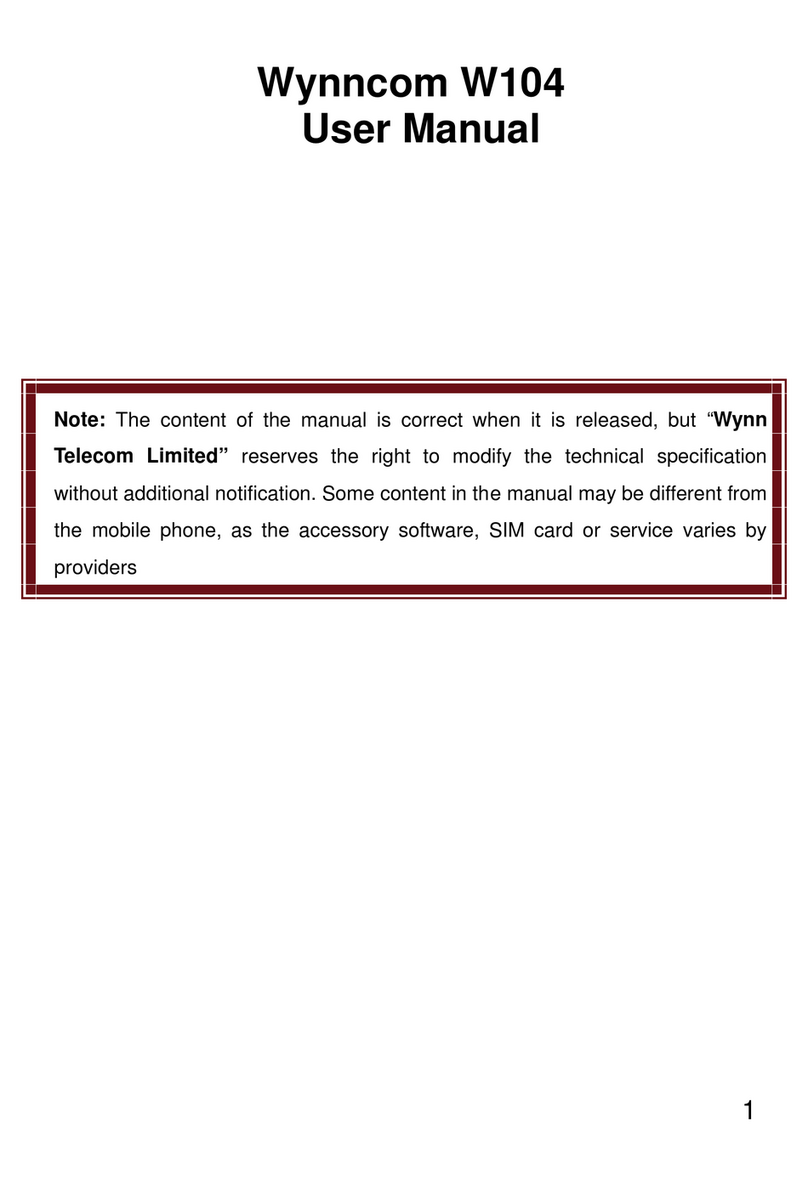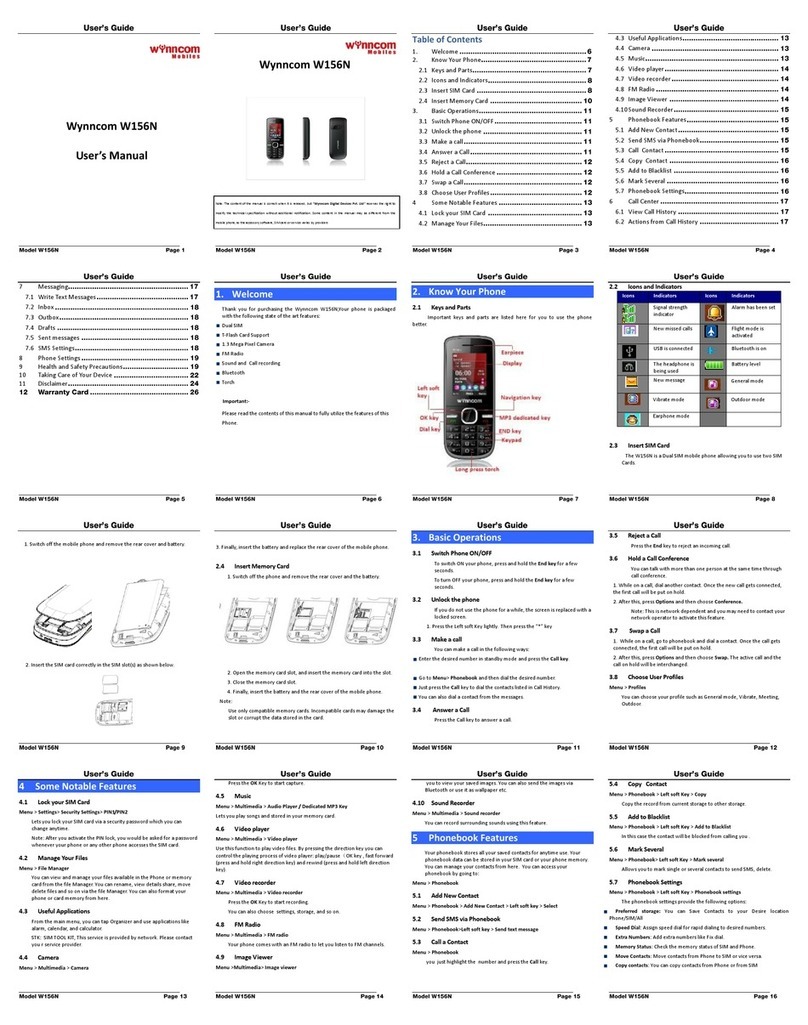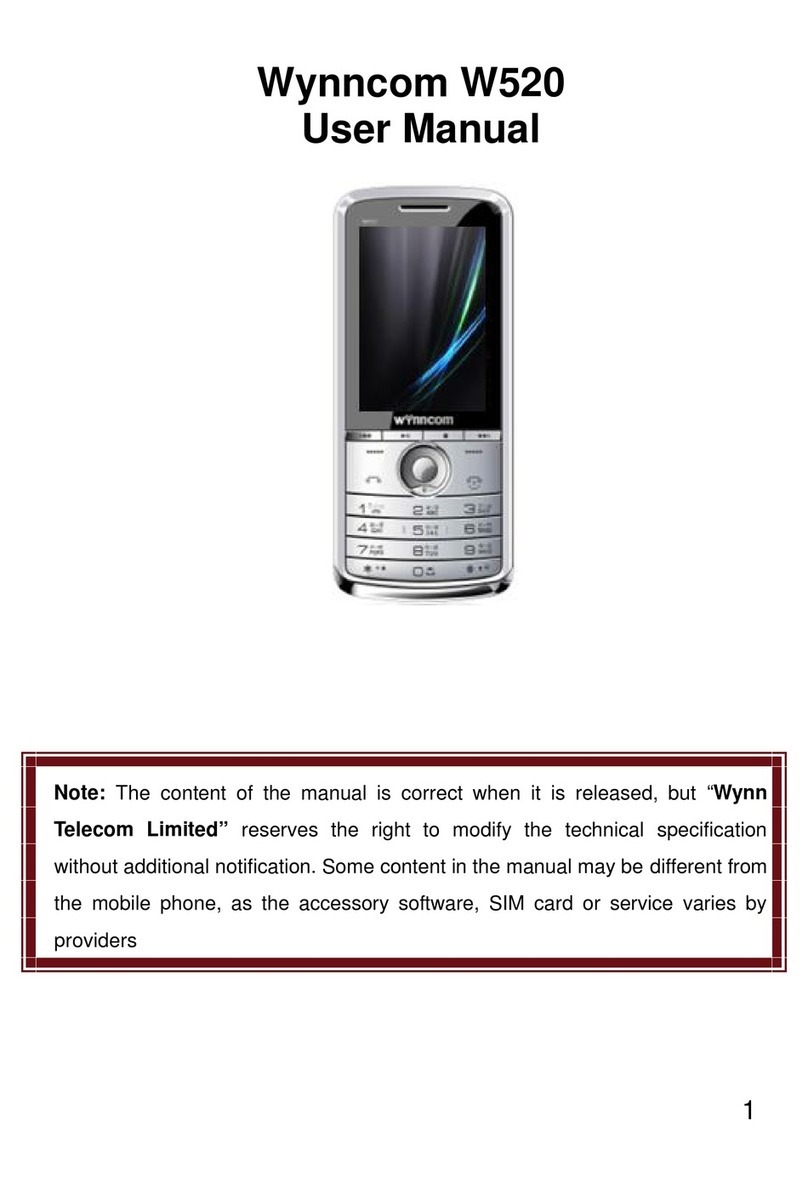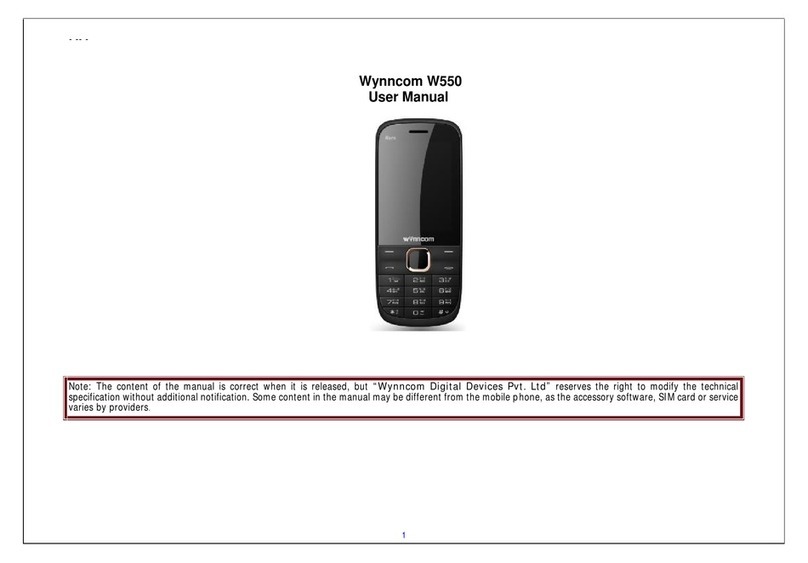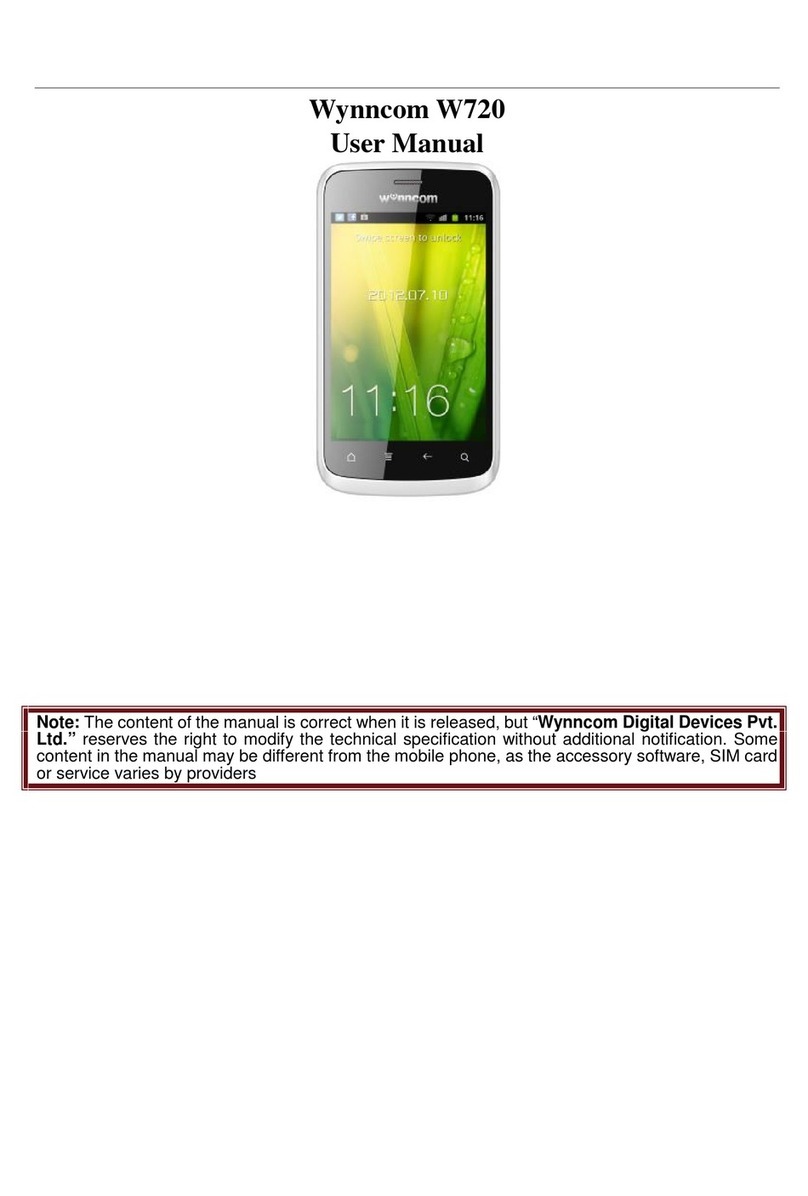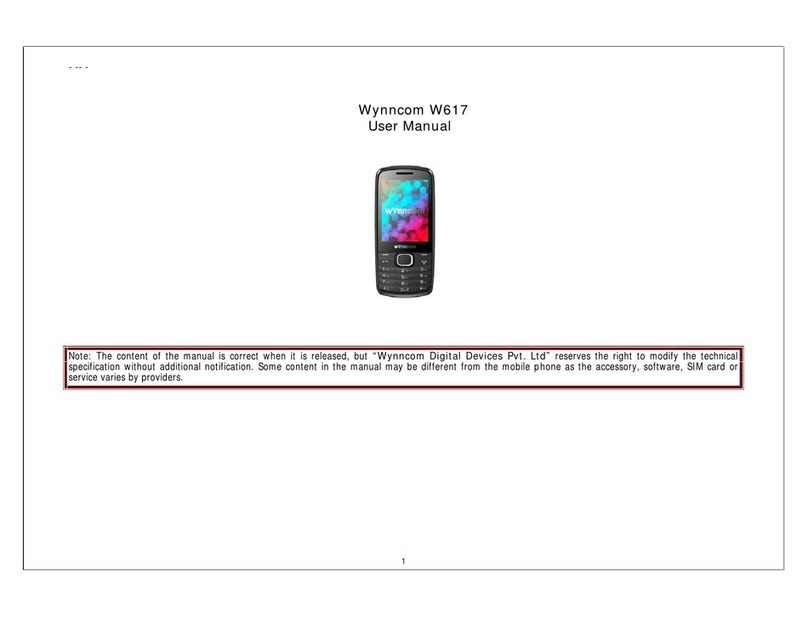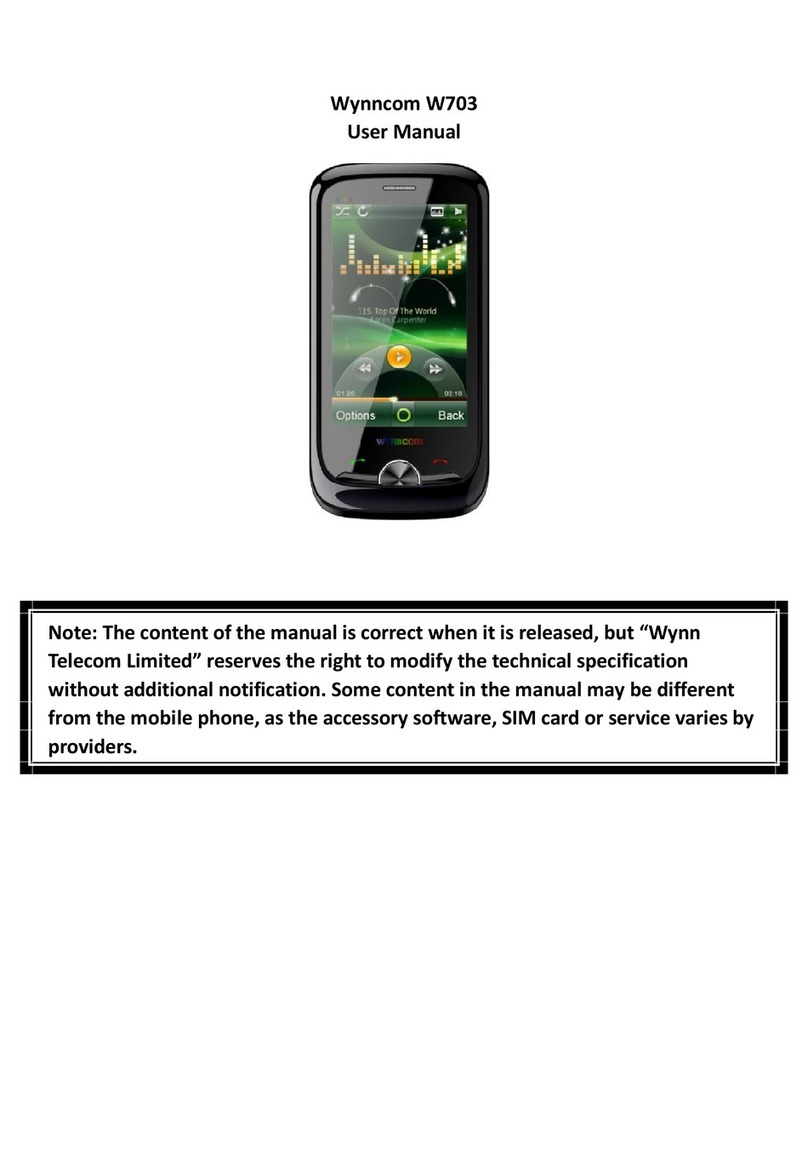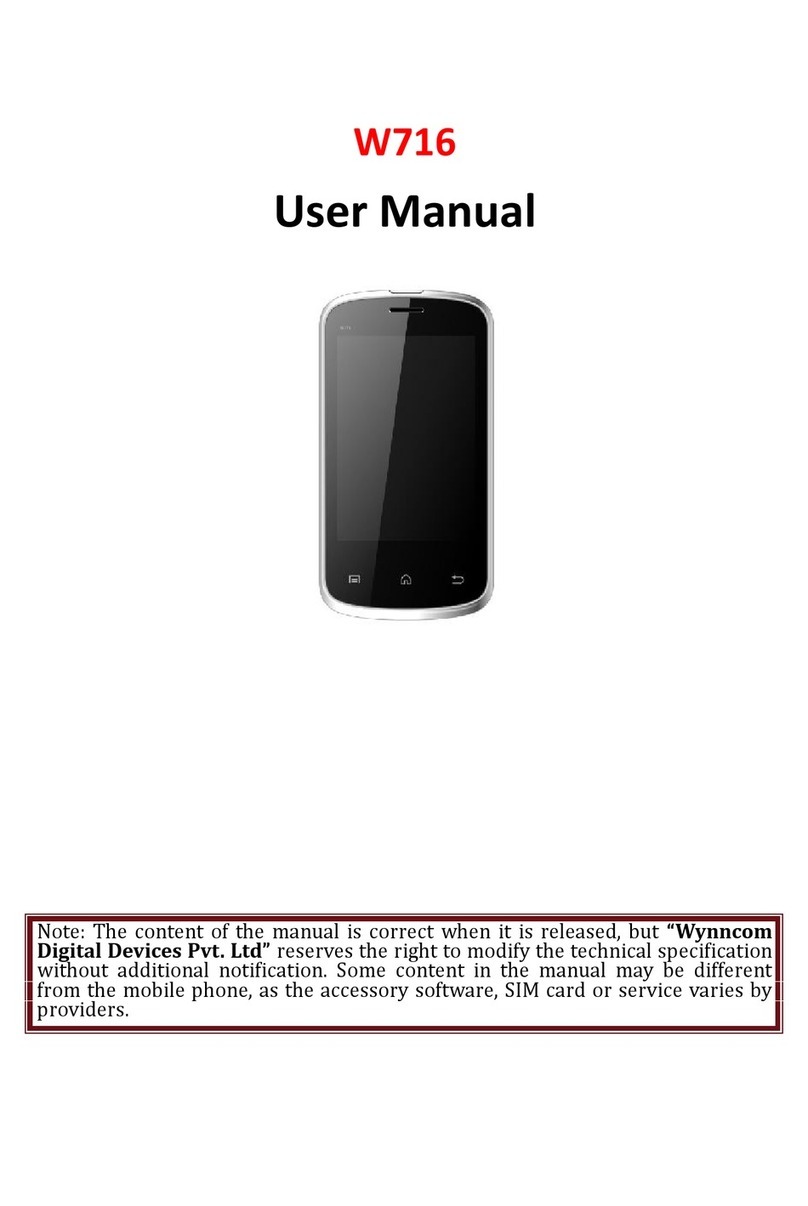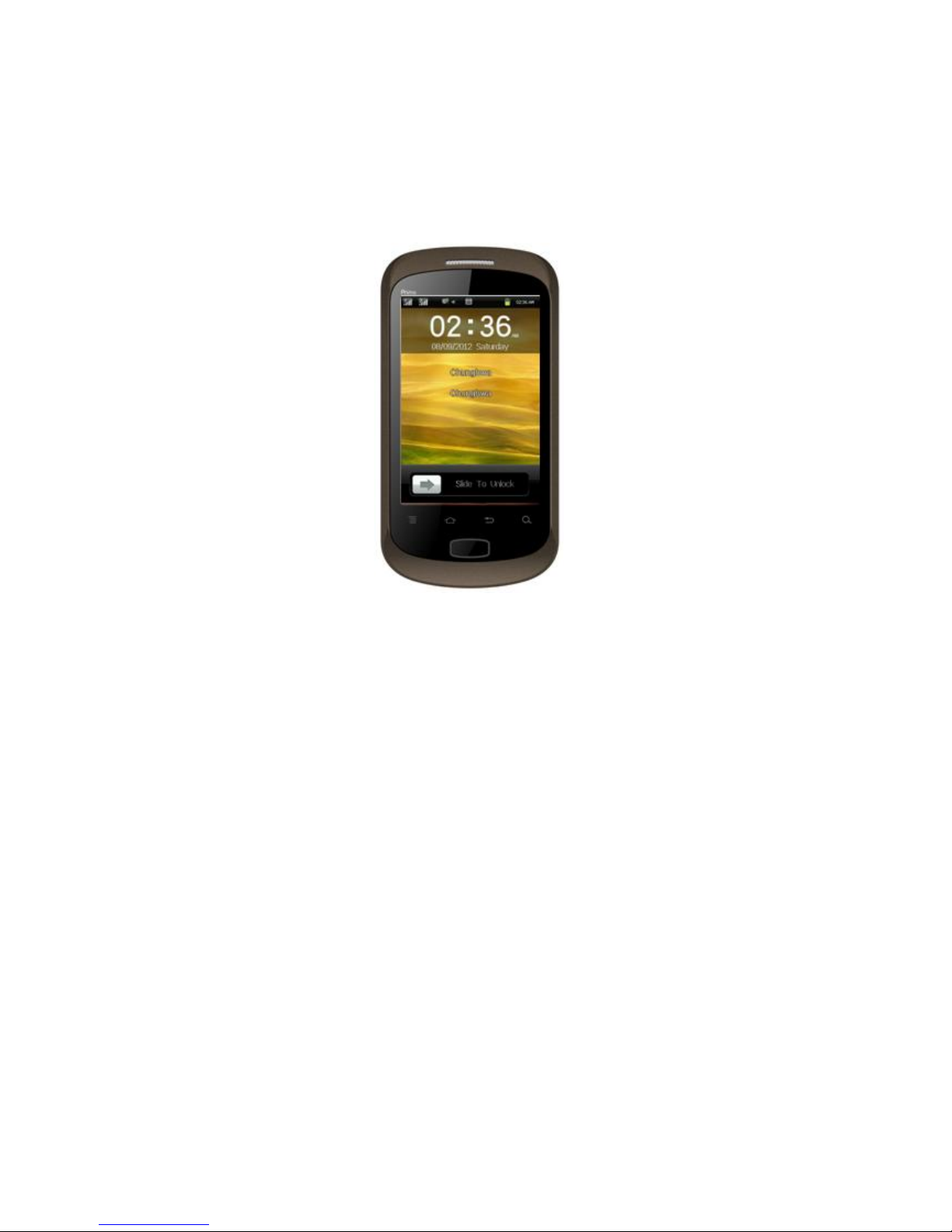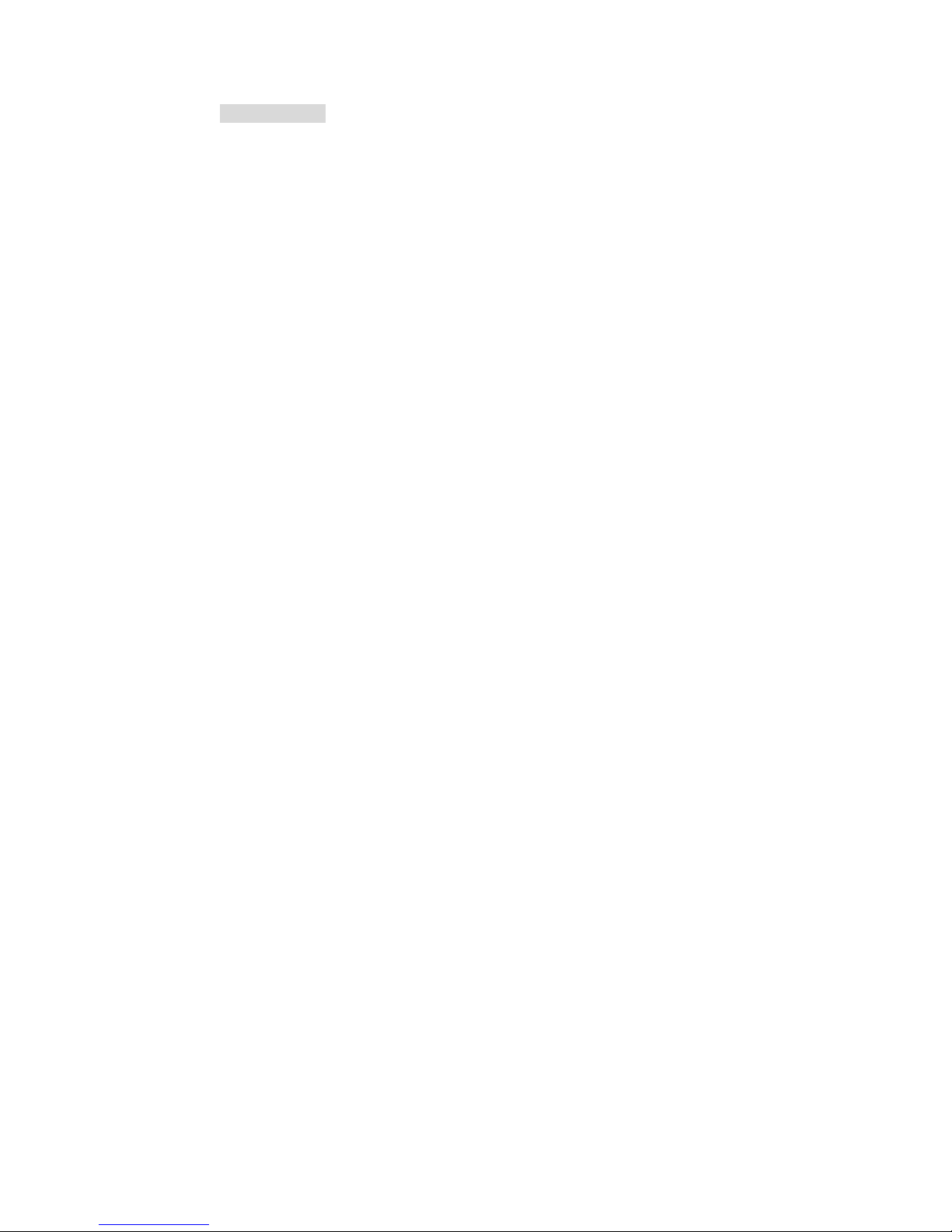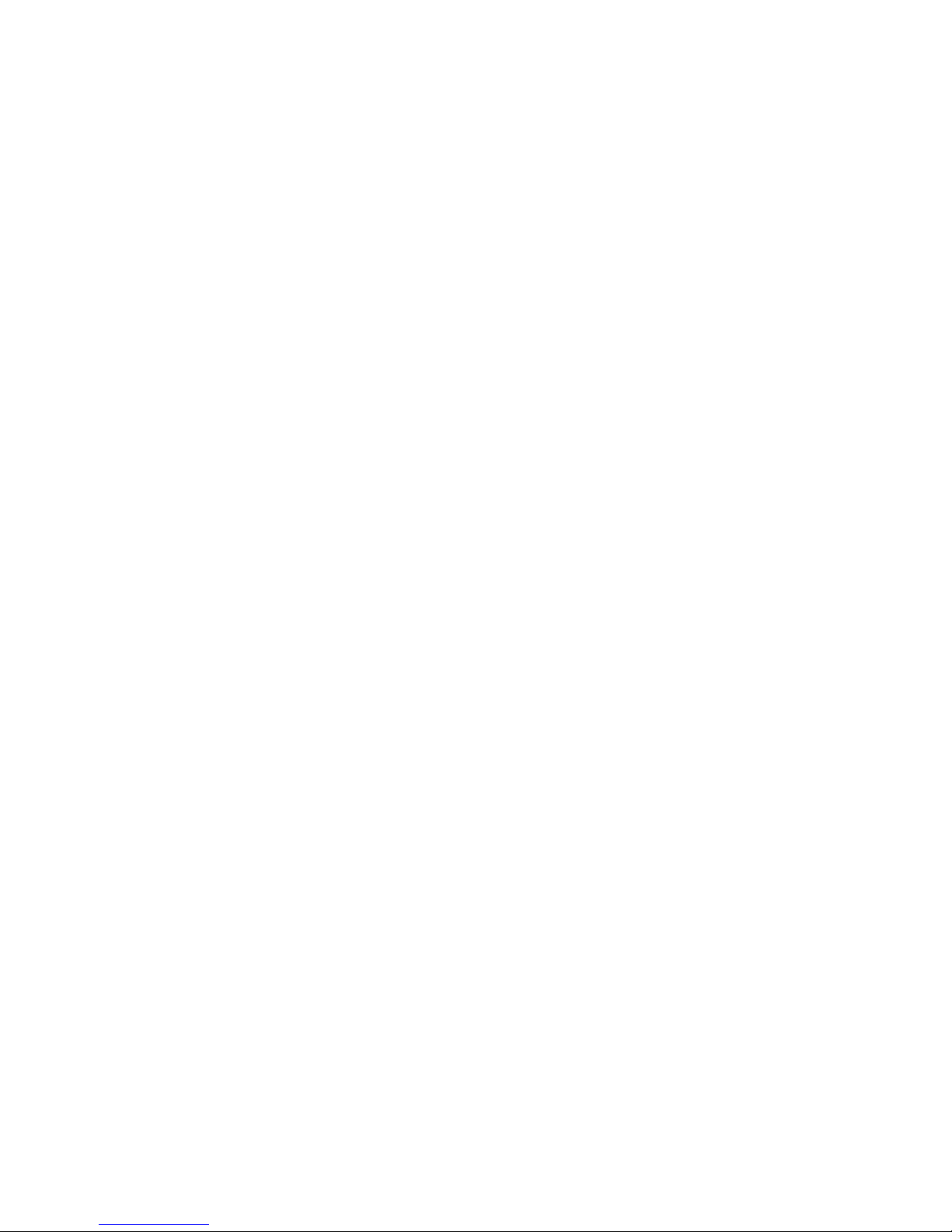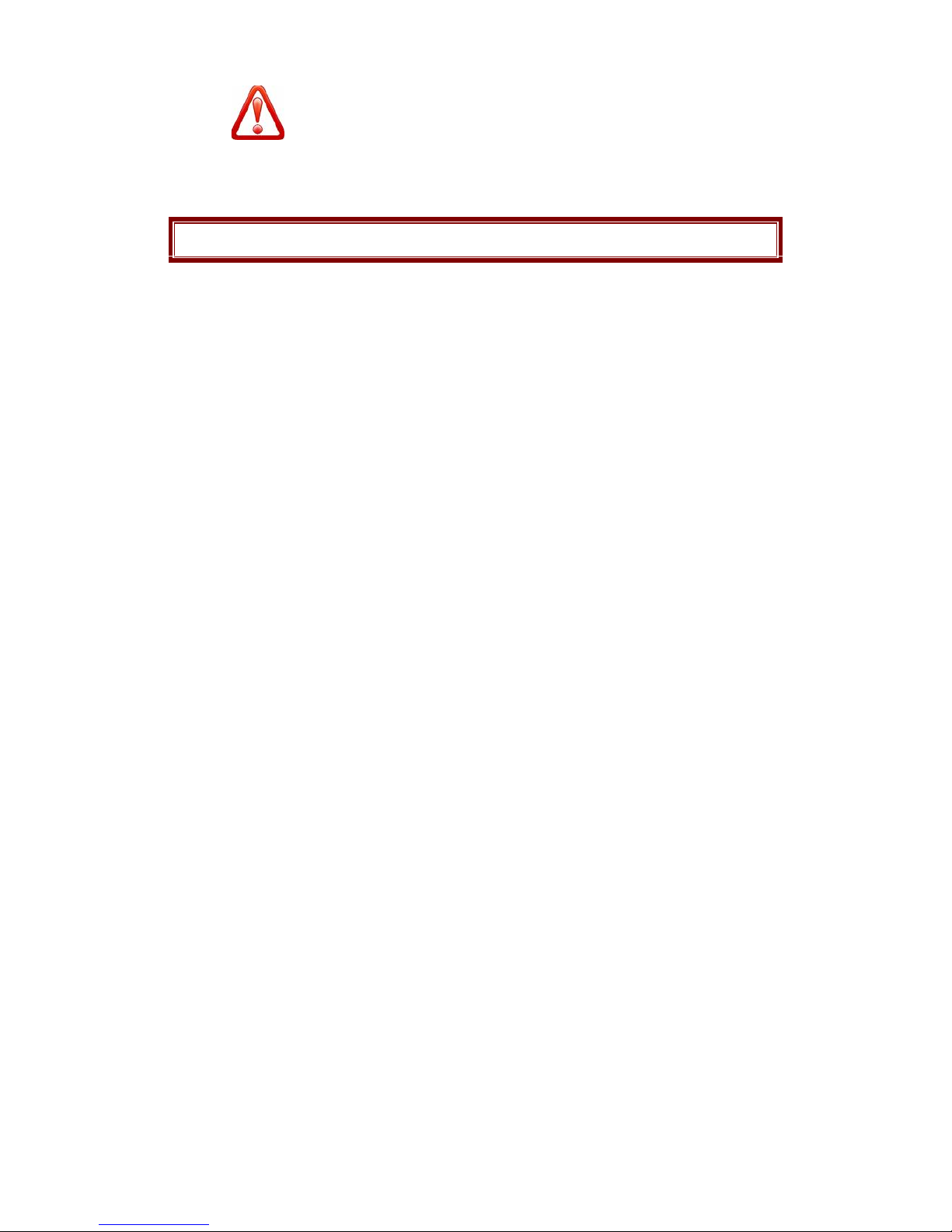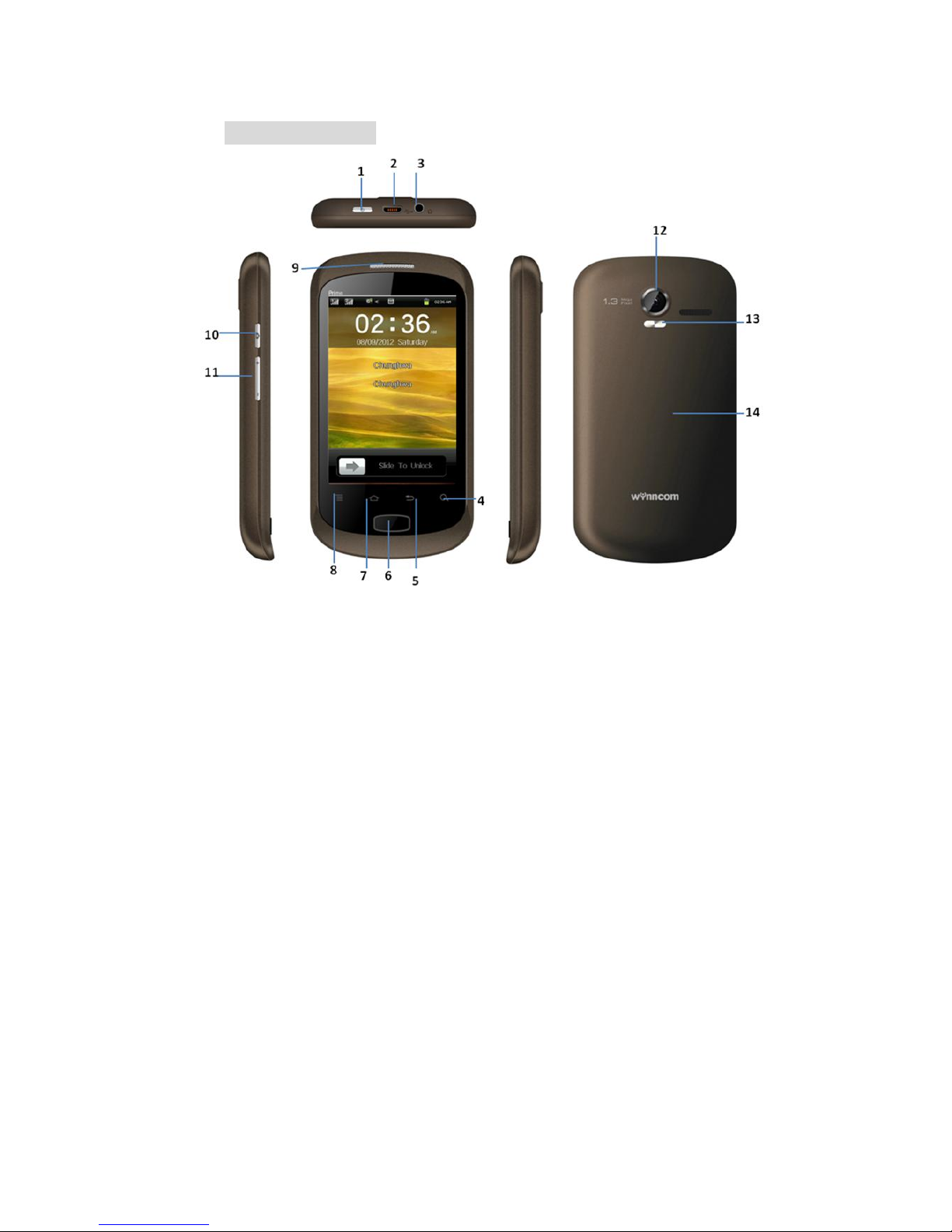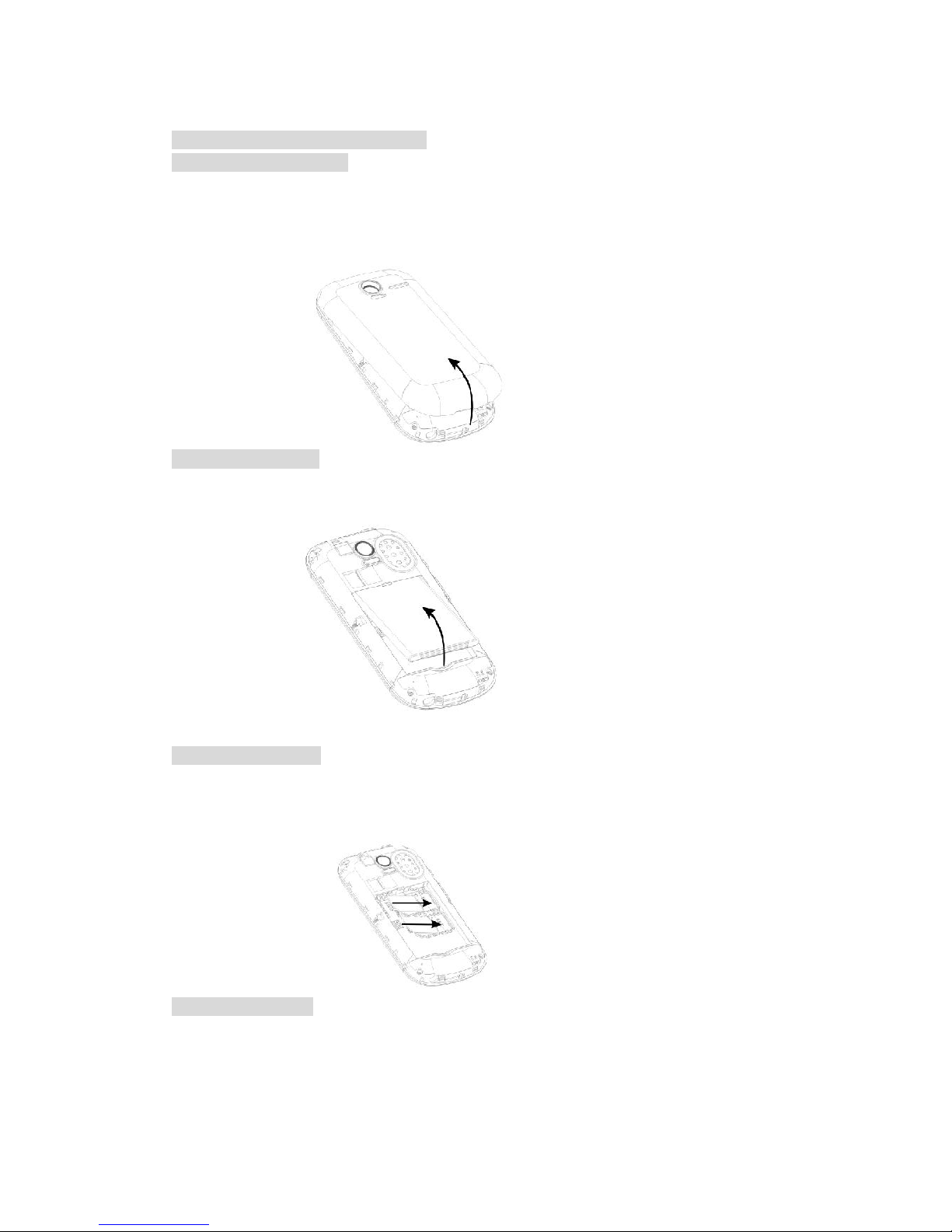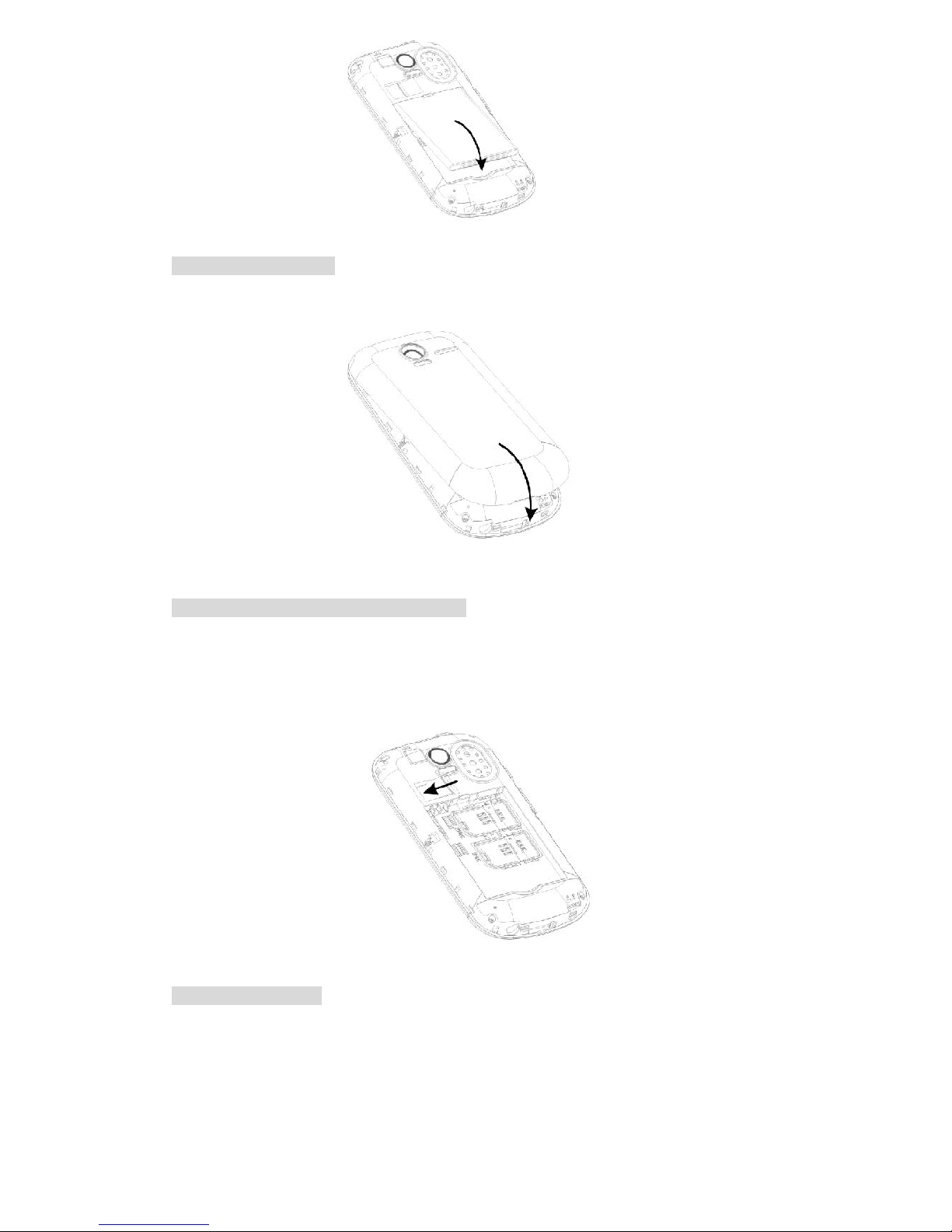Potentially explosive environments
Switch off your phone when in any area with a potentially explosive atmosphere,
and obey all signs and instructions. Sparks in such areas could cause an
explosion or fire resulting in bodily injury or even death.
Users are advised to switch off the phone while at a refueling point (service
station). Users are reminded of the need to observe restrictions on the use of
radio equipment in fuel depots (fuel storage and distribution areas), chemical
plants, or where blasting operations are in progress. Areas with a potentially
explosive atmosphere are often but not always clearly marked. They include the
areas below decks on boats, chemical transfer or storage facilities, vehicles using
liquefied petroleum gas, such as propane or butane, areas where the air contains
chemicals or particles, such as grain, dust or metal powders, and any other area
where you would normally be advised to turn off your vehicle engine.
Emergency calls
This phone, like any wireless phone, operates using radio signals, wireless, and
landline networks as well as user-programmed functions, which cannot
guarantee connection in all conditions. Therefore, you should never rely solely
on any wireless phone for essential communications like medical emergencies.
To make or receive calls, the phone must be switched on and in a service area
with adequate signal strength. Emergency calls may not be possible on all
wireless phone networks or when certain network services and/or phone
features are in use. Check with local service providers.
To make an emergency call: (For India example: 112,911,100,101,102)
1. Key in the emergency number for your present location. Emergency numbers
may vary by location.
2. Press the Send Key.
3. Inform your location. Do not end the call until given permission to do so.
Certain features like Call Barring may need to be deactivated before you can
make an emergency call. Consult this document and your local cellular service
provider.
Other important safety information
Only qualified personnel should service the phone or install the phone in a
vehicle. Faulty installation or service may be dangerous and may invalidate any
warranty applicable to the device.
Check regularly that all wireless phone equipment in your vehicle is
mounted and operating properly.
Do not store or carry flammable liquids, gases, or explosive materials in the
same compartment as the phone, its parts, or accessories.
For vehicles equipped with an air bag, remember that an air bag inflates with
great force. Do not place objects, including installed or portable wireless
equipment, in the area over the air bag or in the air bag deployment area.
Improperly installed wireless equipment could result in serious injury if the air
bag inflates.
Switch off your phone before boarding an aircraft. It is dangerous and illegal
to use wireless phones in an aircraft because they can interfere with the
operation of the aircraft.
Failure to observe these instructions may lead to the suspension or denial of
telephone services to the offender, or legal action, or both.
Wynncom Authorized Care Centre
Only qualified service personnel may repair your phone.
It is highly recommended to have a repair service by qualified service personnel.
Use only the approved accessories and batteries.
Note: Please use the original components in order to achieve the best use of
effects, as the use of non-original components may cause damage to the
machinery, in such case company shall not be responsible.