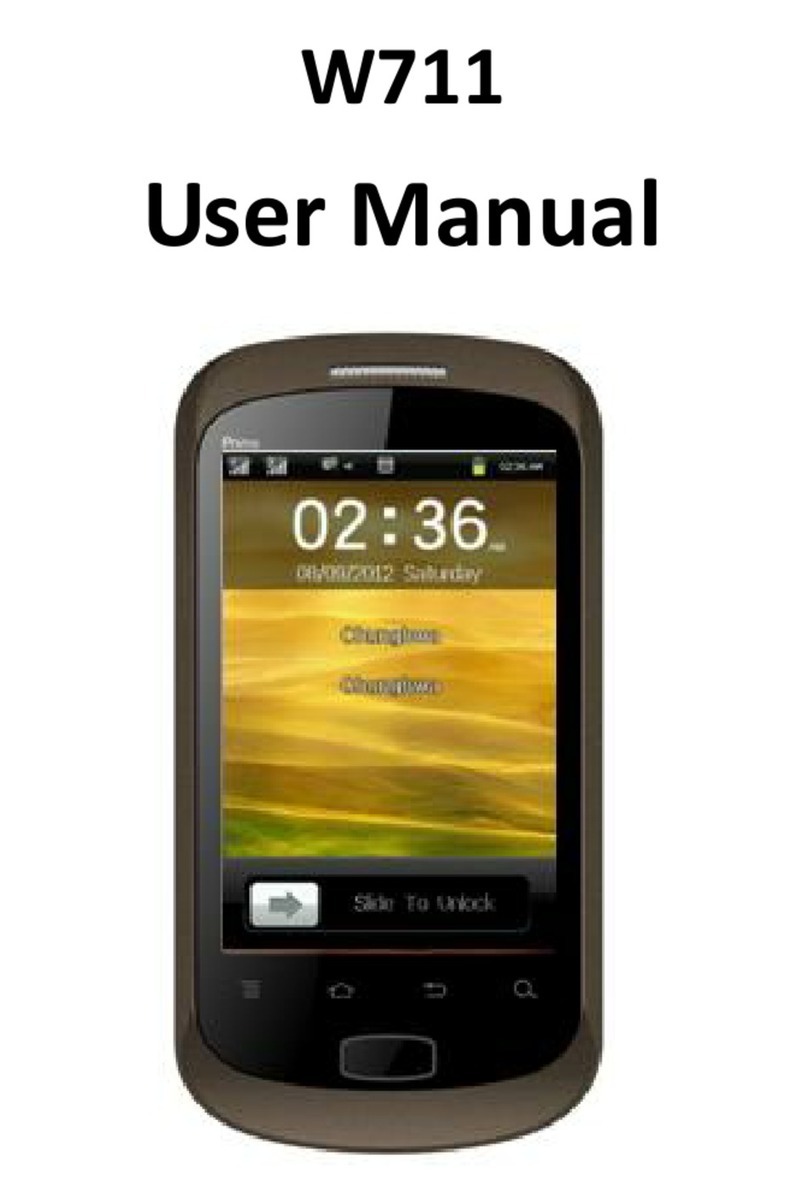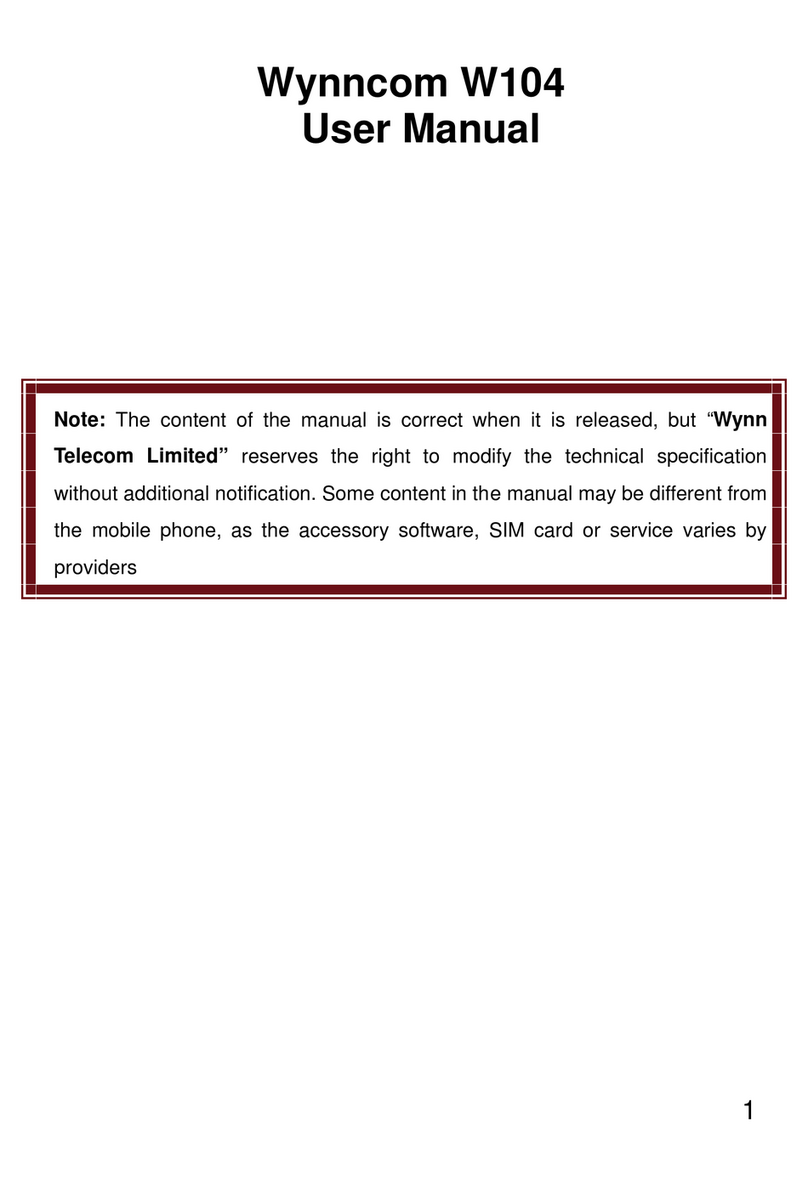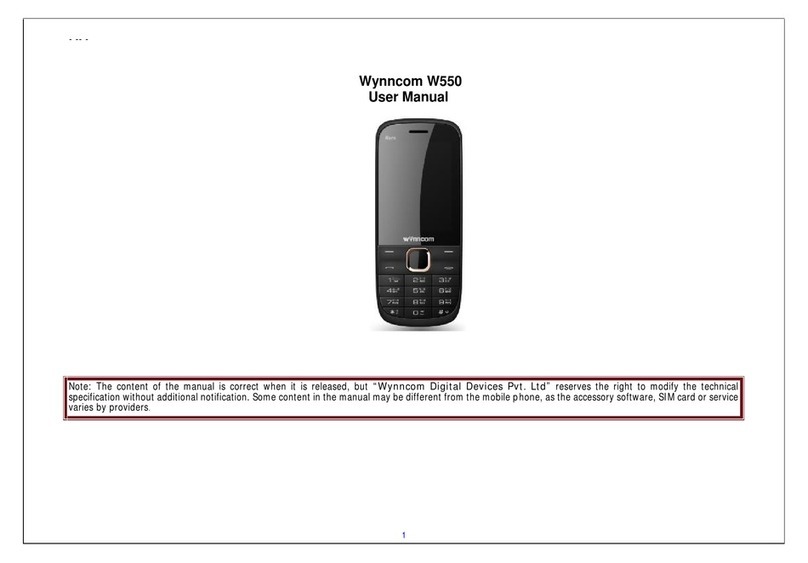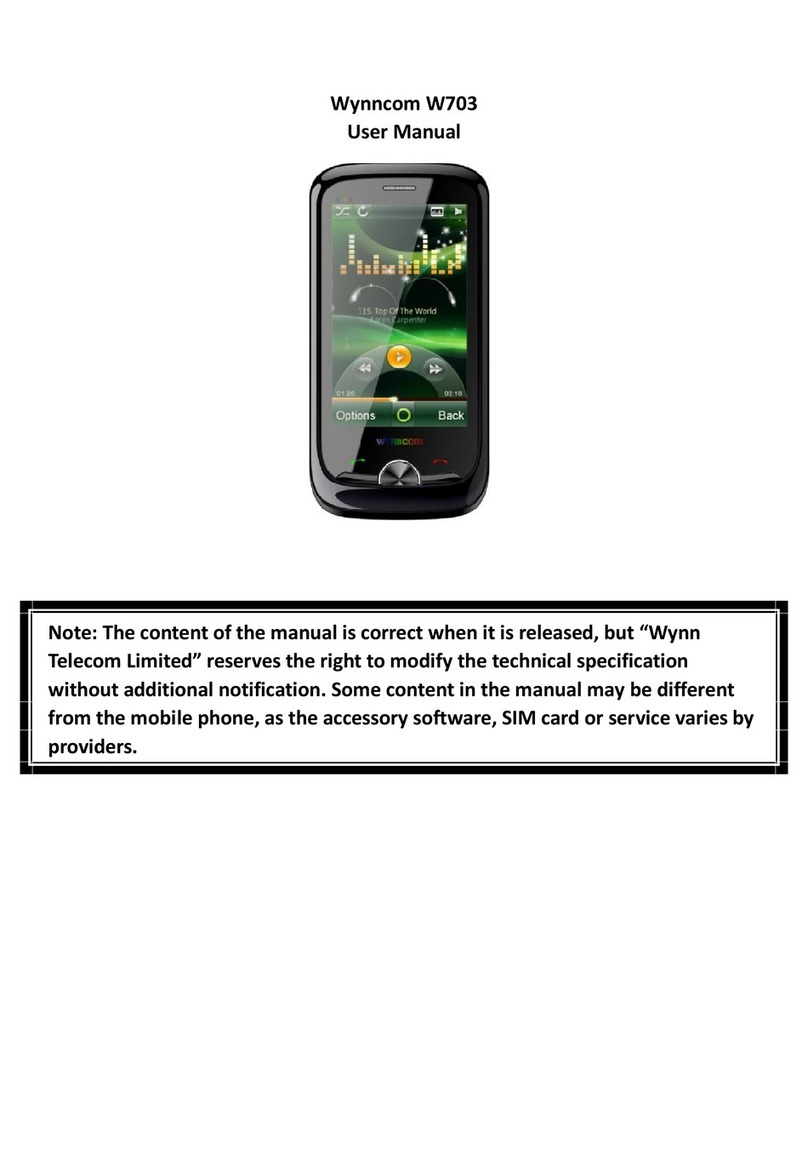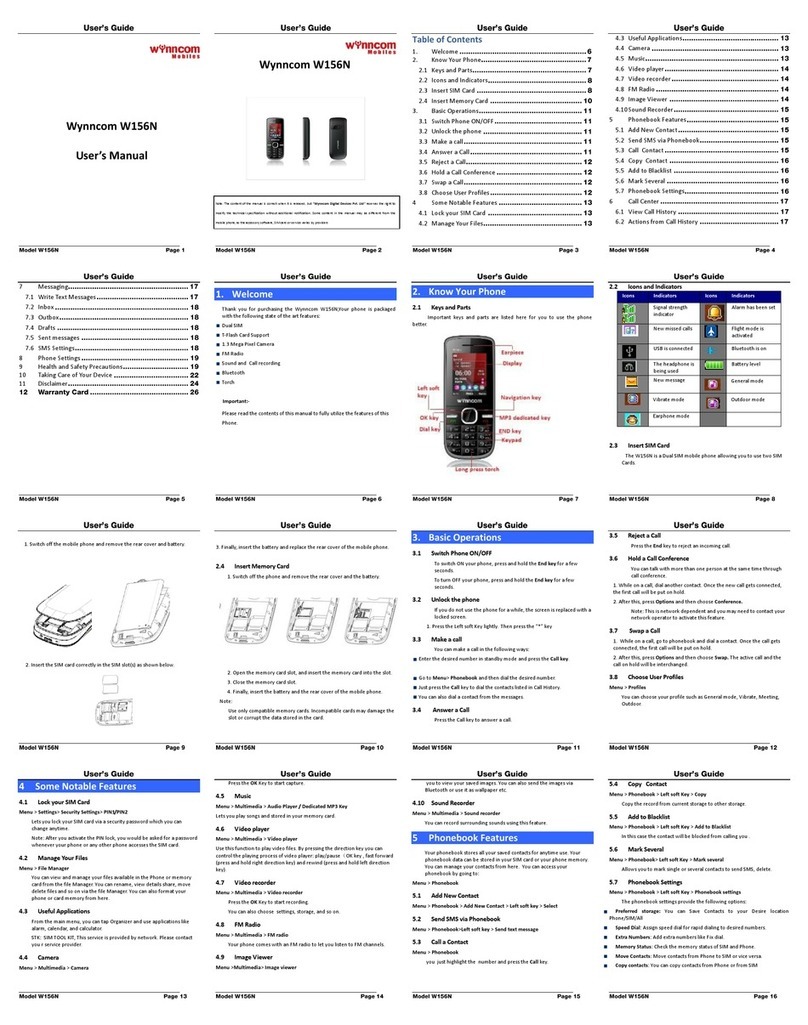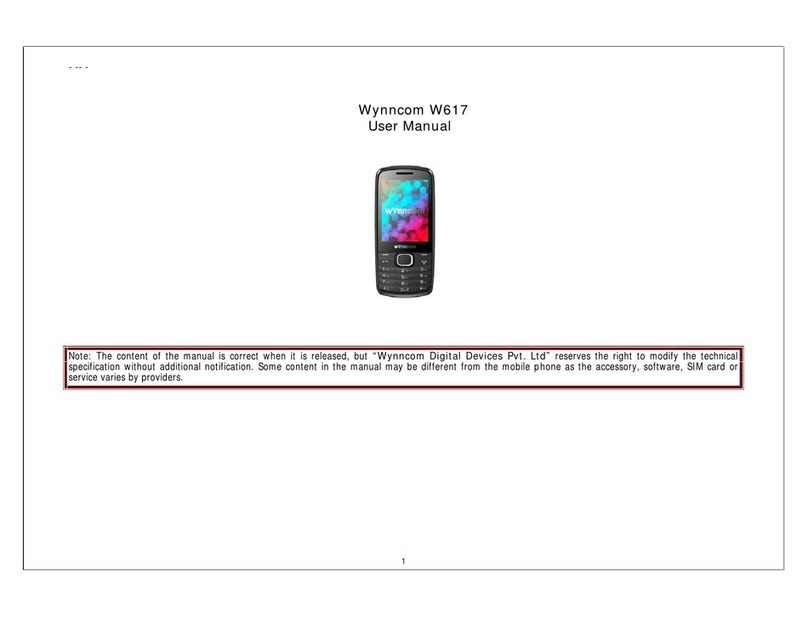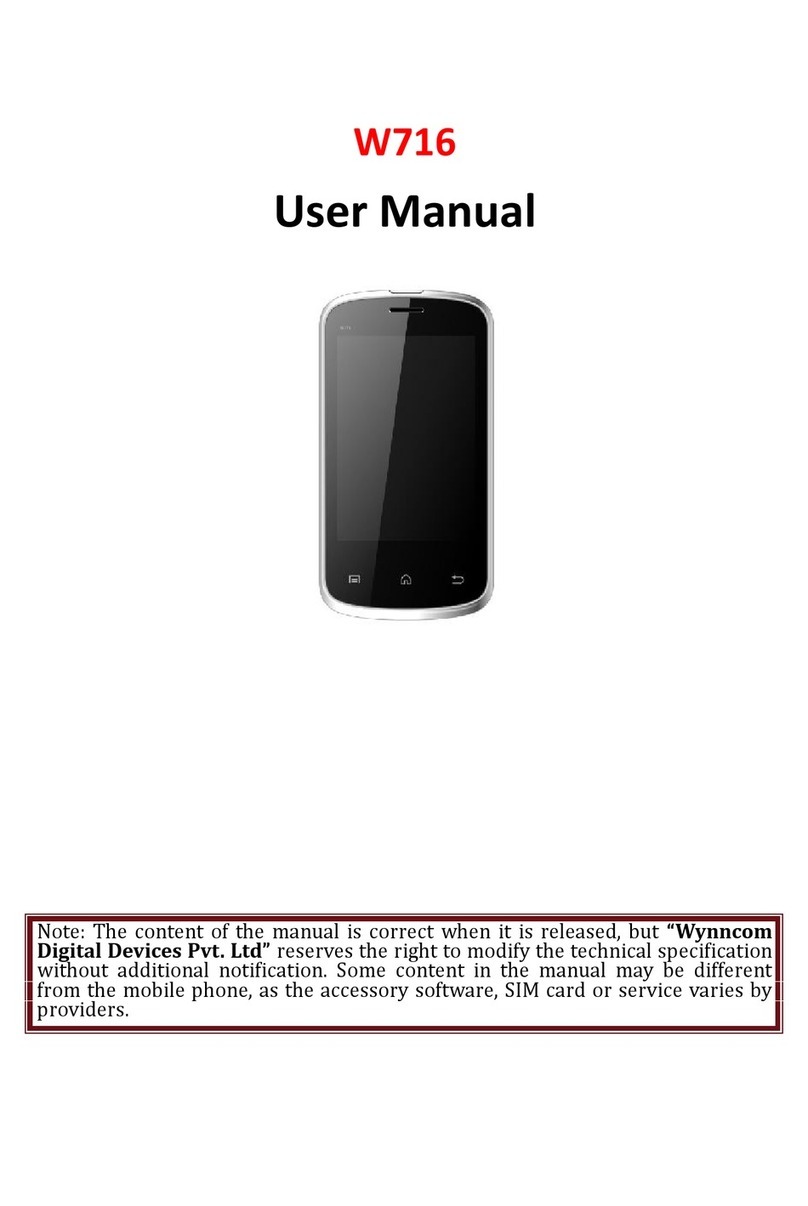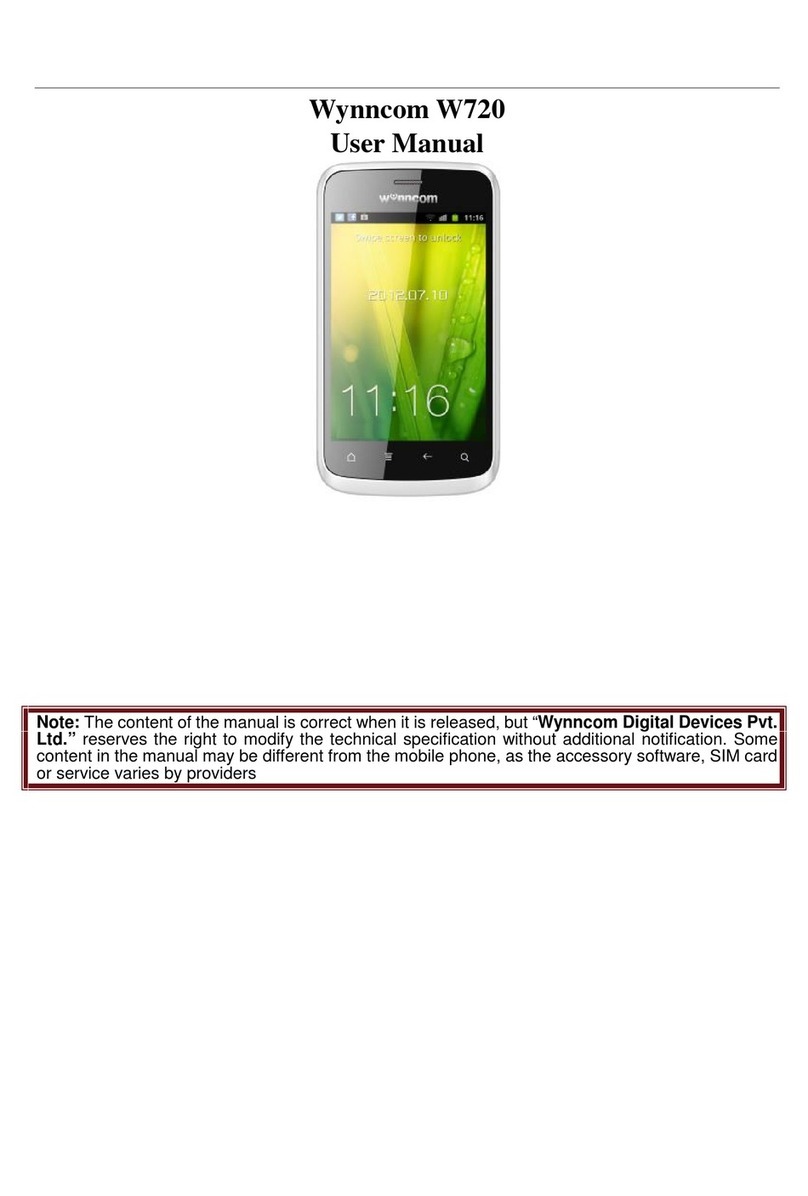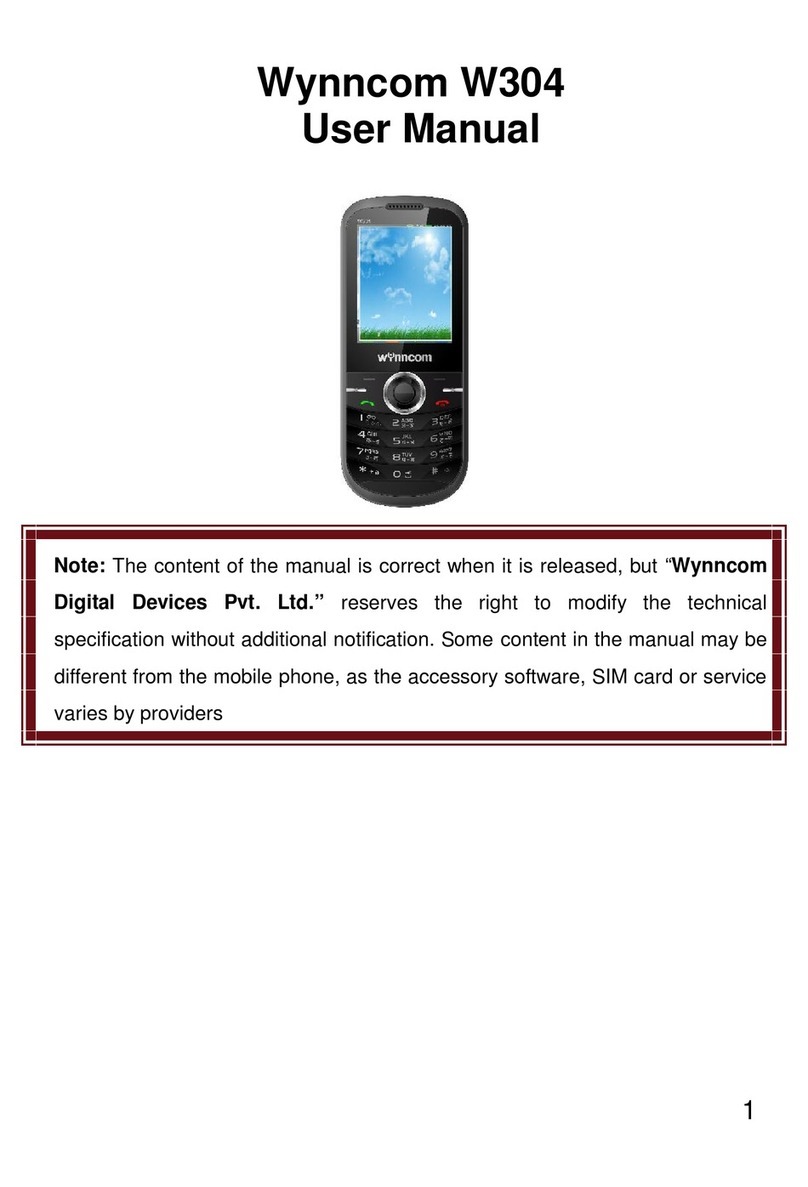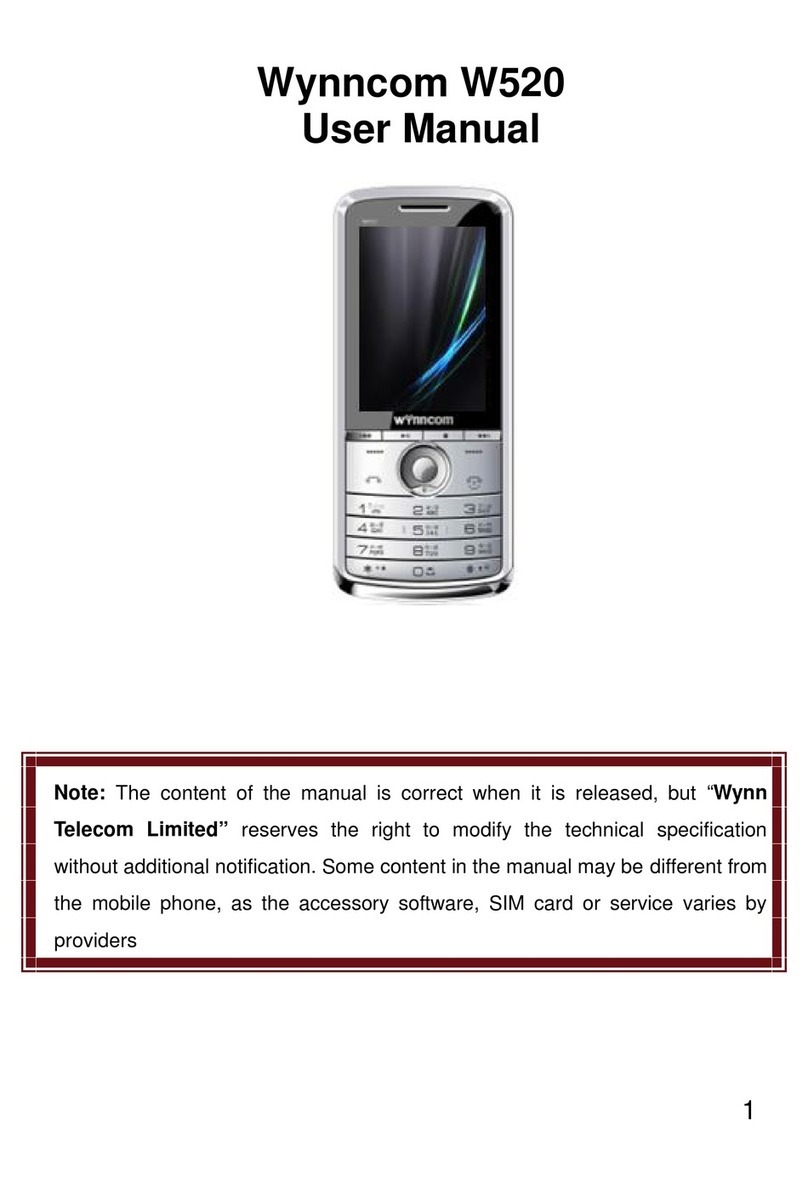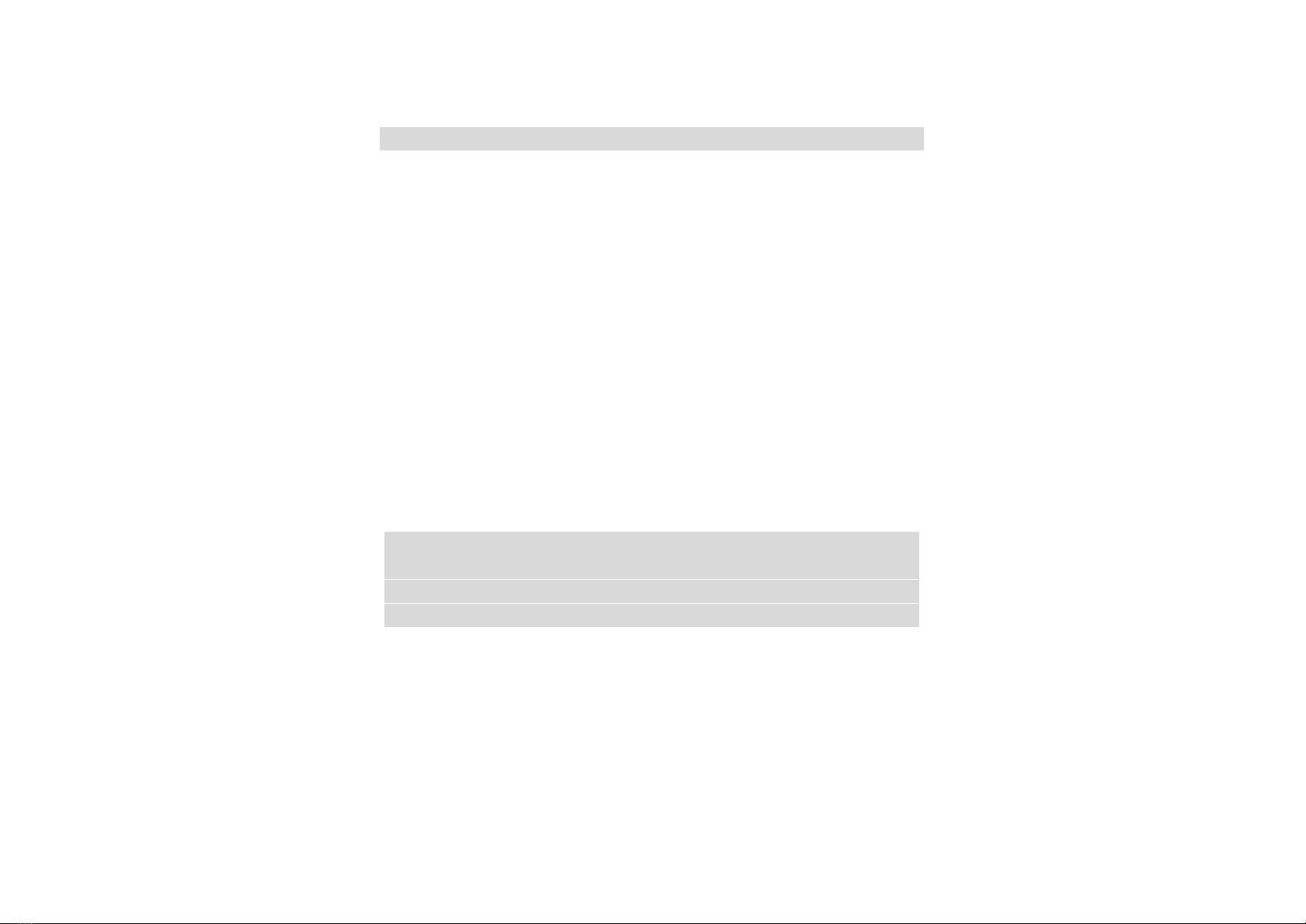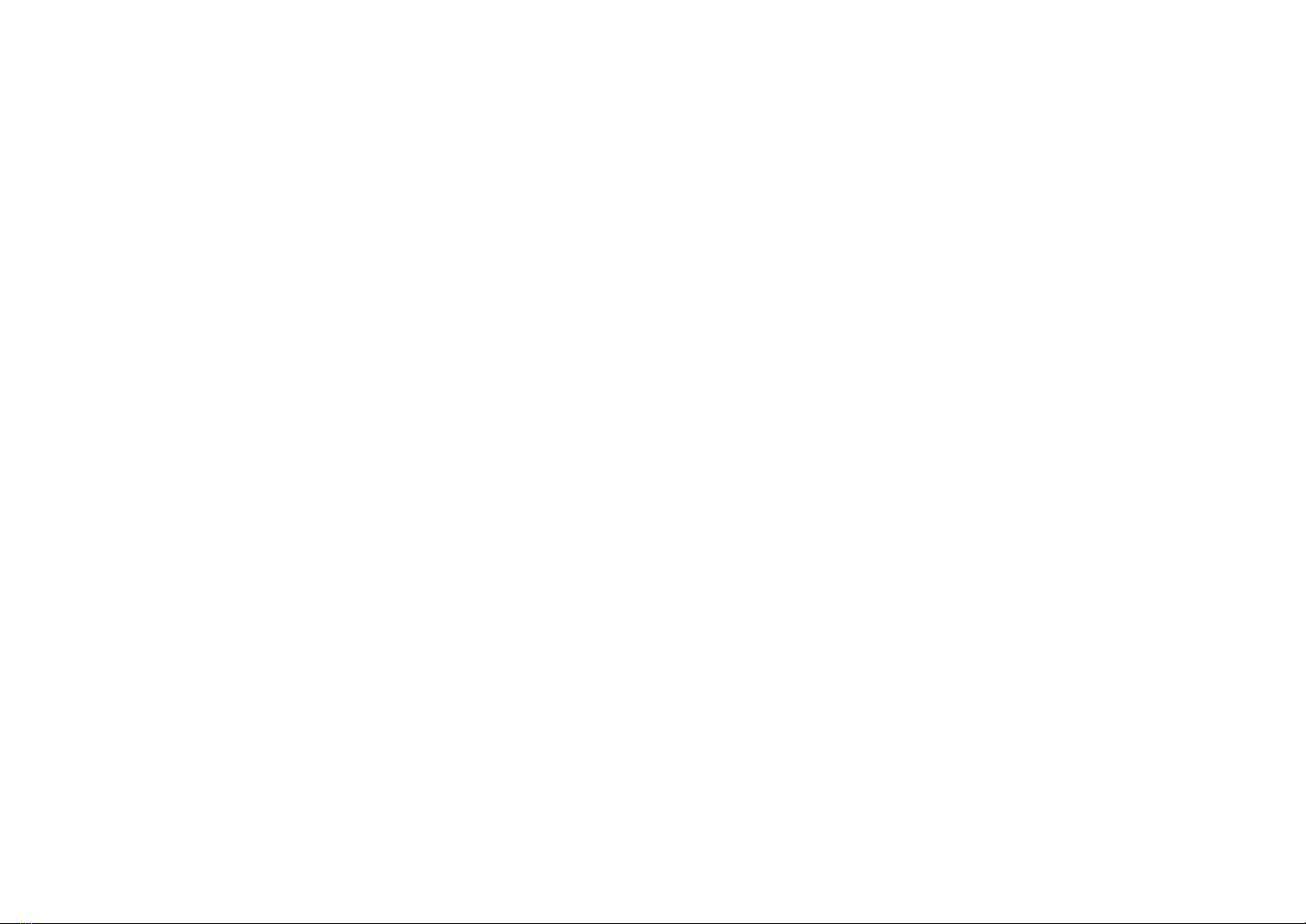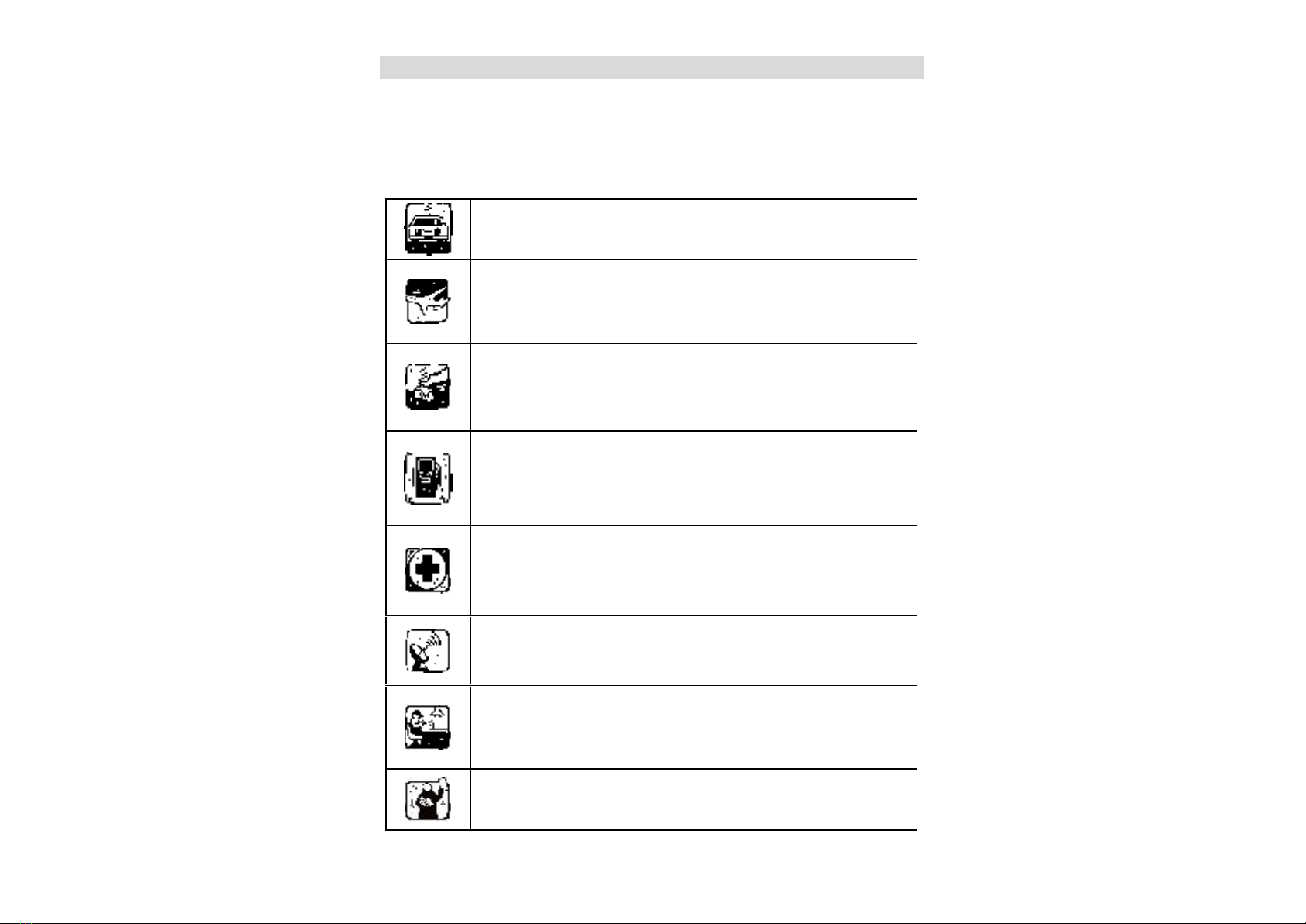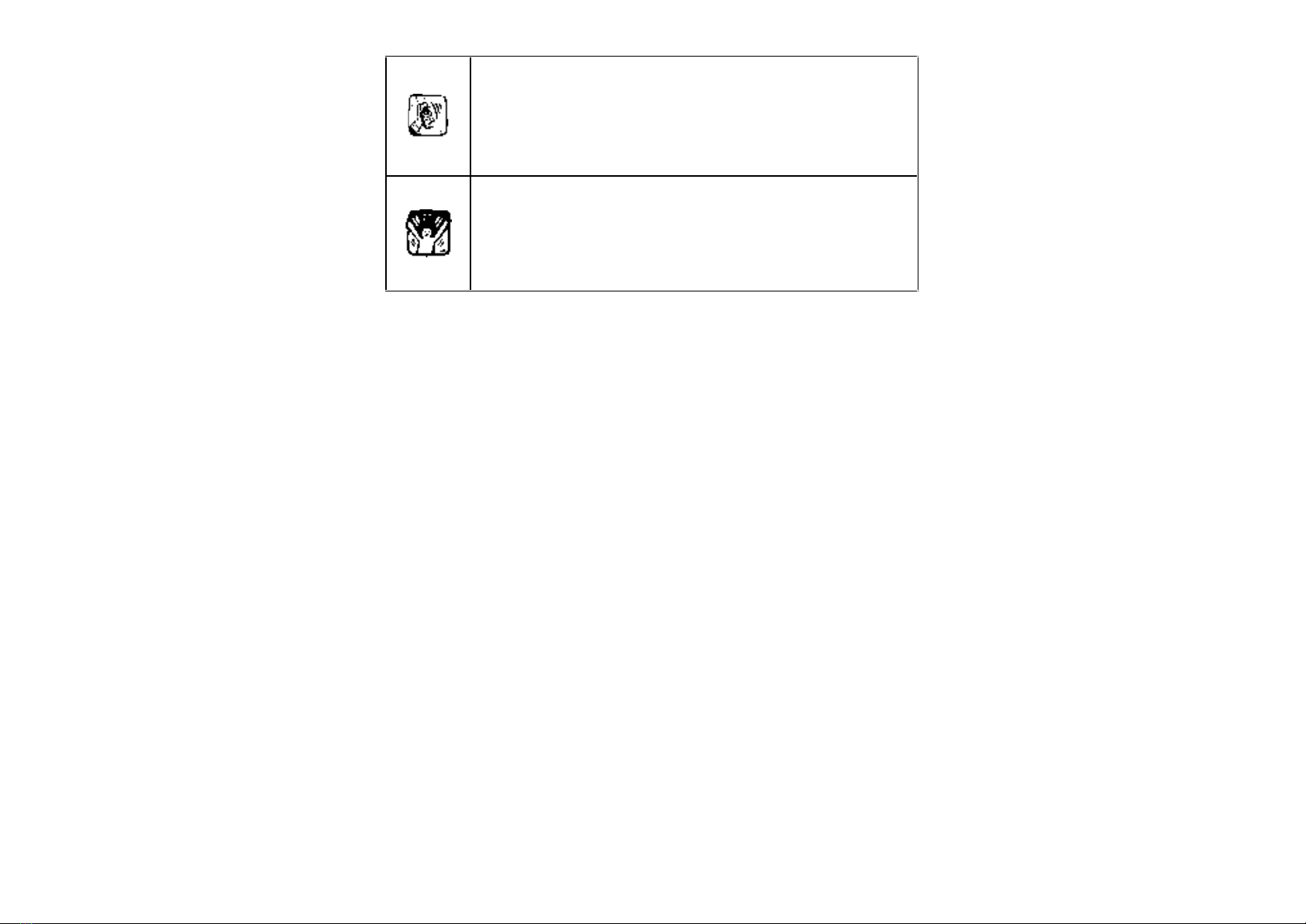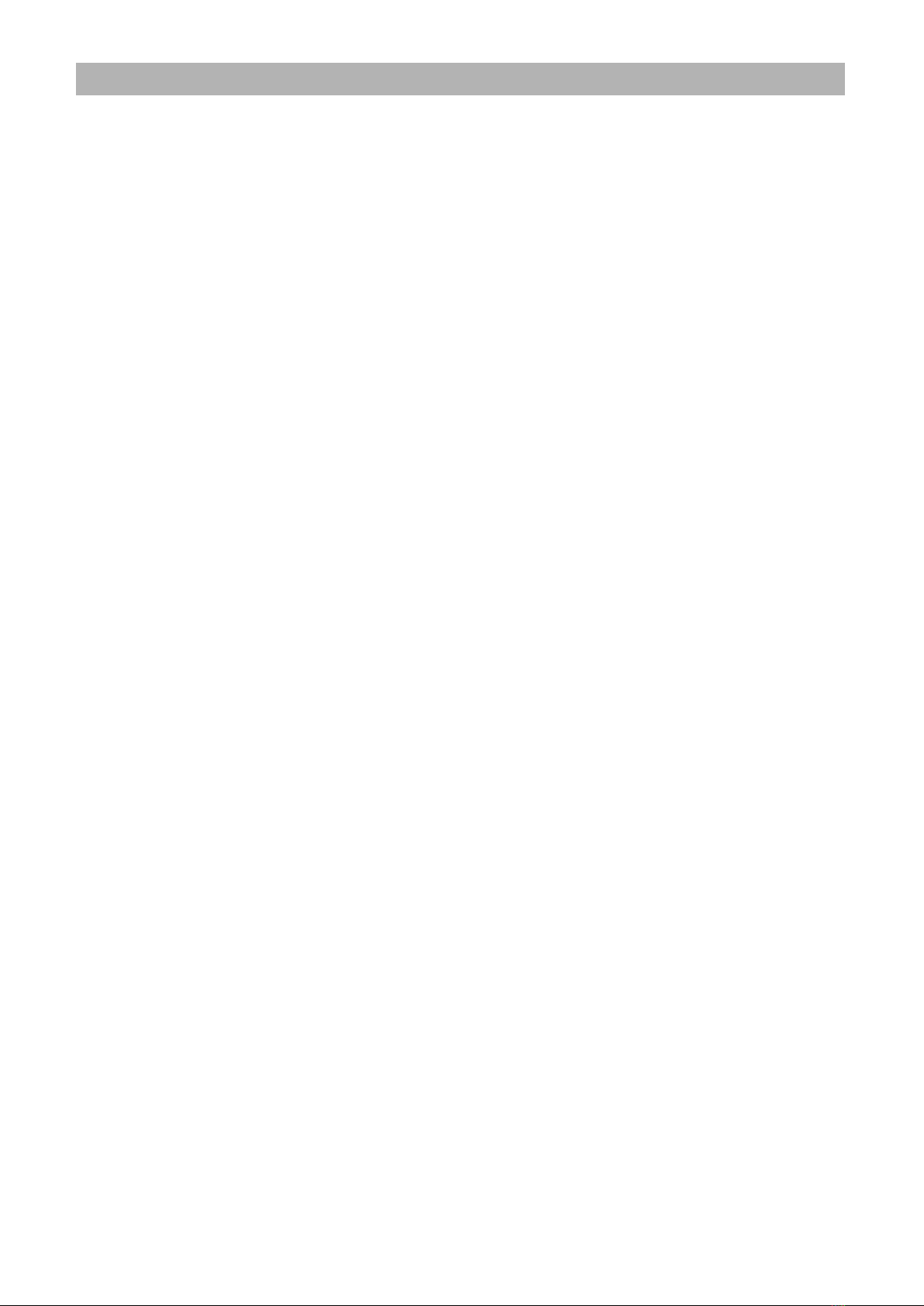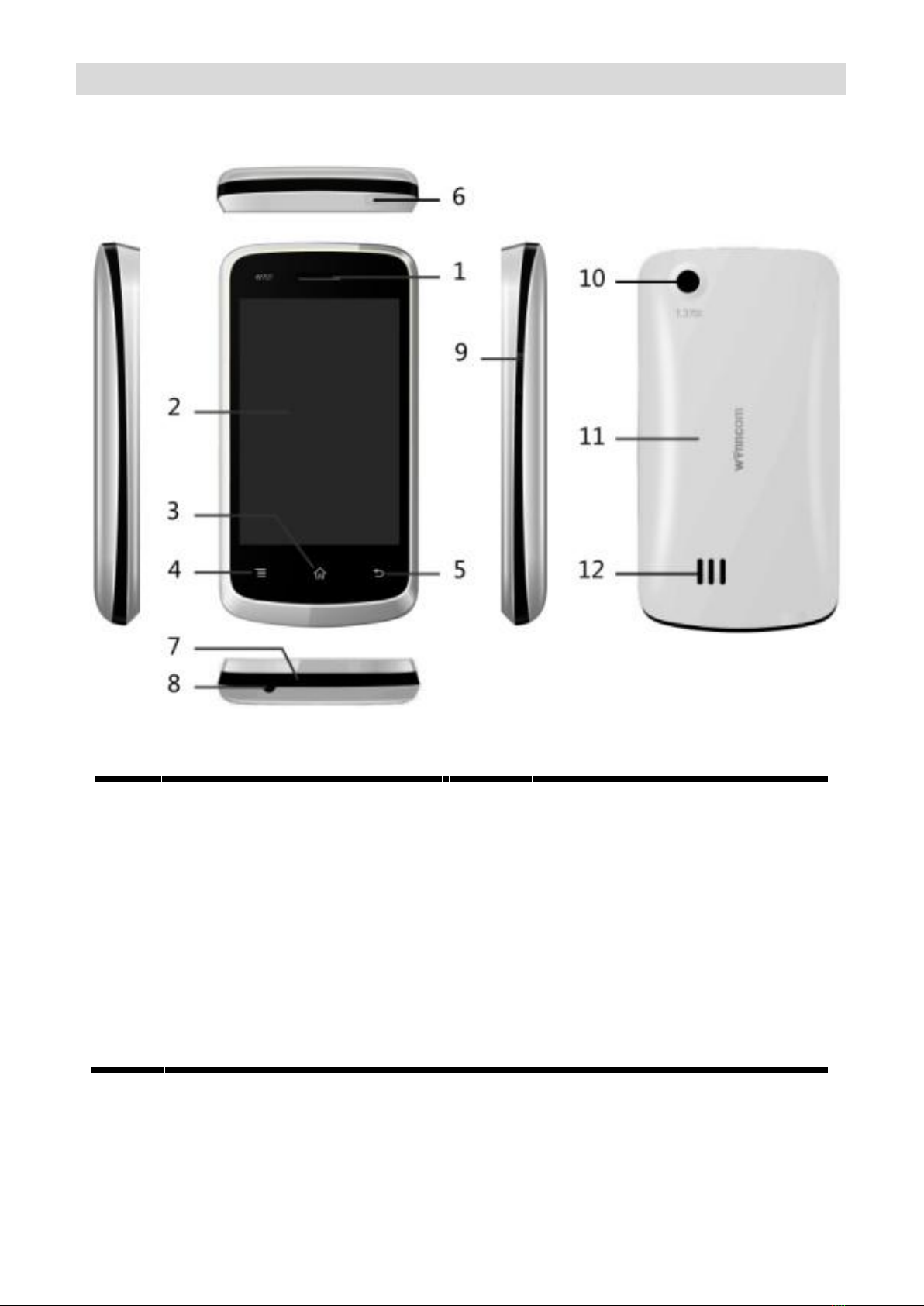CAMERA ..........................................................................13
Y ZONE.............................................................................13
SETTINGS.........................................................................15
ALARM ............................................................................18
IMAGE VIEWER................................................................18
CALCULATOR....................................................................18
FILE MANAGER ................................................................18
SOUND RECORDER...........................................................19
CONNECTIVITY .................................................................19
TASKS...............................................................................19
FM RADIO........................................................................19
WORLD CLOCK .................................................................19
SIM TOOLKIT....................................................................19
FACEBOOK .......................................................................19
Y! MESSENGER.................................................................20
BLUETOOTH .....................................................................20
BROWSER ........................................................................20
CURRENCY CONVERTER ...................................................20
EBOOK READER................................................................20
GAMES..........................................................................20
MOVIE .............................................................................21
PROFILES .........................................................................21
STOPWATCH.....................................................................21
TWITTER ..........................................................................21
UNIT CONVERTER ..........................................................211
APPENDIX.................................................................................23
Troubleshooting...............................................................23
TECHNICAL SPECIFICATION..............................................................224