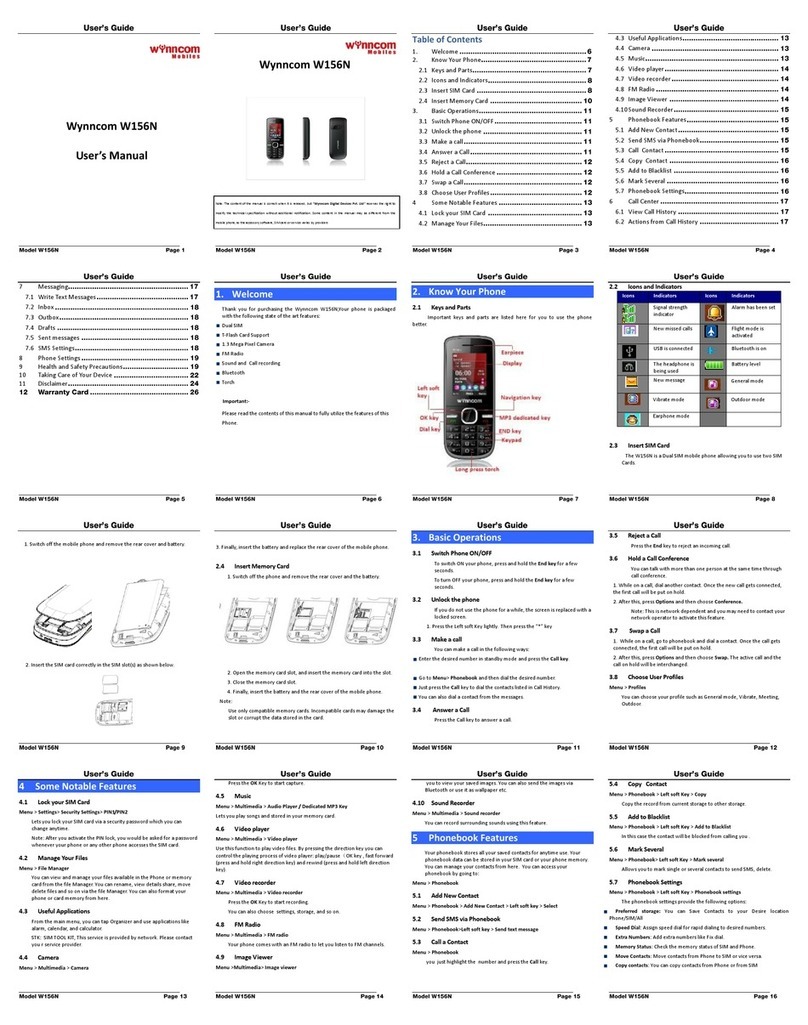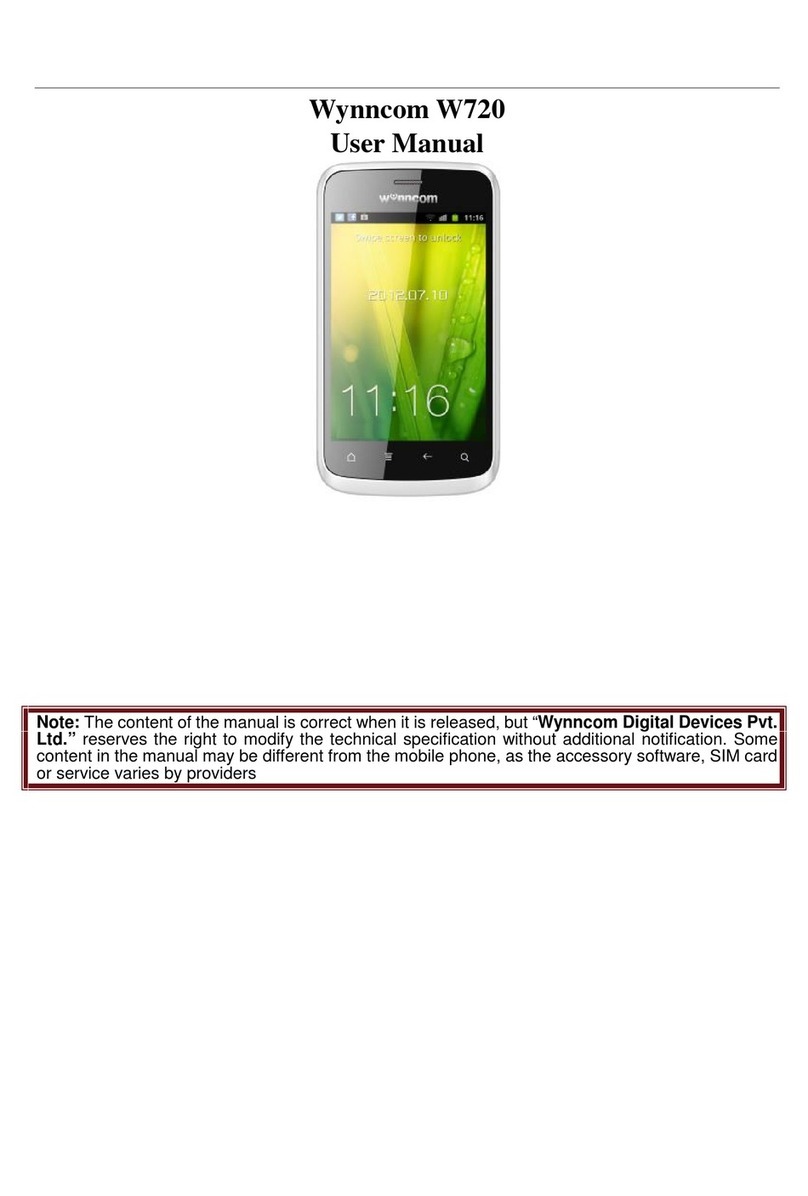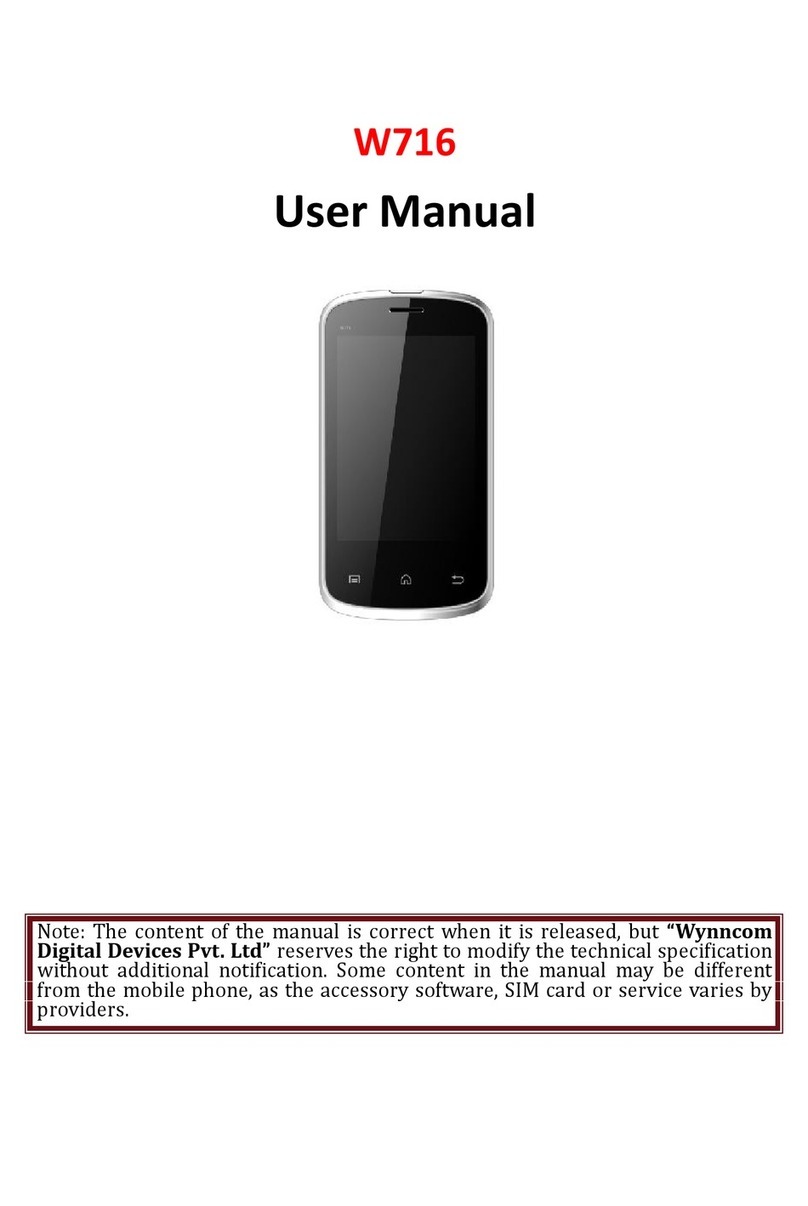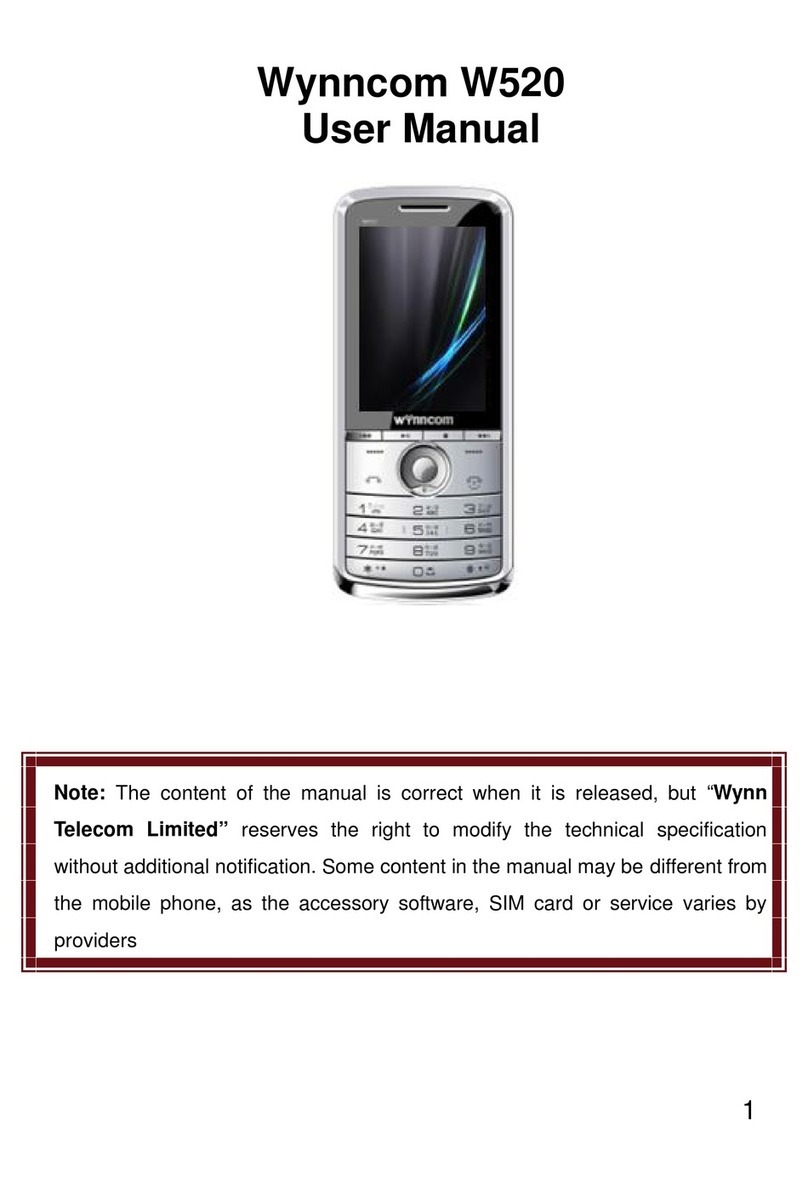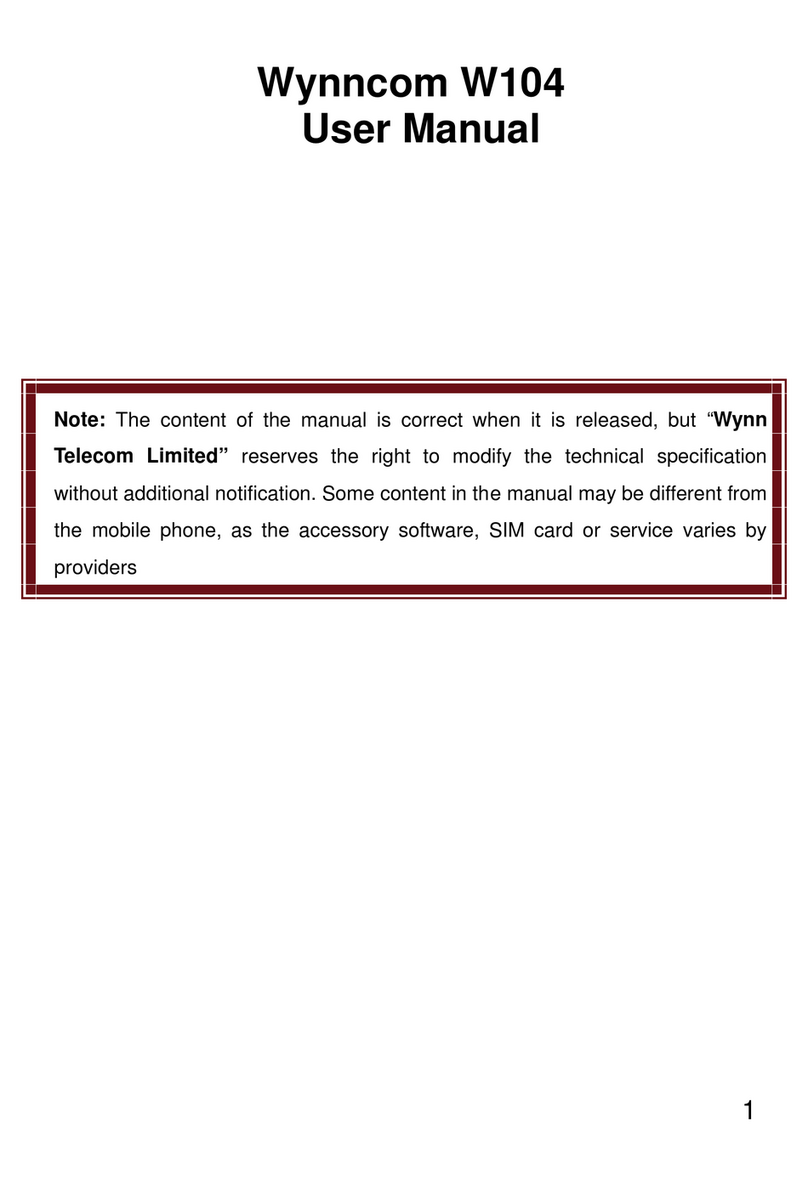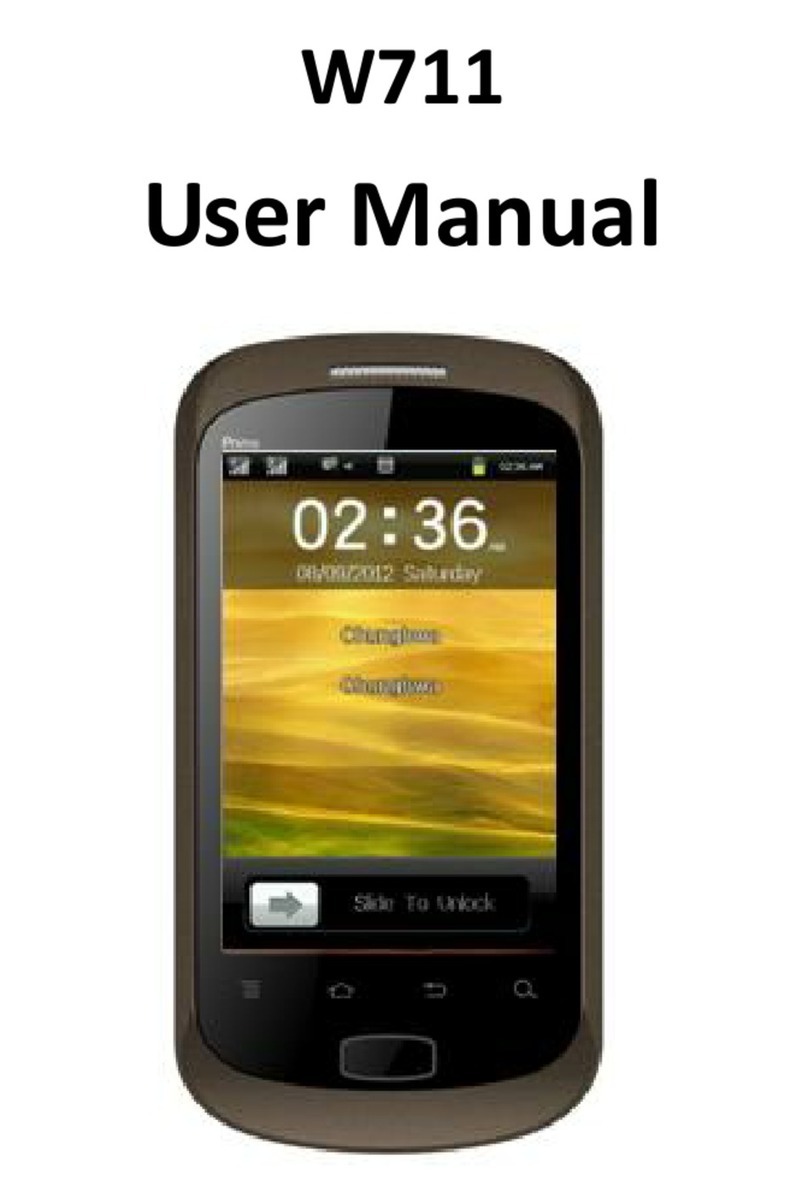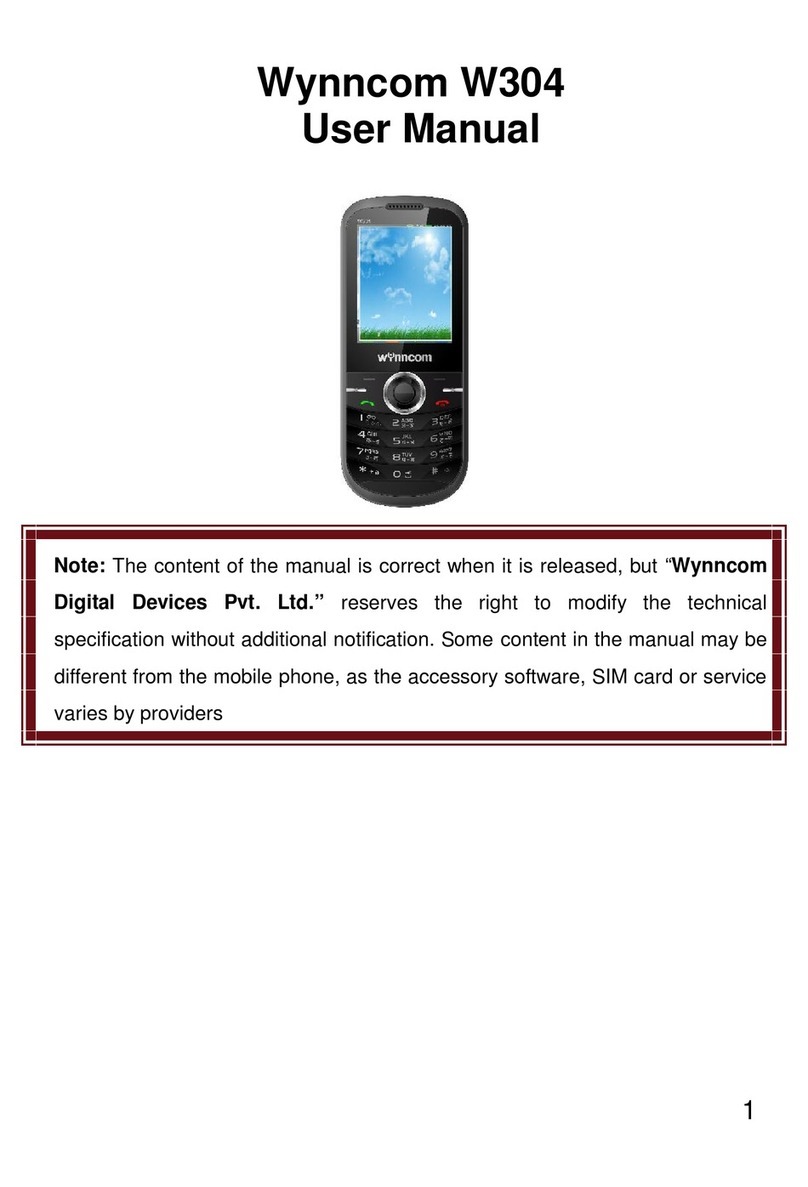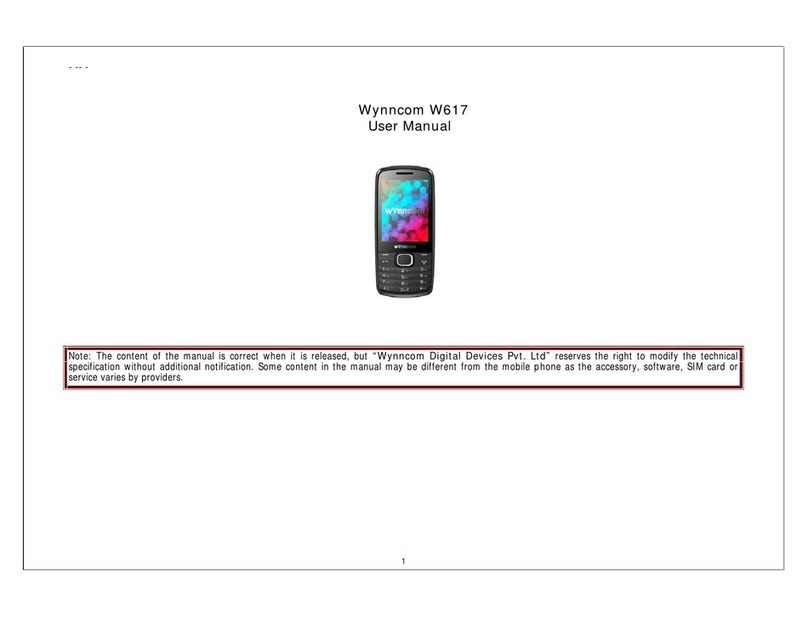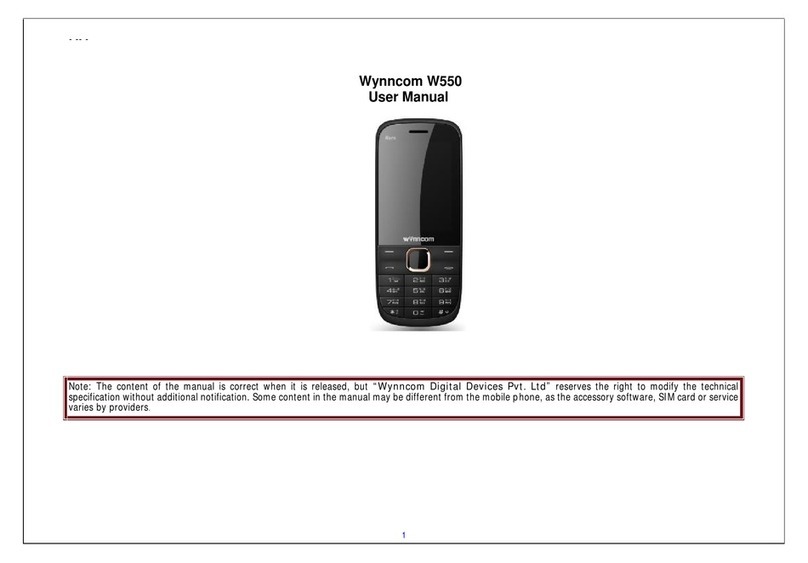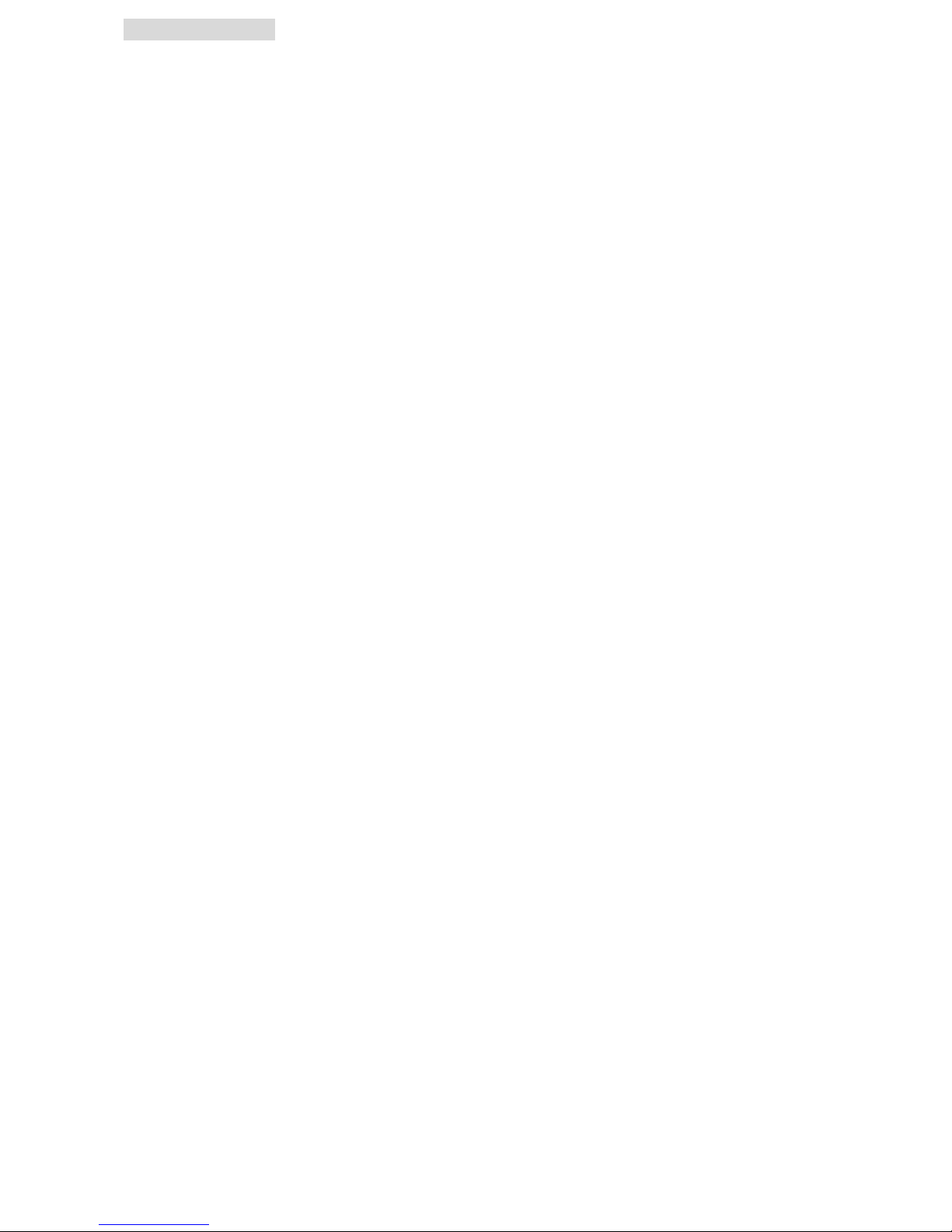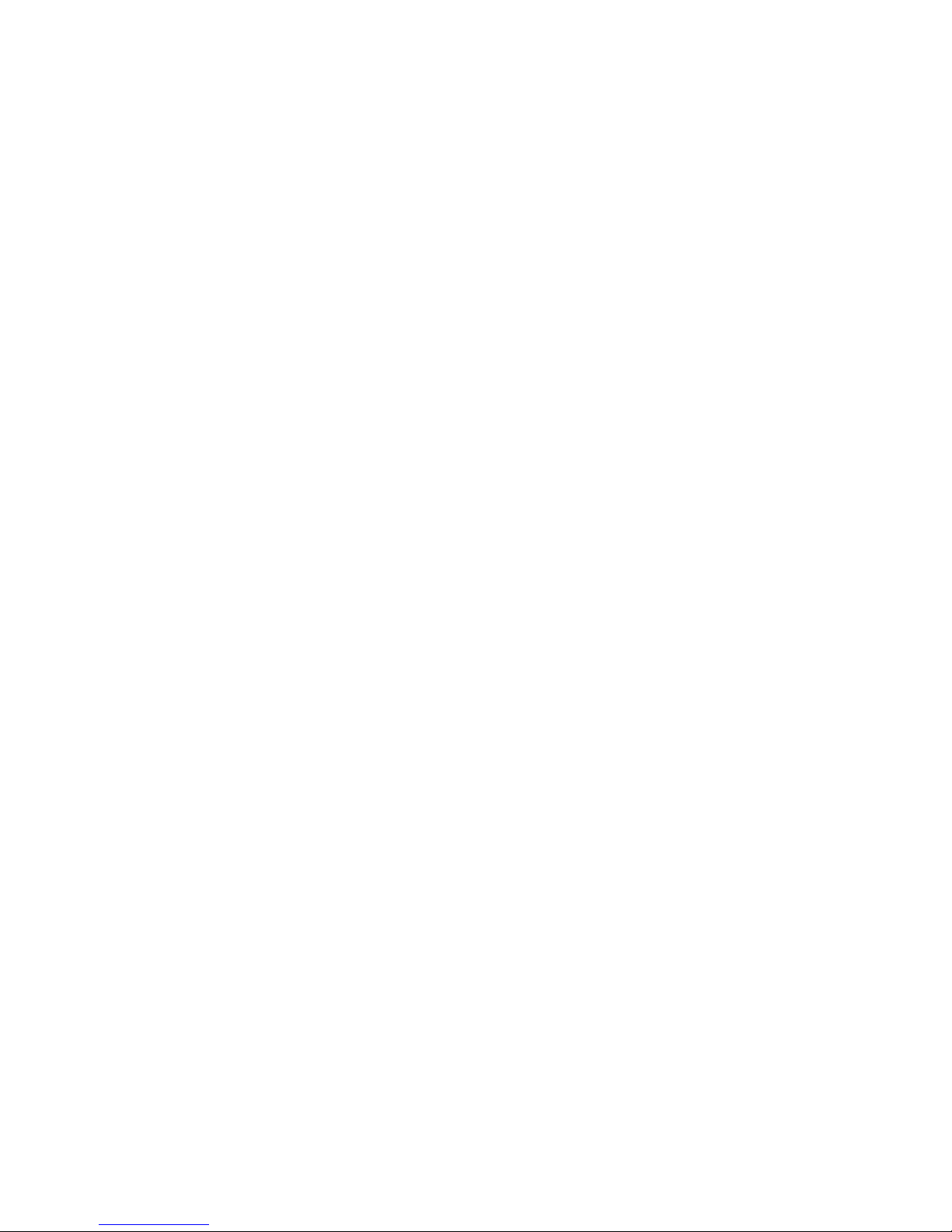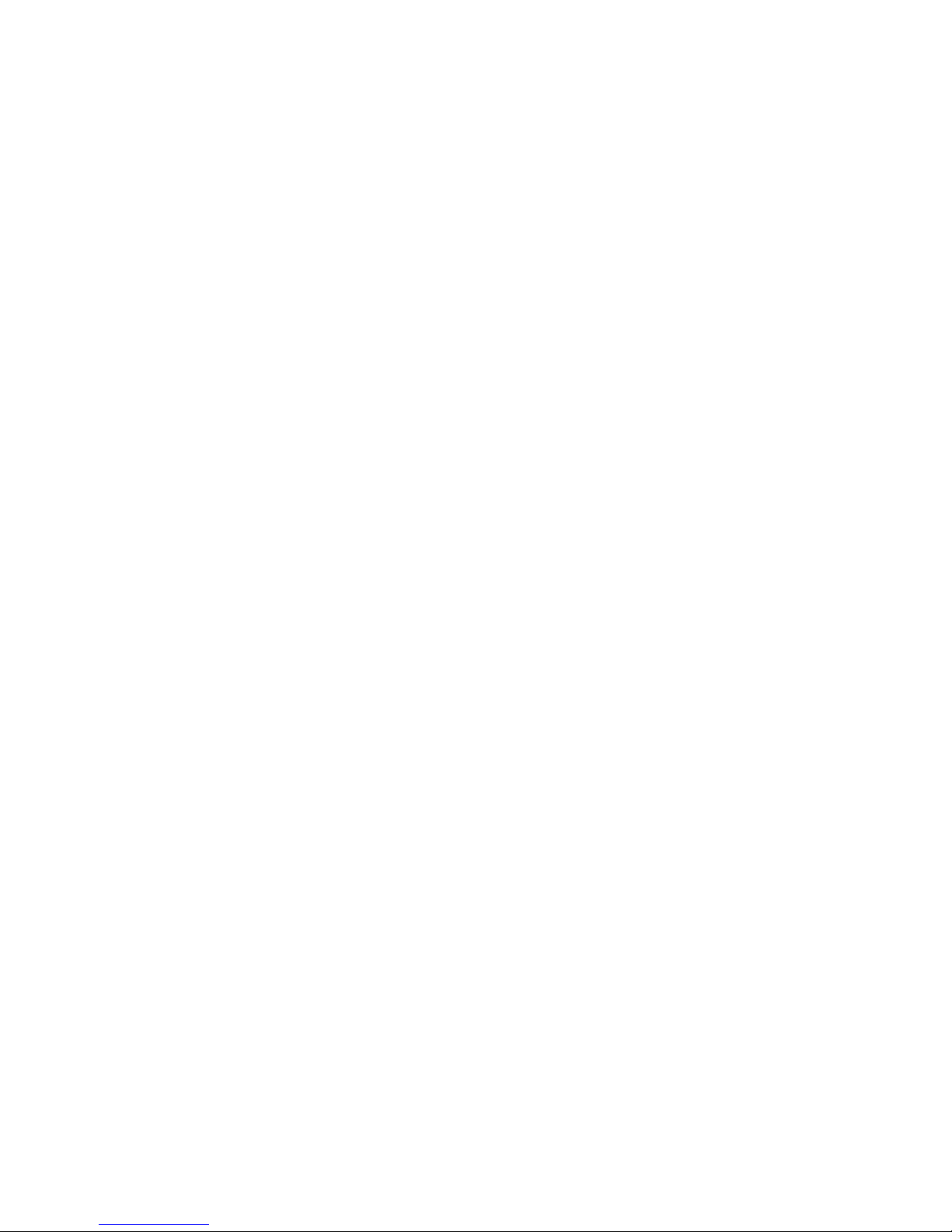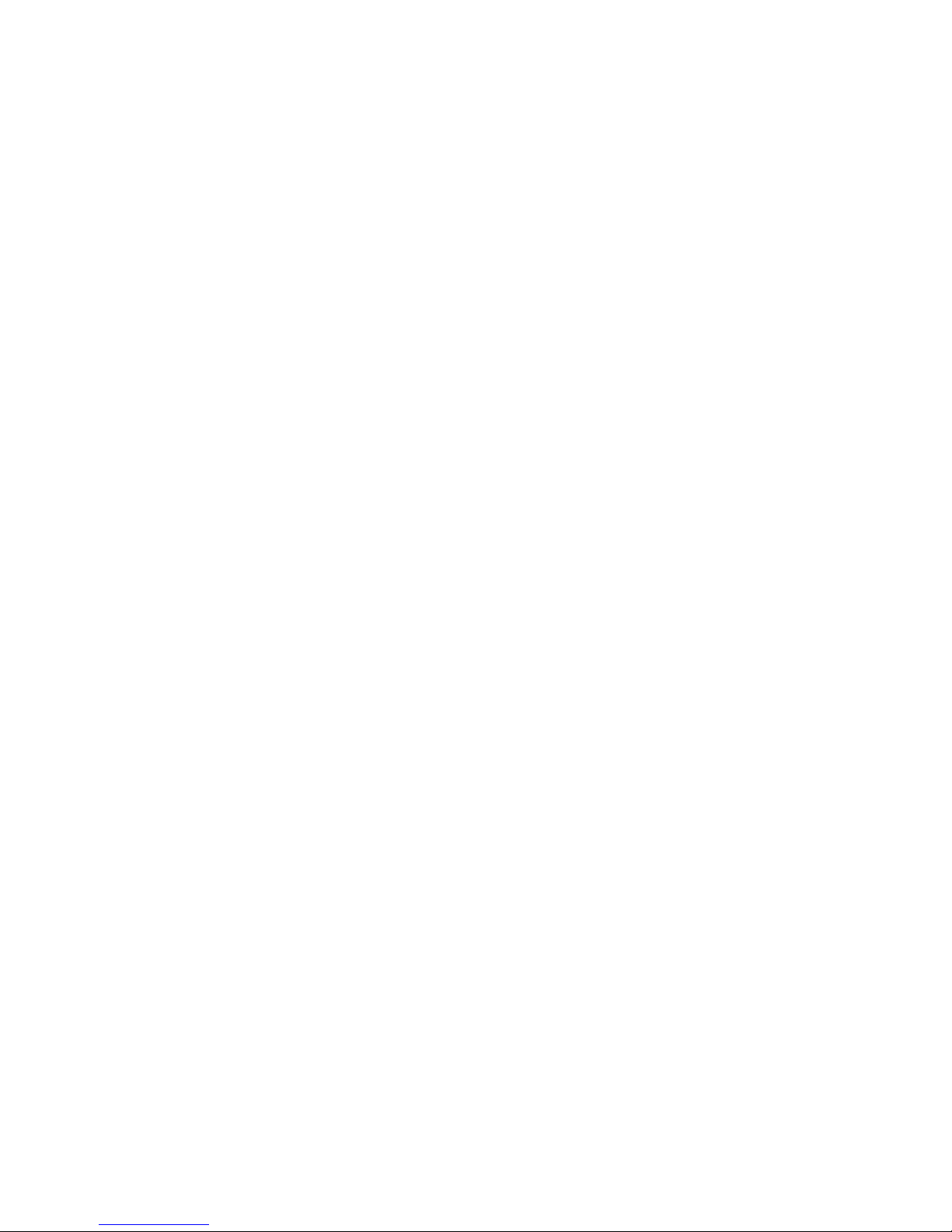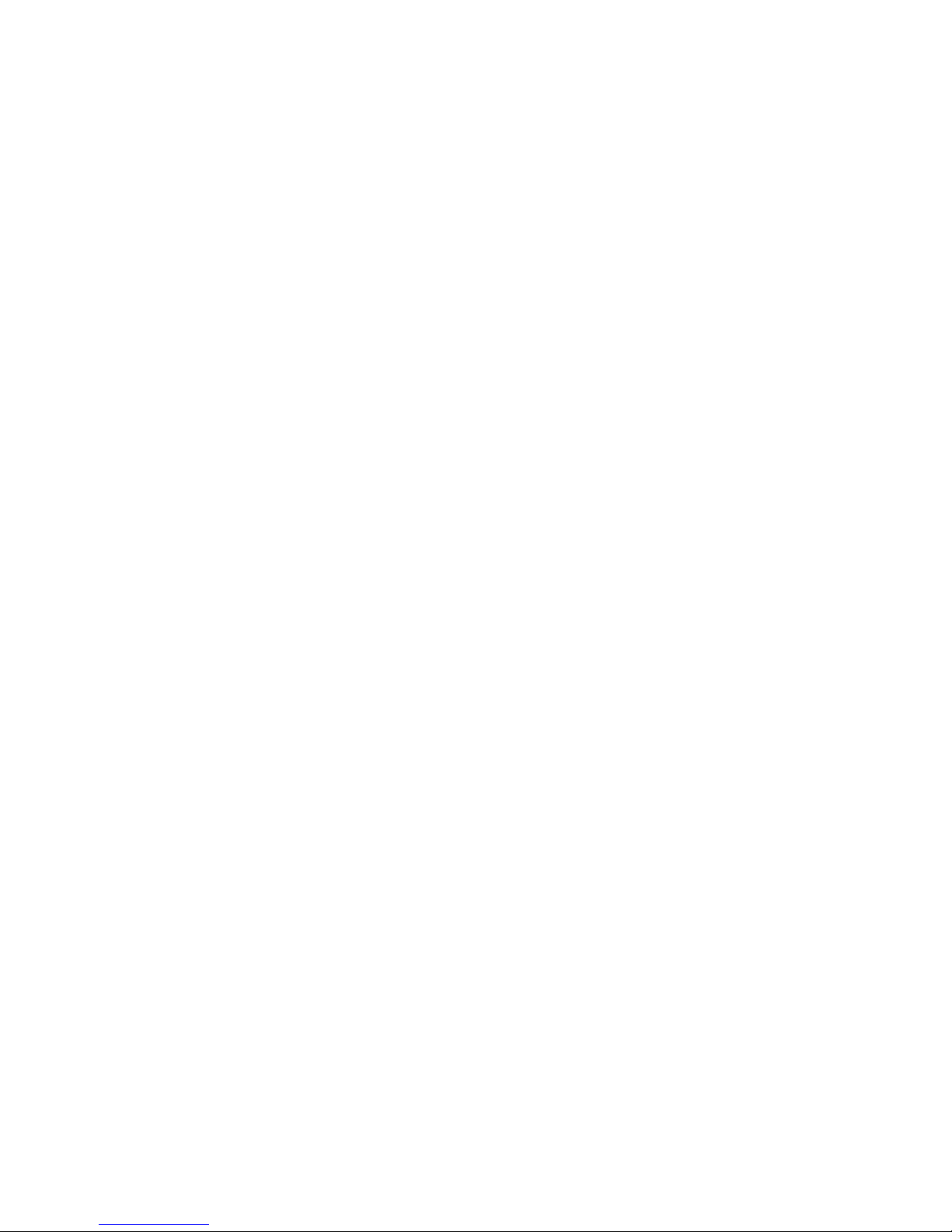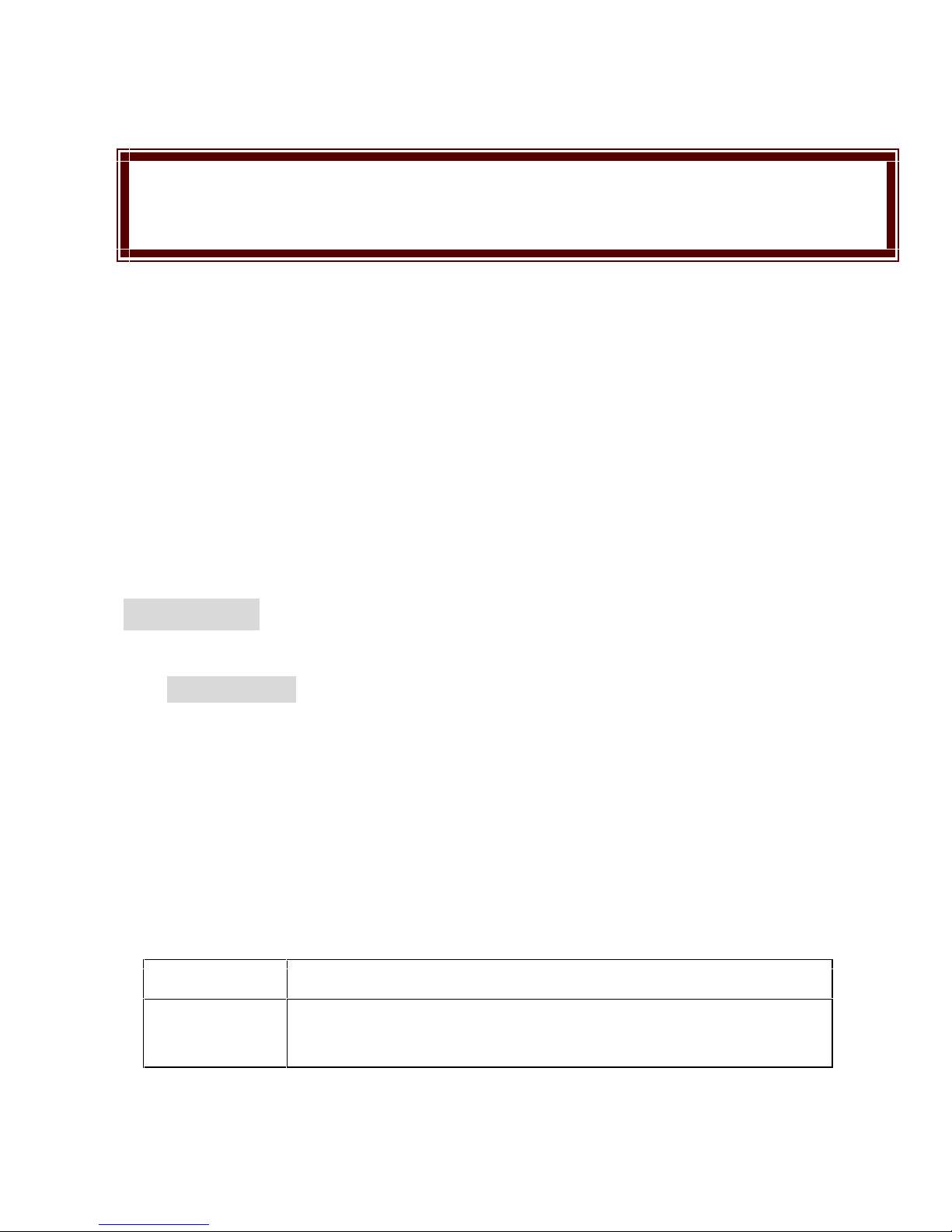Keep the phone and all its parts, including accessories, out of the reach of small
children.
Accessories and batteries
Use only approved batteries and accessories, such as headsets and PC data
cables. Use of any unauthorized accessories could cause damages to you and
your phone and may be dangerous.
If jewellery, keys, beaded chains, or other conductive materials touch exposed
battery terminals, this could complete an electrical circuit (short circuit),
become very hot, and could cause damage or injury. Be careful when handling a
charged battery, particularly when placing it inside a pocket, purse, or other
container with metal objects.
Never use a charger or a battery that is damaged in any way.
Use the battery only for its intended purpose.
If you use the phone near the network’s base station, it uses less power. Talk
and standby time are greatly affected by the signal strength on the cellular
network and the parameters set by the network operator.
Battery charging time depends on the remaining battery charge, the type of
battery, and the charger used. The battery can be charged and discharged
hundreds of times, but it will gradually wear out. When the operation time is
noticeably shorter than normal, it is time to buy a new battery.
If left unused, a fully charged battery will discharge itself over time.
Use only approved batteries and battery chargers. Disconnect the charger from
the power source when it is not in use. Do not leave the battery connected to a
charger for more than a week, since overcharging may shorten its life.
Extreme temperatures will affect the charging capacity of your battery: it may
require cooling or warming first.
Do not leave the battery in hot or cold places because the capacity and lifetime
of the battery will be reduced. Try to keep the battery at room temperature. A
phone with a hot or cold battery may not work temporarily, even when the
battery is fully charged.
Do not short-circuit the battery. Accidental short-circuiting can occur when a
metallic object like a coin, clip or pen causes a direct connection between the +
and – terminals of the battery (metal strips on the battery). For example, do not
carry a spare battery in a pocket or bag where the battery may contact metal
objects. Short-circuiting the terminals may damage the battery or the object
causing the short-circuiting.
Dispose off used batteries in accordance with local regulations. Always recycle.