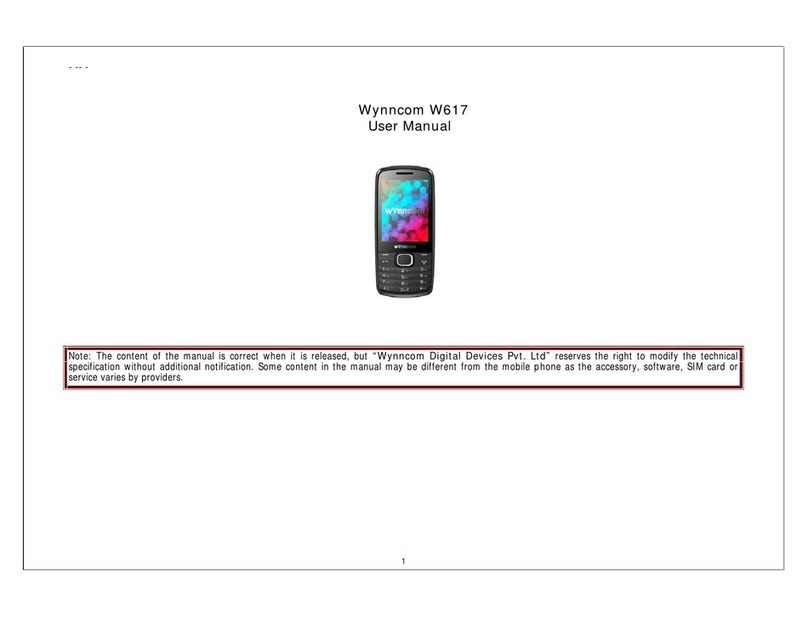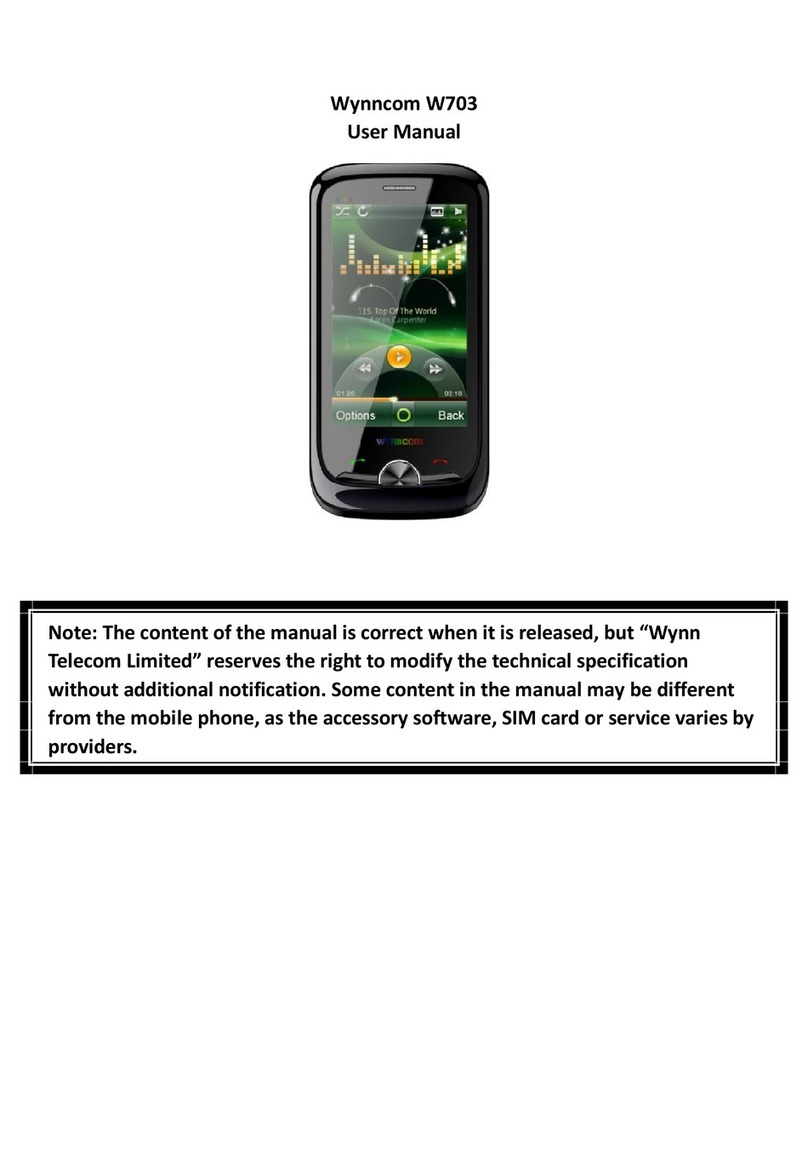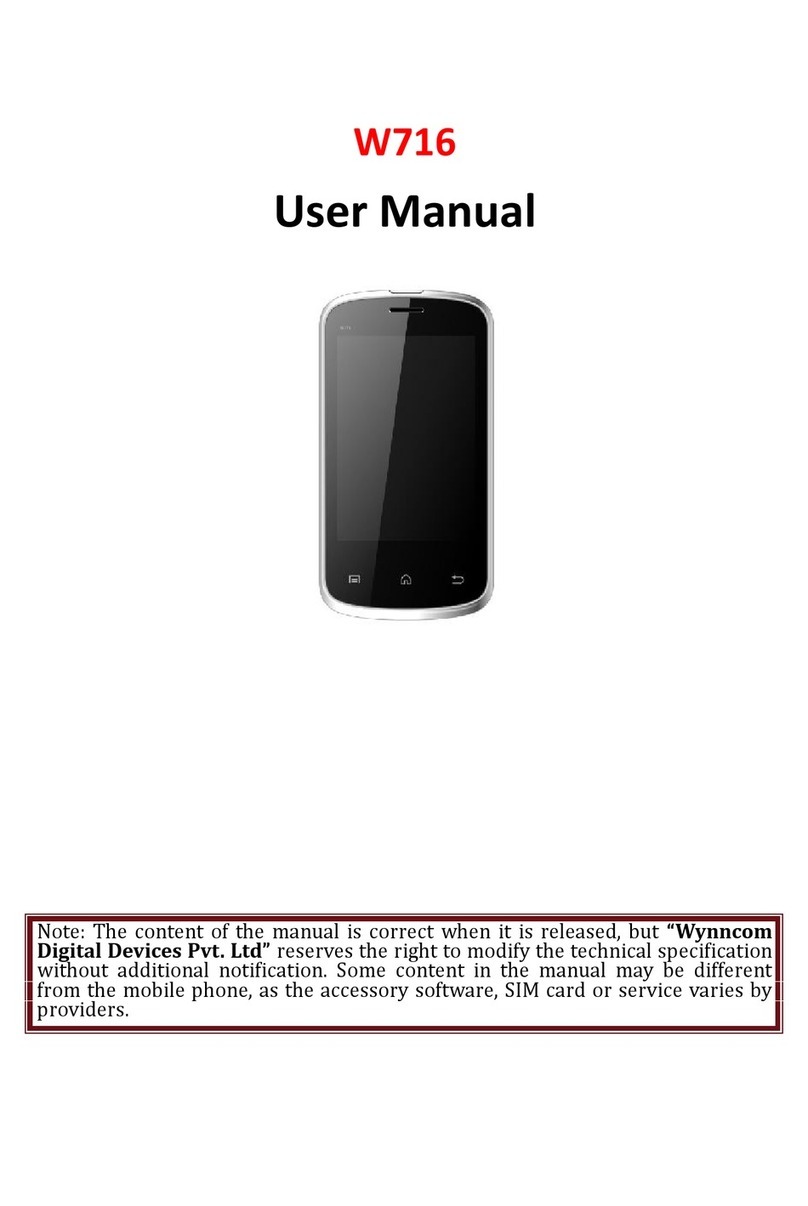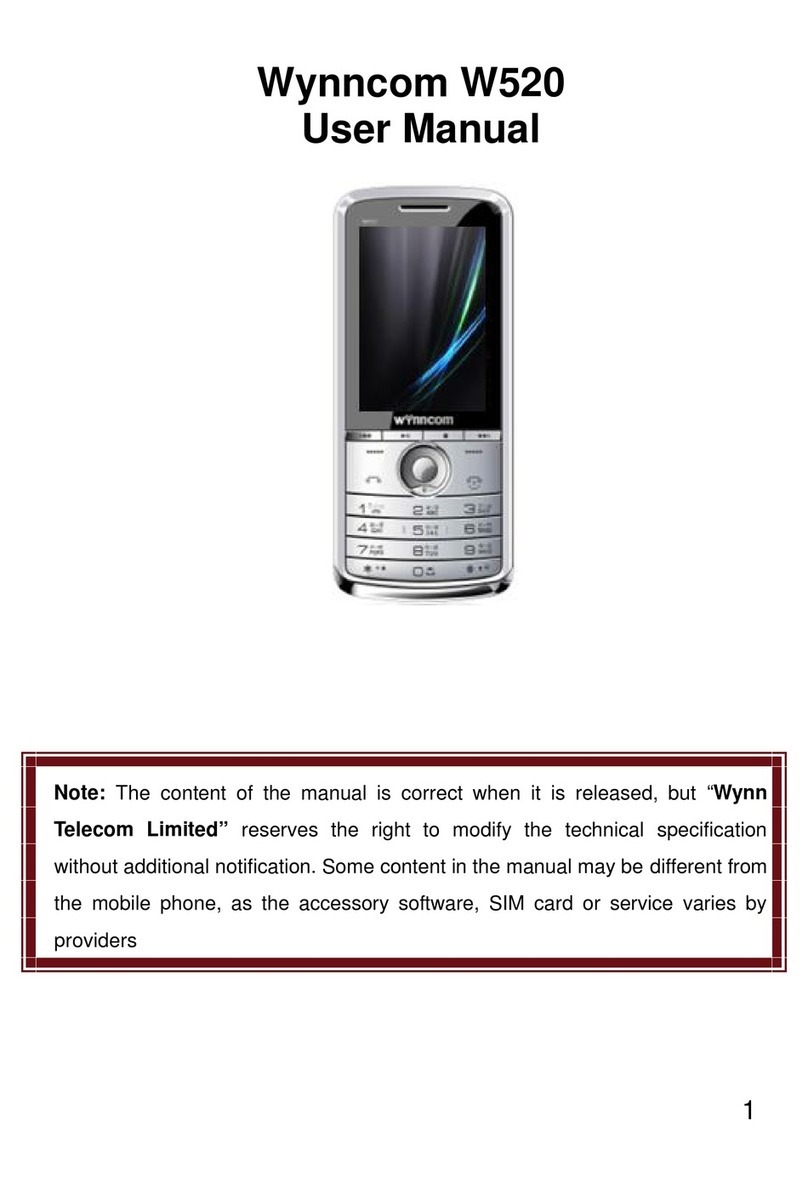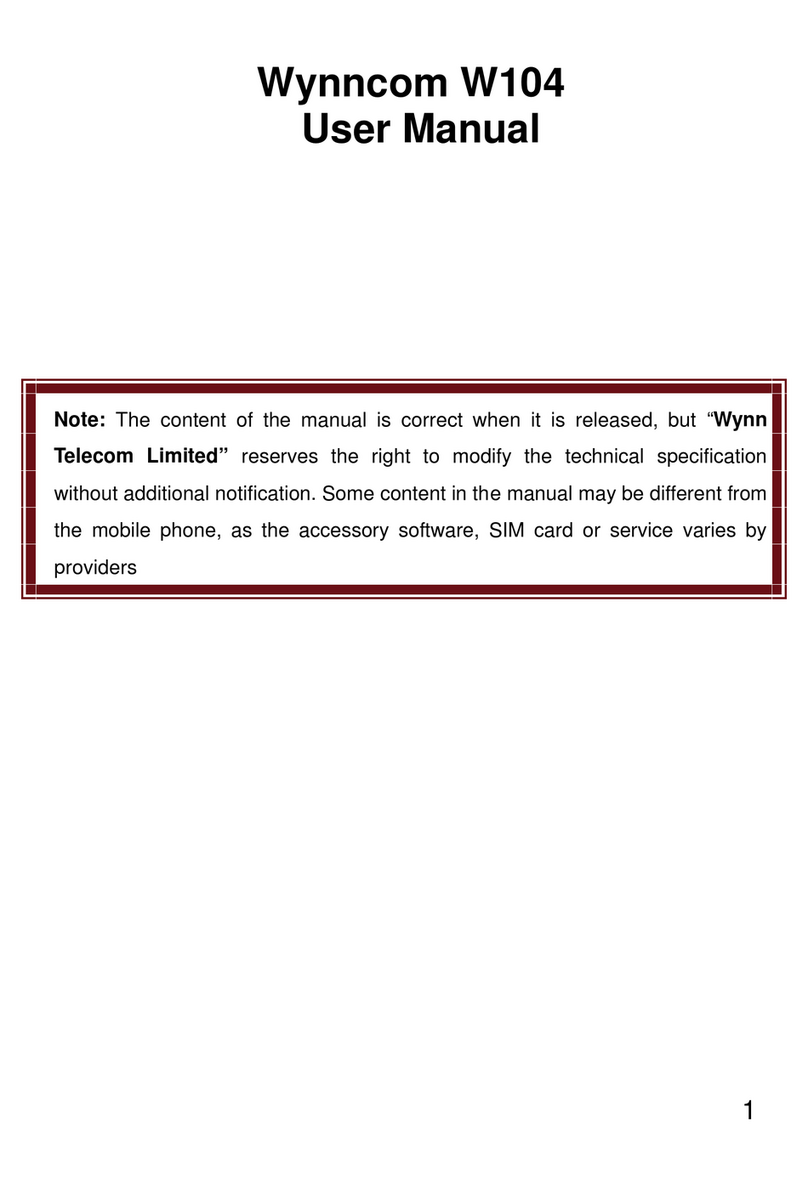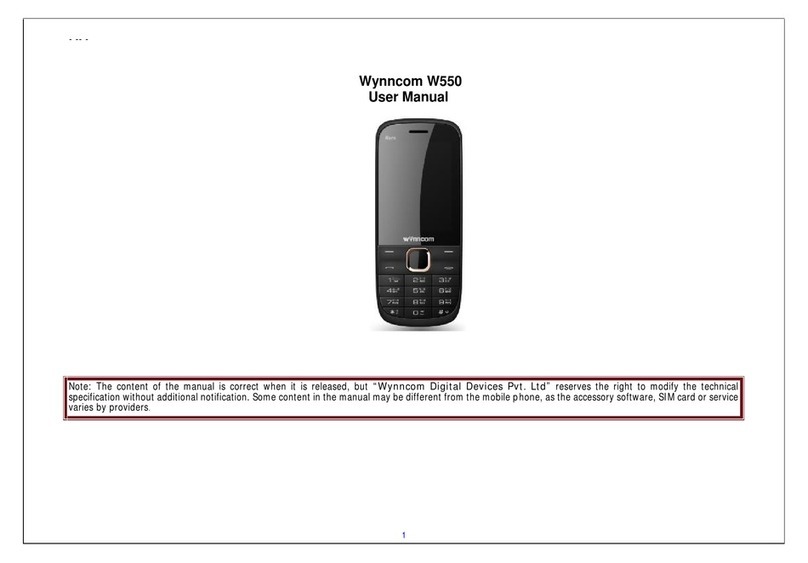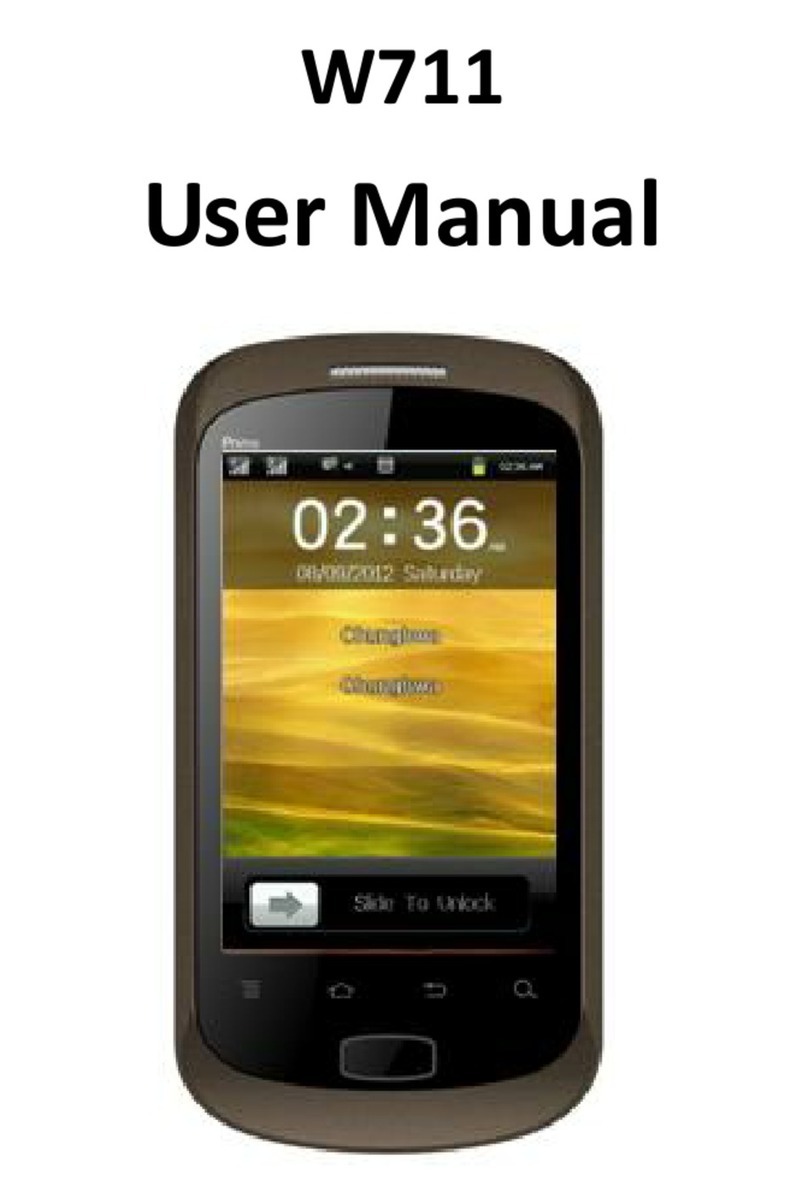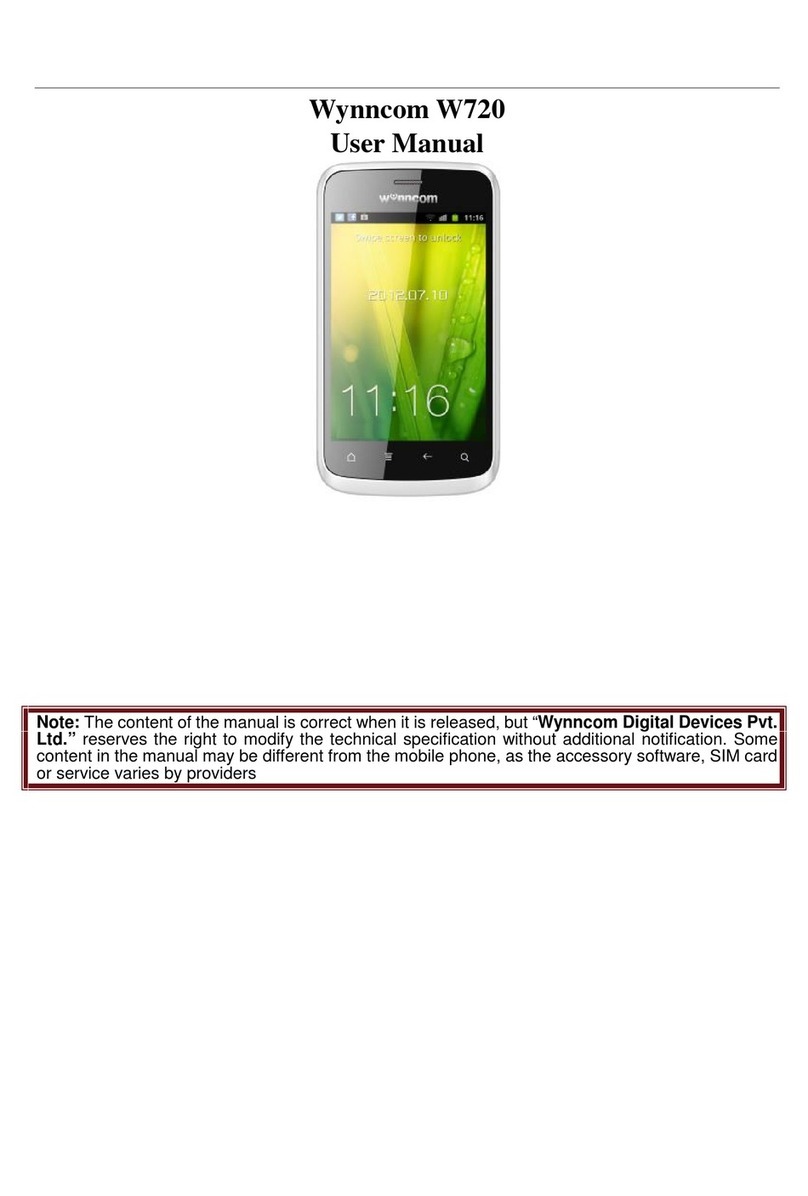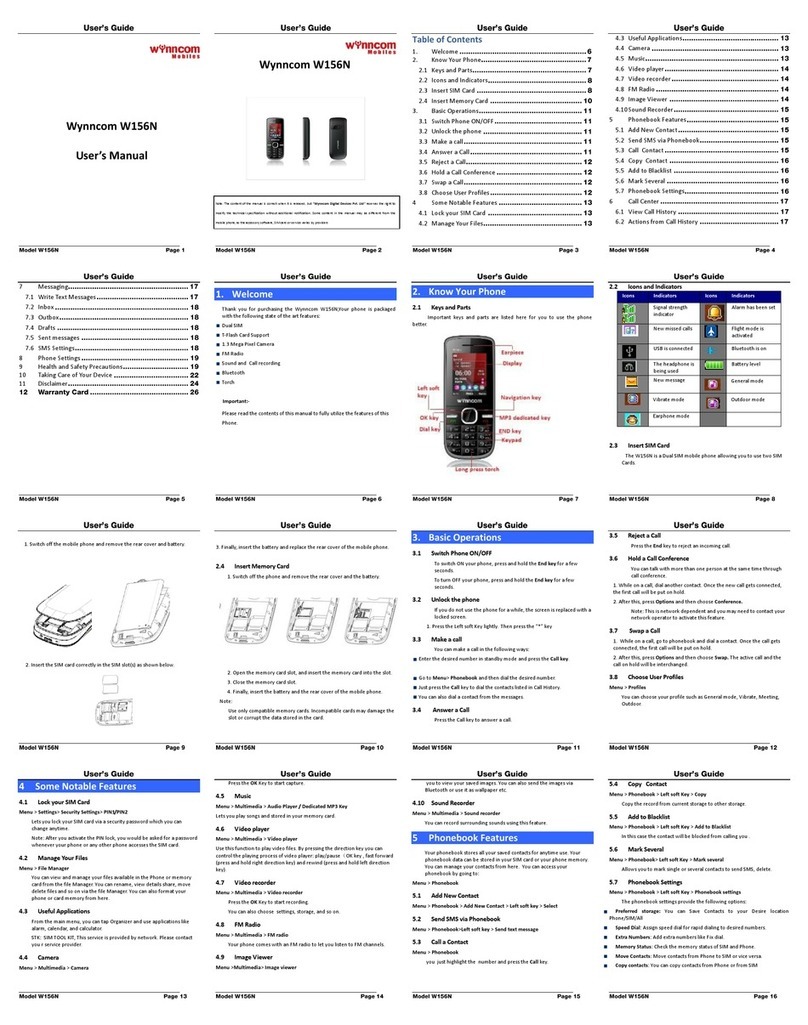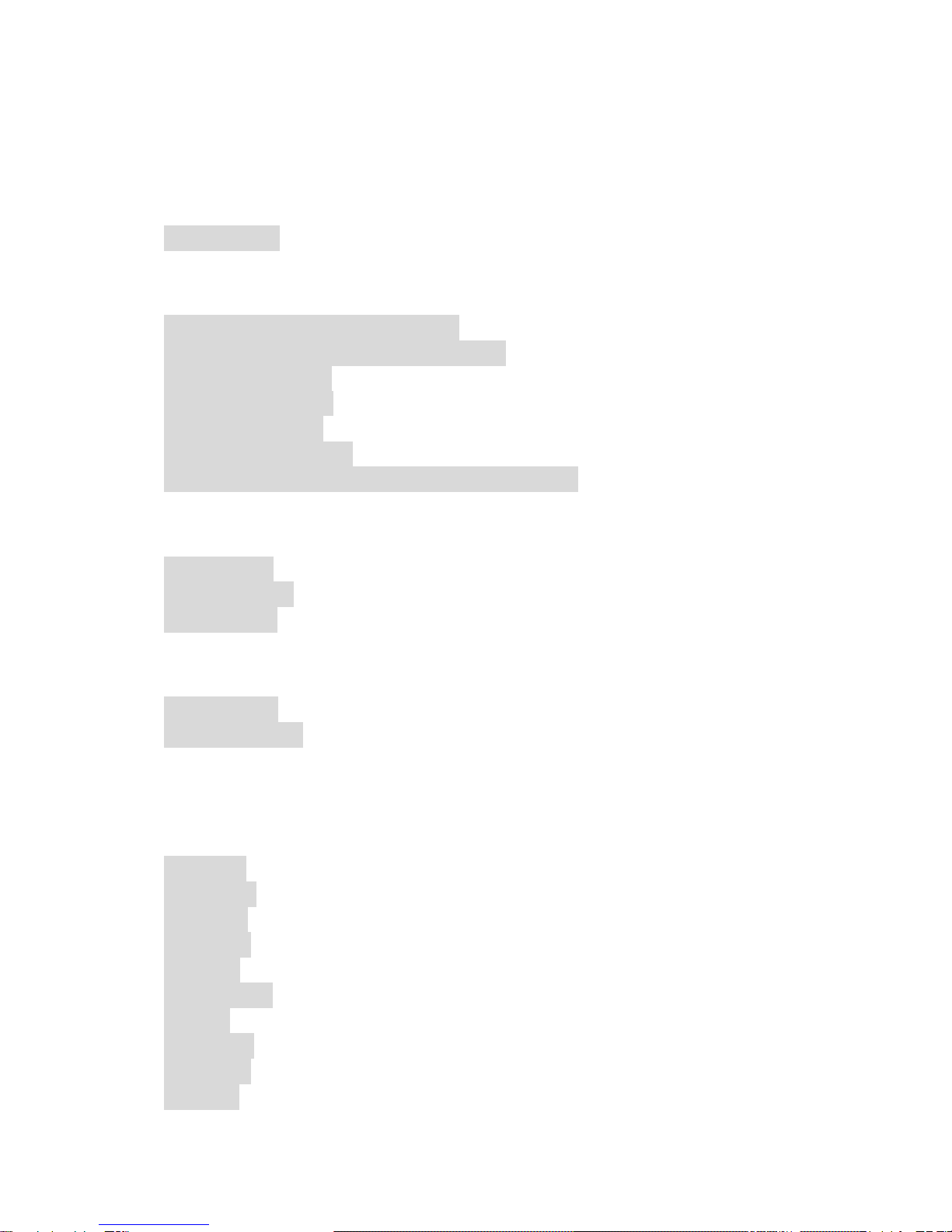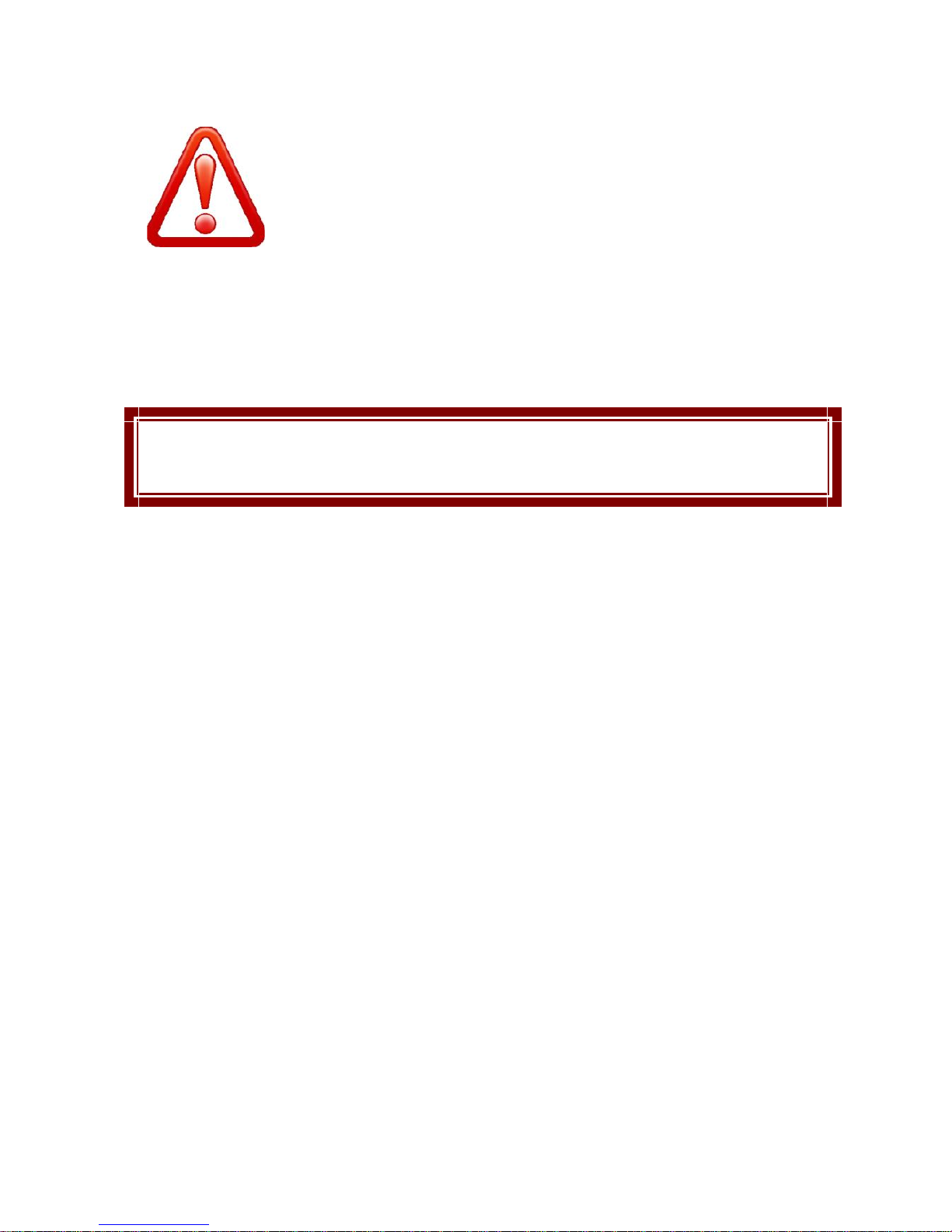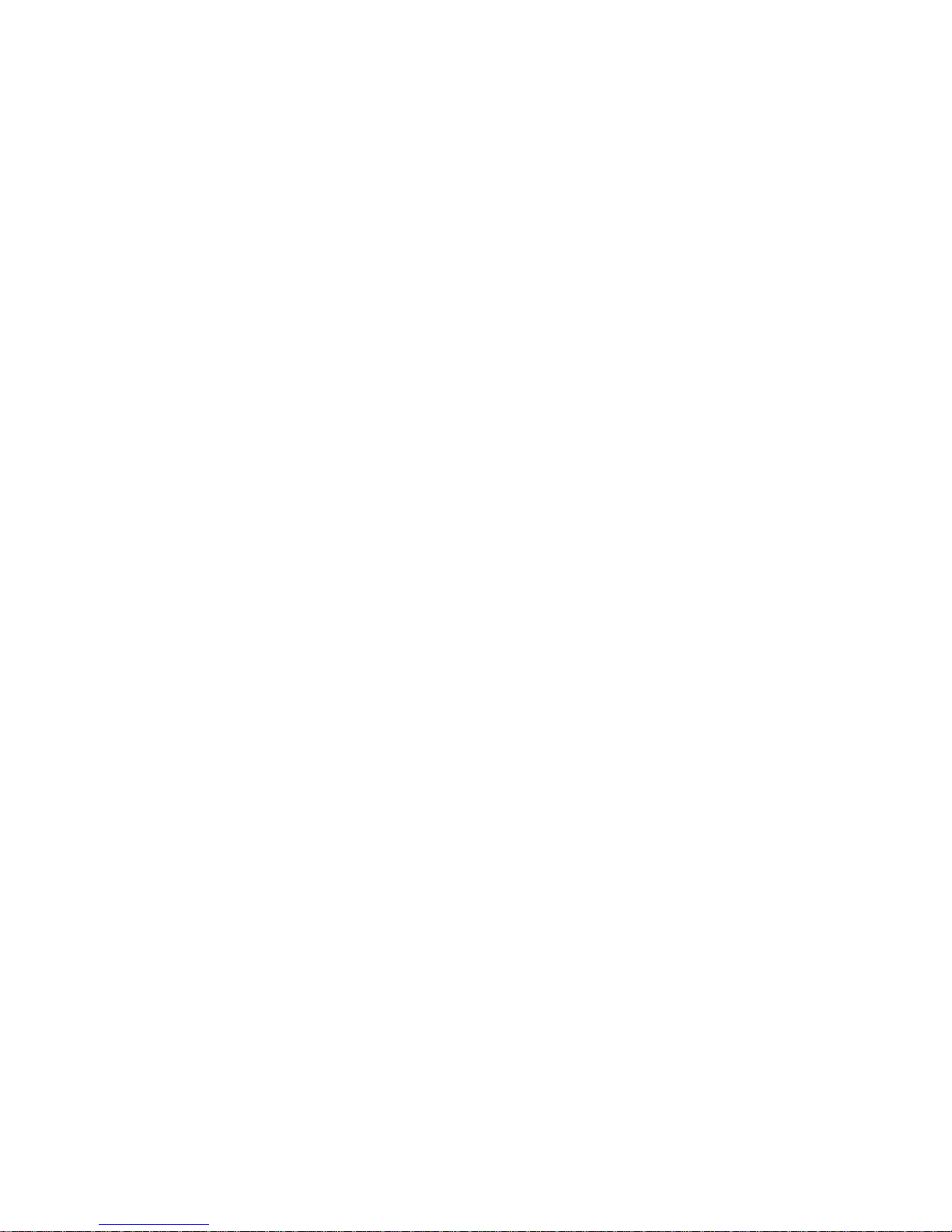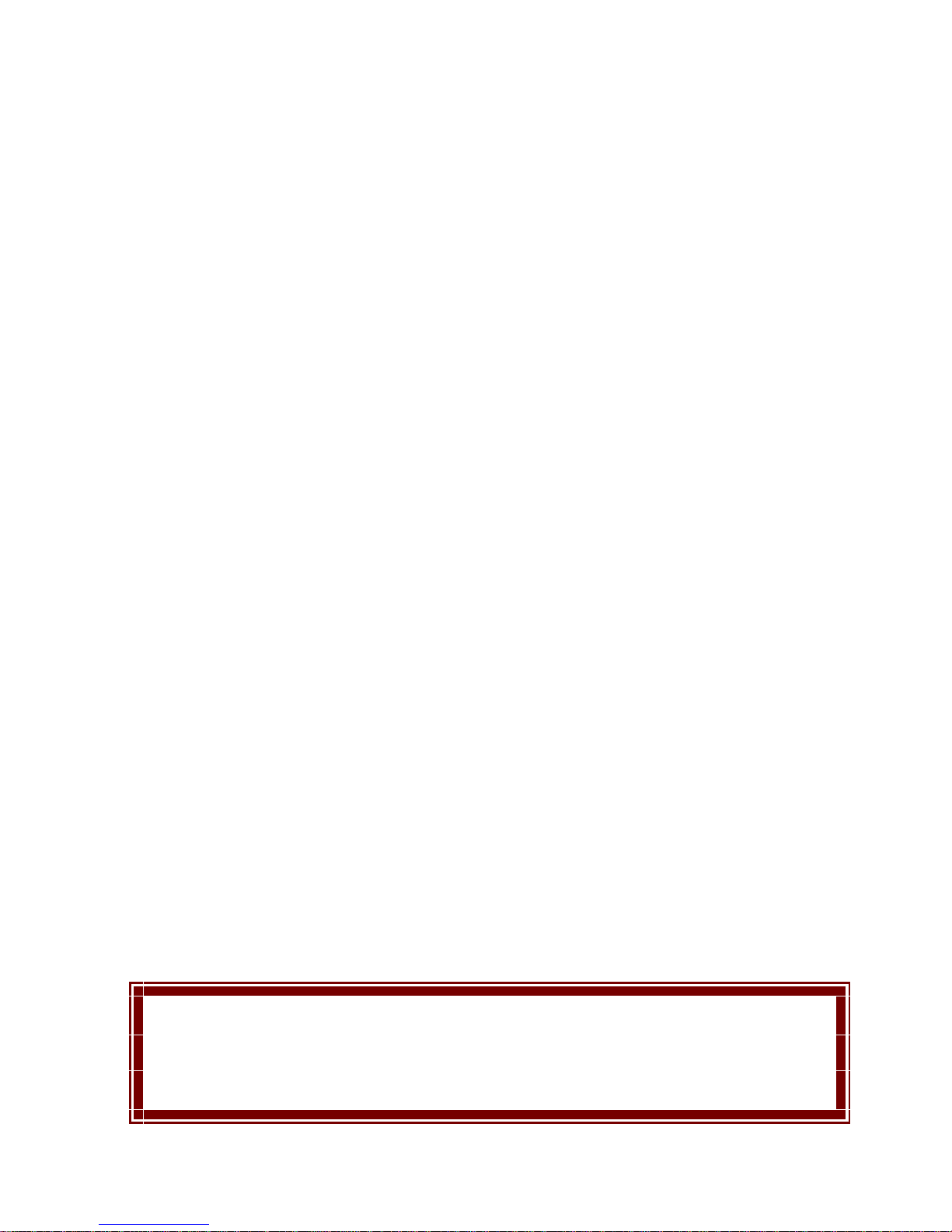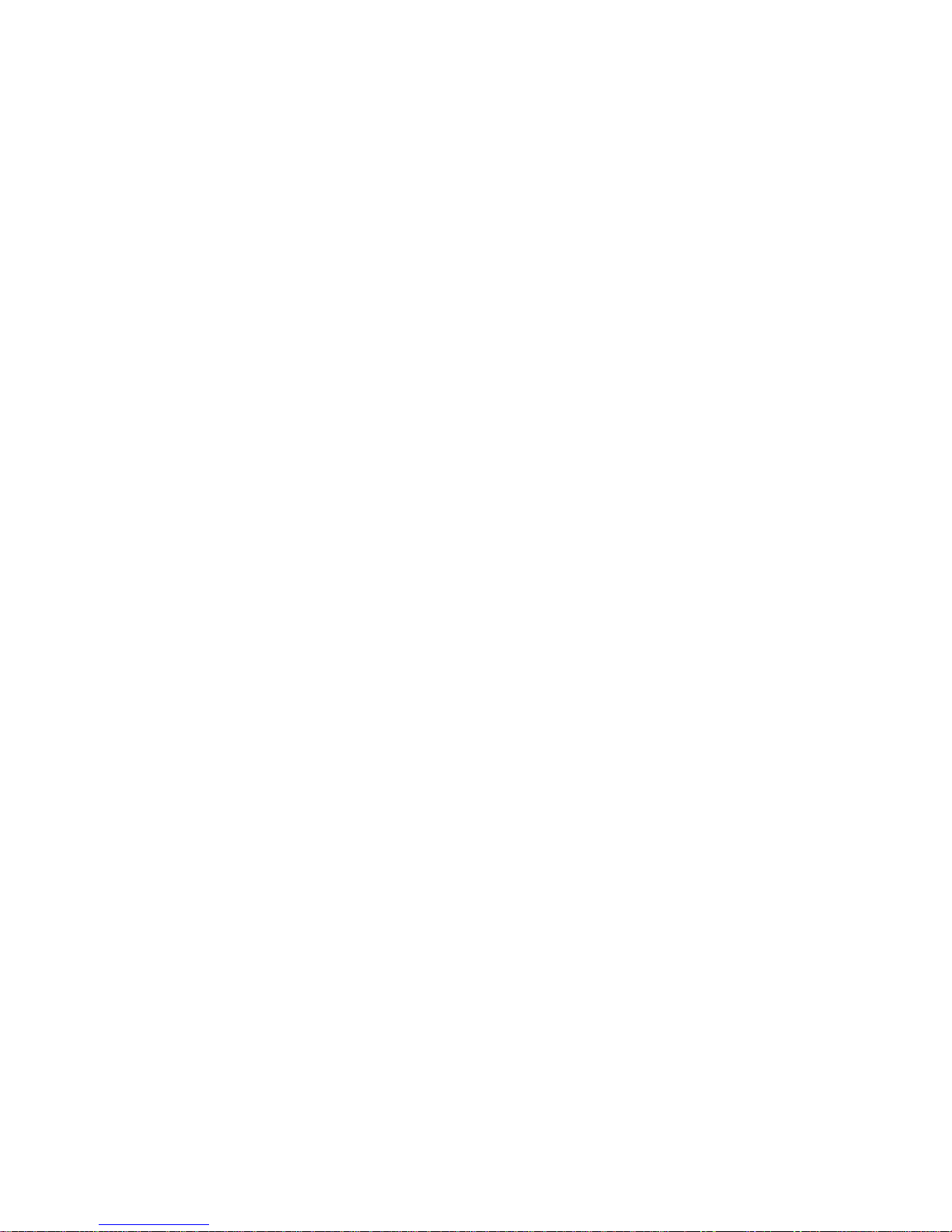Table of Contents
IMPORTANT SAFETY PRECAUTIONS
..................................................................................................3
INTRODUCTION
..................................................................................................................................10
1. PHONE DISPLAY......................................................................................................................................10
GETTING STARTED ............................................................................................................................ 12
1. INSERTING THE SIM CARD AND THE BATTERY .......................................................................................12
2. INSERTING A MICRO SD (EXTERNAL MEMORY) CARD ...........................................................................13
3. TURNING THE PHONE ON ........................................................................................................................13
4. CHARGING THE BATTERY ........................................................................................................................14
5. IMPORTANT PASSWORD...........................................................................................................................14
6. KEYPAD LOCK AND UNLOCK ...................................................................................................................14
7. TRANSFER FILES TO THE MICRO SD (EXTERNAL MEMORY)CARD .........................................................15
TEXT ENTRY
.......................................................................................................................................15
1. INPUT METHOD .......................................................................................................................................15
2. MULTI TAPS INPUT ..................................................................................................................................15
3. NUMERIC INPUT ......................................................................................................................................16
CALLING
............................................................................................................................................. 16
1. MAKING A CALL ......................................................................................................................................16
2. ANSWERING A CALL................................................................................................................................16
OVERVIEW OF MENU FUNCTIONS
.................................................................................................... 17
MENU FUNCTIONS
............................................................................................................................. 19
HOW TO USE ..............................................................................................................................................19
1. PHONEBOOK............................................................................................................................................19
2. MESSAGES ..............................................................................................................................................20
3. CALL LOGS .............................................................................................................................................22
4. SETTINGS ................................................................................................................................................22
5. FILE MANAGER .......................................................................................................................................24
6. Y ZONE ..................................................................................................................................................24
7. MULTIMEDIA ............................................................................................................................................25
8. ORGANIZER .............................................................................................................................................25
9. PROFILES ................................................................................................................................................26