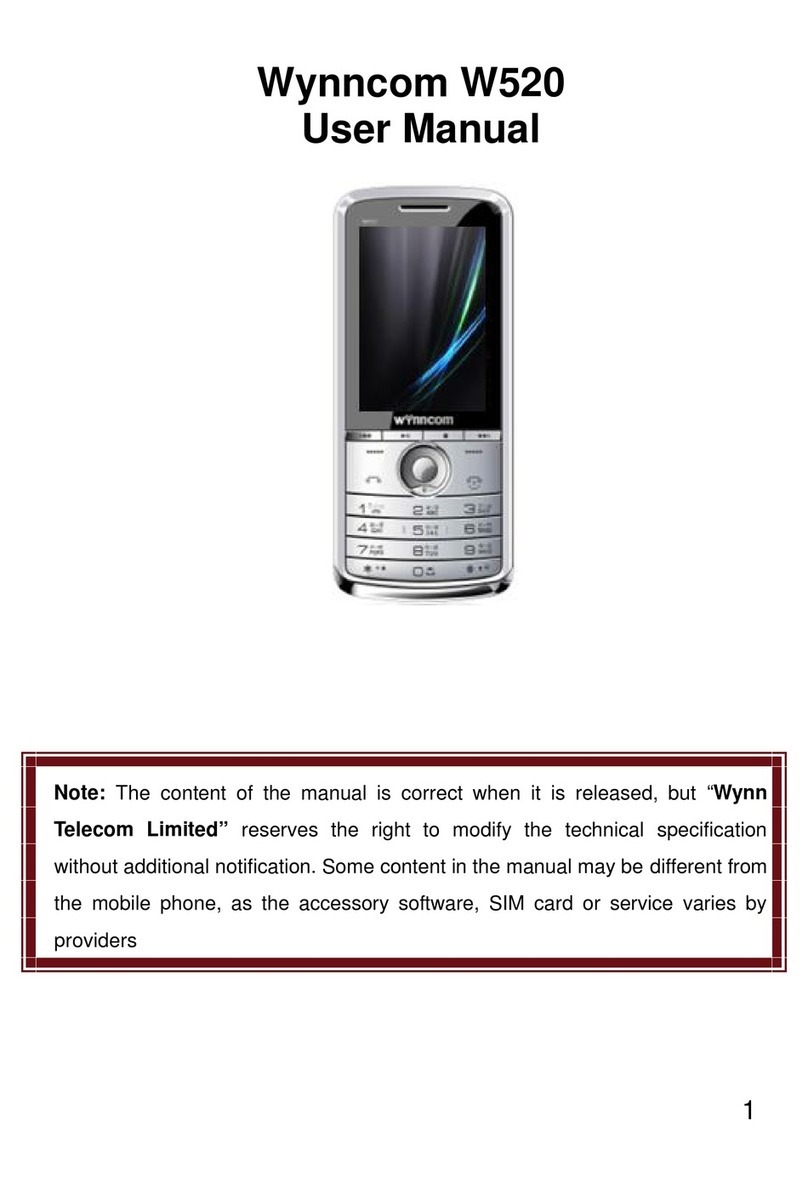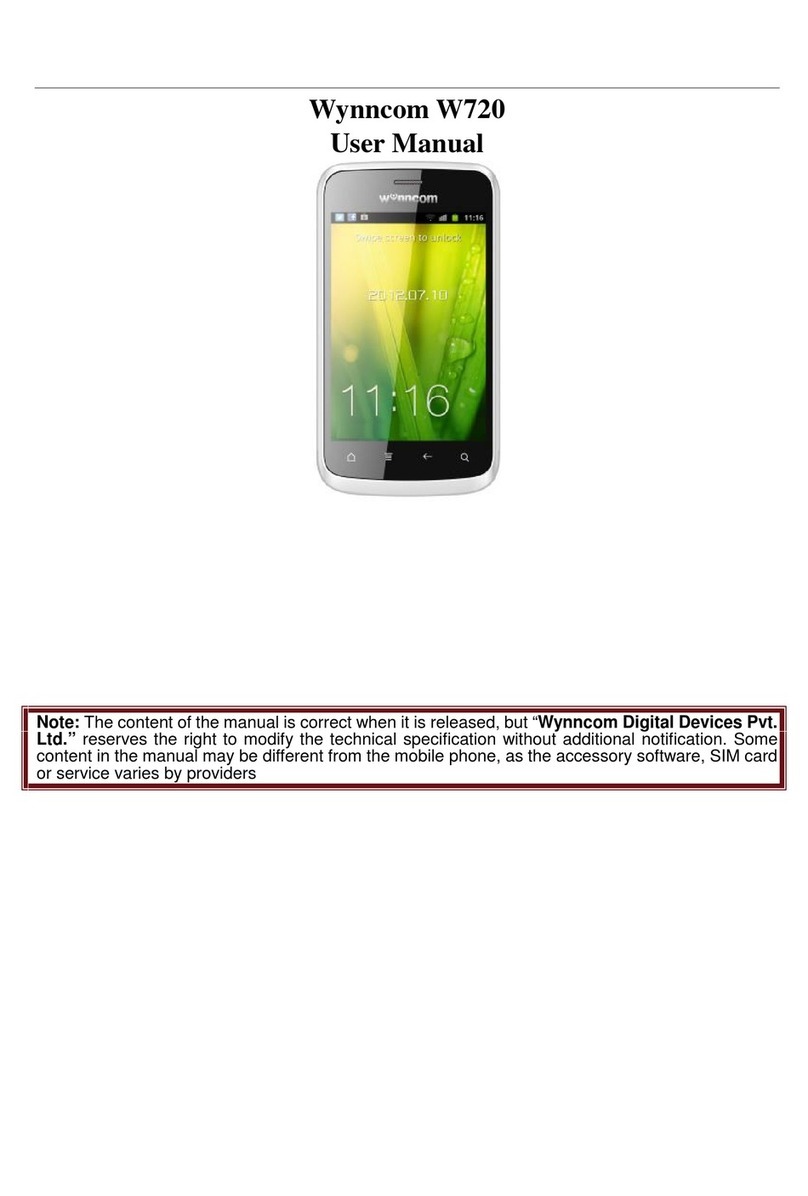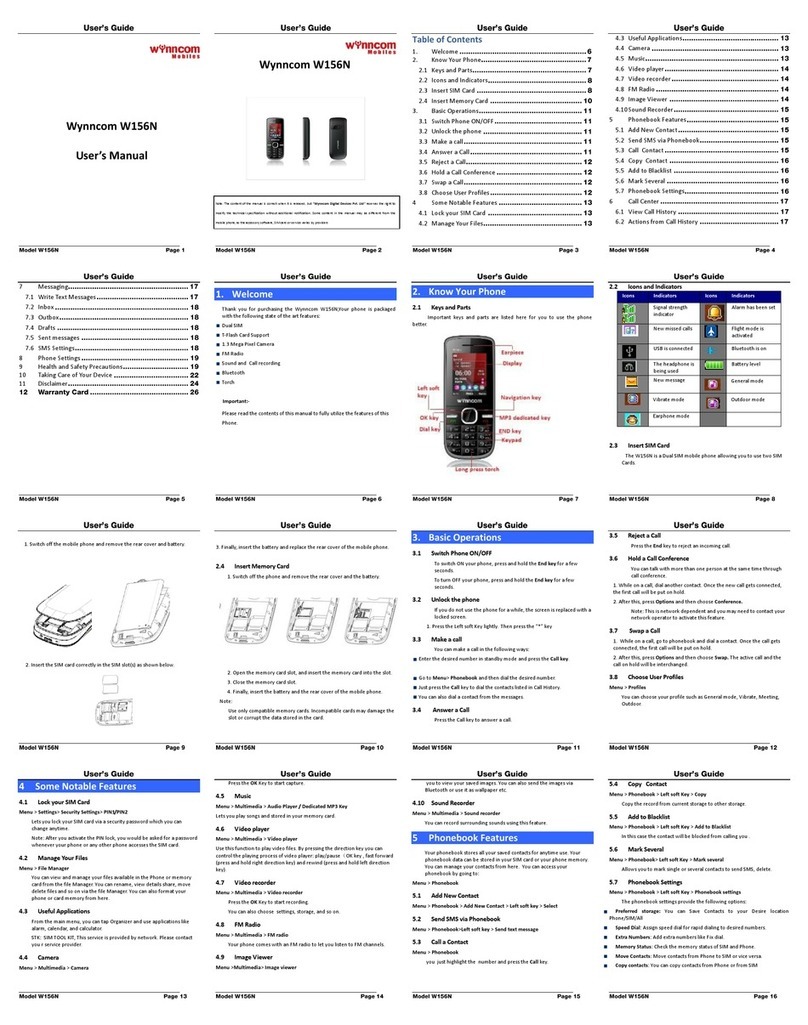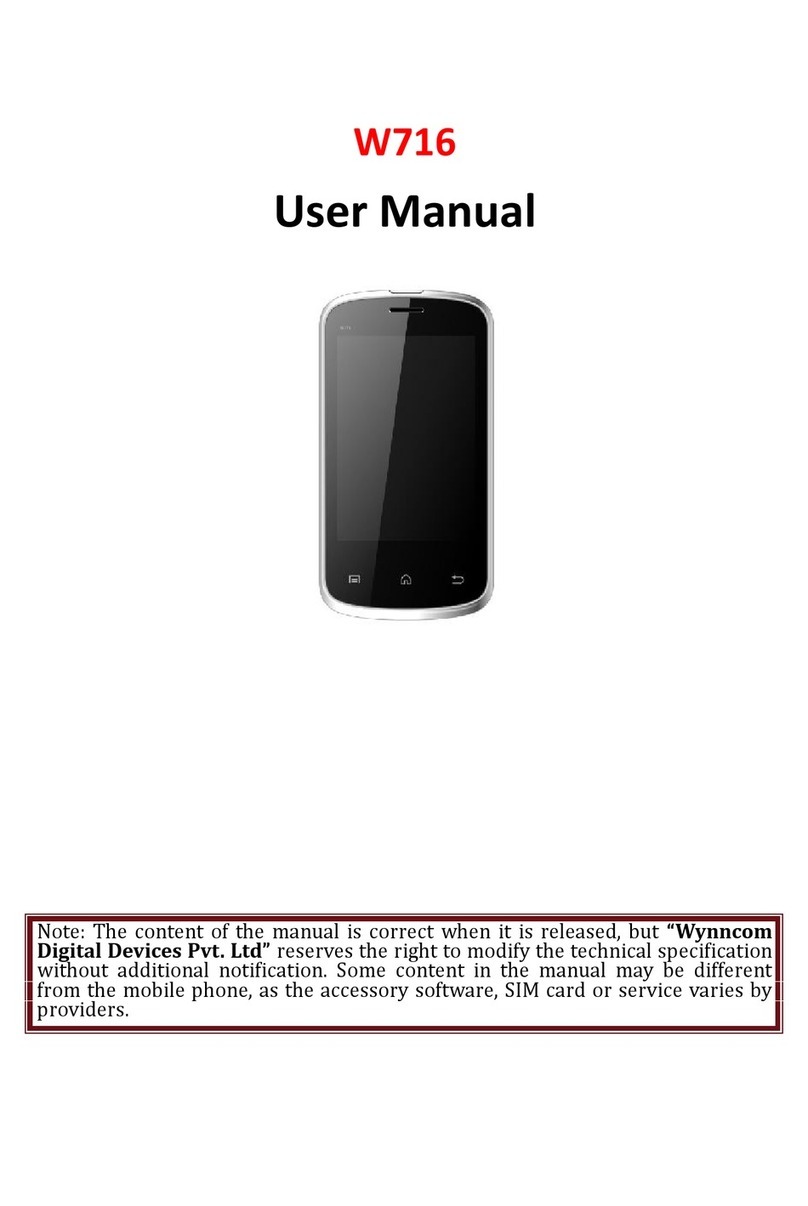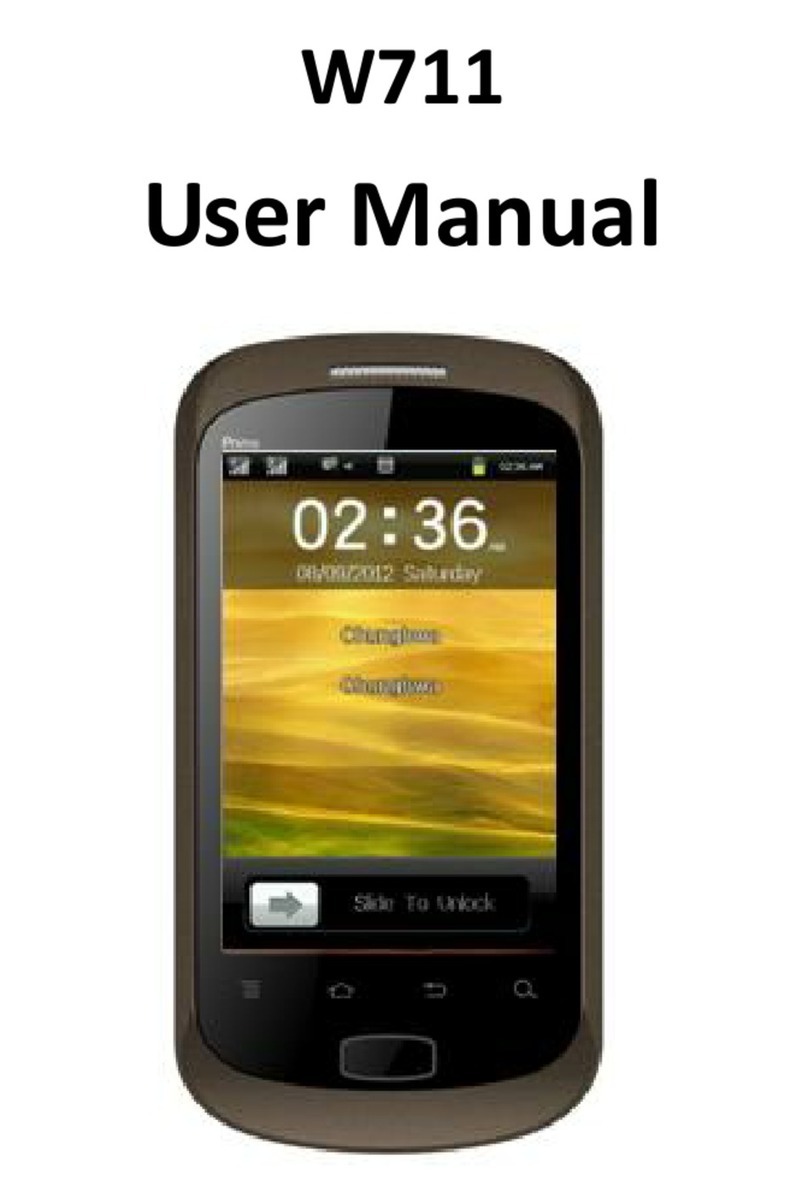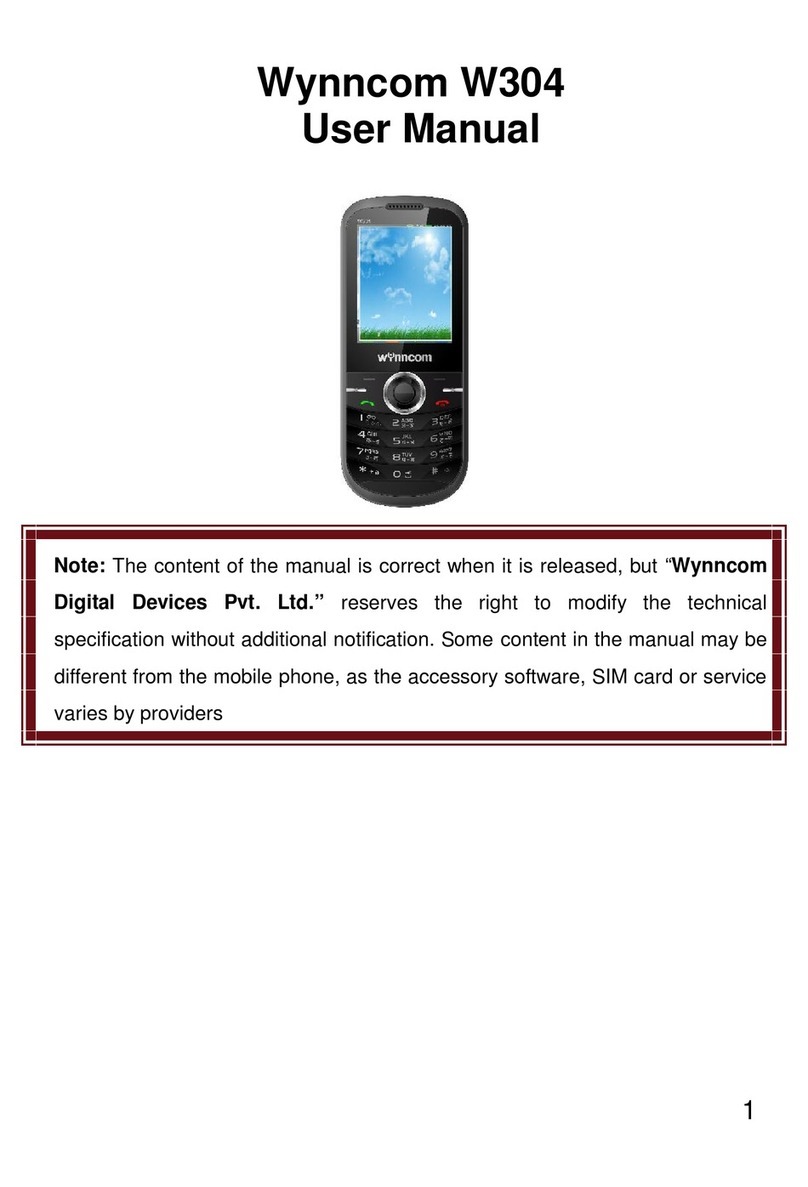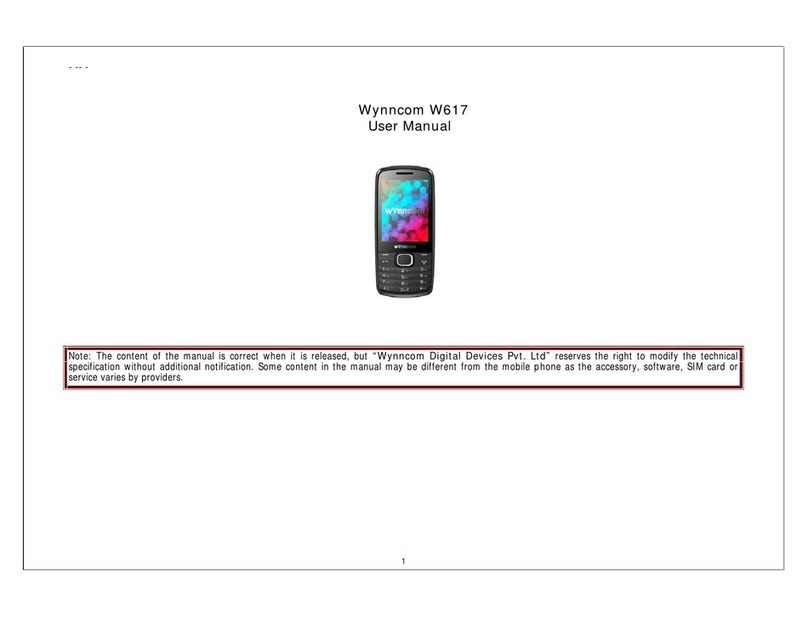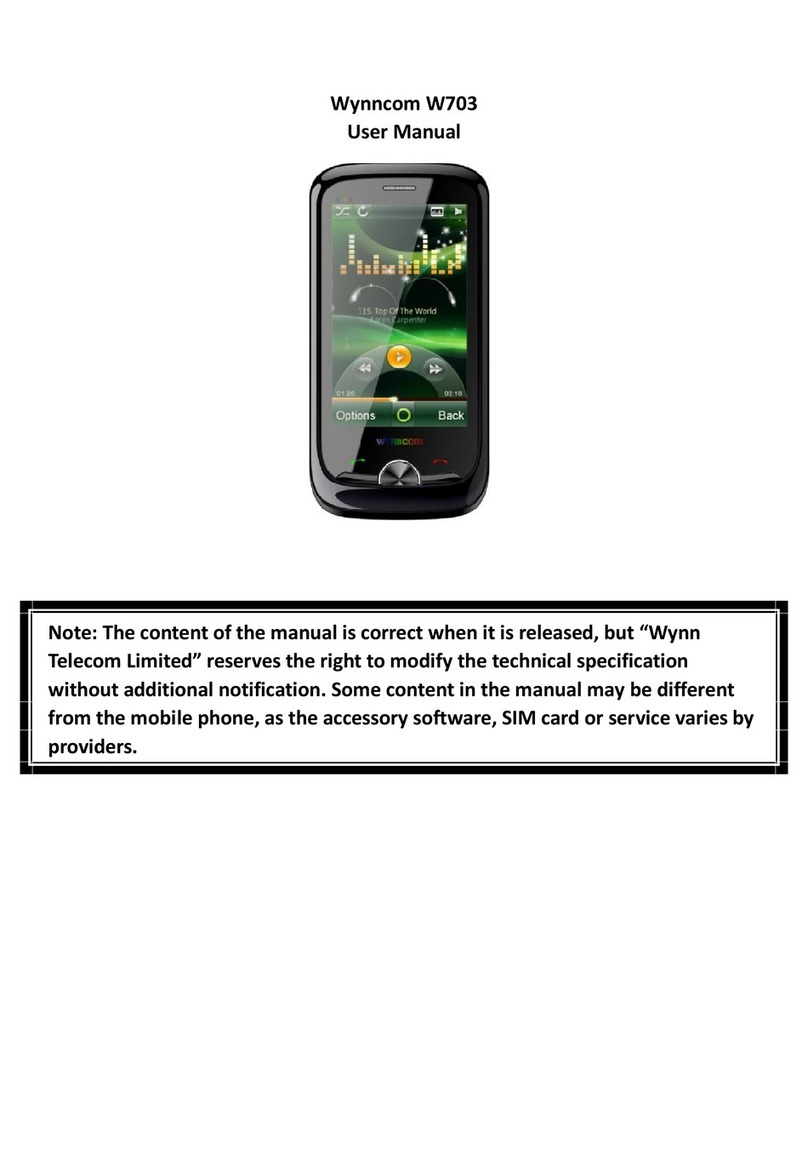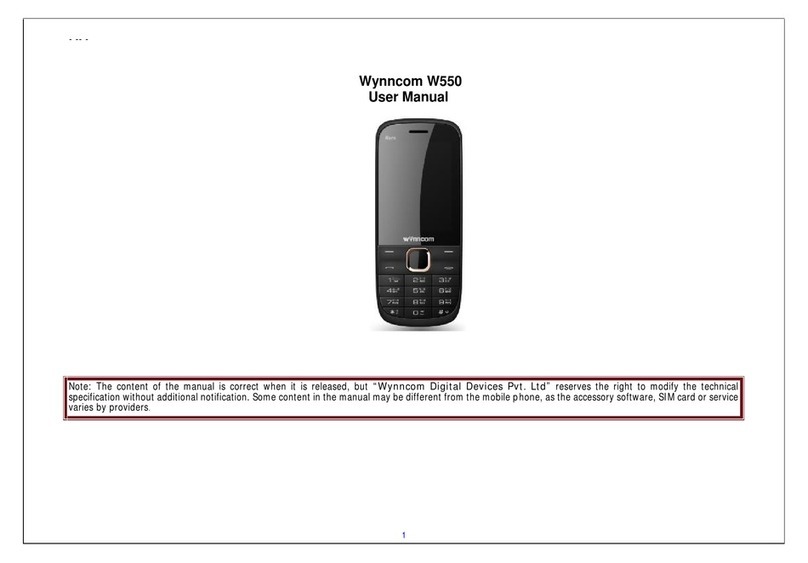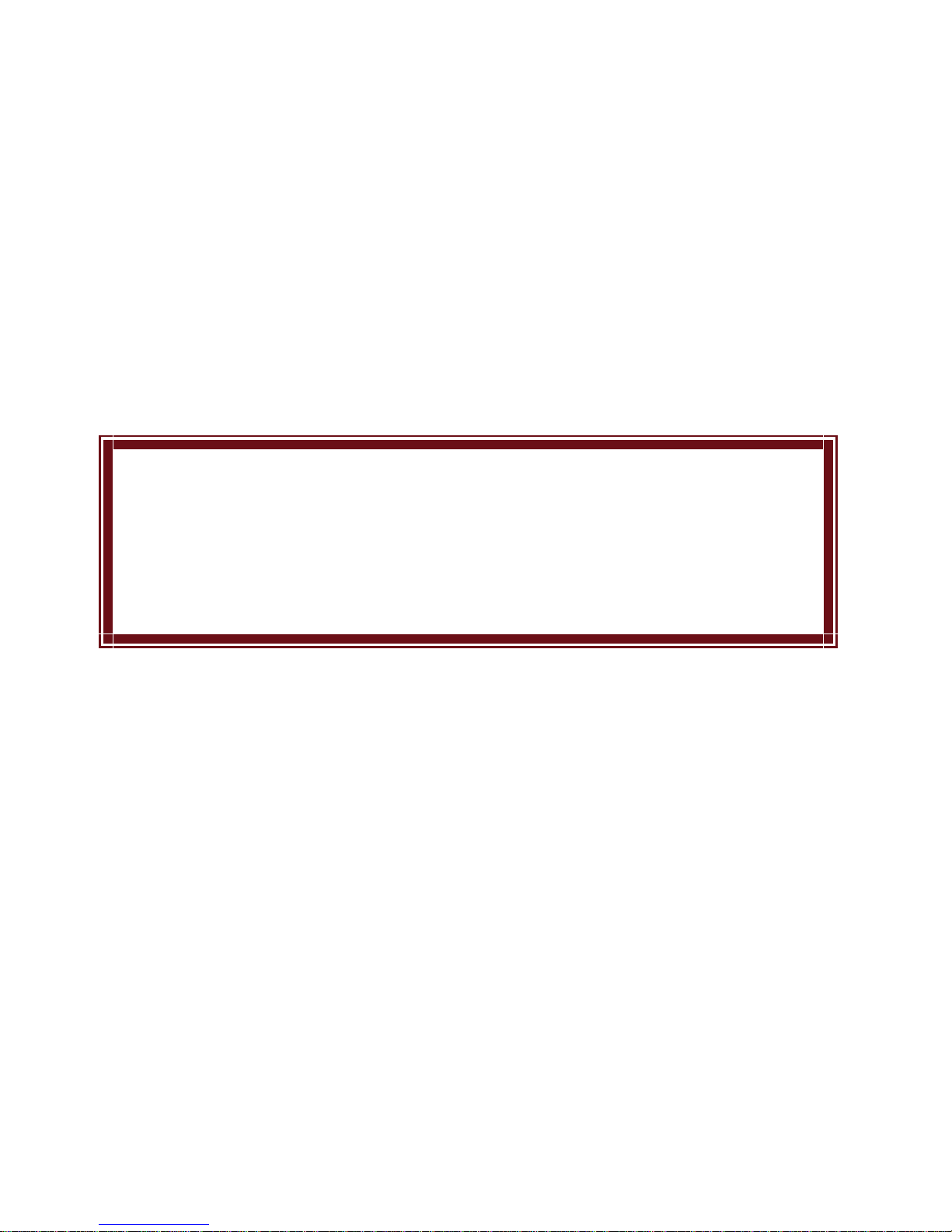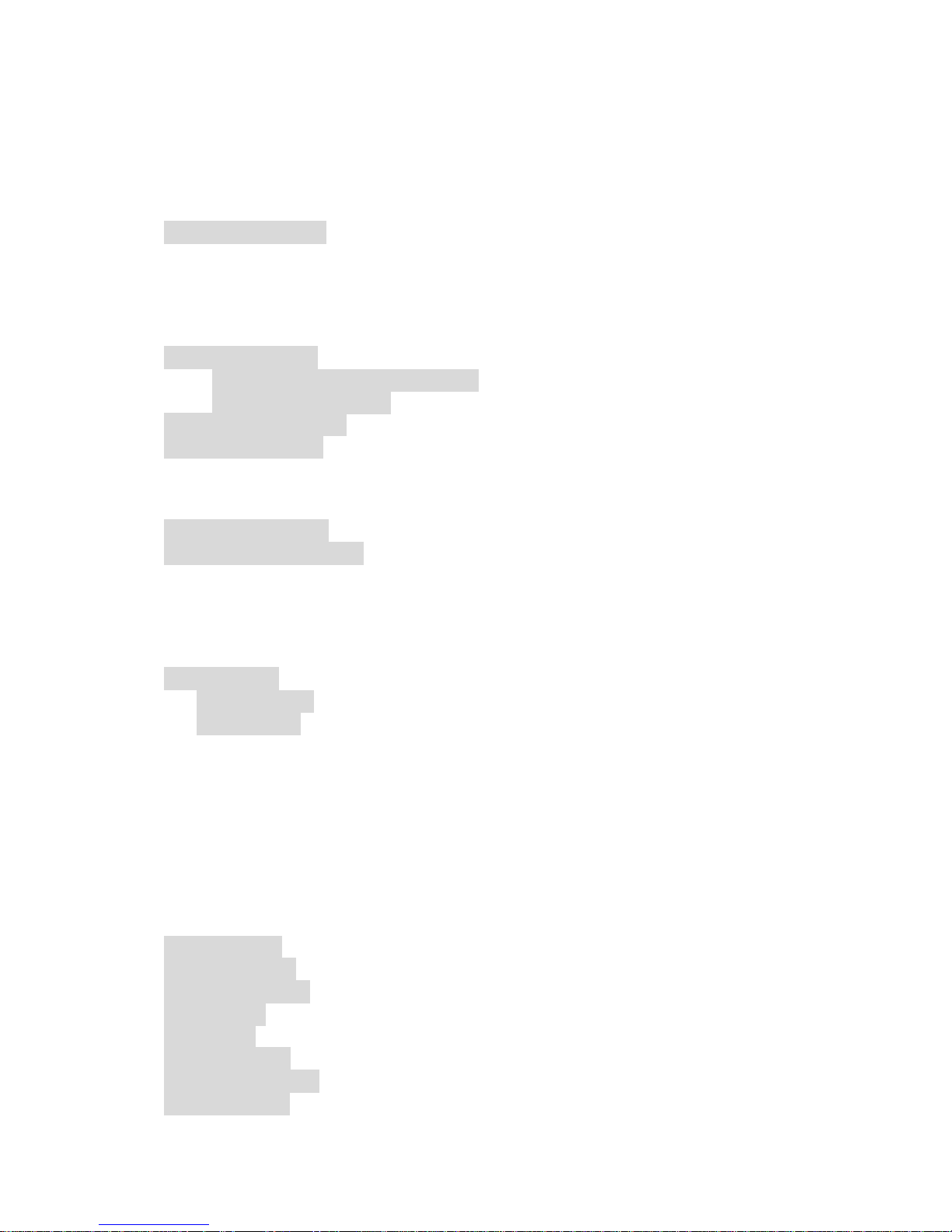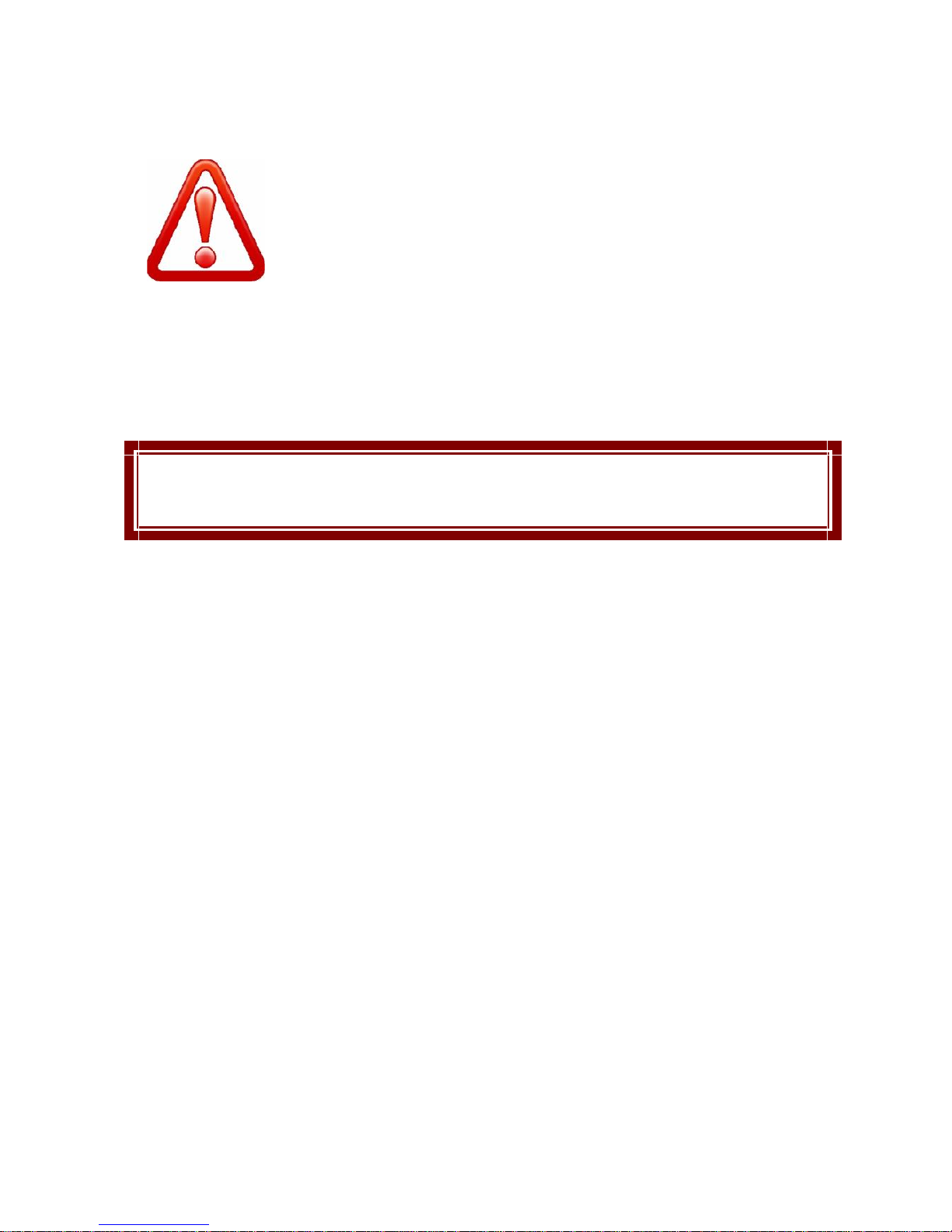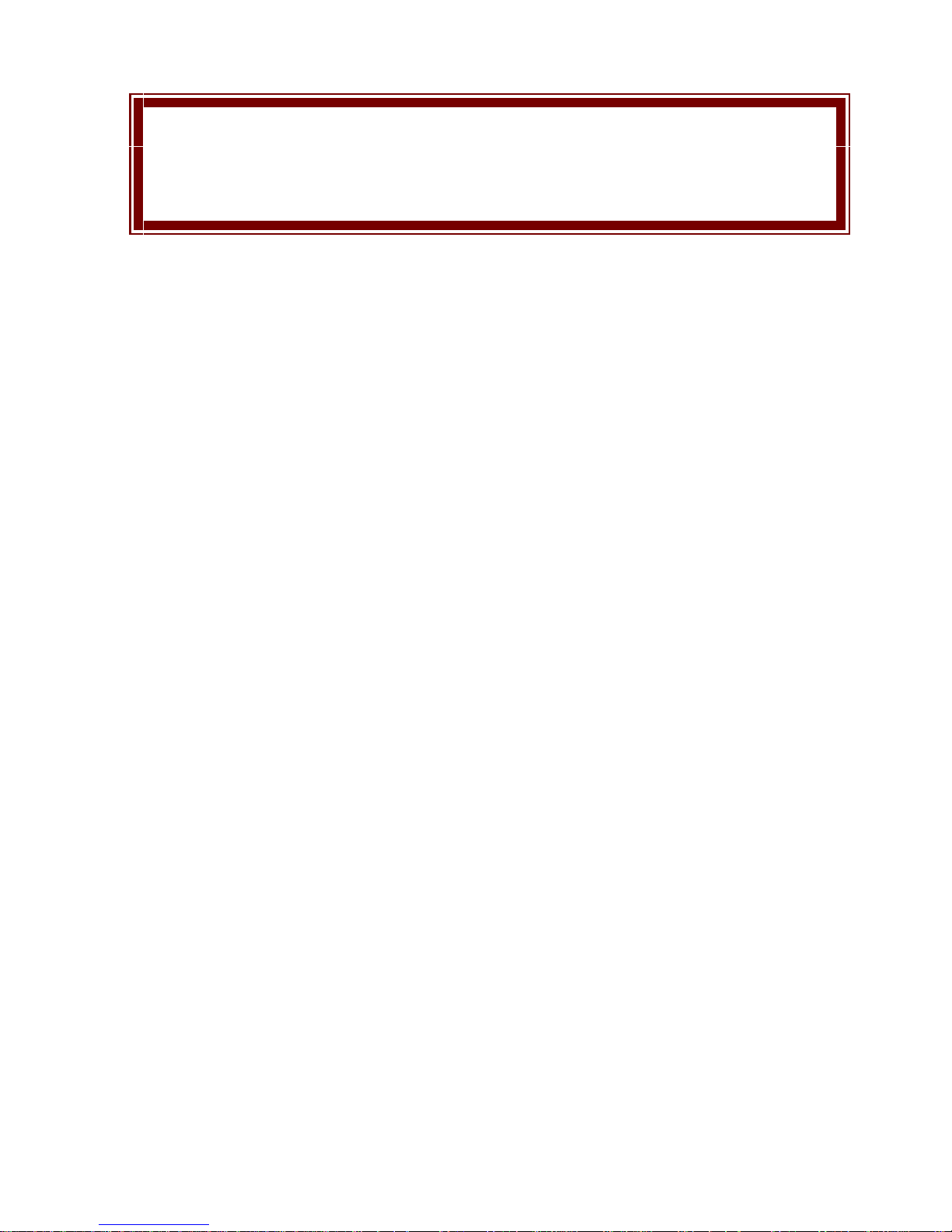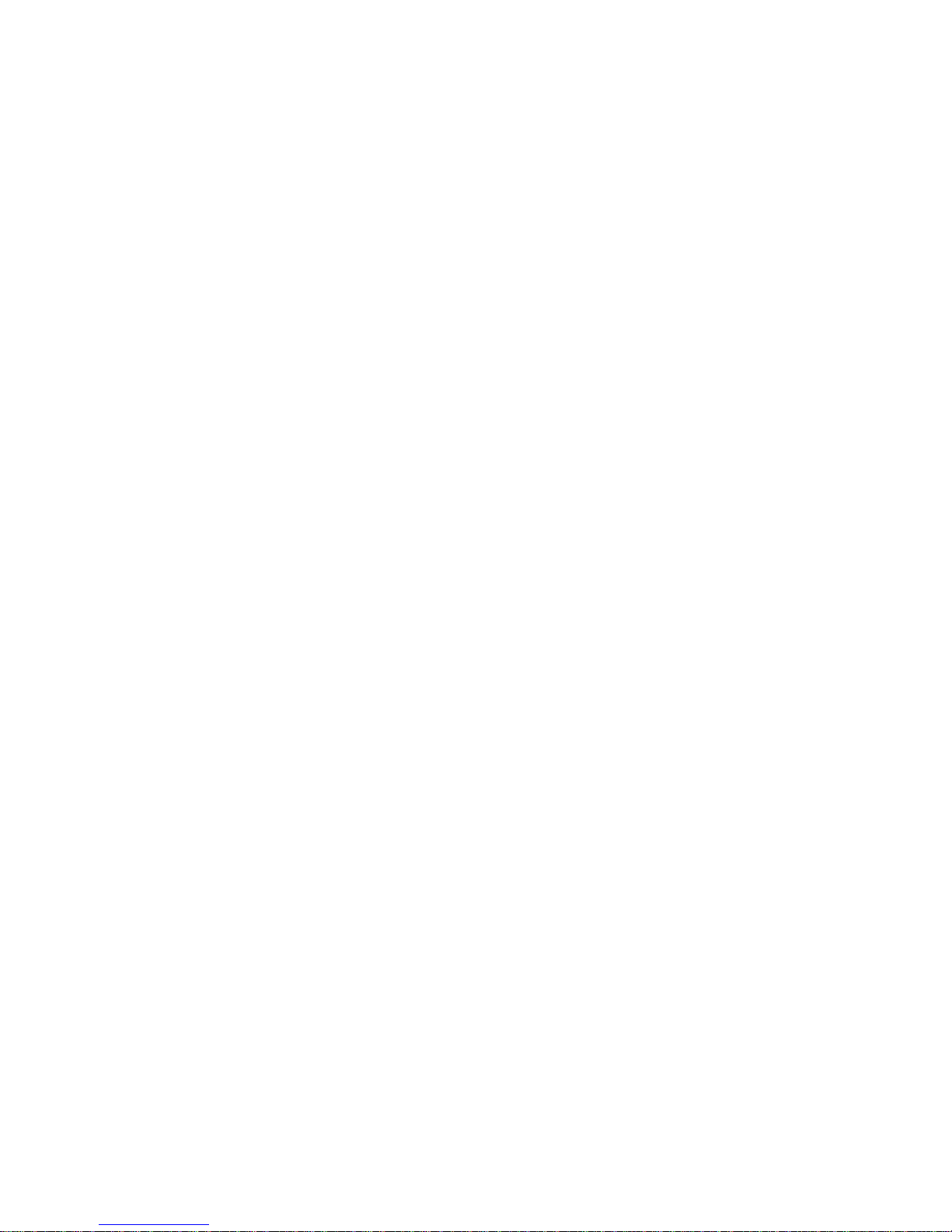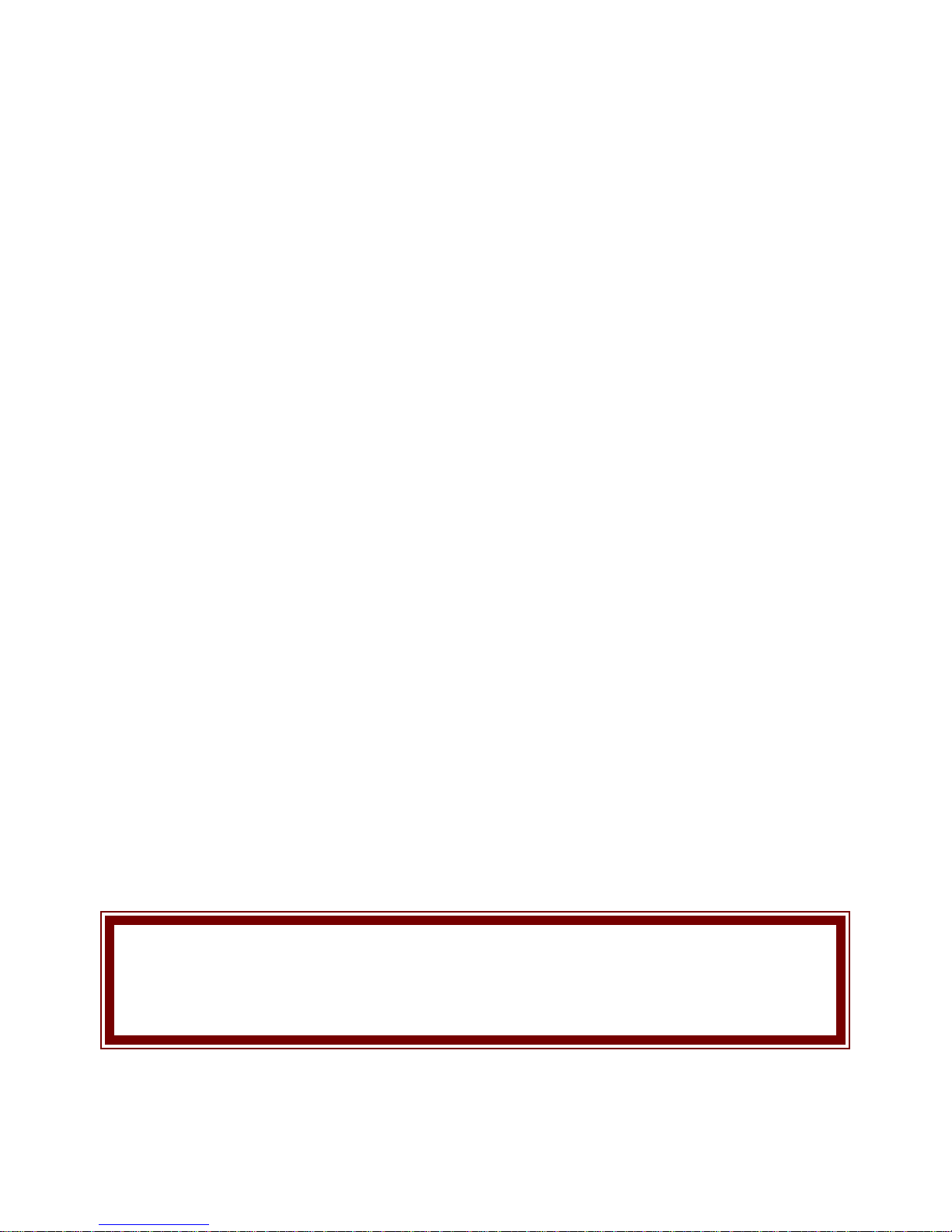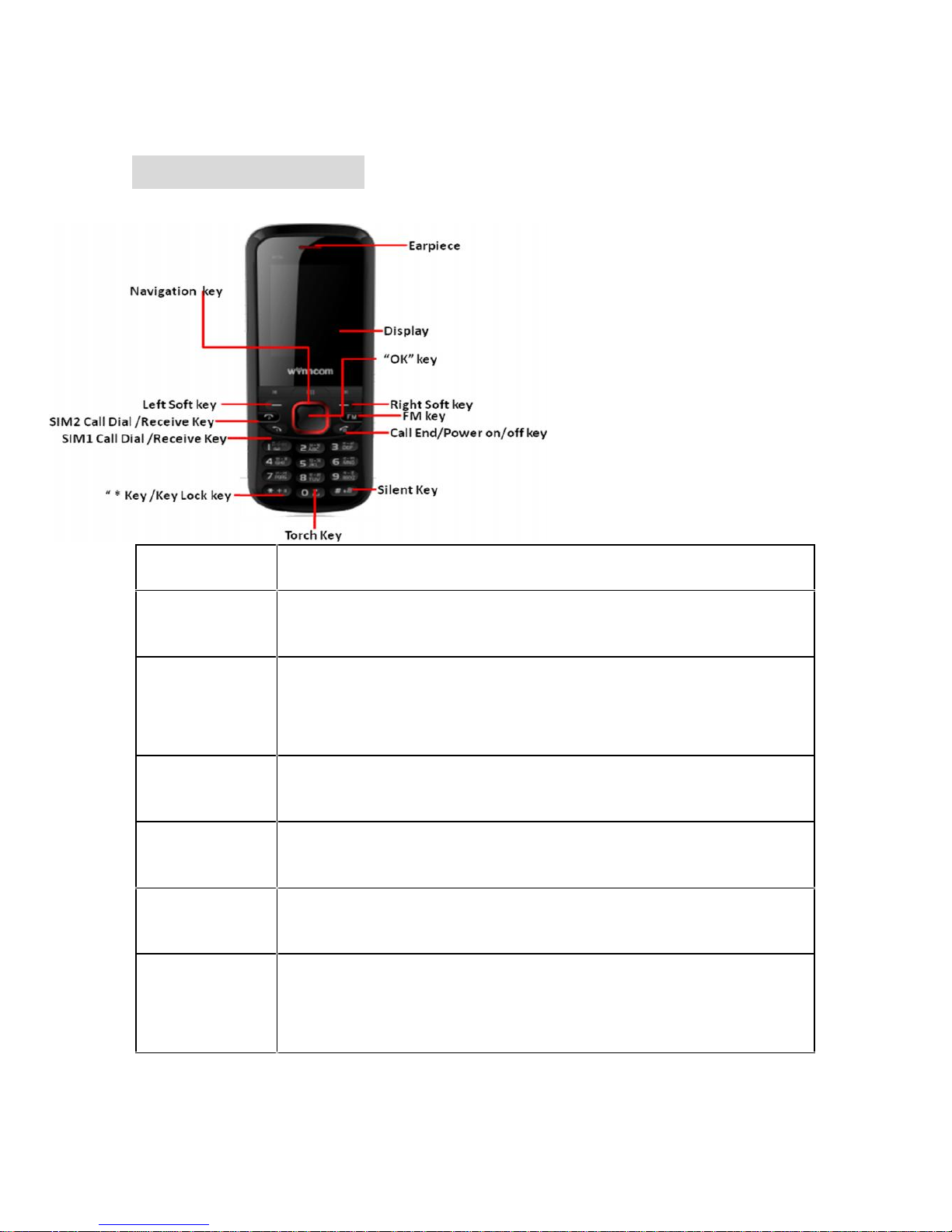Table of Contents
IMPORTANT SAFETY PRECAUTIONS..................................................................3
INTRODUCTION......................................................................................................10
1. PHONE DISPLAY.............................................................................................10
GETTING STARTED ...............................................................................................12
TEXT ENTRY............................................................................................................14
1. INPUT METHOD ..............................................................................................14
Changing the input modes ..............................................................14
Entering Symbols................................................................................14
3. MULTI TAPS INPUT.........................................................................................14
4. NUMERIC INPUT .............................................................................................15
CALLING ..................................................................................................................15
1. MAKING A CALL ............................................................................................15
2. ANSWERING A CALL .....................................................................................15
OVERVIEW OF MENU FUNCTIONS ....................................................................16
MENU FUNCTIONS.................................................................................................18
HOW TO USE......................................................................................................18
Select Menu...............................................................................................18
Main Menu..................................................................................................18
Messages....................................................................................................18
Phonebook..................................................................................................18
Call Center.................................................................................................18
Settings .......................................................................................................18
Y-Zone..........................................................................................................18
Multimedia ..................................................................................................18
Profiles ........................................................................................................18
File Manager..............................................................................................18
Organizer.....................................................................................................18
1. MESSAGES .....................................................................................................18
2. PHONEBOOK...................................................................................................20
3. CALL CENTER................................................................................................21
4 SETTINGS.........................................................................................................22
5. Y ZONE...........................................................................................................25
6. MULTIMEDIA....................................................................................................26
8. FILE MANAGER..............................................................................................29
9 ORGANIZER ....................................................................................................30