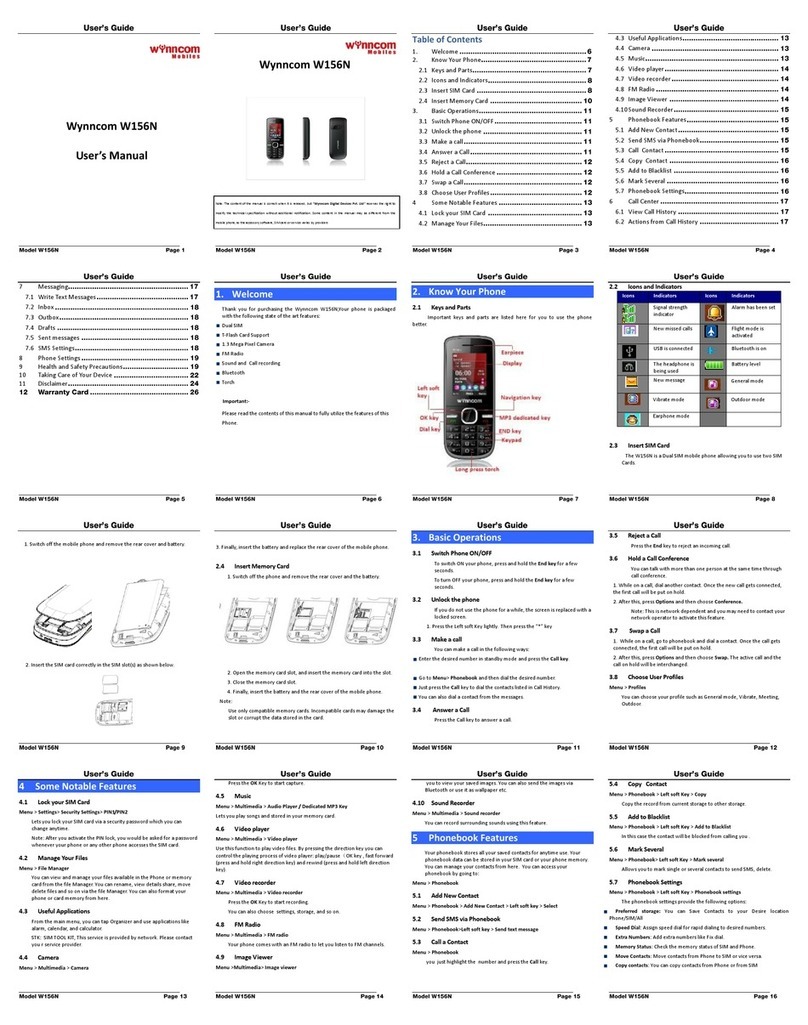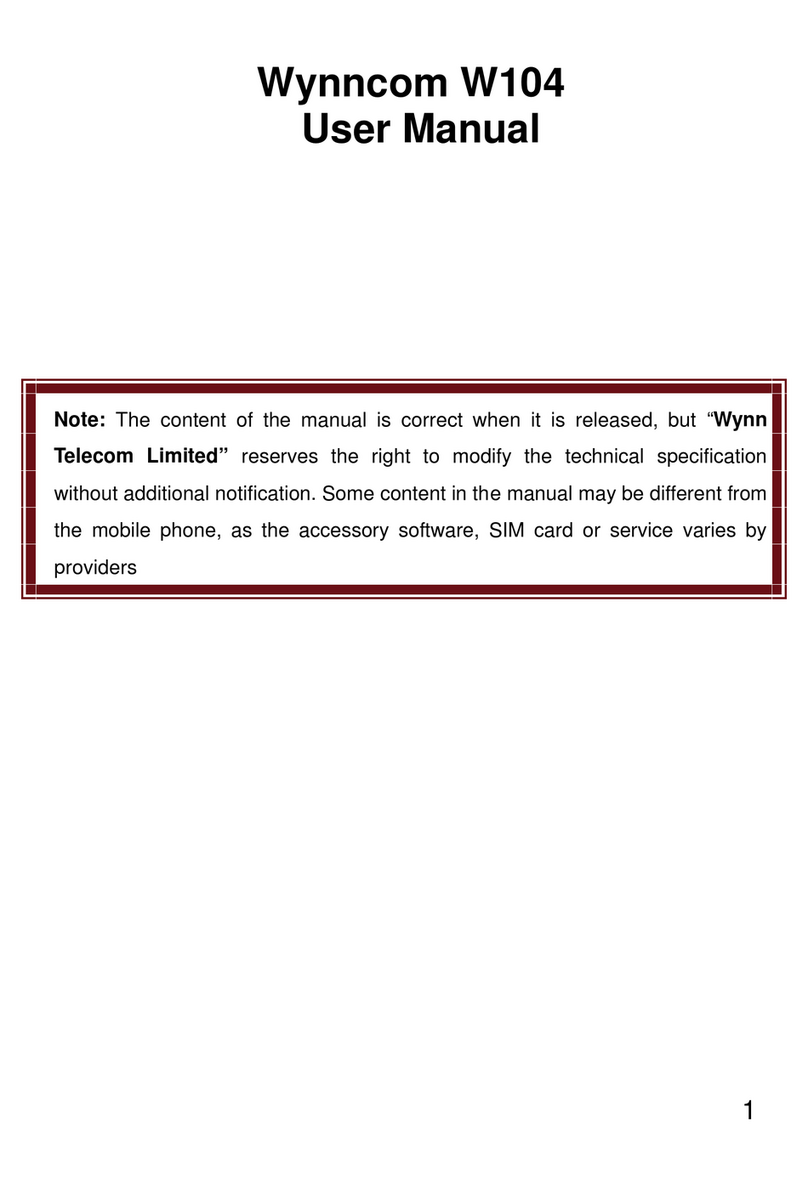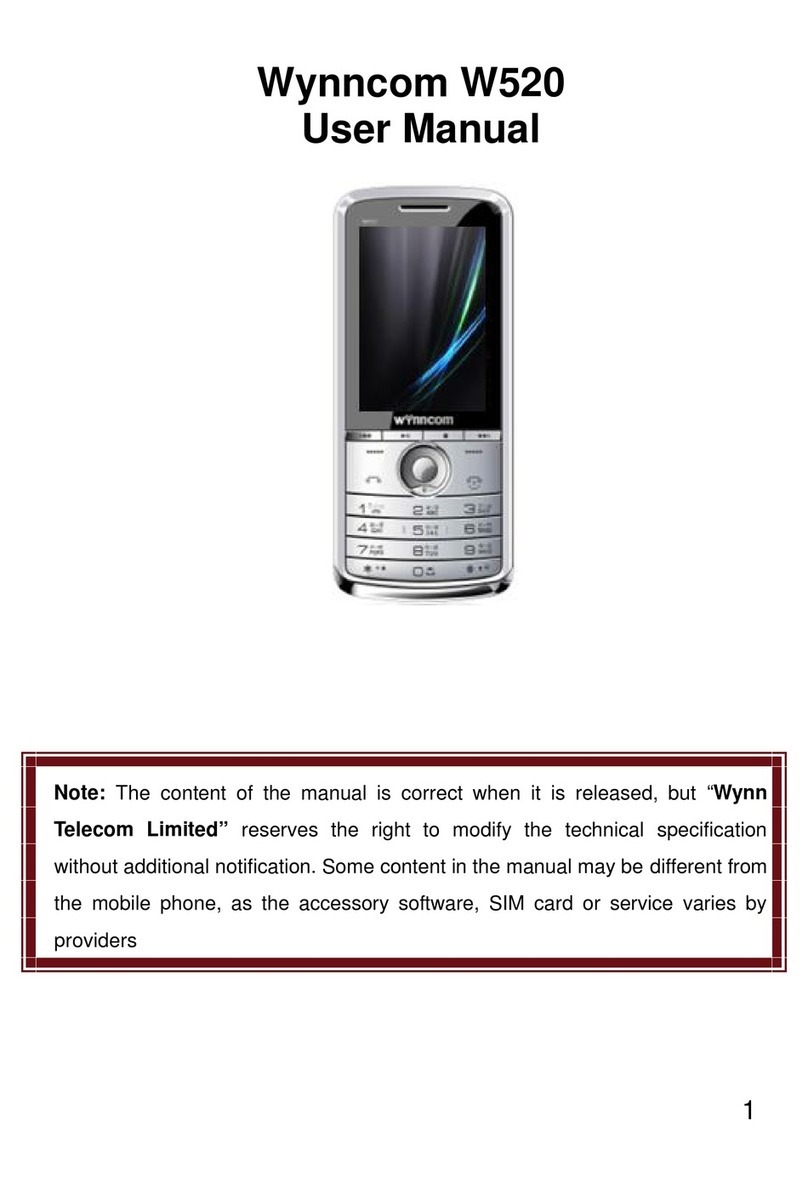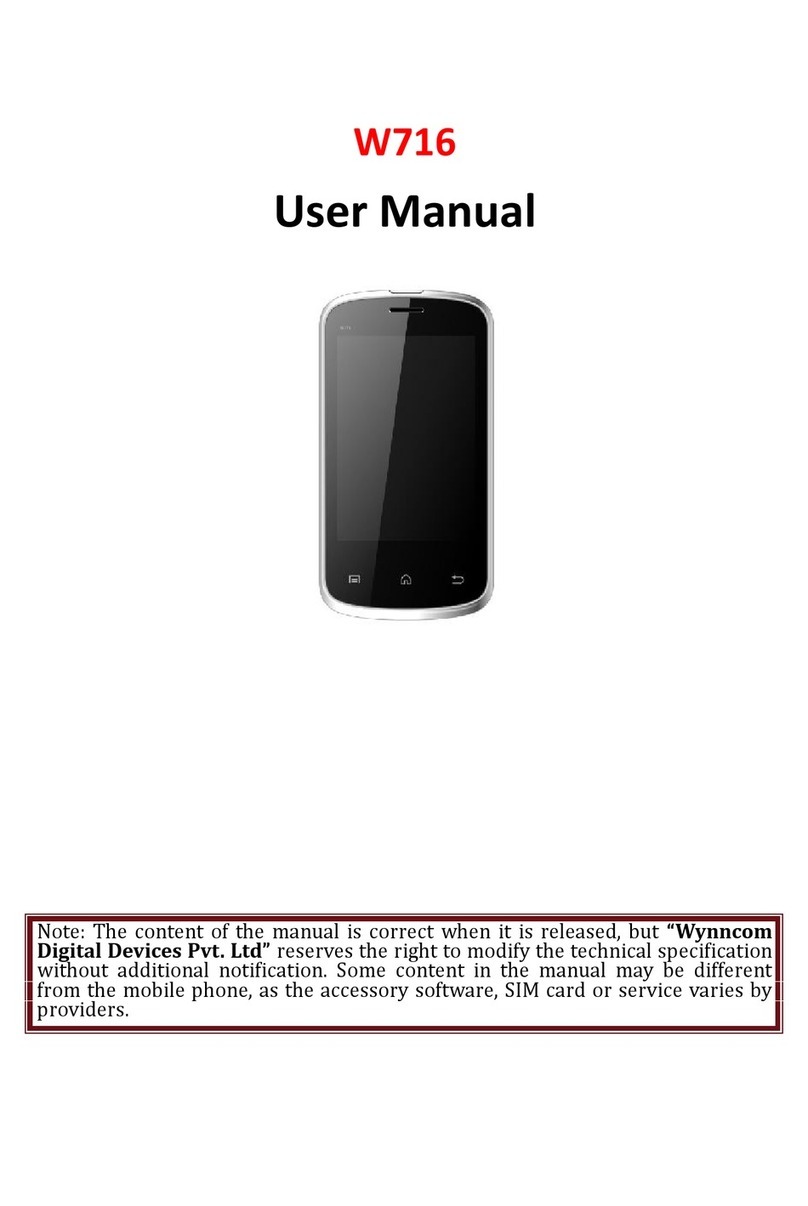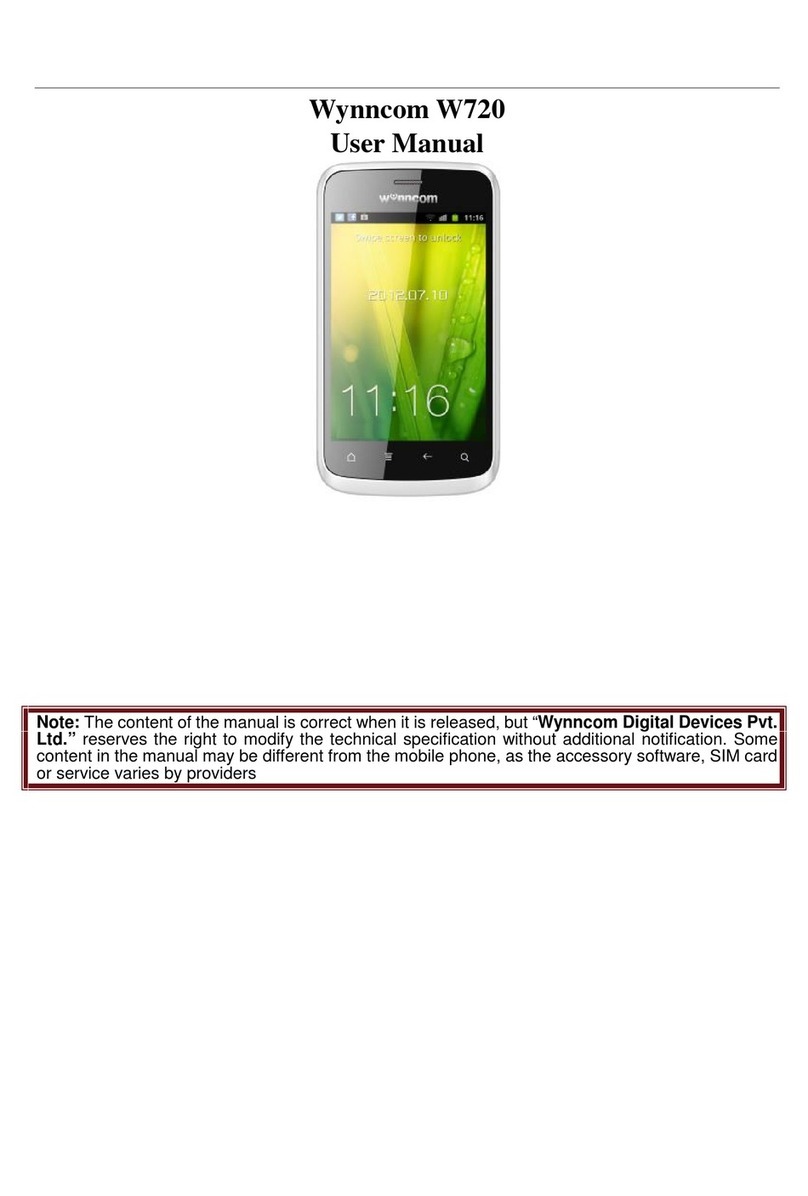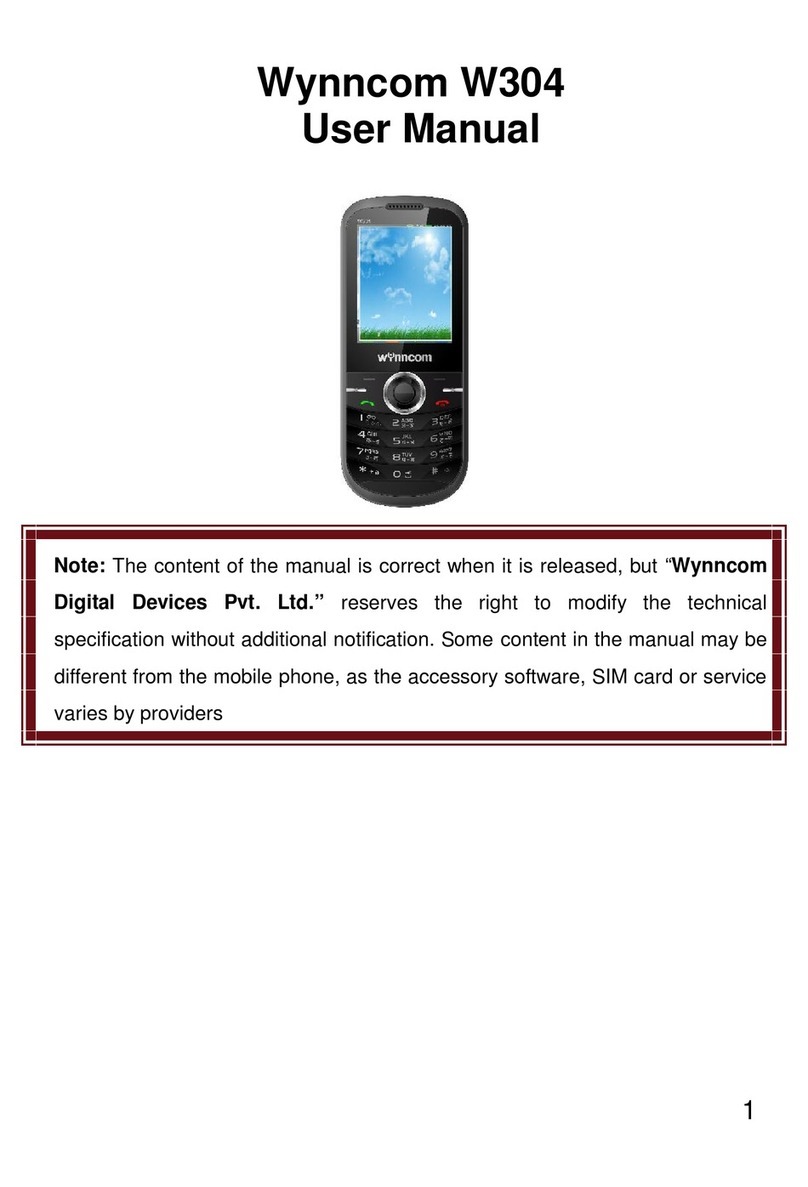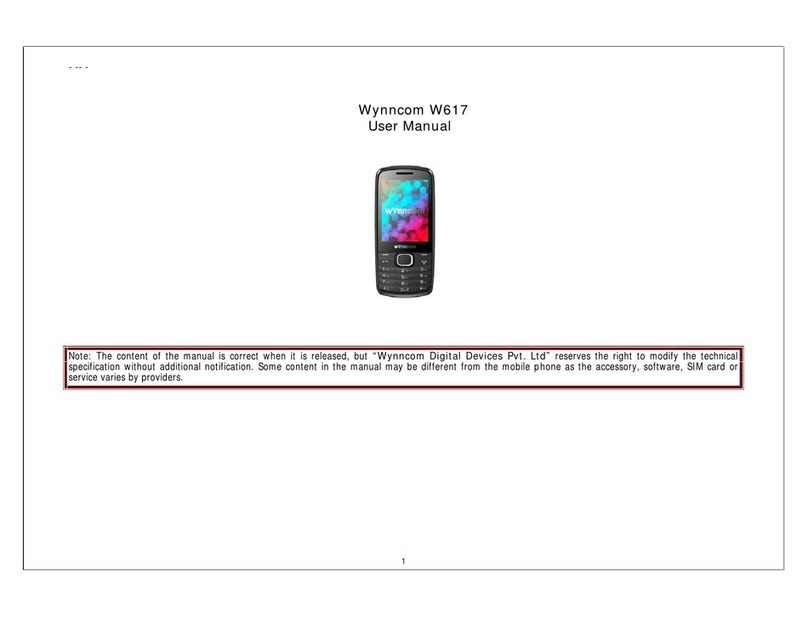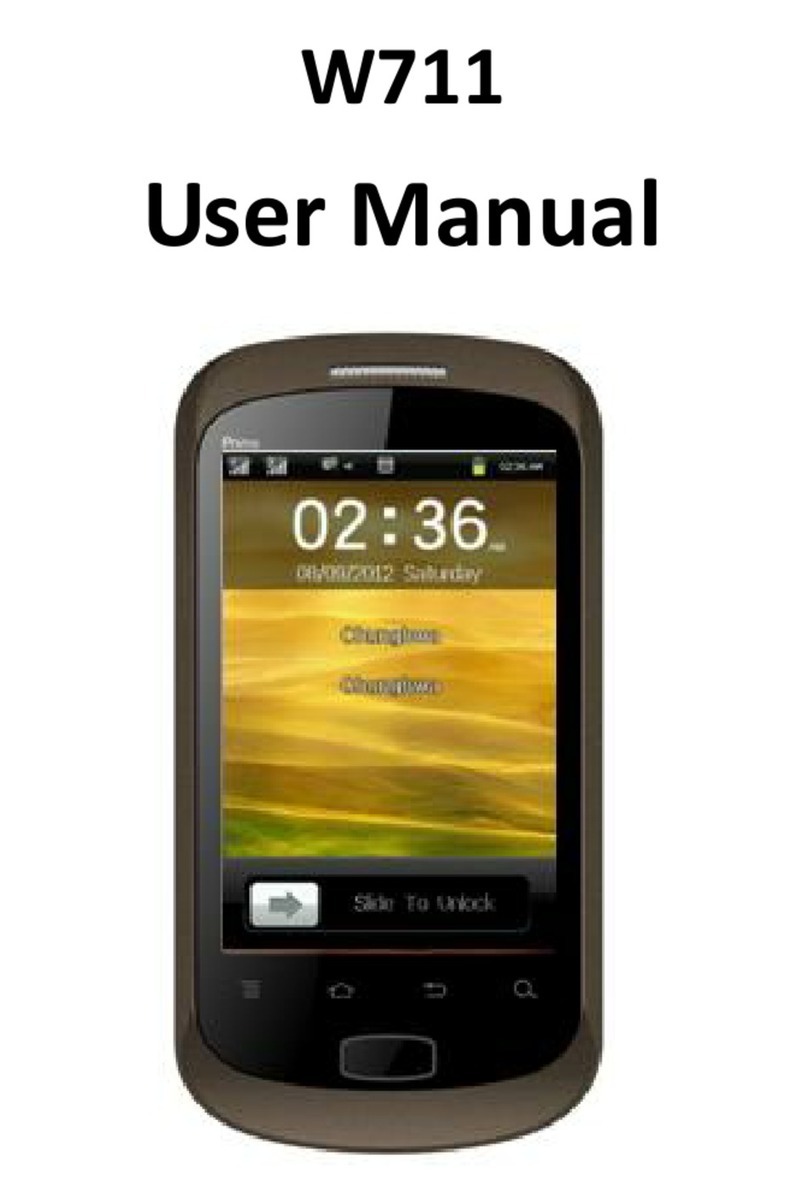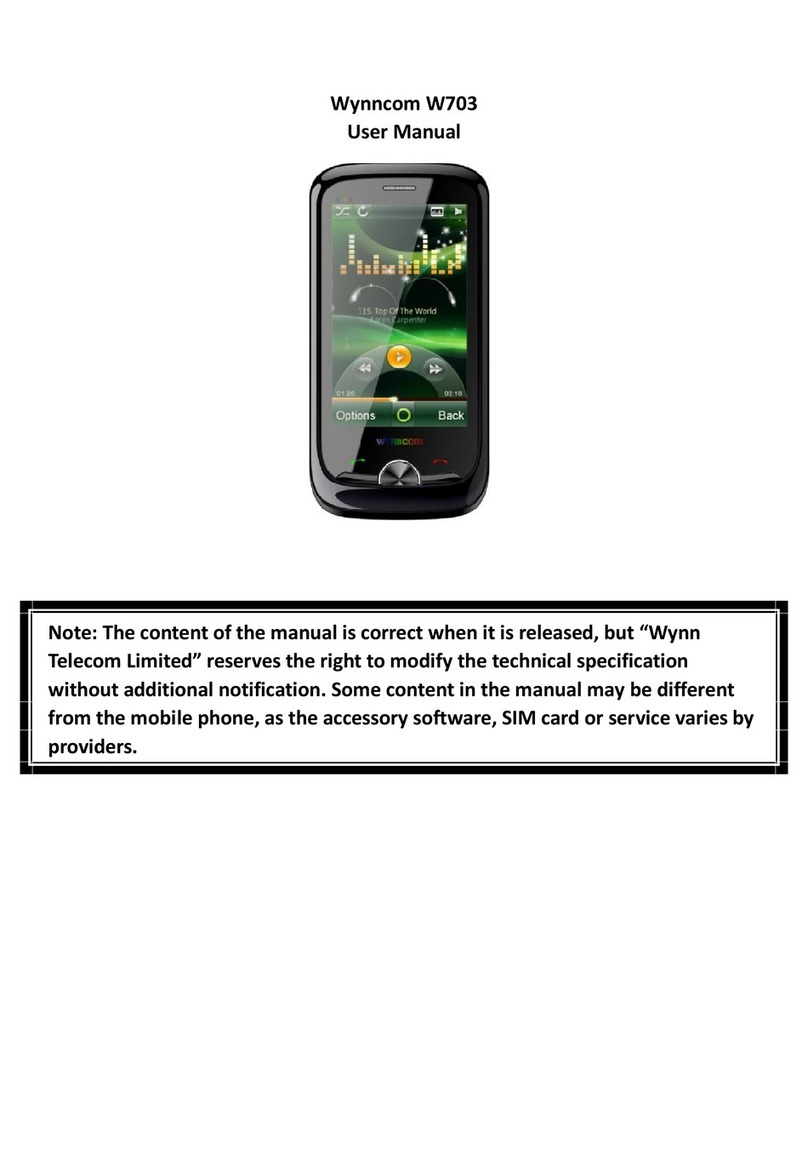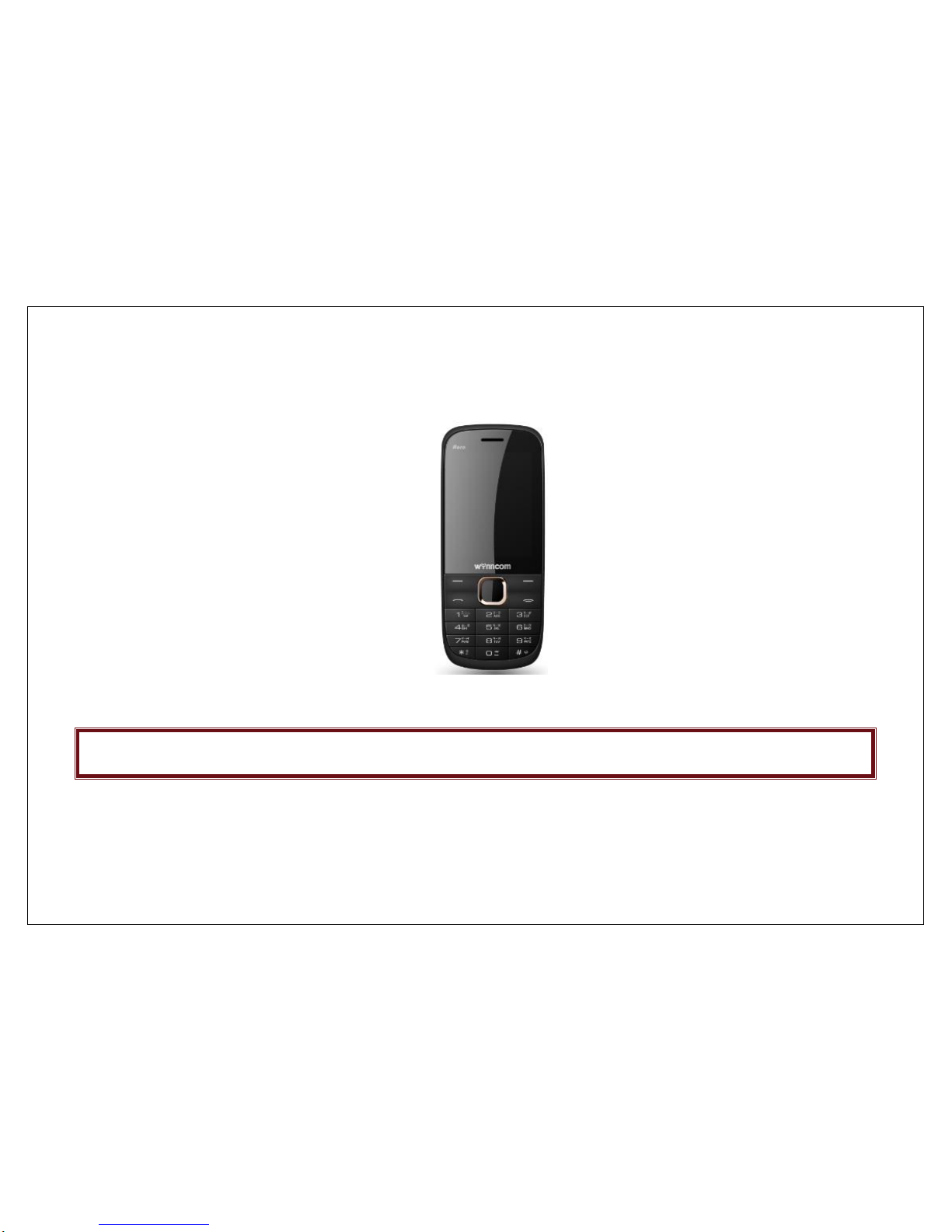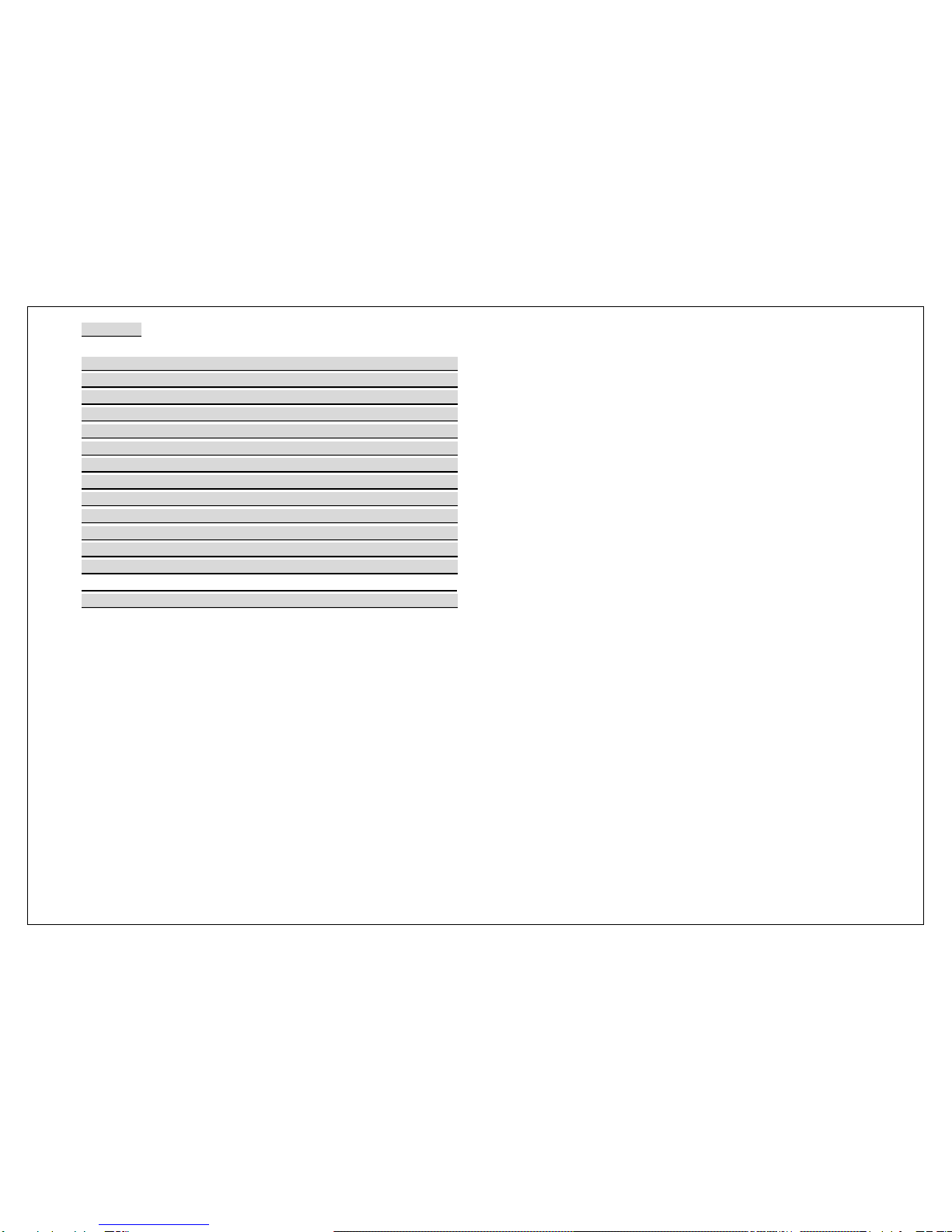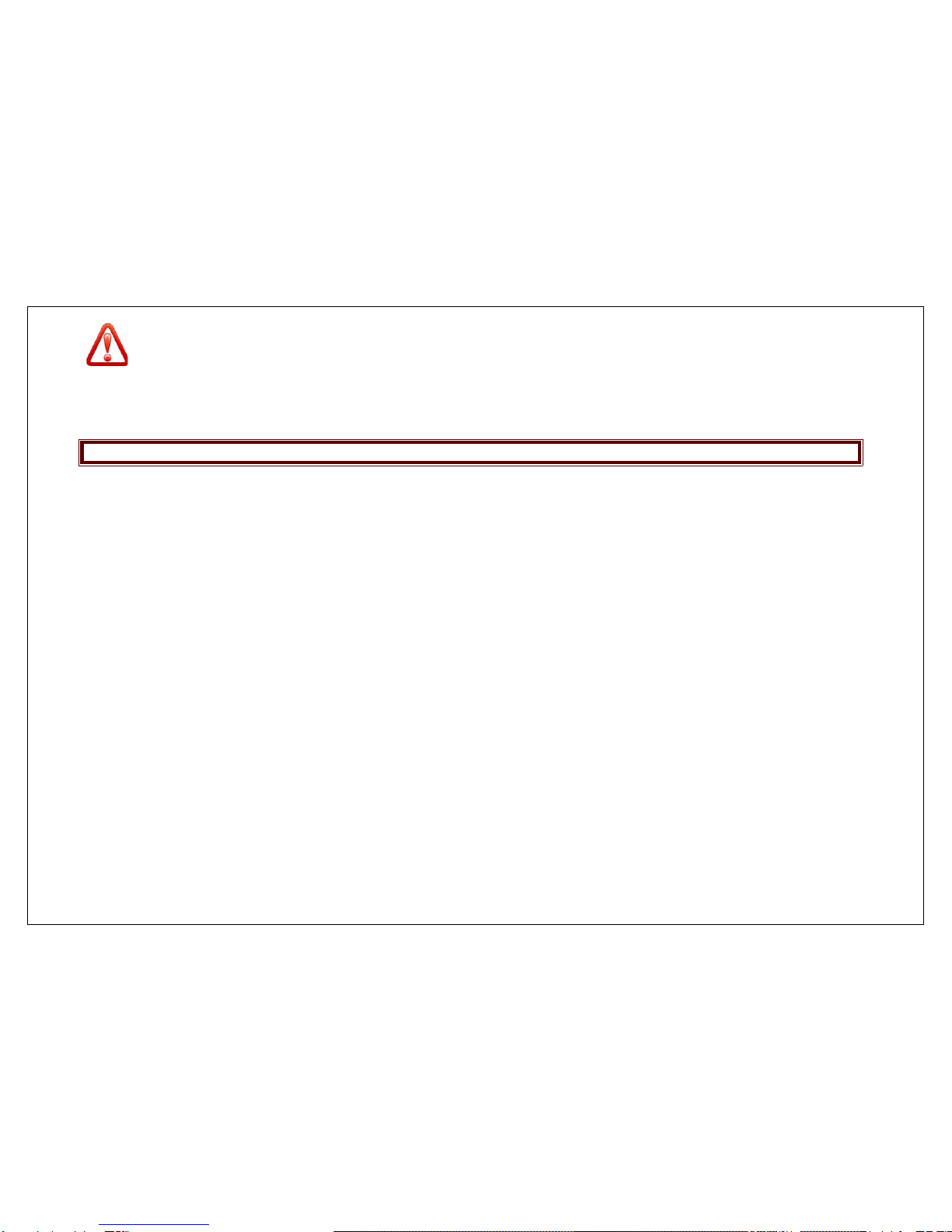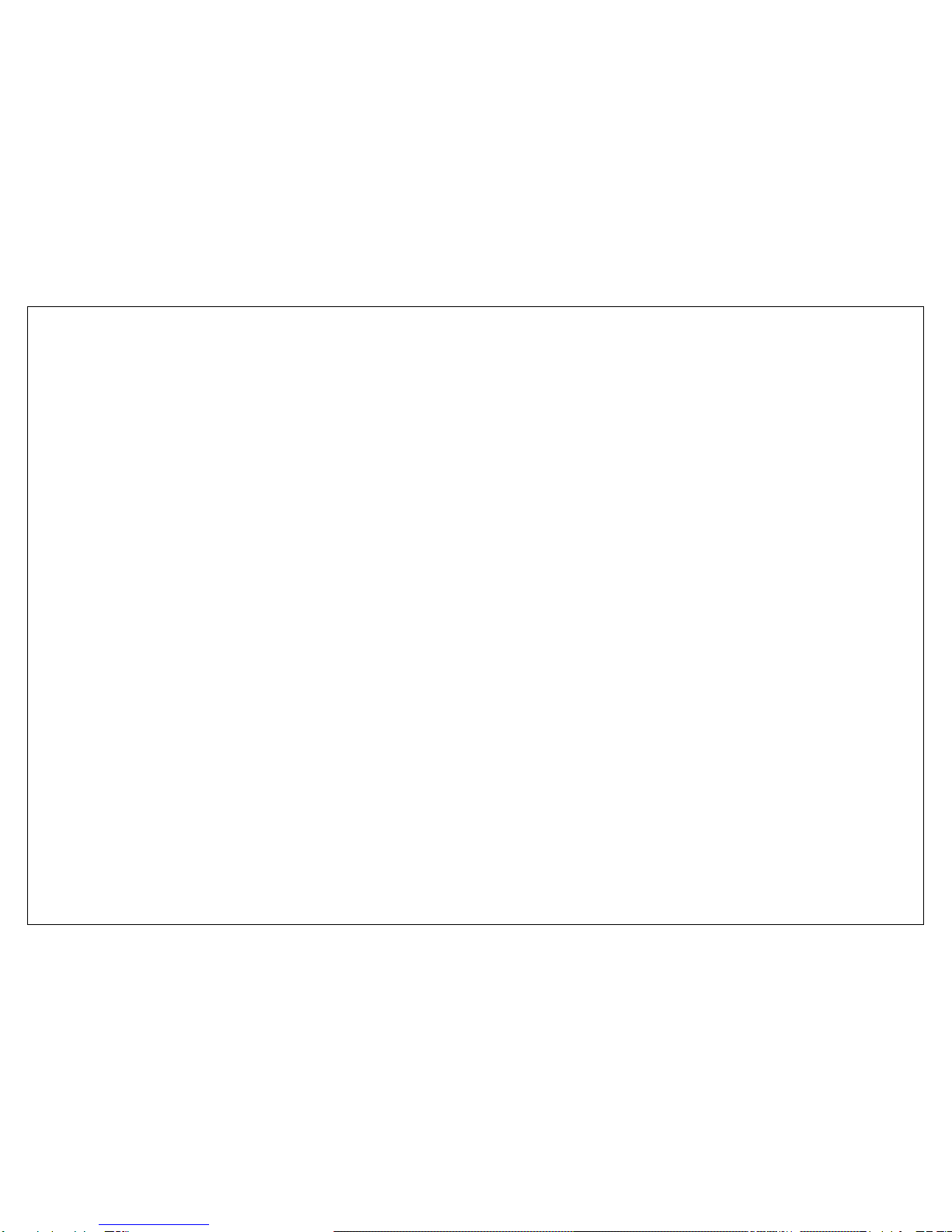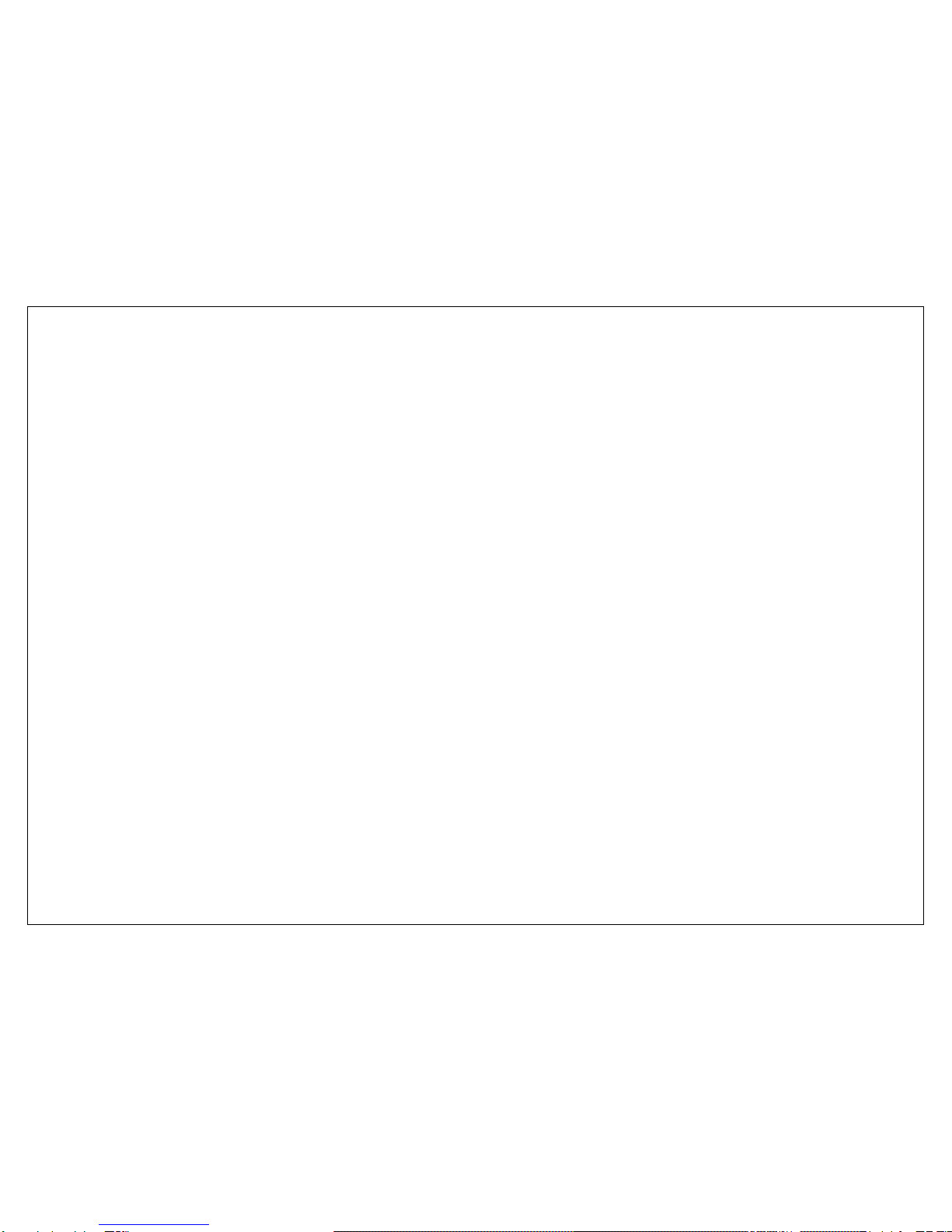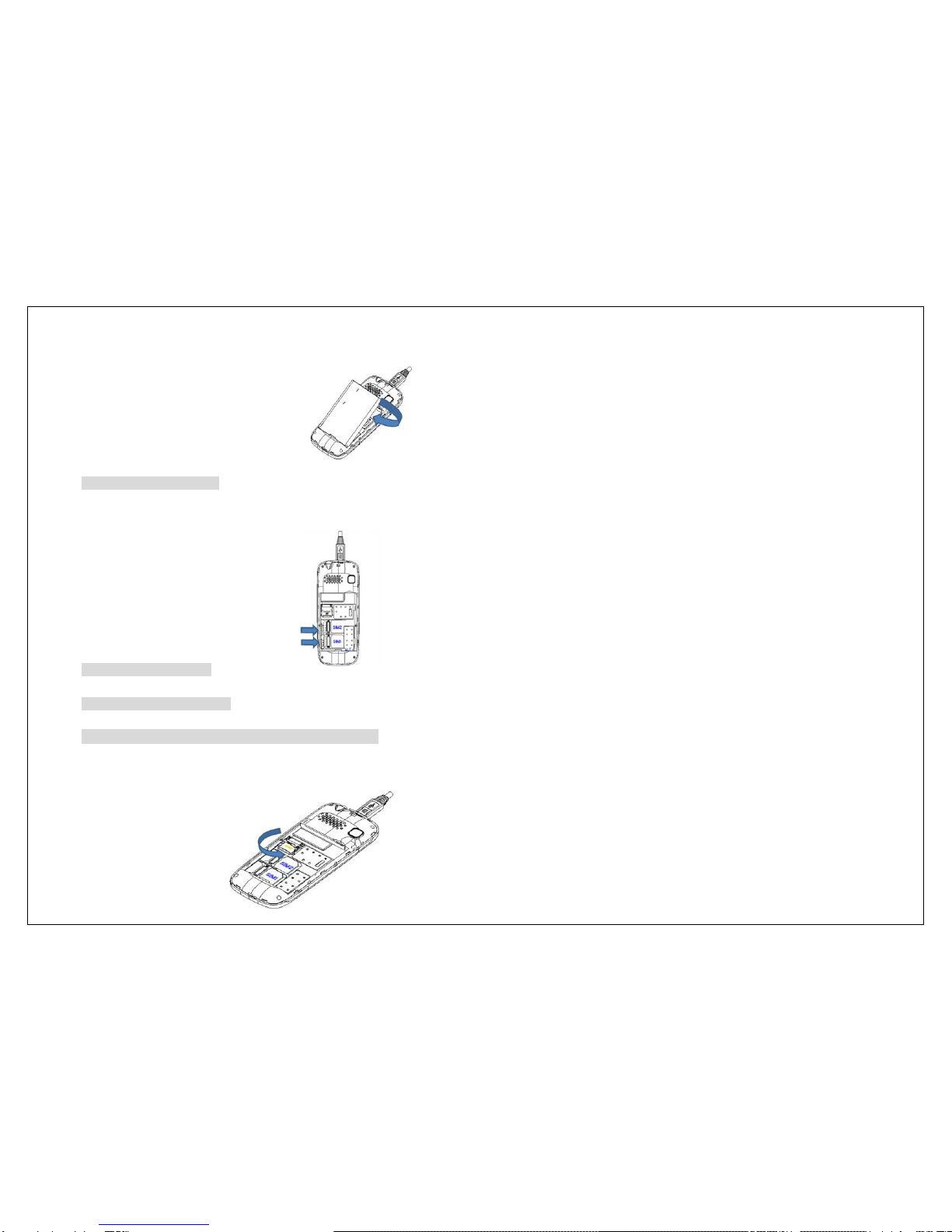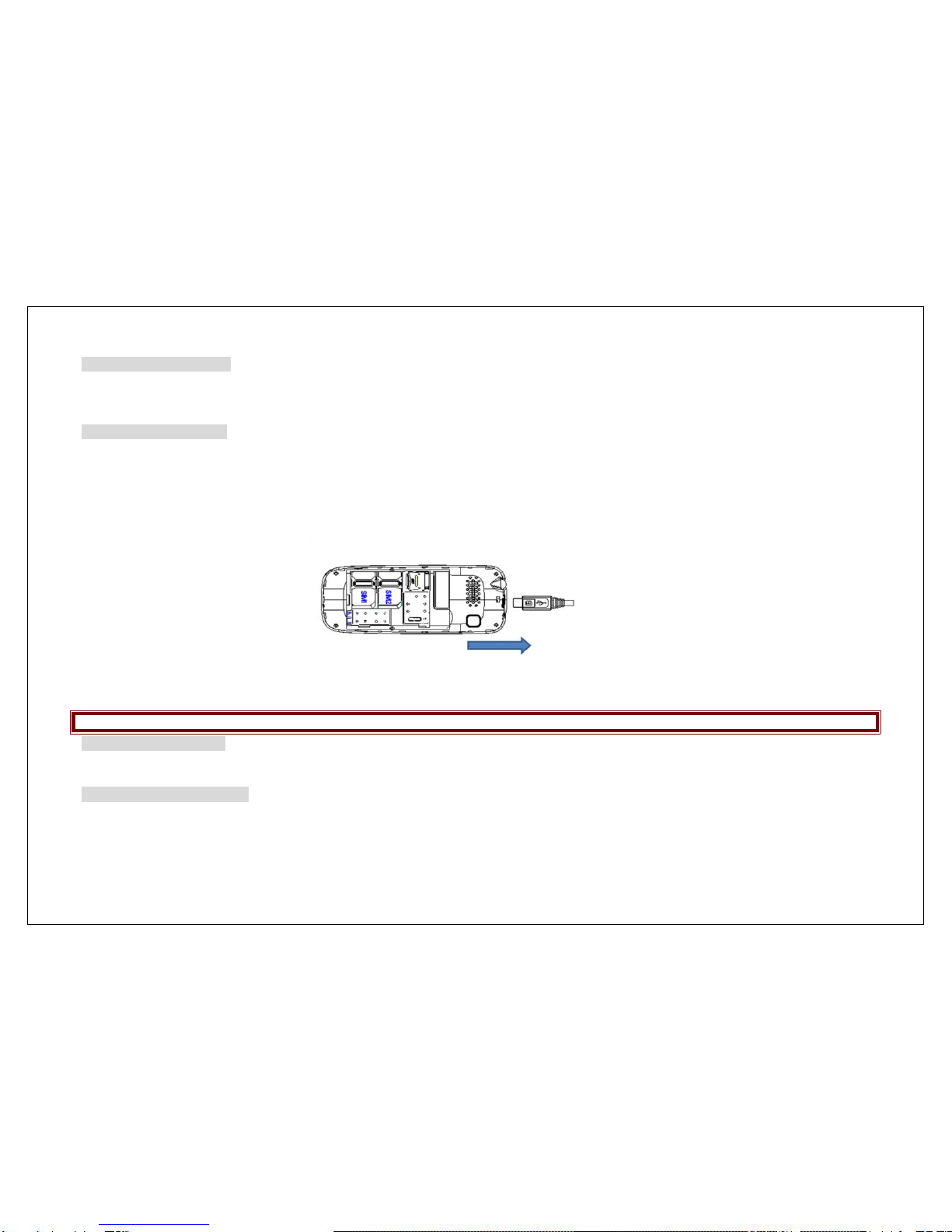Most modern electronic equipment is shielded from radio frequency (RF) signals. However, certain electronic equipment may not be shielded against the RF
signals from your wireless phone. Consult the manufacturer to discuss alternatives.
Pacemakers
Pacemaker manufacturers recommend that a minimum distance of 15 cm (6 inches) be maintained between a wireless phone and a pacemaker to avoid
potential interference with the pacemaker. These recommendations are consistent with the independent research and recommendations of Wireless Technology
Research. If you have any reason to suspect that interference is taking place, switch off your phone immediately.
Hearing aids
Some digital wireless phones may interfere with some hearing aids. In the event of such interference, you may wish to consult your hearing aid manufacturer to
discuss alternatives.
SIM AT Service
SIM Card provides several value-added services.
These functions will only display and work on the menu of the phone when your SIM card is supported. The content and the terms of the function lists will
depend on your network service provider.
Please contact your network service provider (a network operator) in regards with availability of any services related to the SIM card, application information and
the costs.
Other medical devices
If you use any other personal medical devices, consult the manufacturer of your device to determine if it is adequately shielded from external RF energy. Your
physician may be able to assist you in obtaining this information. Switch off your phone in health care facilities when regulations posted in these areas instruct
you to do so.
Vehicles
RF signals may affect improperly installed or inadequately shielded electronic systems in motor vehicles. Check with the manufacturer or its representative
regarding your vehicle. You should also consult the manufacturer of any equipment that has been added to your vehicle.
Posted facilities
Switch off your phone in any facility where posted notices require you to do so.
Potentially explosive environments
Switch off your phone when in any area with a potentially explosive atmosphere, and obey all signs and instructions. Sparks in such areas could cause an
explosion or fire resulting in bodily injury or even death.
Users are advised to switch off the phone while at a refueling point (service station). Users are reminded of the need to observe restrictions on the use of radio
equipment in fuel depots (fuel storage and distribution areas), chemical plants, or where blasting operations are in progress. Areas with a potentially explosive
atmosphere are often but not always clearly marked. They include the areas below decks on boats, chemical transfer or storage facilities, vehicles using liquefied
petroleum gas, such as propane or butane, areas where the air contains chemicals or particles, such as grain, dust or metal powders, and any other area where
you would normally be advised to turn off your vehicle engine.
Emergency calls
This phone, like any wireless phone, operates using radio signals, wireless, and landline networks as well as user-programmed functions, which cannot