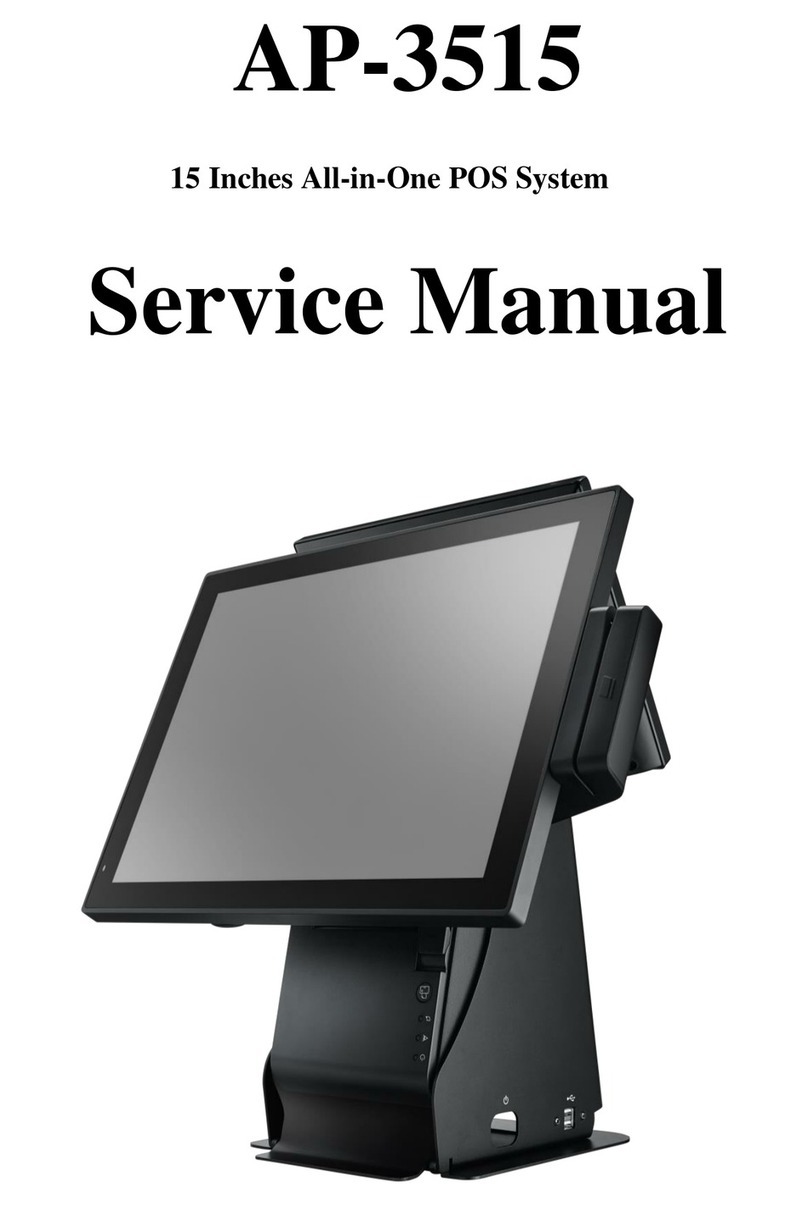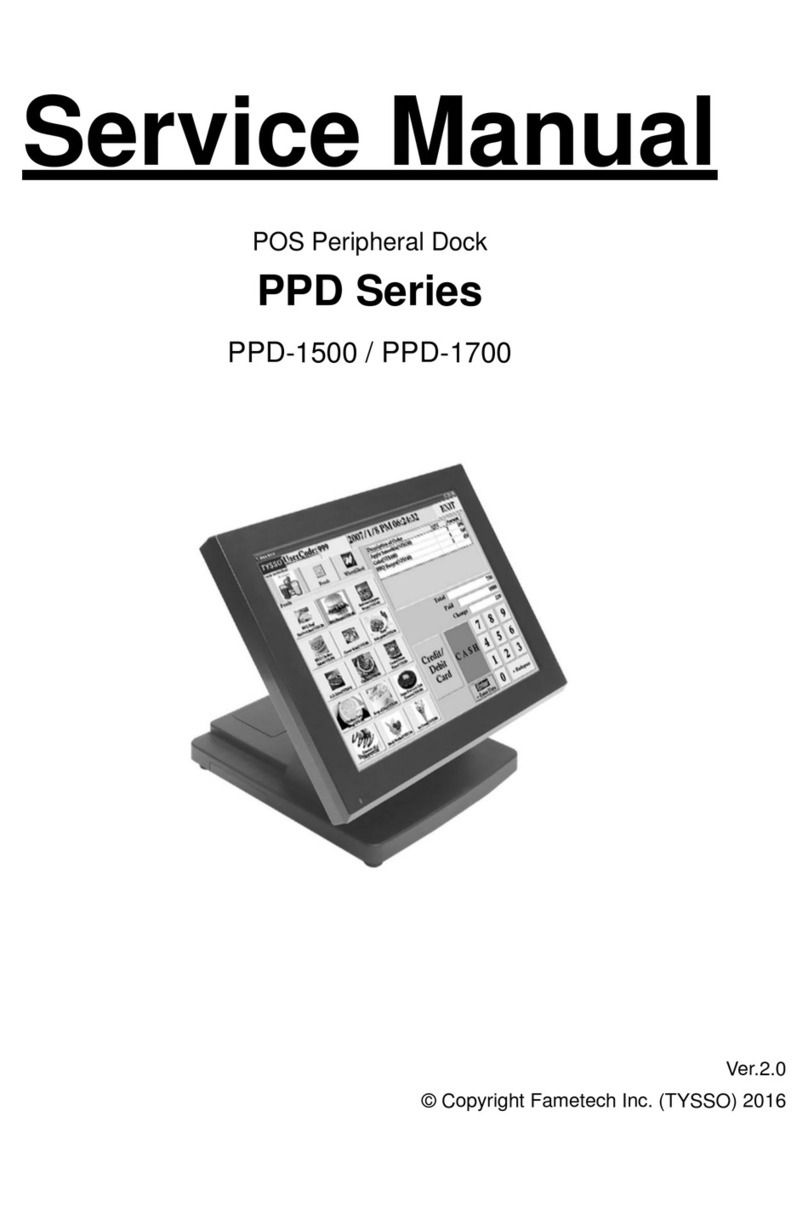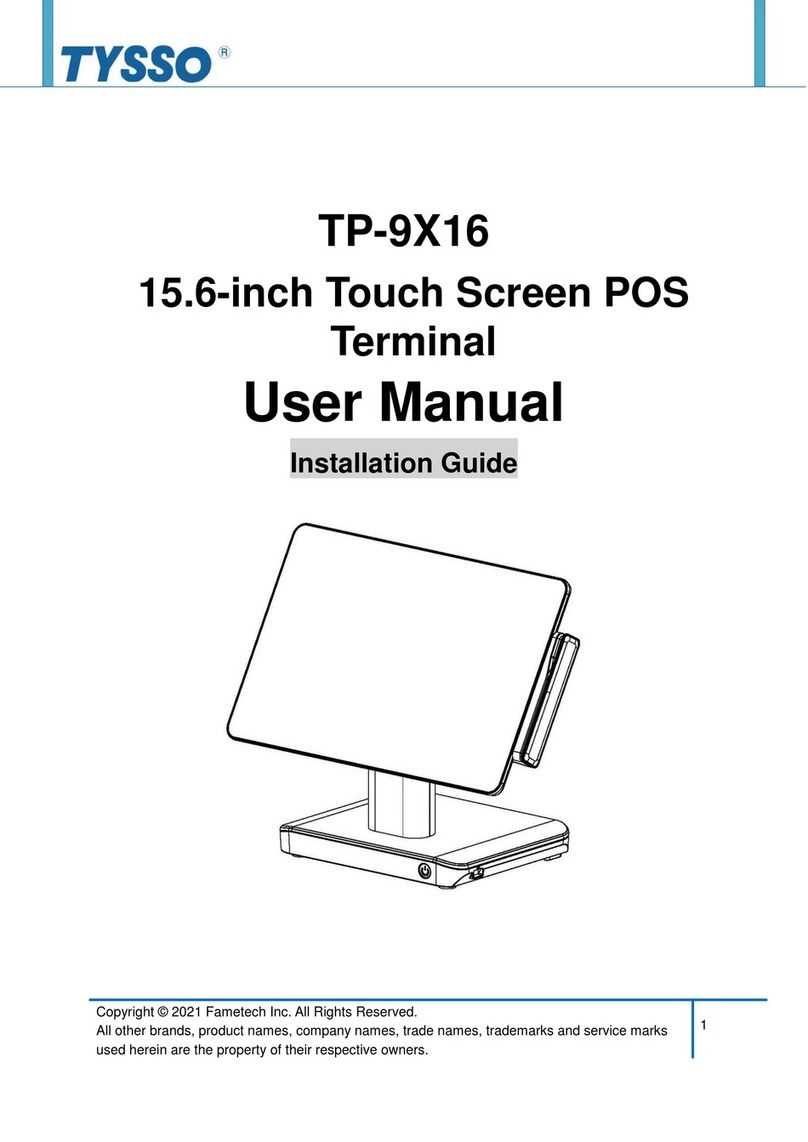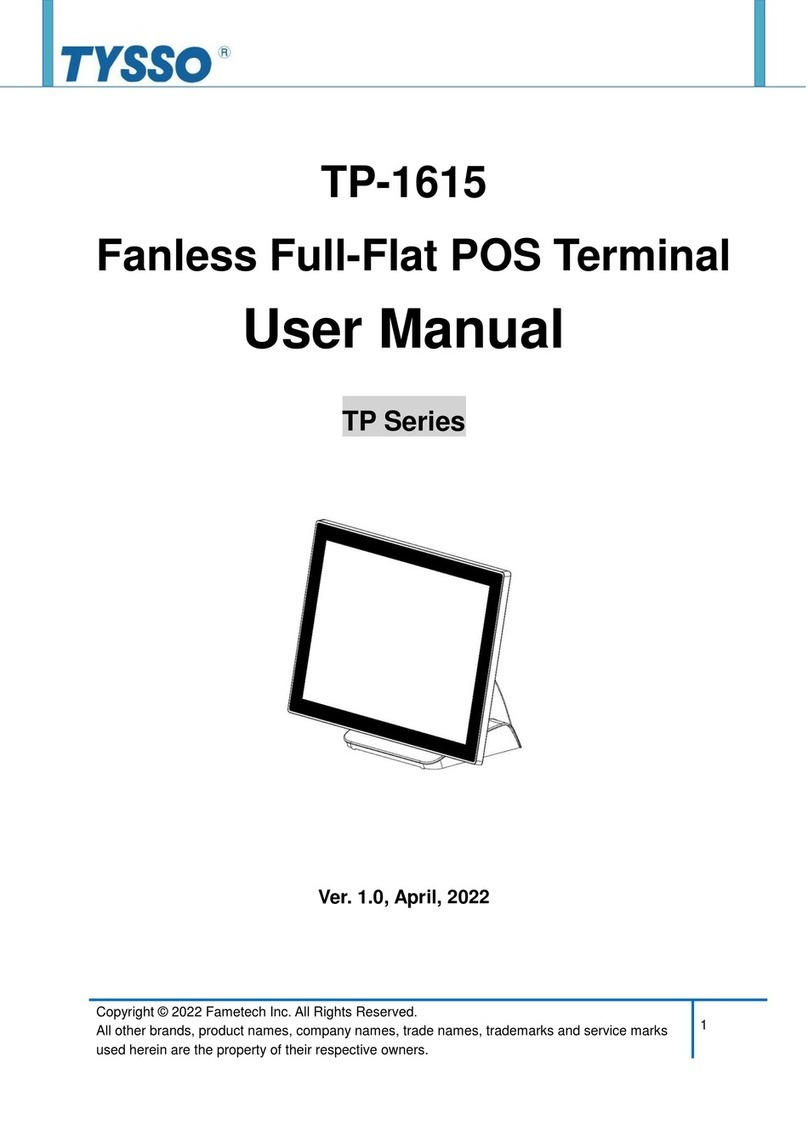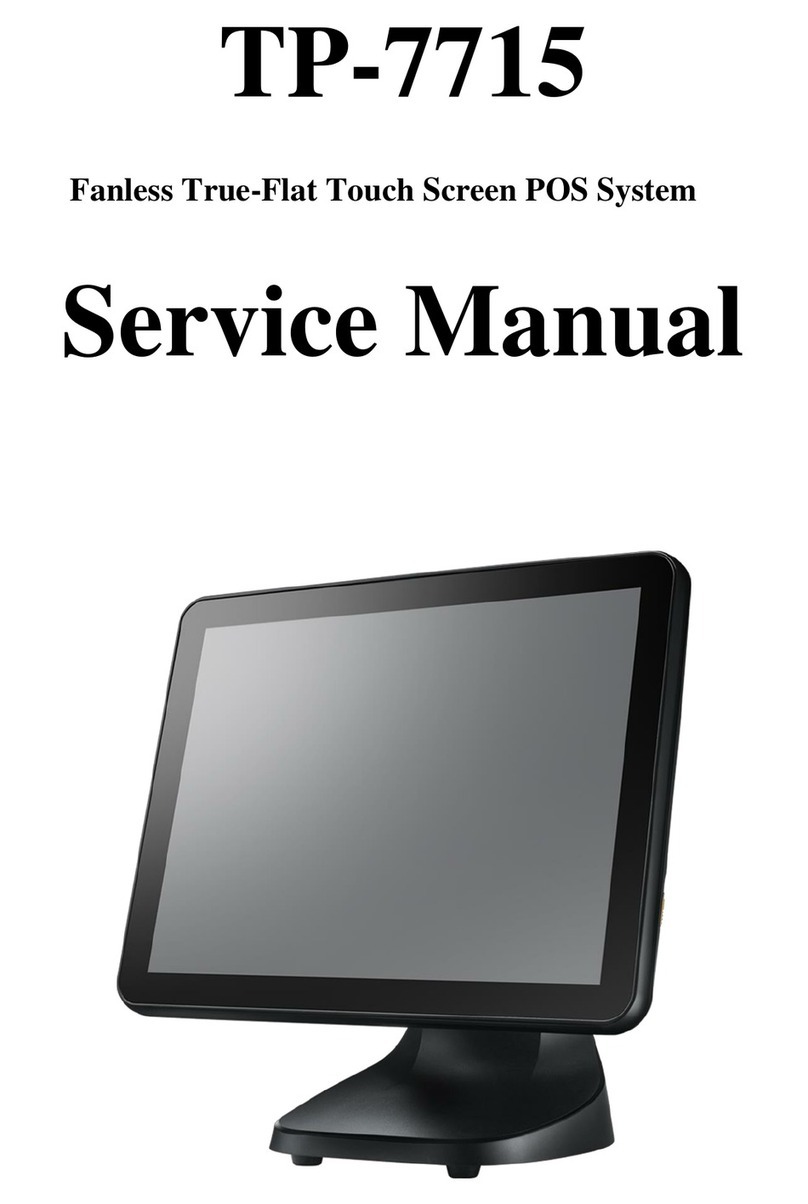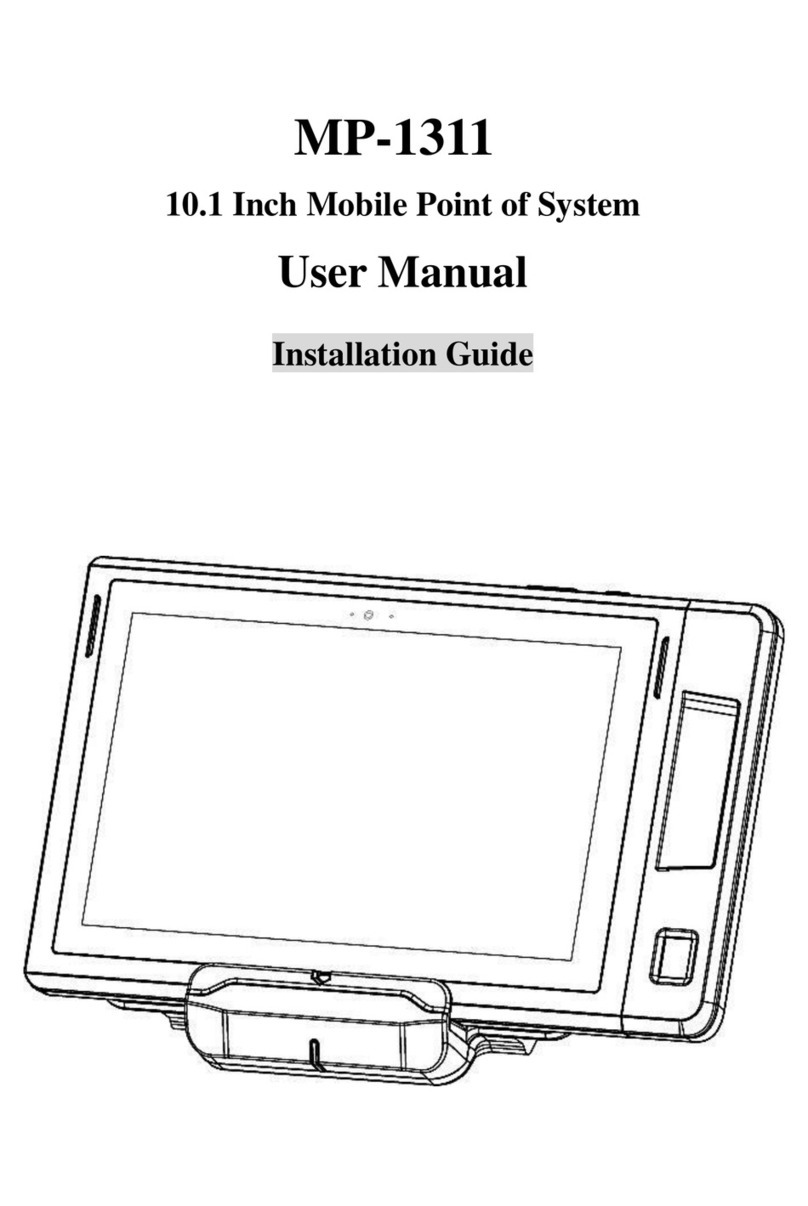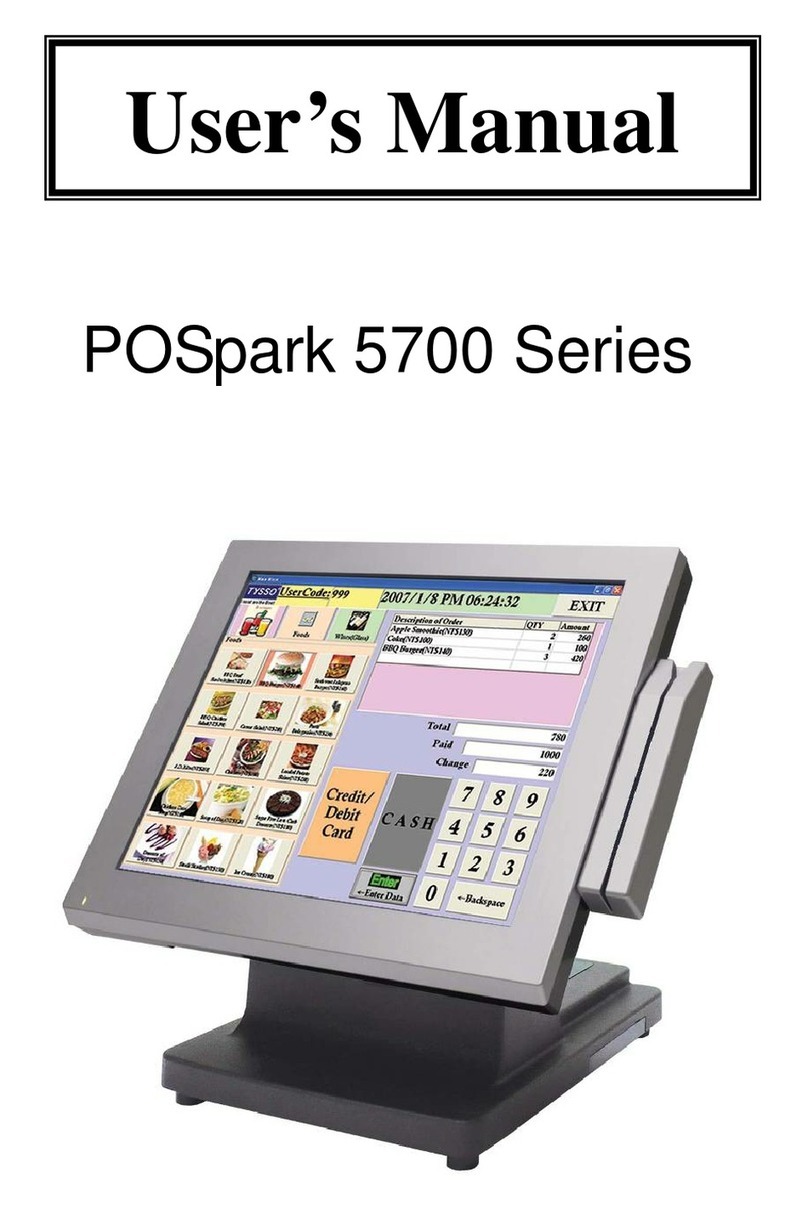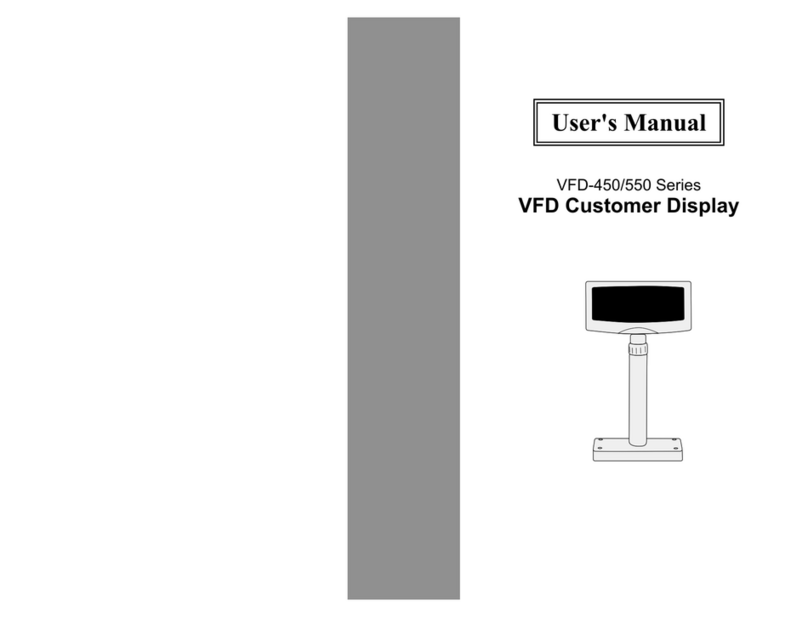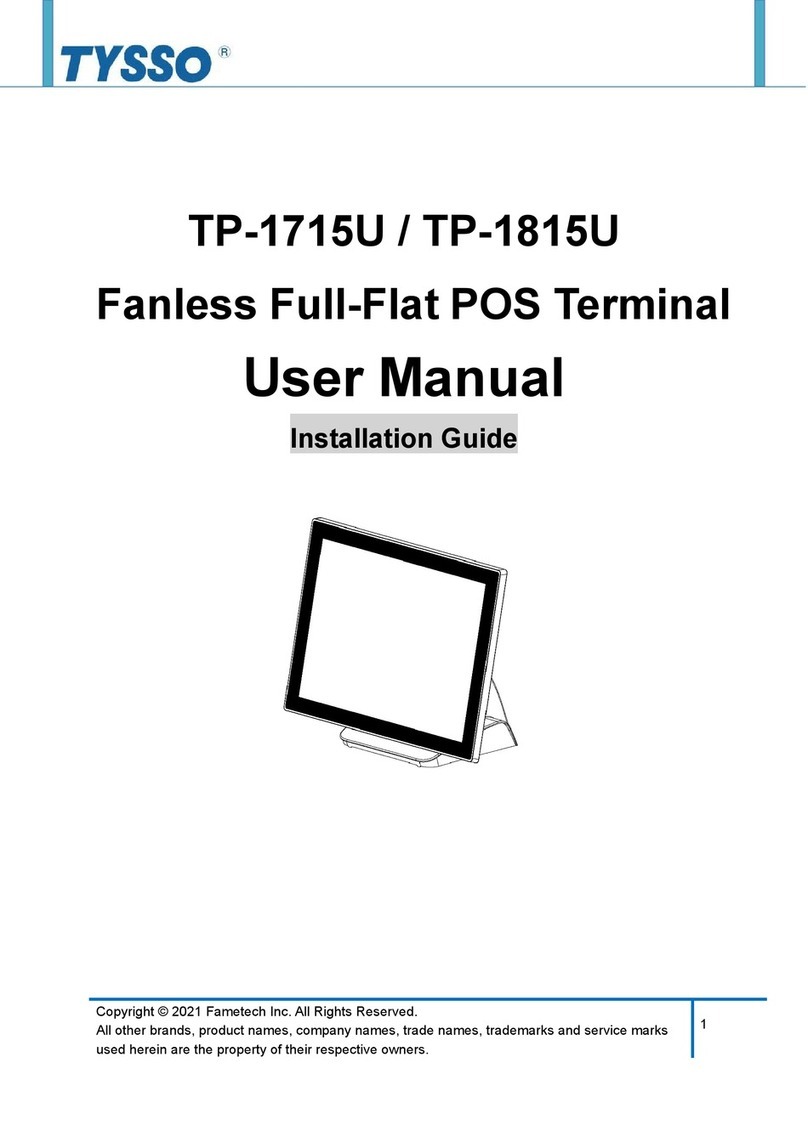General Information
ABOUT THIS MANUAL
The purpose of this user’s manual is to provide general information on TYSSO’s
POS Terminal and to show the users how to configure the hardware-related configurations.
The information in this manual is subject to change without notice due to rapid improvement on
IT technology. Users can get the most up to date information from our websites:
U
http://www.fametech.com.tw
U
DISCLAIMER
This manual has been examined for accuracy. While precaution has been taken in the
preparation of this manual, neither the manufacturer takes no liability for errors or omissions nor
assume any responsibility for damage(s) incurred directly or indirectly from errors, omissions, or
discrepancies of this manual.
IN NO EVENT WILL THE VENDOR BE LIABLE FOR DIRECT, INDIRECT, SPECIAL,
INCIDENTAL, OR CONSEQUENTIAL DAMAGES ARISING OUT OF THE USE OR INABILITY
TO USE THIS PRODUCT OR DOCUMENTATION, EVEN IF THE POSSIBILITY OF SUCH
DAMAGES HAS BEEN ADVISED. IN PARTICULAR, THE VENDOR SHALL NOT HAVE
LIABILITY FOR ANY HARDWARE, SOFTWARE, OR DATA STORED OR USED WITH THE
PRODUCT, INCLUDING THE COSTS OF REPAIRING, REPLACING, OR RECOVERING
SUCH HARDWARE, SOFTWARE OR DATA.
WARNING
The terminal has been tested and found to comply with the limits for a Class a digital device,
pursuant to Part 15 of the FCC rules. These limits are designed to provide reasonable protection
against harmful interface in a residential installation. This equipment can generate and radiate
radio frequency energy and, if not installed and used according to the instructions, may cause
harmful interference to radio communications. However, there is no guarantee that interface will
not occur under particular installation. If this equipment does cause harmful interference to radio
or television reception, which is found by turning the equipment off and on, the user is
encouraged to try to correct the interface by one or more of the following measures:
Reorient or relocate the receiving antenna.
Increase the distance between the equipment or device.
Connect the equipment to an outlet other than the receiver’s.
Consult a dealer or an experienced radio/TV technician for assistance.