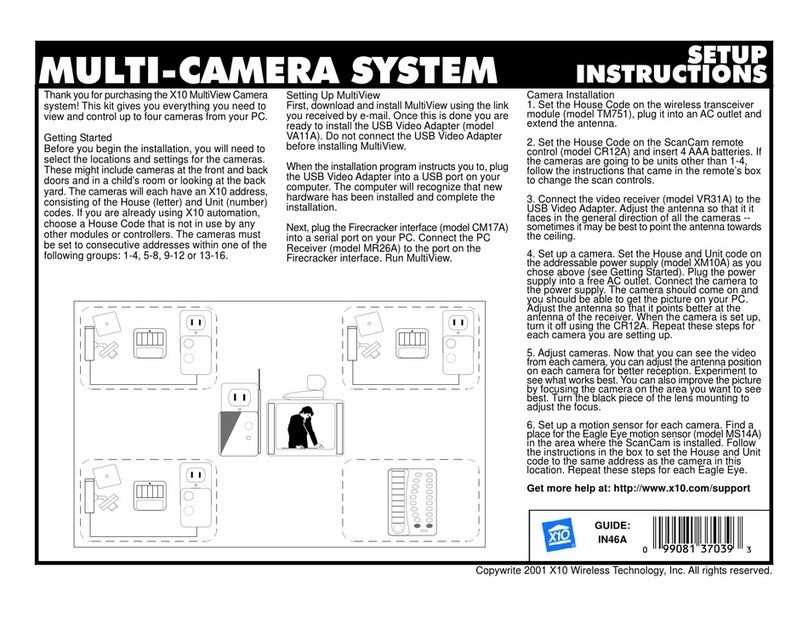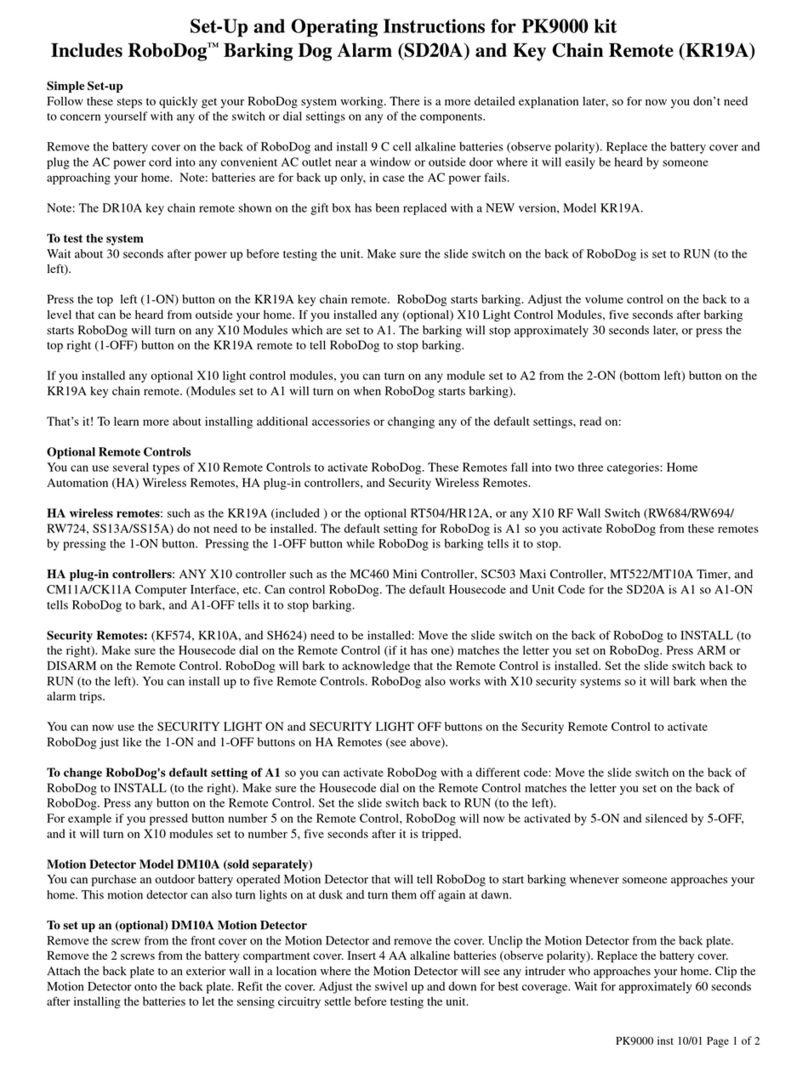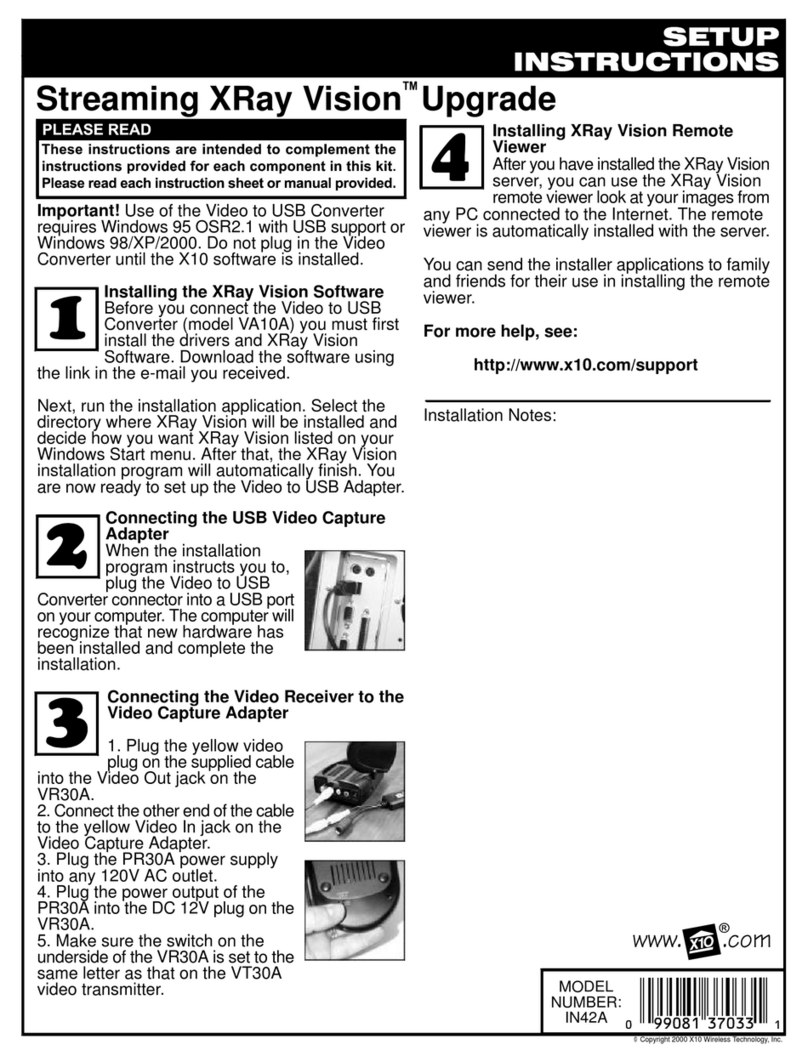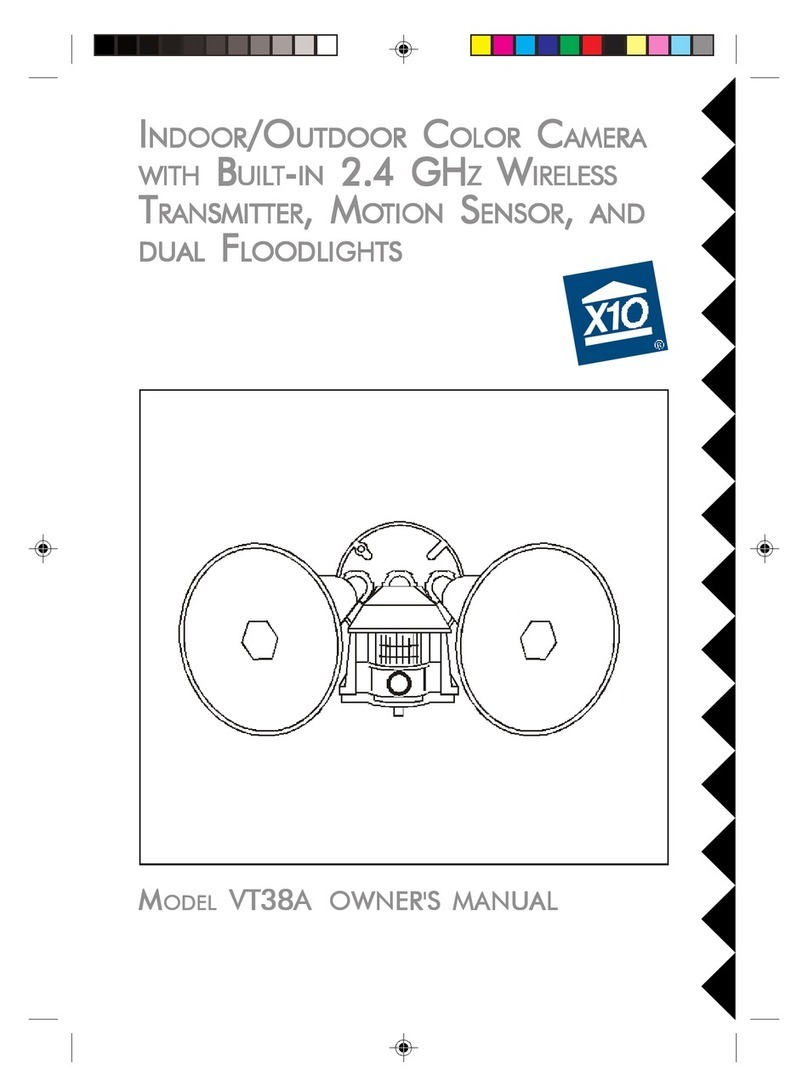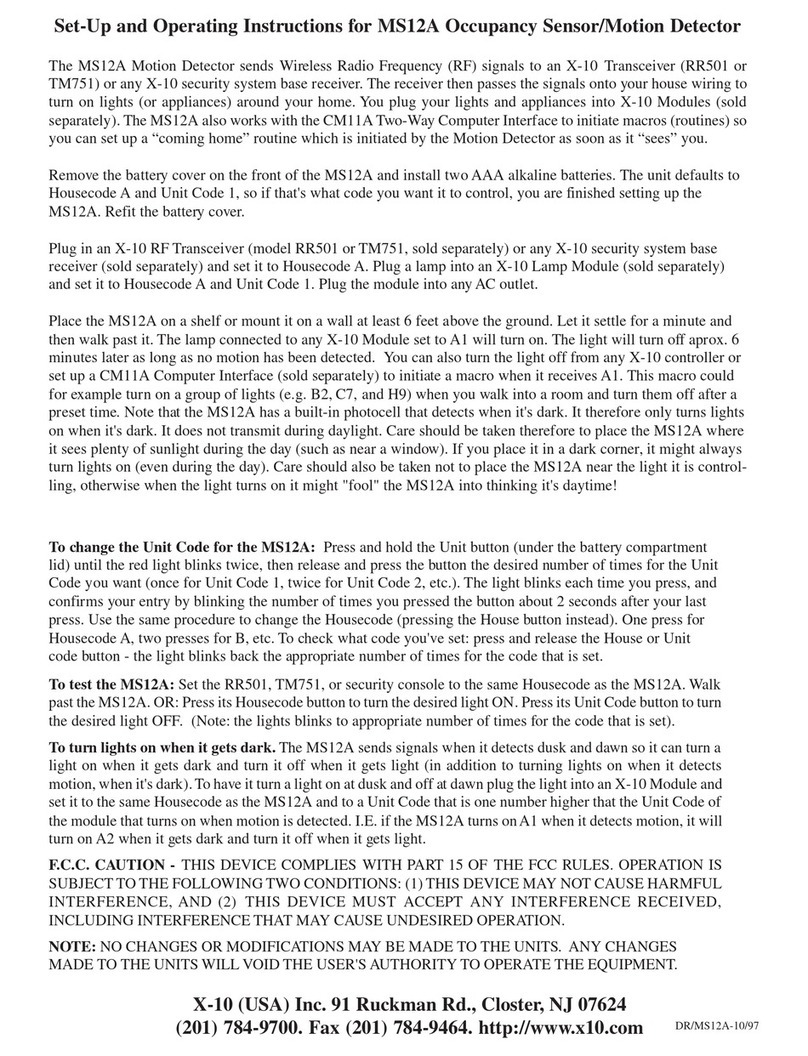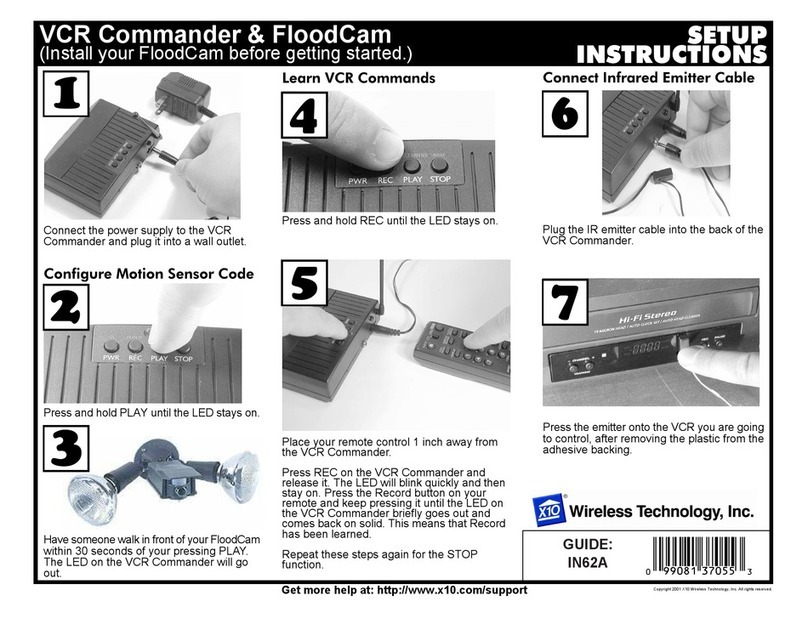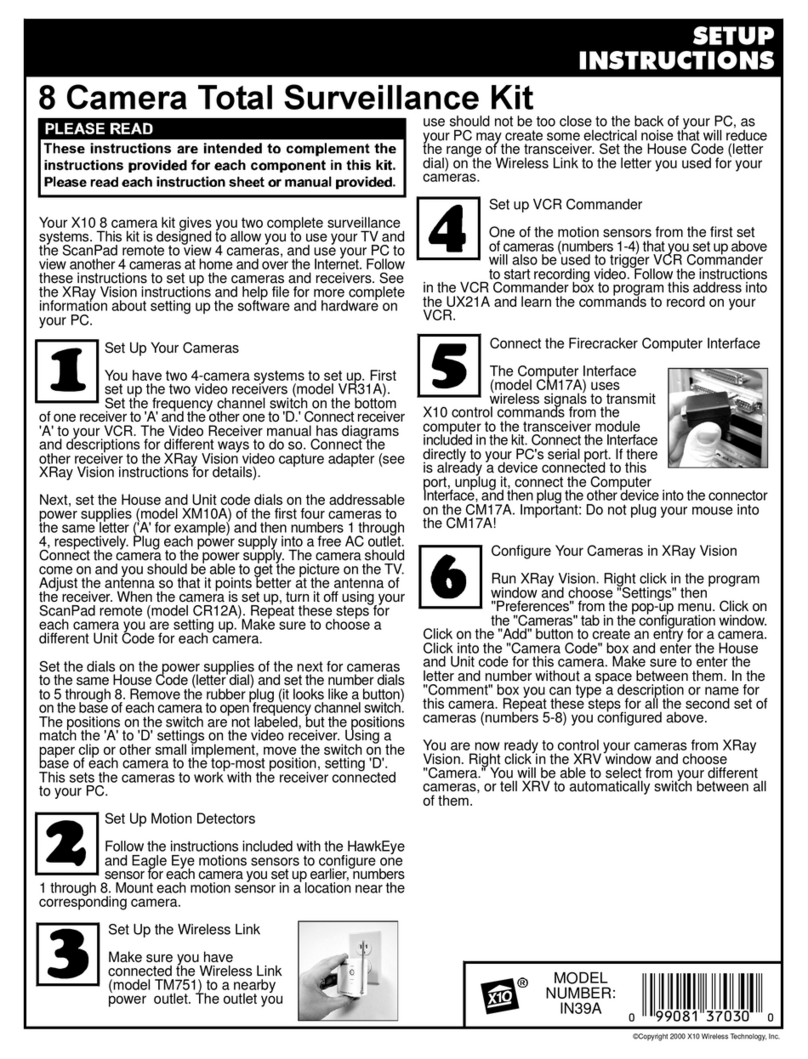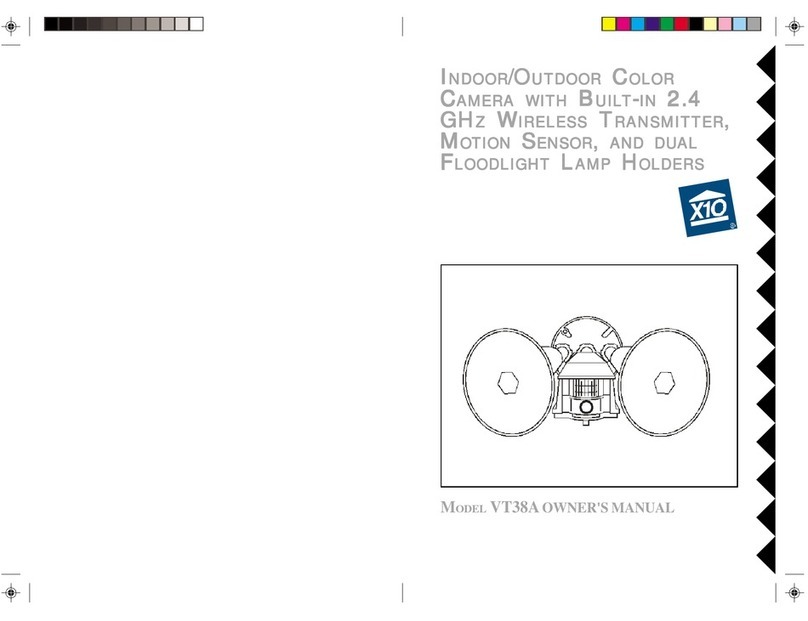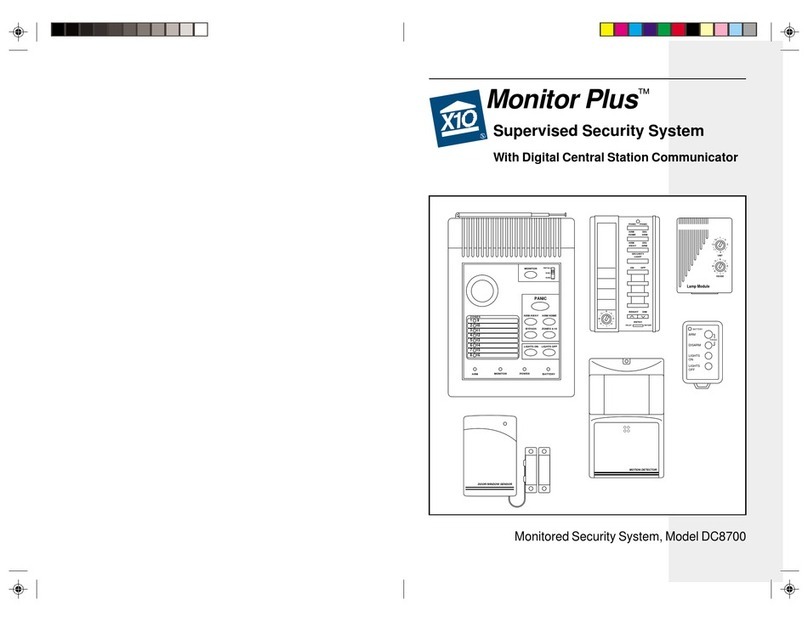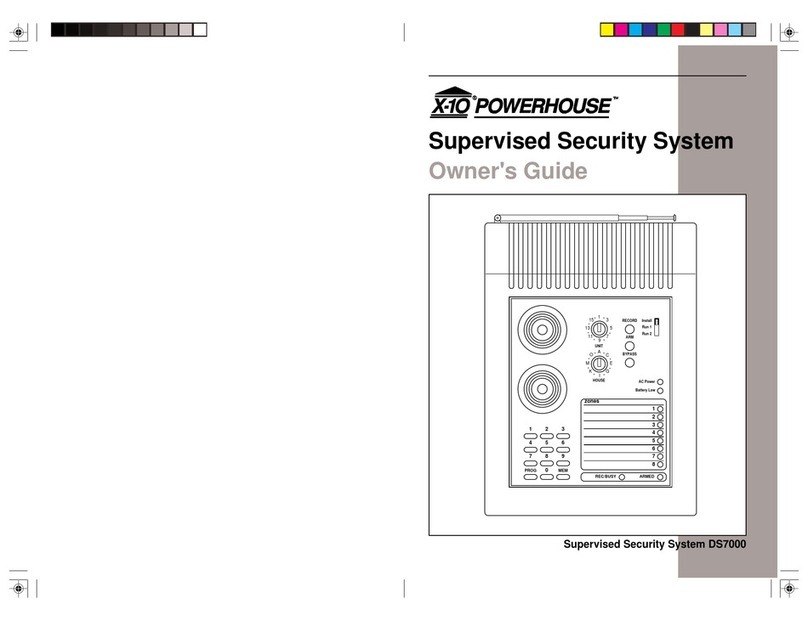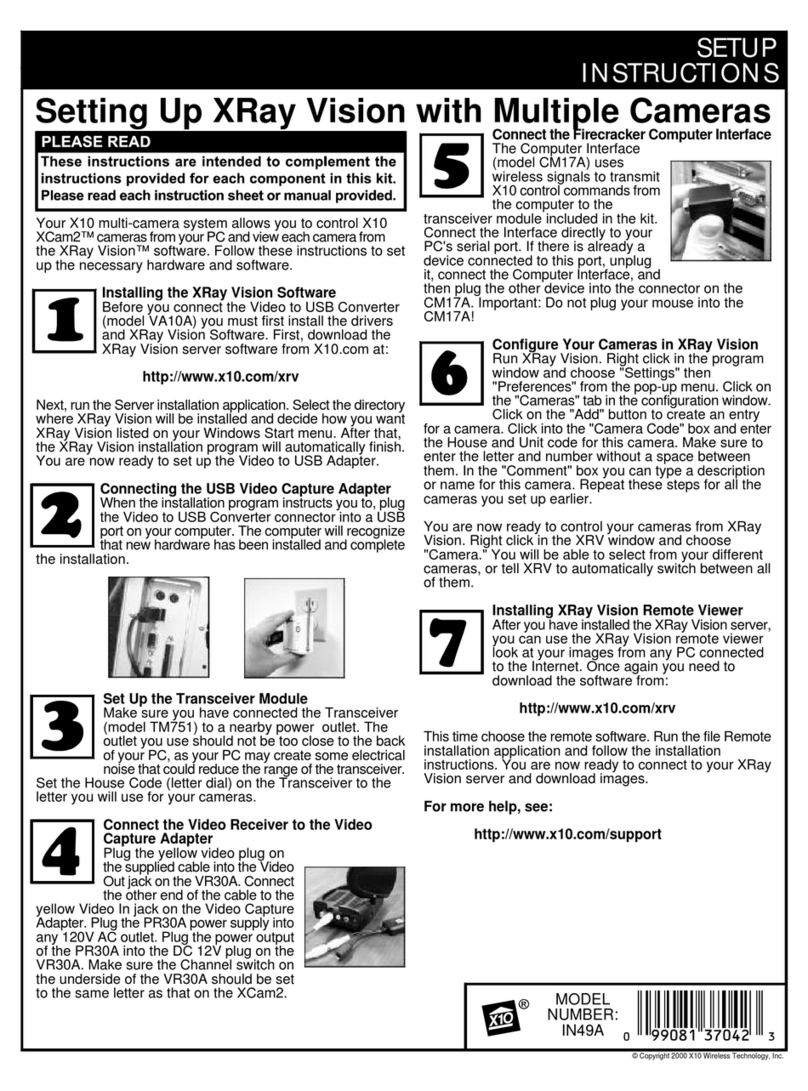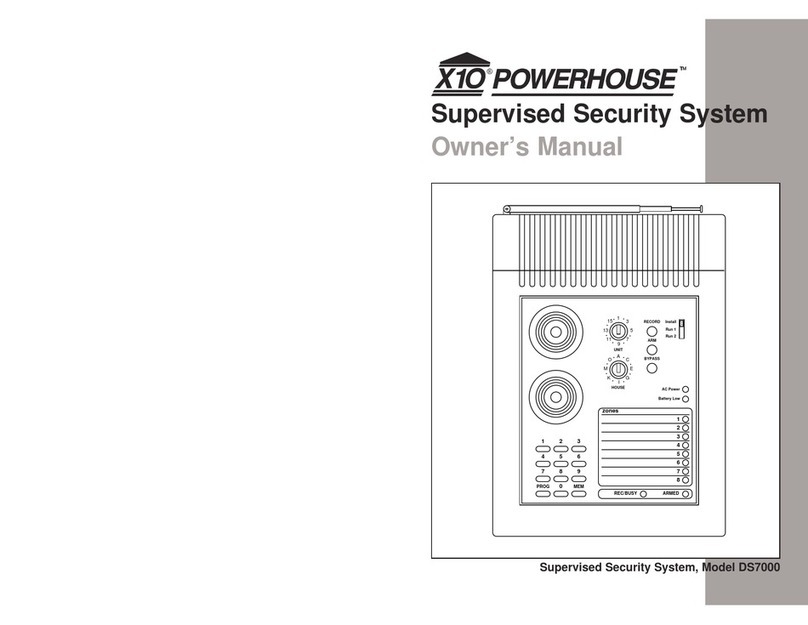1514
A-B button on your VCR's remote control. Consult your VCR’s owner’s
manual from more information.
If the video color, contrast, or brightness is poor:
• You can adjust these settings in Preferences. Select from the mini app or
from the Windows Start Button, the tray icon, or by right clicking on the
main ShowTime application screen with your mouse.
If the sound or video is poor, or there is interference:
• Try locating the VT37A Sender away from the PC and/or its monitor.
• Try changing the channel on both units. Do this by adjusting the
CHANNEL slide switch on each unit to any position (A, B, C, or D).
• Try different positions for the antennas on the Sender and Receiver.
Normally the flat faces on each antenna should point at each other.
Sometimes, due to reflections, you might get a better picture with the
Receiver’s antenna pointing to the ceiling.
• Take a look at what the video signal is passing through or near to get to
the Receiver. Metal objects and electromagnetic fields can distort the
signal. Try to keep the Receiver as far away from other devices as the
RCA or Coax cables allow. In most cases, relocating the Sender or
Receiver a few feet is enough to avoid the source of interference.
• Try unplugging/turning off any electromagnetic interference producing
devices, such as a microwave oven, baby monitor, computer, wireless
LAN, wireless speakers, cordless phone, cell phone, etc.
• Other 2.4 GHz devices can distort the Sender's picture and/or cause
buzzing in the audio. If you are experiencing interference between the
ShowTime Sender and some other equipment that uses 2.4 GHz, check
the other device's owner’s manual for the frequencies of each channel
that it uses. The Photo Sender uses the following frequencies: Channel
A: 2.411 GHz, Chan B: 2.434 GHz, Chan C: 2.453 GHz, Chan D: 2.473
GHz. We recommend using a frequency on the other device that is
farthest from channel A or D, depending on which side of the band the
other device is transmitting. Otherwise you will need to discontinue use
of the device while using the Photo Sender.
For more help please visit www.x10.com/support
TROUBLESHOOTING
If you have no remote control of PC functions:
• Make sure the Photo Sender is turned on.
• Check the USB cable is connected to the PC.
• Make sure you have installed the software from:
www.x10.com/software
• Make sure the tray icon is present in the Windows task bar. If it isn’t run
ShowTime from mini app, the Windows Start button, or desktop shortcut.
• Press the Start button on the remote.
• Replace the Remote’s batteries.
If the range for the remote control is poor:
• Try locating the Photo Sender away from the PC and/or its monitor.
If there is no sound:
• Check the connections between your PC’s sound card and the audio-in
jack on the VT37A Photo Sender (steps 1 and 2 on page 6).
If you are not getting any audio or video:
• There is a power light on the front of the Sender and Receiver. Check
that both the Sender’s and Receiver’s power supplies are plugged in.
Check that the ON/OFF switch on the Sender and Receiver are ON.
• Check resolution setting for your PC. Max. allowable for the VT37A
Sender is 2048 x 1536. Recommended setting is 800 x 600. Note some
blurring of the picture on your PC monitor may be seen after you
connect the VT37A Photo Sender.
• Verify that your connections to the TV are correct. If you are using the
RCA jacks, make sure you are using the appropriate input mode for your
TV, try pressing the A-B button or the Video button on your TV’s
remote control to change the input mode (consult your TV’s owner’s
manual, if necessary). If you are using the COAX cable, verify that the
Receiver and the TV are on the same channel (3 or 4).
• If you connected the Receiver to a VCR and then connected the VCR
to your TV, you might need to turn the VCR OFF to see the picture on
your TV. Or you might need to turn the VCR on, AND set it to record,
in order to see the picture on your TV. Or you might need to press the