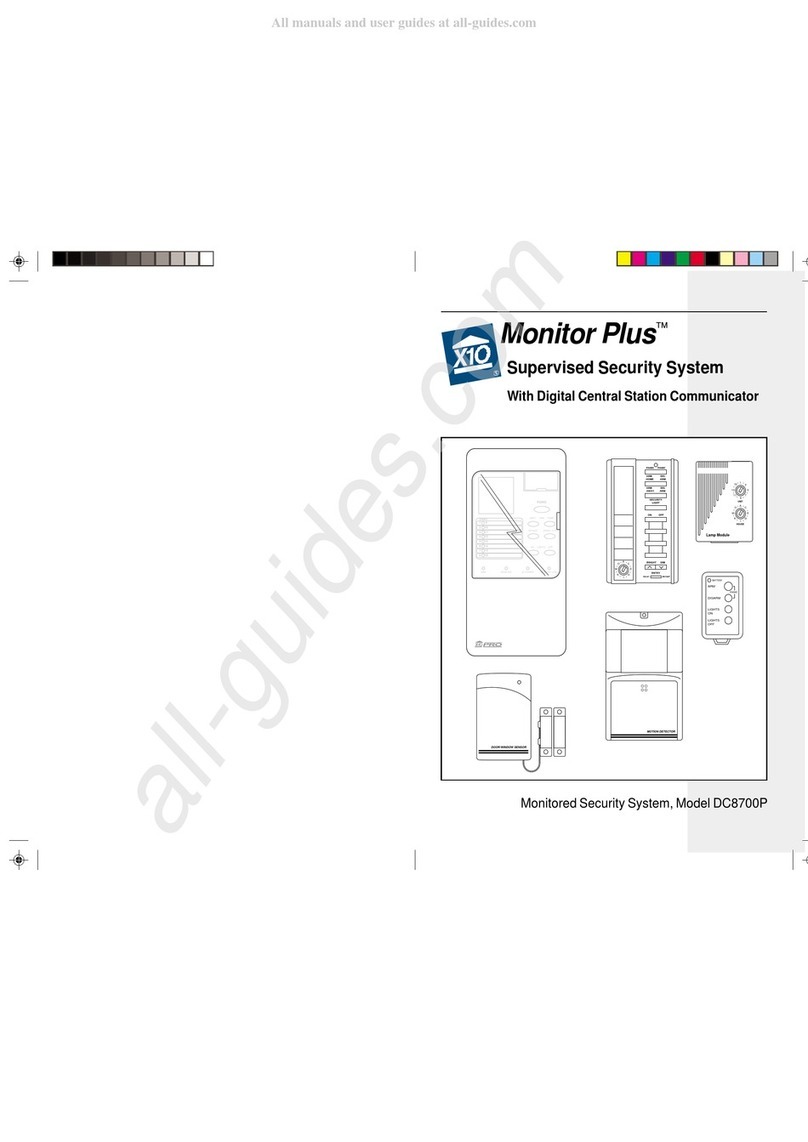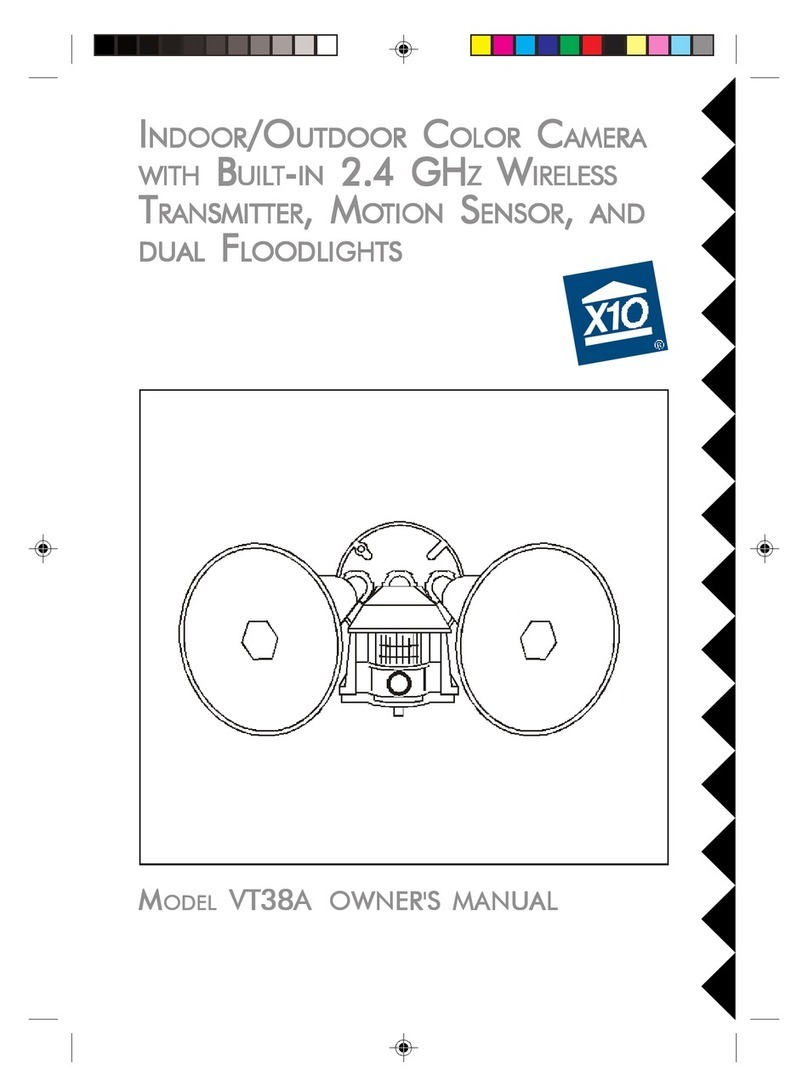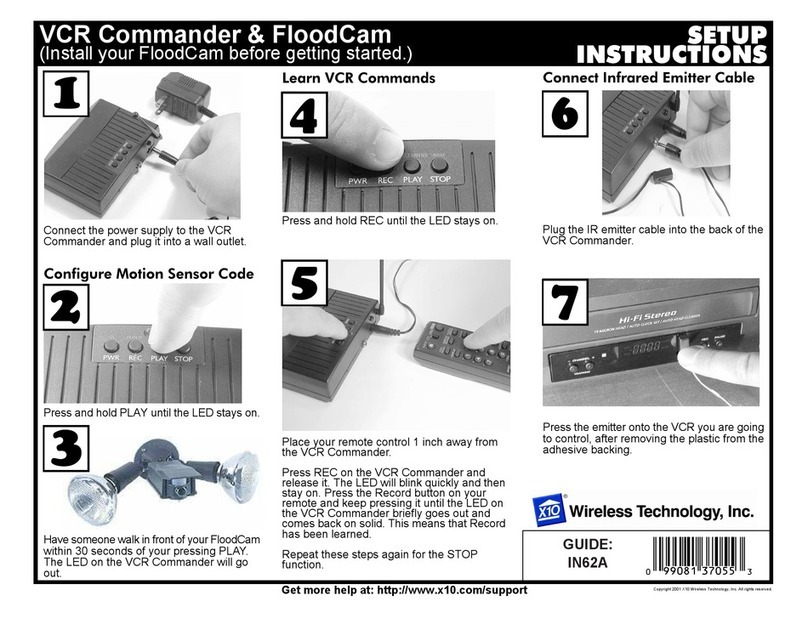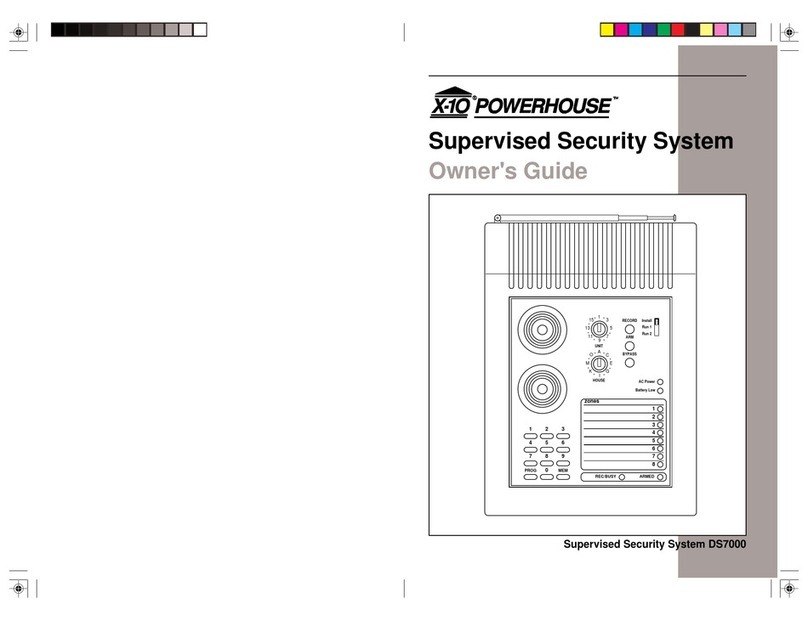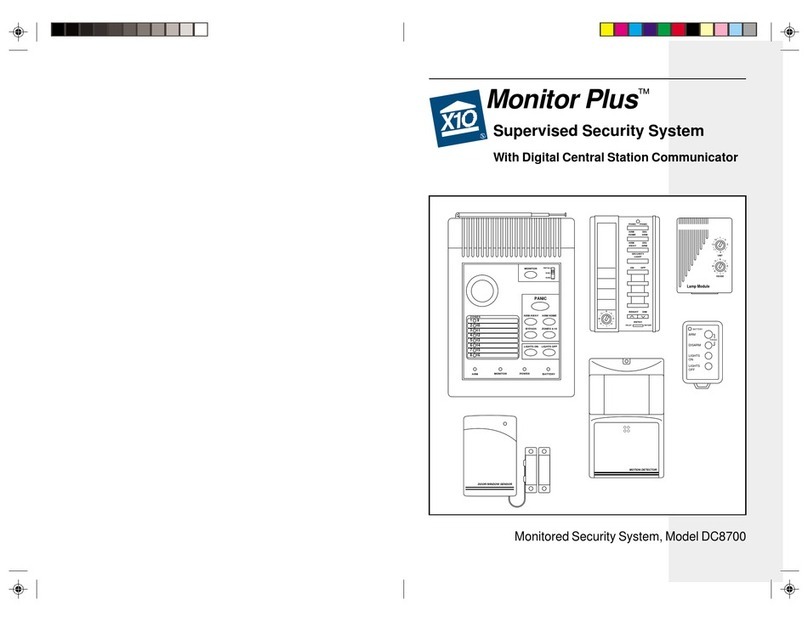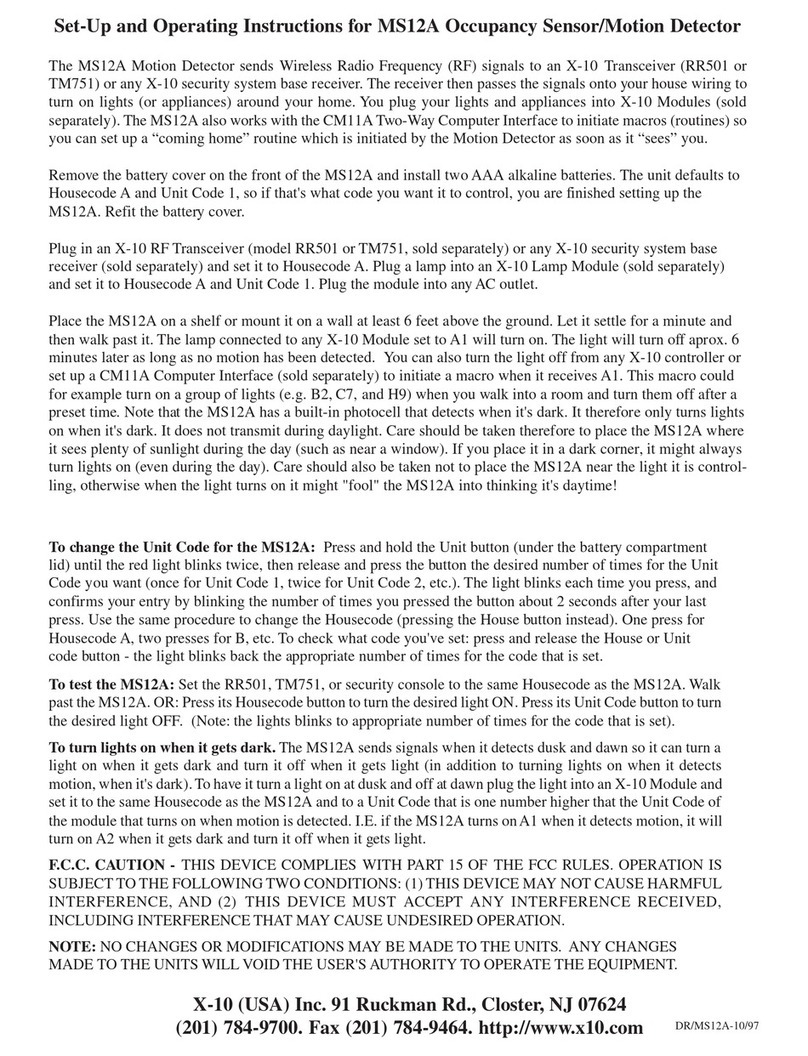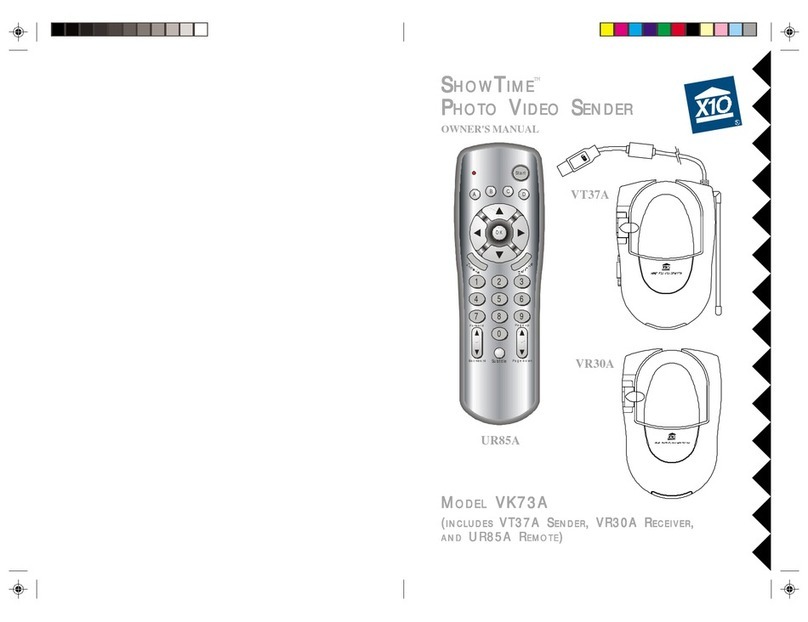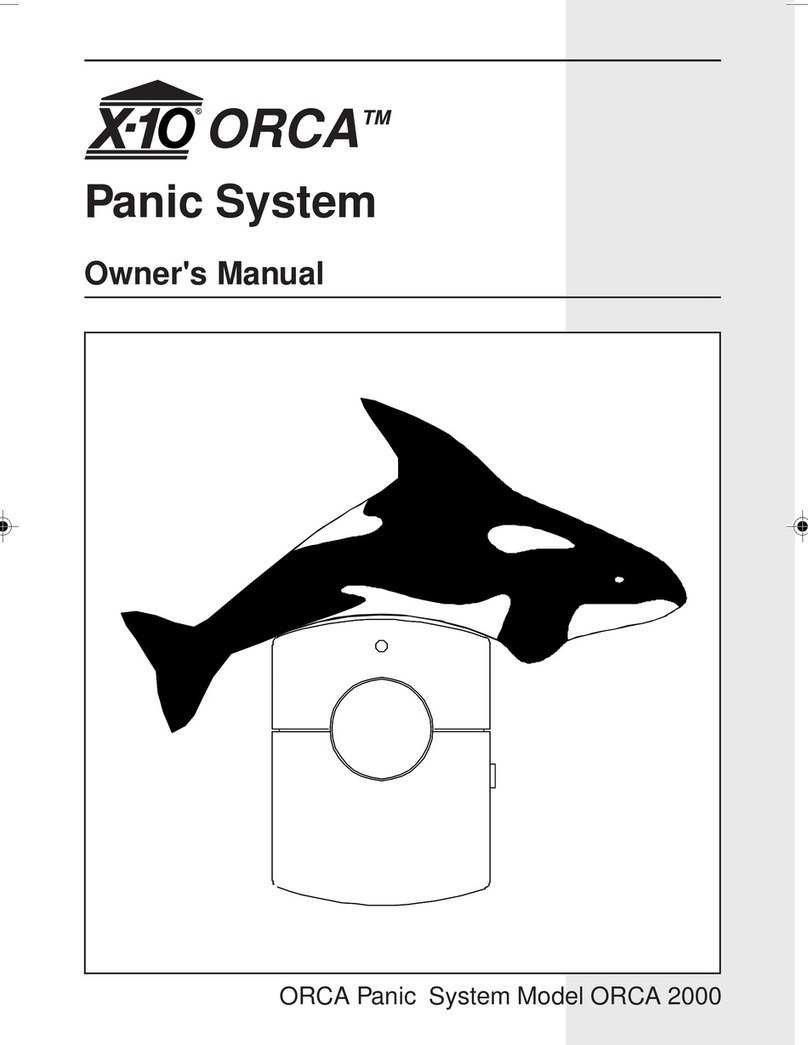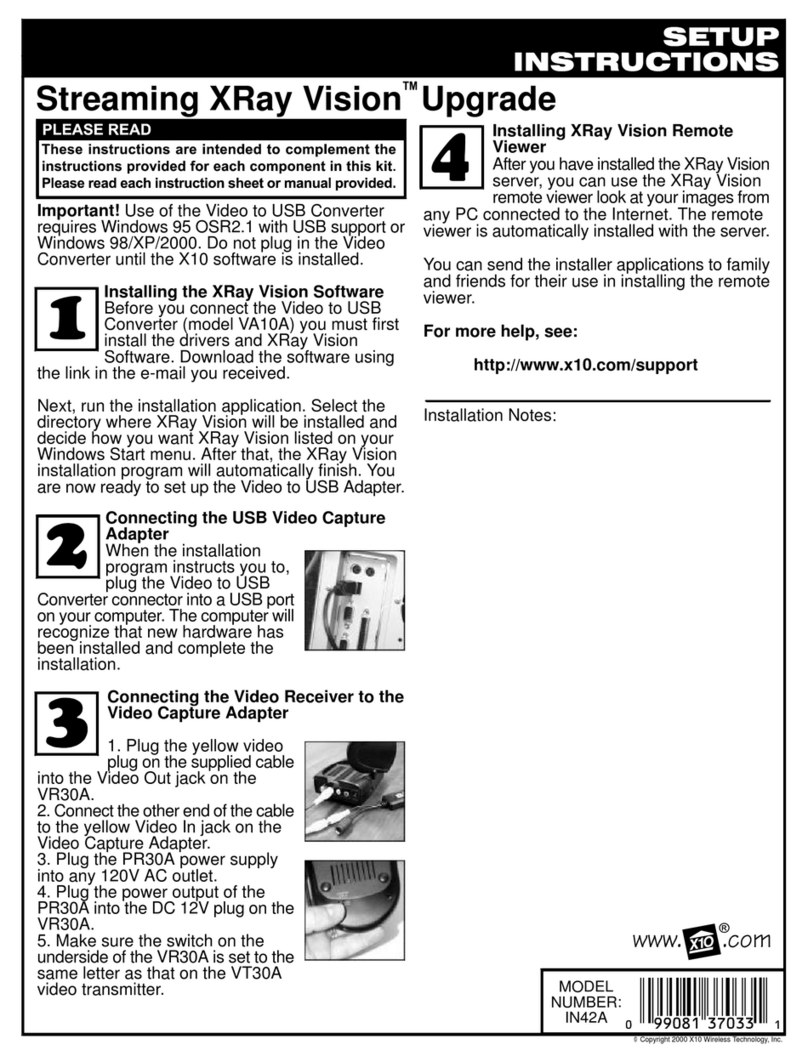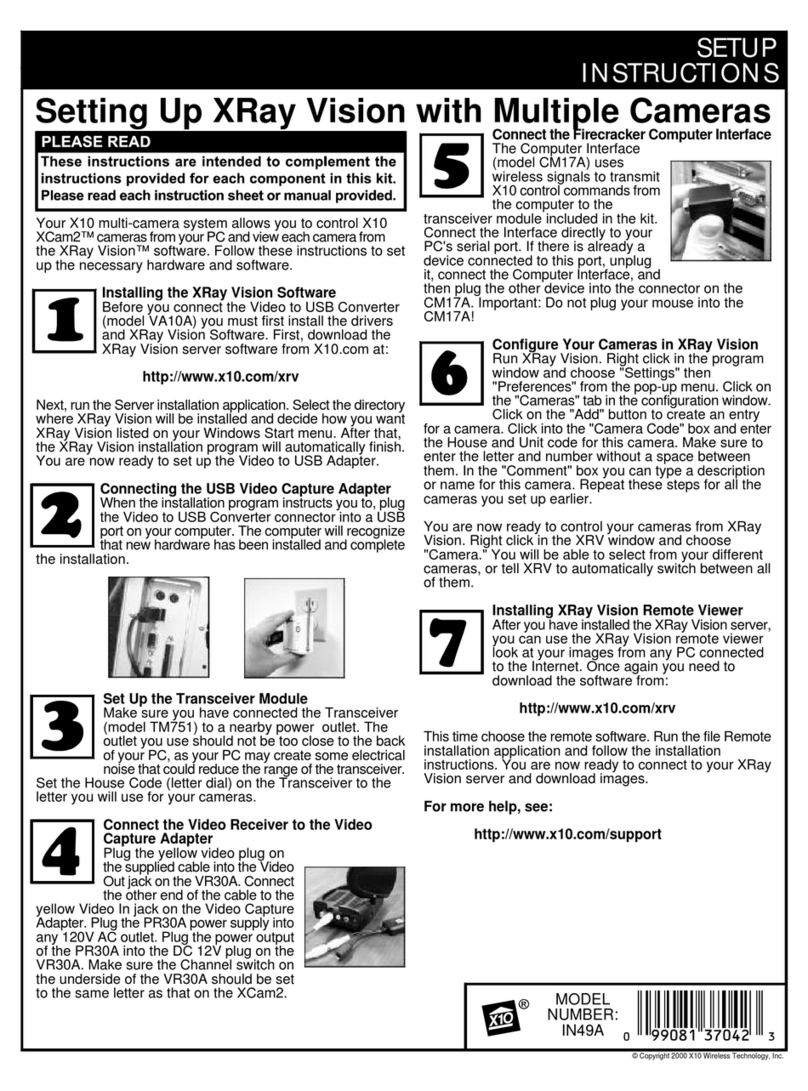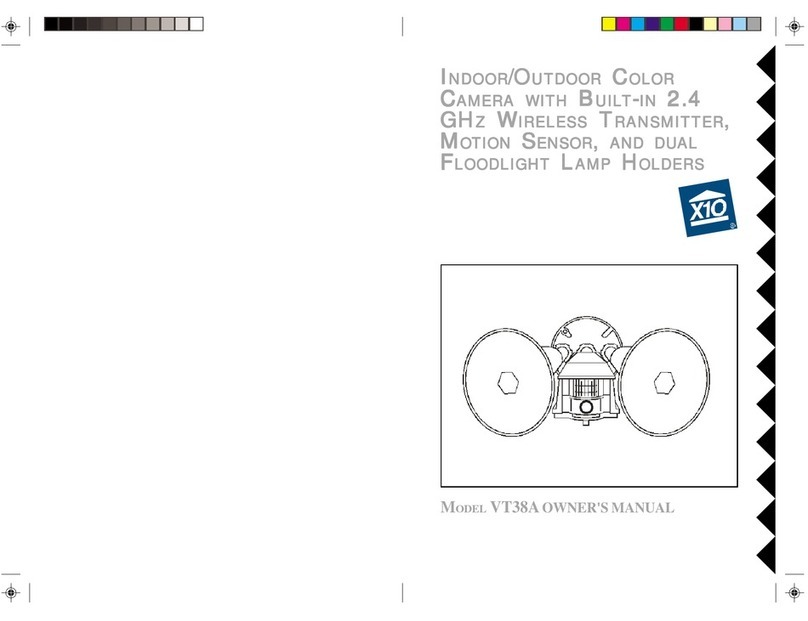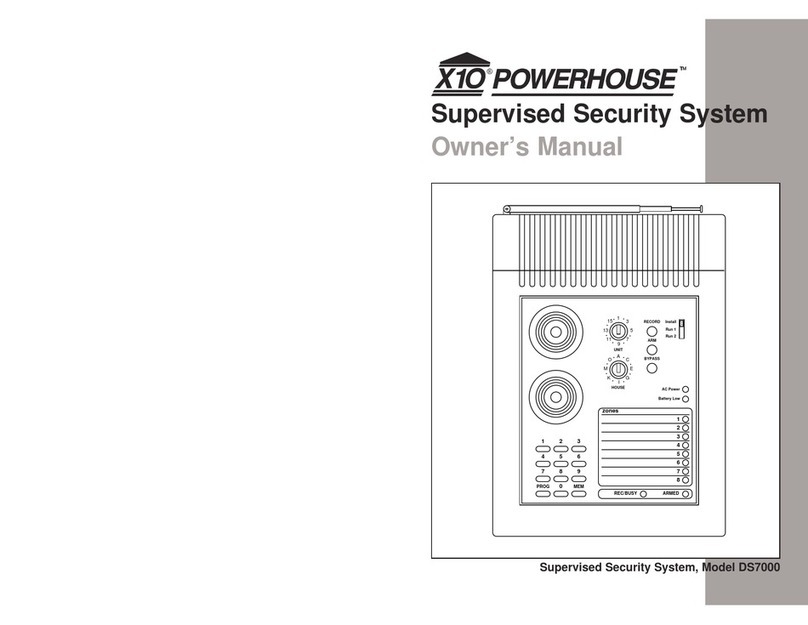ThankyouforpurchasingtheX10MultiViewCamera
system!Thiskitgivesyou everything you need to
viewand controlup tofourcamerasfromyourPC.
Getting Started
Beforeyou beginthe installation,you will need to
selectthe locationsand settingsforthe cameras.
Thesemightinclude camerasatthe frontand back
doorsand inachild'sroomorlooking atthe back
yard.The cameraswill eachhavean X10 address,
consisting ofthe House(letter) and Unit(number)
codes.If you arealreadyusing X10 automation,
chooseaHouseCode thatisnotinusebyany
othermodulesorcontrollers.The camerasmust
be settoconsecutiveaddresseswithinone ofthe
following groups:1-4,5-8,9-12 or13-16.
Setting UpMultiView
First, download and install MultiViewusing the link
you received bye-mail.Oncethisisdone you are
readytoinstall the USB Video Adapter(model
VA11A).Donotconnectthe USB Video Adapter
beforeinstalling MultiView.
When the installation programinstructsyou to,plug
the USB Video AdapterintoaUSB porton your
computer.The computerwill recognizethatnew
hardwarehasbeen installed and completethe
installation.
Next, plug the Firecrackerinterface(modelCM17A)
intoaserialporton yourPC.Connectthe PC
Receiver(modelMR26A)tothe porton the
Firecrackerinterface.Run MultiView.
CameraInstallation
1.Setthe HouseCode on the wireless transceiver
module(modelTM751),plug itintoan ACoutletand
extend the antenna.
2.Setthe HouseCode on the ScanCamremote
control(modelCR12A)and insert4AAA batteries.If
the camerasaregoing tobe unitsotherthan 1-4,
followthe instructionsthatcameinthe remote’sbox
tochange the scan controls.
3.Connectthe video receiver(modelVR31A)tothe
USB Video Adapter.Adjustthe antenna sothatitit
facesinthe generaldirection ofall the cameras--
sometimesitmaybe besttopointthe antenna towards
the ceiling.
4.Setup acamera.Setthe Houseand Unitcode on
the addressablepowersupply(modelXM10A)asyou
choseabove(see Getting Started).Plug the power
supplyintoafree ACoutlet. Connectthe camerato
the powersupply.The camerashouldcomeon and
you shouldbe abletogetthe pictureon yourPC.
Adjustthe antenna sothatitpointsbetteratthe
antenna ofthe receiver.When the cameraissetup,
turnitoff using the CR12A.Repeatthesestepsfor
eachcamerayou aresetting up.
5.Adjustcameras.Nowthatyou can see the video
fromeachcamera,you can adjustthe antenna position
on eachcameraforbetterreception.Experimentto
see whatworks best.You can alsoimprovethe picture
byfocusing the cameraon the area you wanttosee
best. Turnthe black pieceofthe lensmounting to
adjustthe focus.
6.Setup amotion sensorforeachcamera.Find a
placeforthe EagleEyemotion sensor(modelMS14A)
inthe area wherethe ScanCamisinstalled.Follow
the instructionsinthe boxtosetthe Houseand Unit
code tothe sameaddress asthe camerainthis
location.RepeatthesestepsforeachEagleEye.
Getmorehelpat: http://www.x10.com/support
GUIDE:
IN46A
Copywrite2001 X10 Wireless Technology,Inc.All rightsreserved.