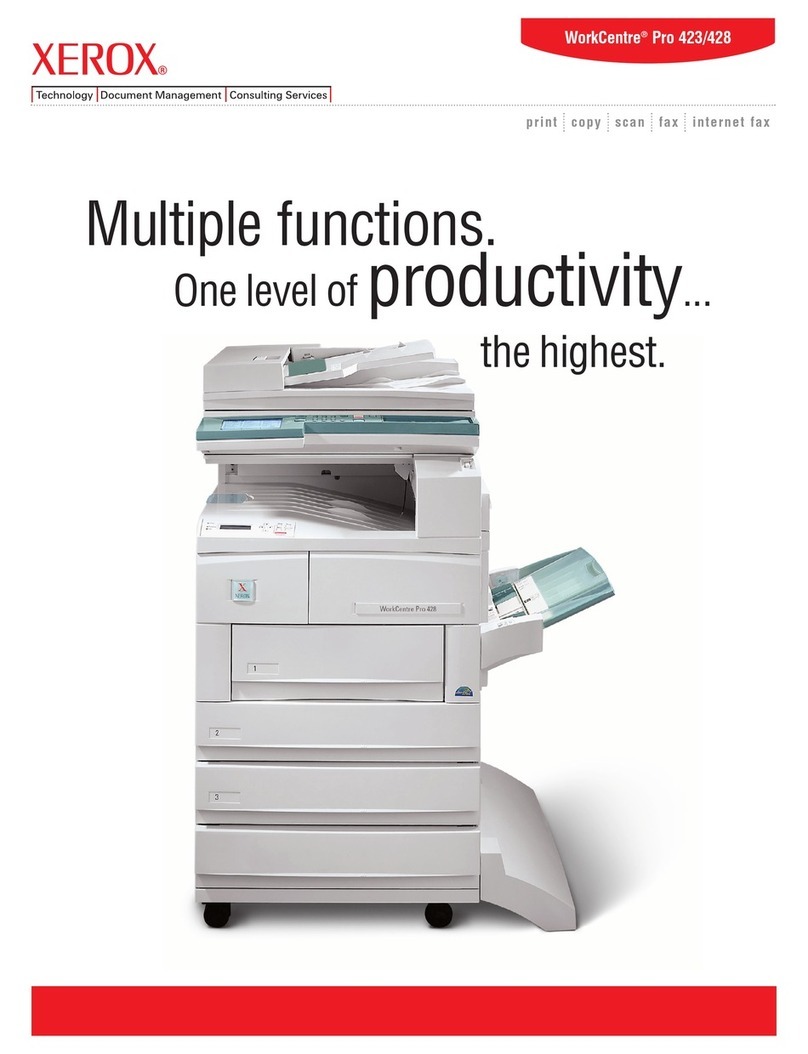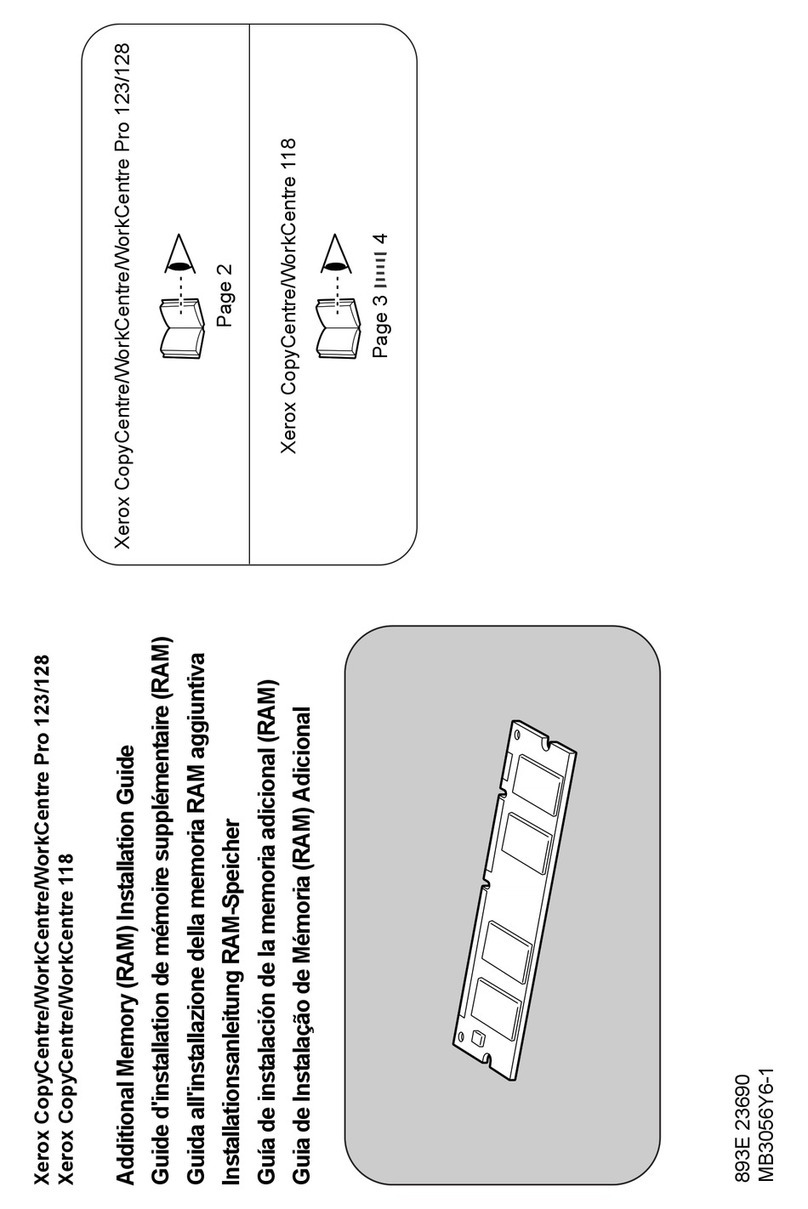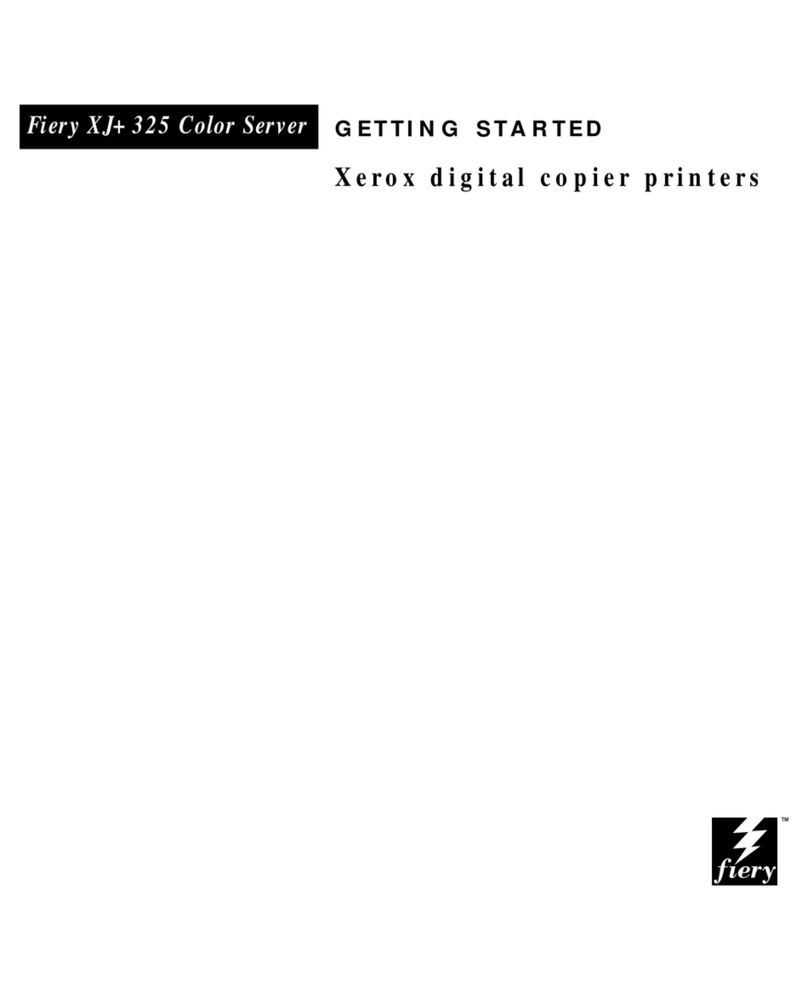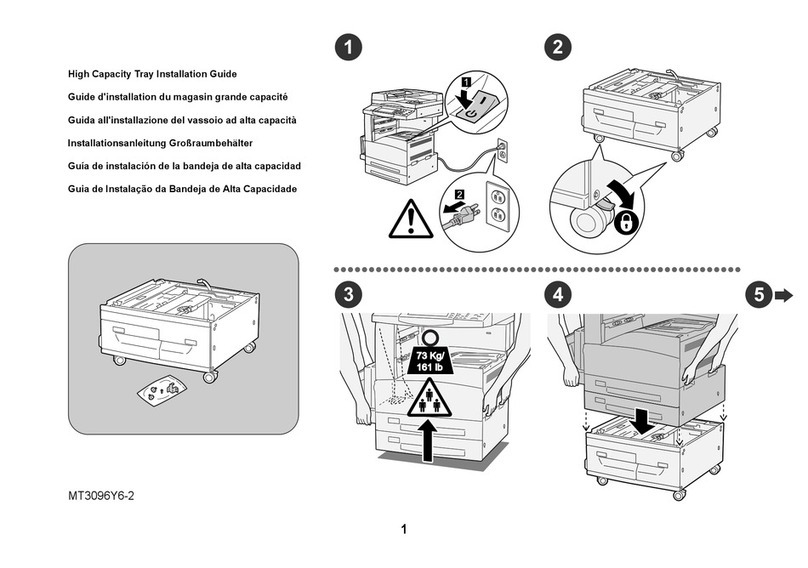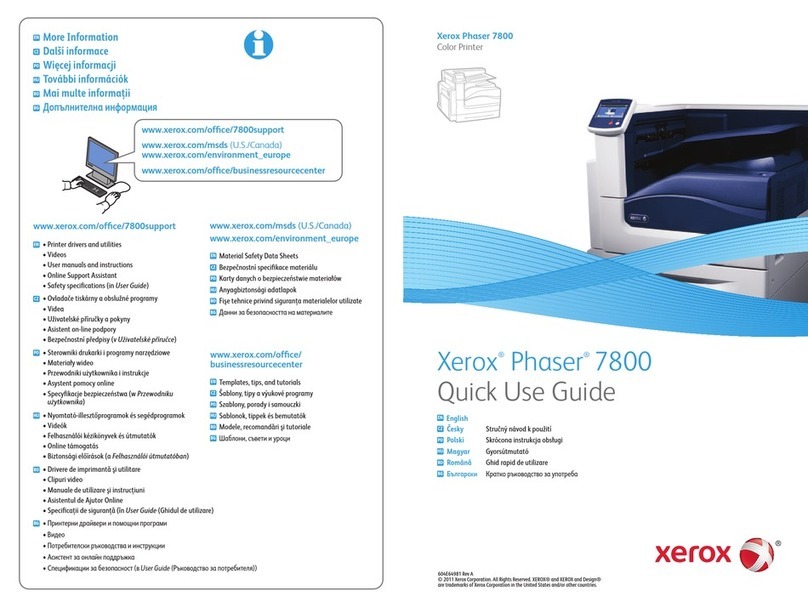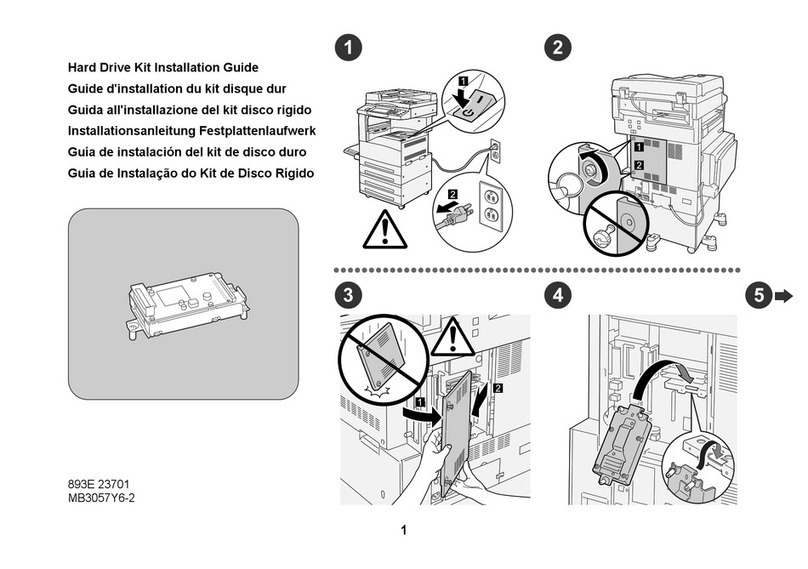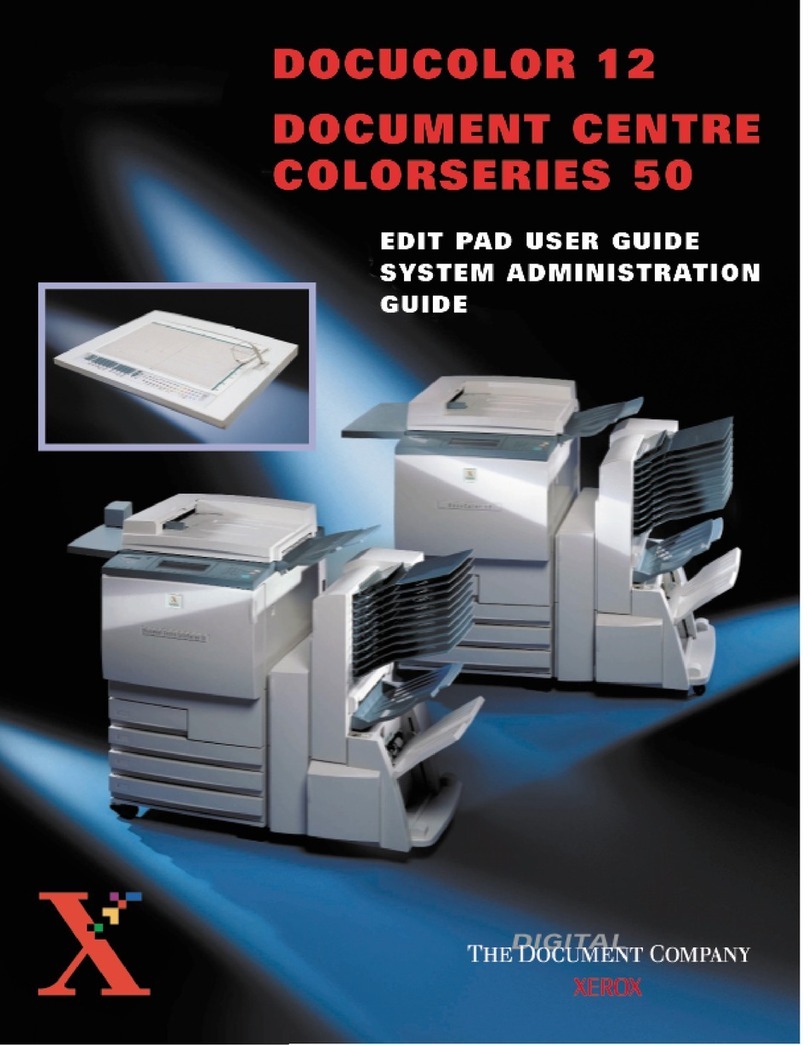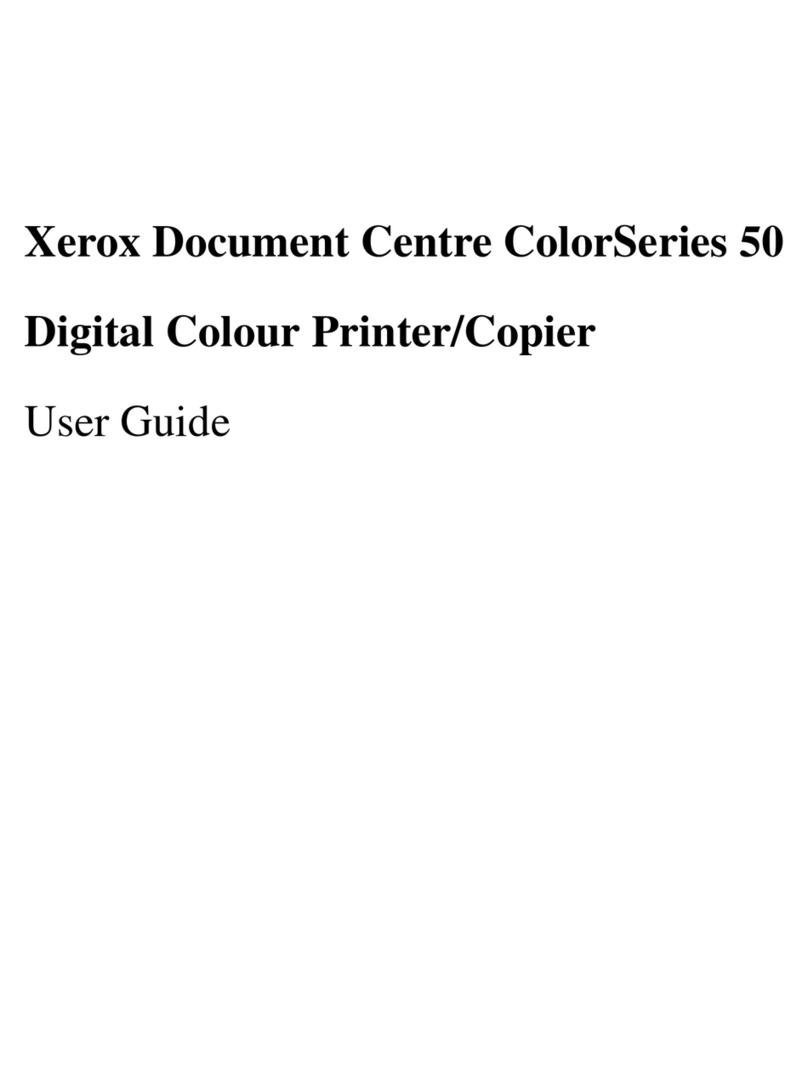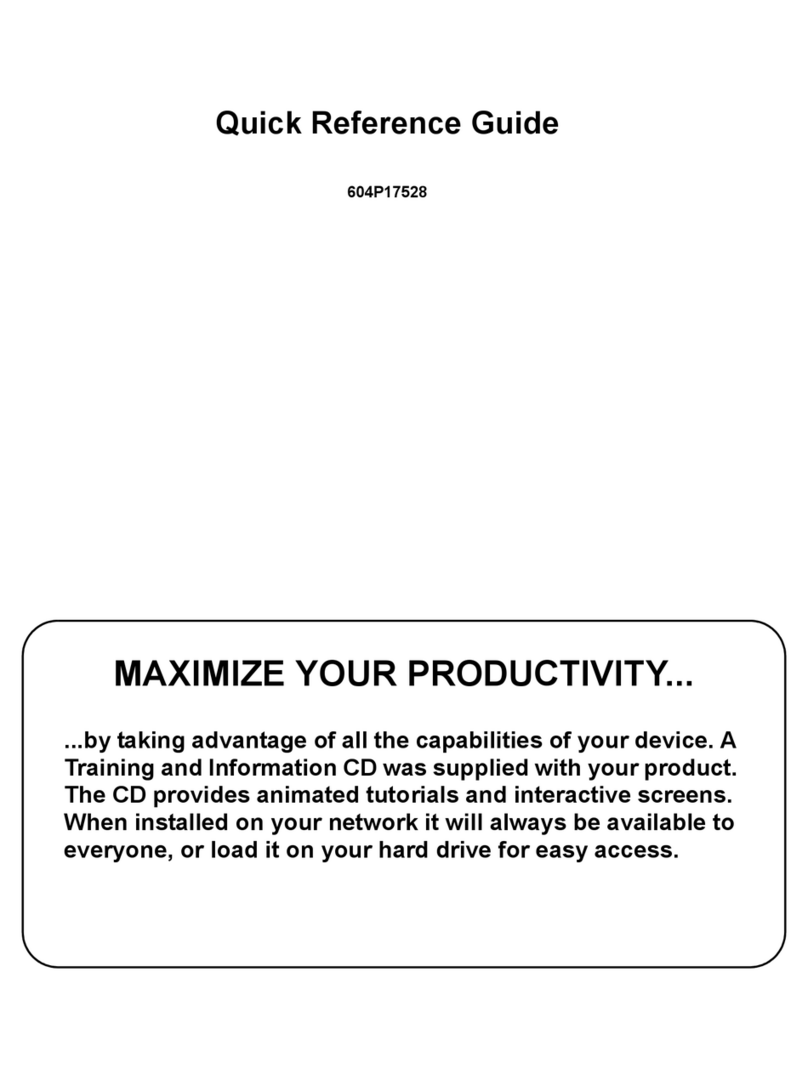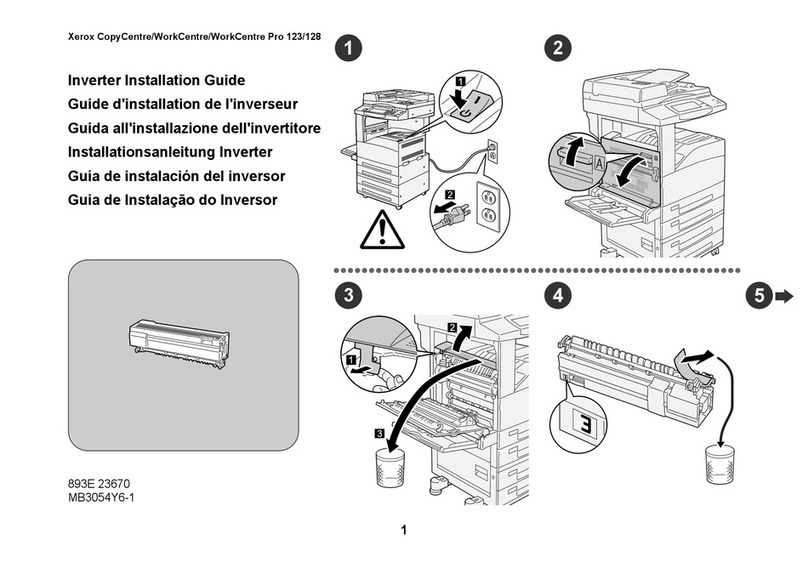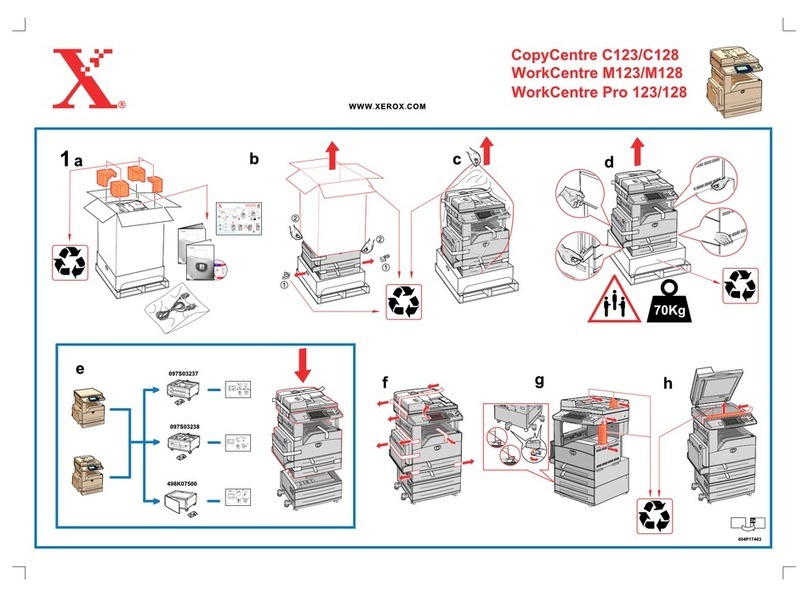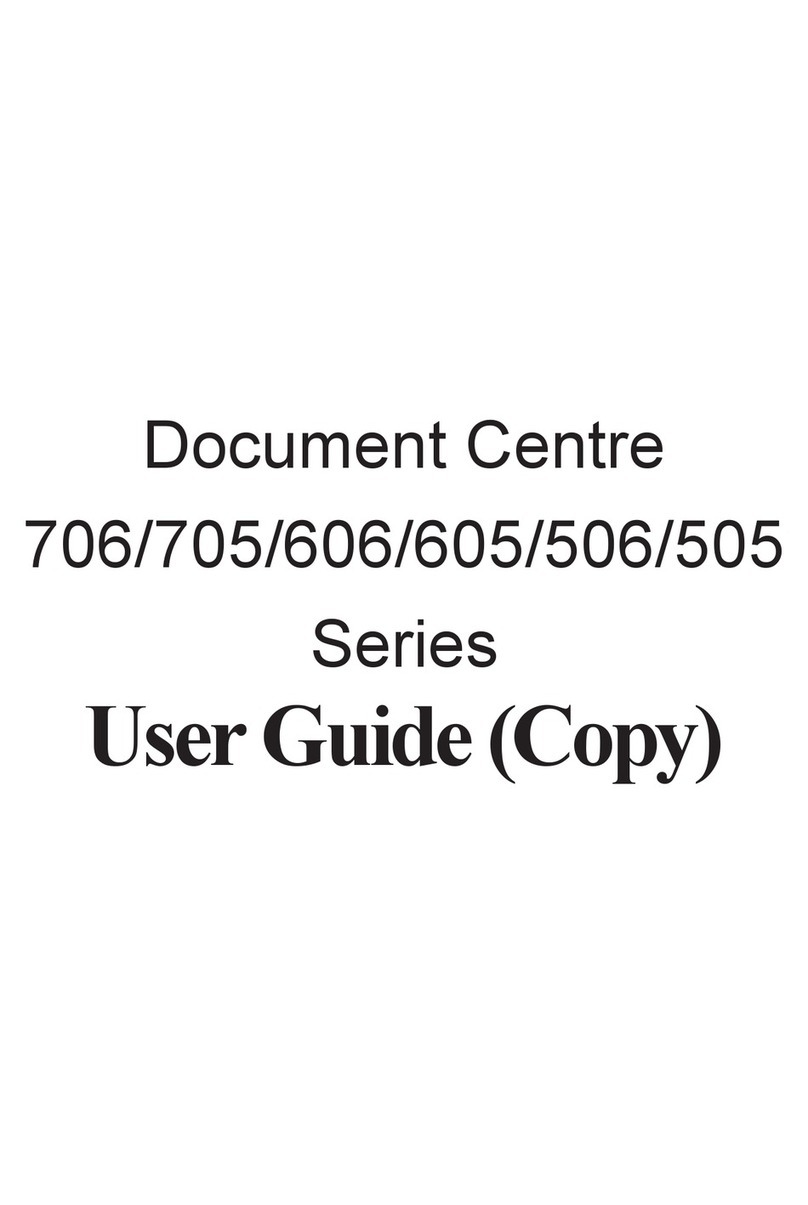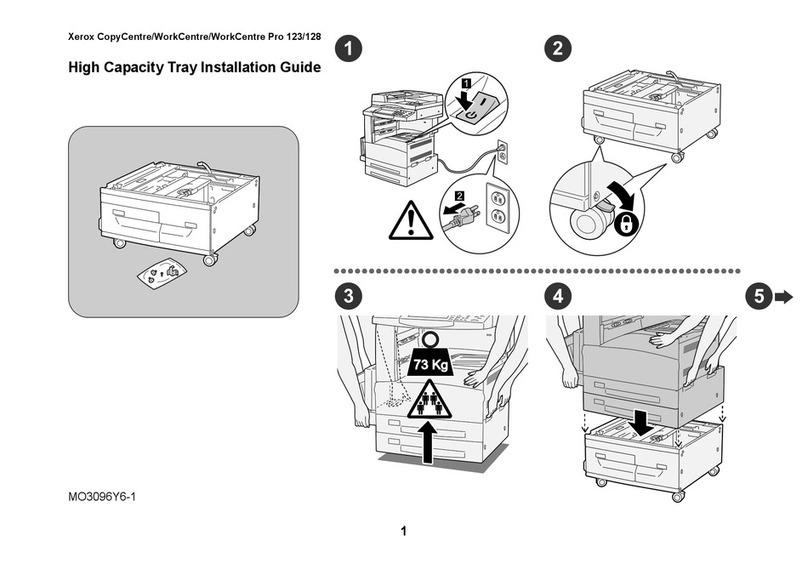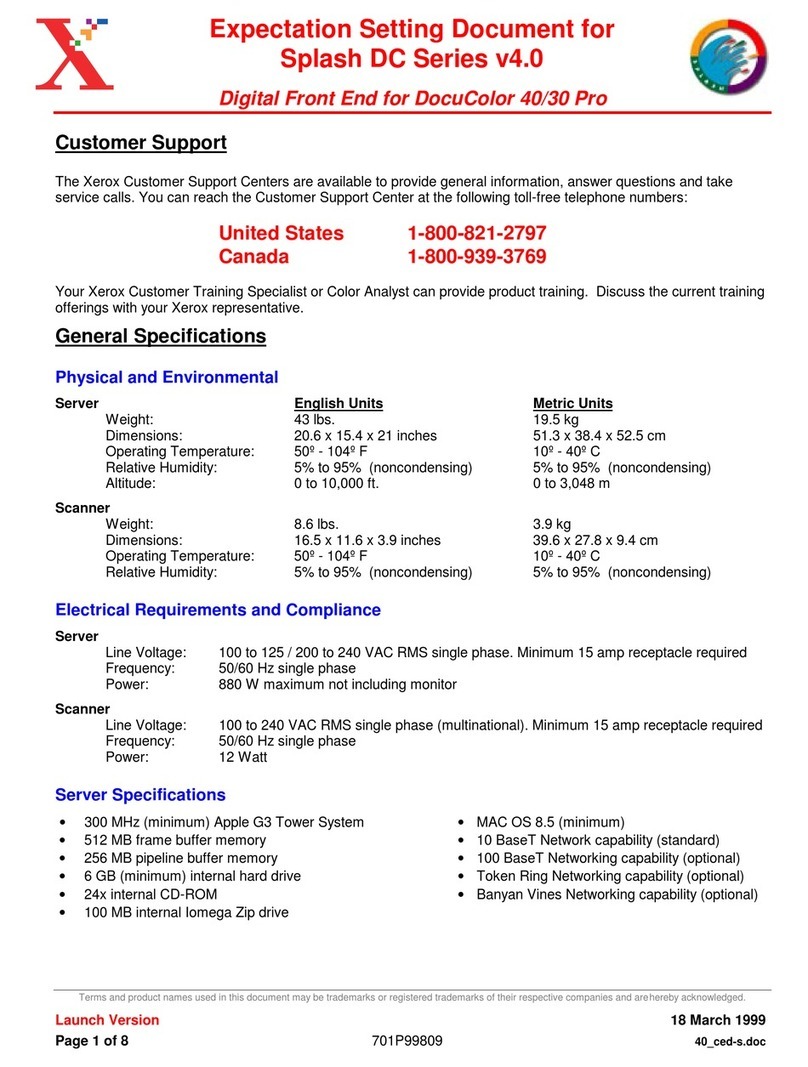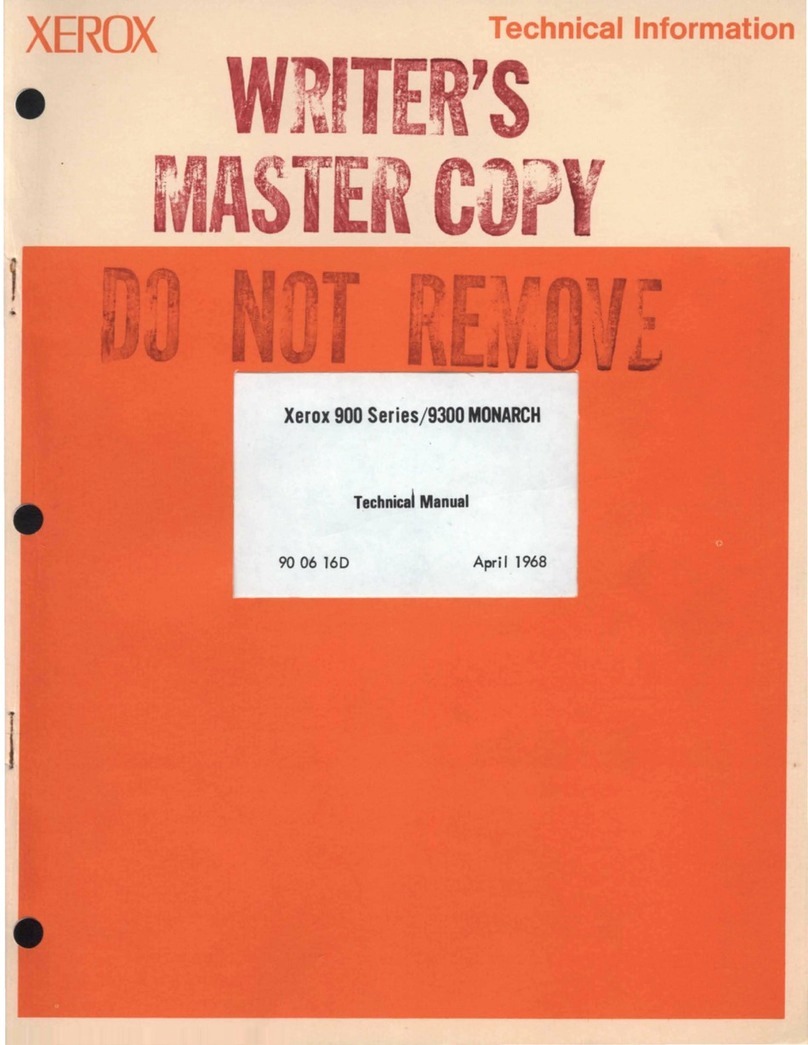HOW TO DISTRIBUTE PRINT DRIVERS
Page 2
Distribution by Shared Resource
On Client/Server or Peer to Peer networks you
may want to copy the necessary folders or indi-
vidual drivers to a shared drive, or mount the
entire CD as a shared volume. If your users
have access to an intranet, you might want to
have the drivers available on an internal Web
Server.
PROS:
•A large number of workstations can have
drivers loaded.
•A large variety of print drivers can be distrib-
uted easily.
•Users at remote sites (dial-in accounts) can
connect, load drivers, and use local printers.
CONS:
•Network bandwidth is consumed loading
drivers.
•The shared resource must be available to
each individual in order to load drivers.
Once you have established this shared
resource, you can distribute a hard copy docu-
ment or an email message with instructions on
installation to all workstation users that will use
these drivers.
Installation instructions for the print drivers can
be found in the Getting Started with Print and
Fax Services document.
Distribution by E-Mail
You may want to email individual drivers to all
users. Due to its size, it is NOT recommended
you distribute the Centreware Conductor soft-
ware in this manner.
PROS:
•Users will not need access to a shared
resource.
•Users will get just the driver they need and
no others.
•Installation instructions and the driver can
be sent in the same message.
CONS:
•Due to the size of some drivers, Email serv-
ers can be overloaded when a distribution
takes place.
•E-Mail storms may occur when users for-
ward drivers to each other.
Once you have established an E-Mail message
distribution list you can update drivers when
necessary.
Before You Start
Once you have installed your printer on the net-
work, you will probably need to load one or
more print drivers on other workstations. Distrib-
uting the CD-ROM can be a very time consum-
ing task. The information on this card will help
you to distribute the drivers quickly and with
minimal administration.
The Network Services CD (CD 2)
Directory structure
The CD-ROM contains the following directories:
These folders contain the various PostScript and
PCL drivers that support the Document Centre
240/255/265 LP/ST as well as other Xerox
printers.
You should open these folders to decide which
drivers and PPD files you will need for your
application then review the rest of this card to
decide the best method for distribution.
Conductor
disk folders
are here
©1998 Xerox Corporation. Product names used on these cards may be trademarks or registered trademarks of their respective companies and are hereby acknowledged. 701P97322