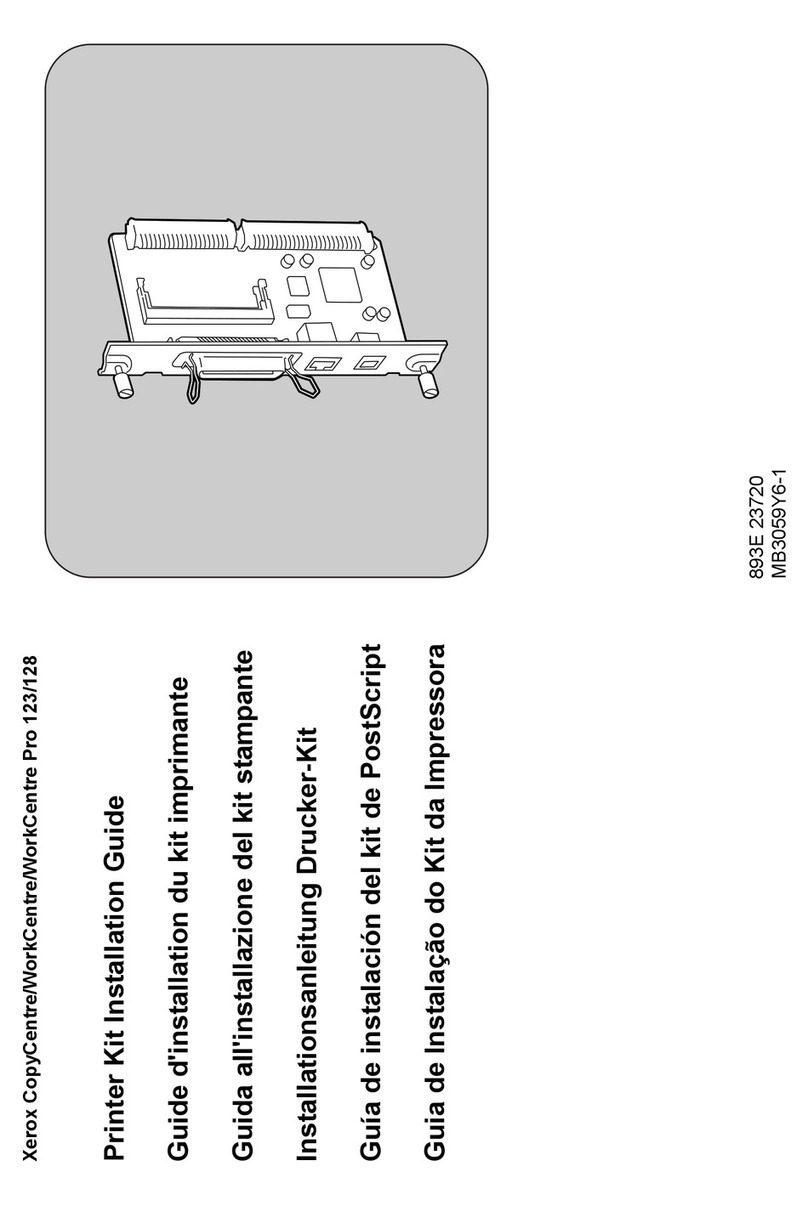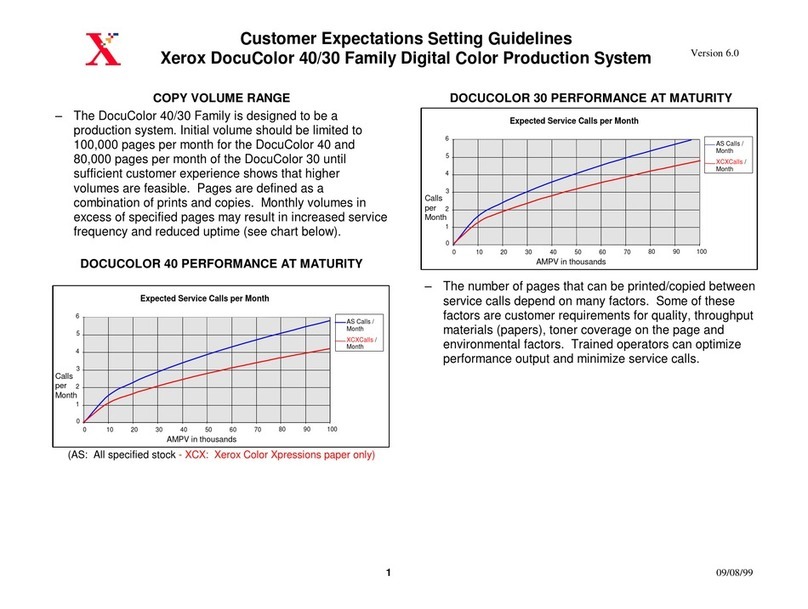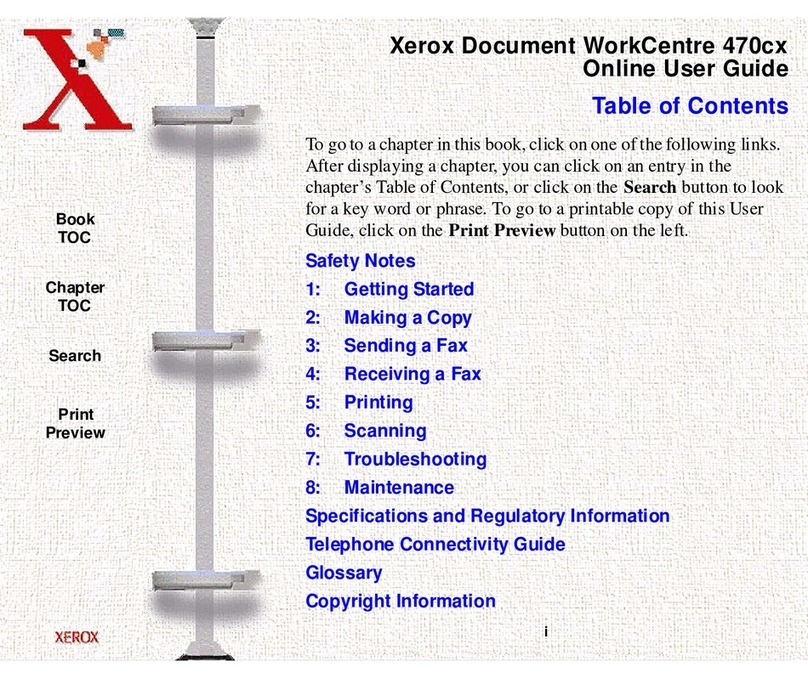Xerox Document Centre 230 User manual
Other Xerox Copier manuals
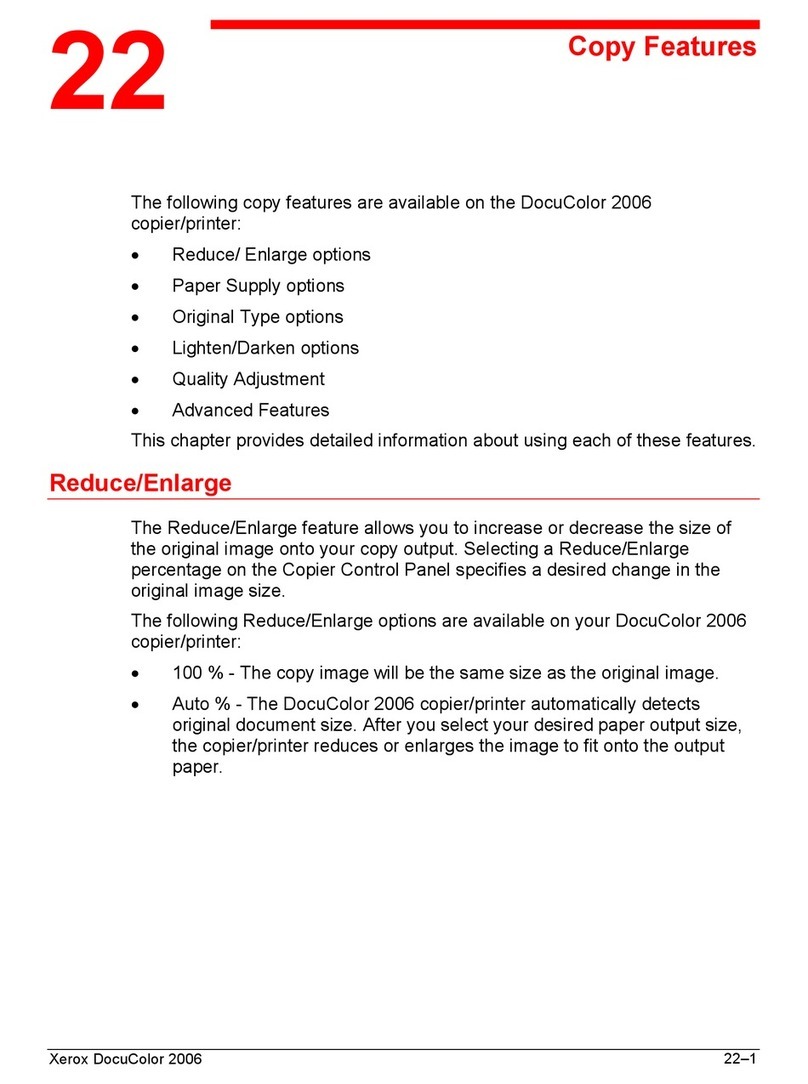
Xerox
Xerox 2006NPC - DocuColor Color Laser User manual
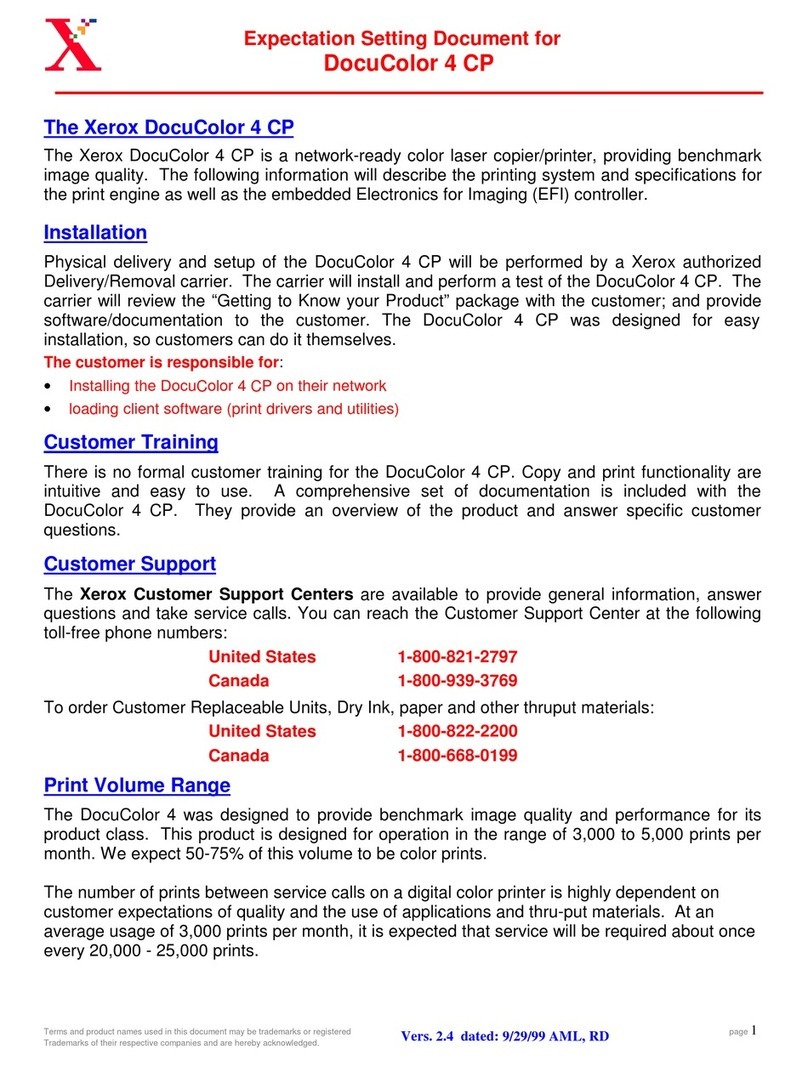
Xerox
Xerox DocuColor DocuColor 4 Manual
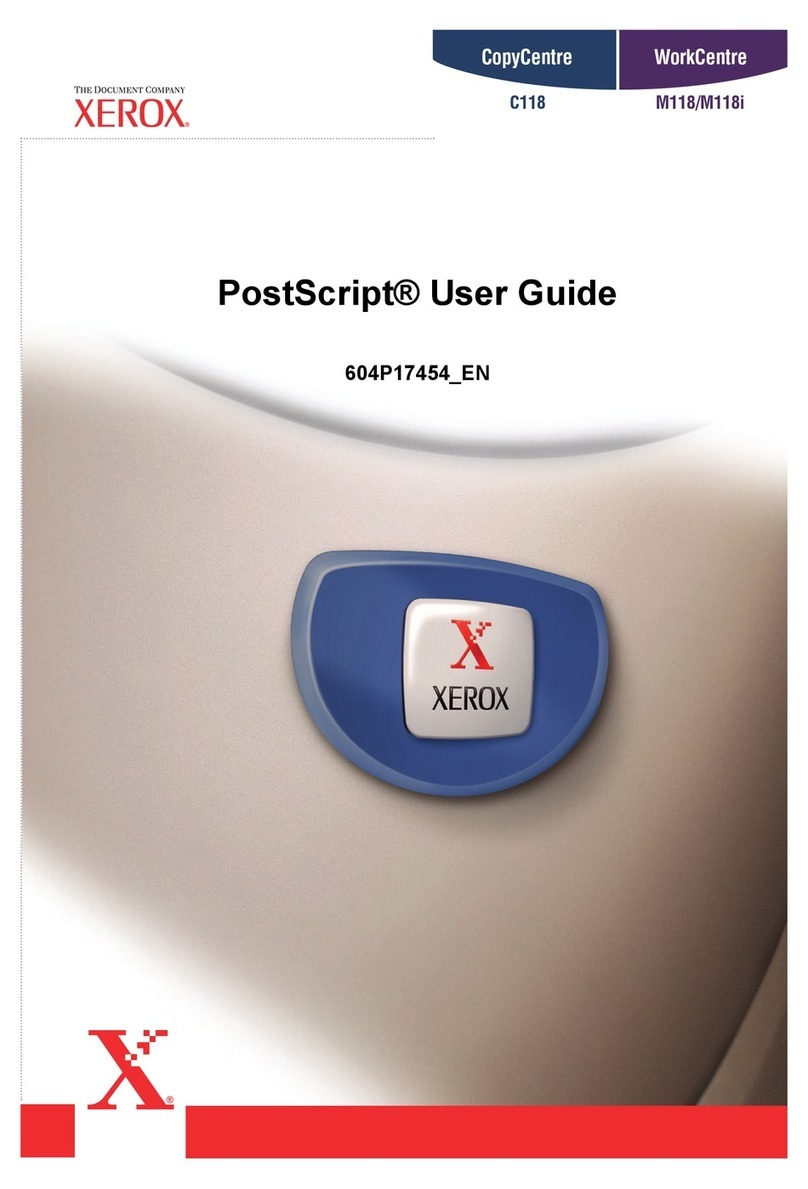
Xerox
Xerox Copycentre C118 Quick start guide
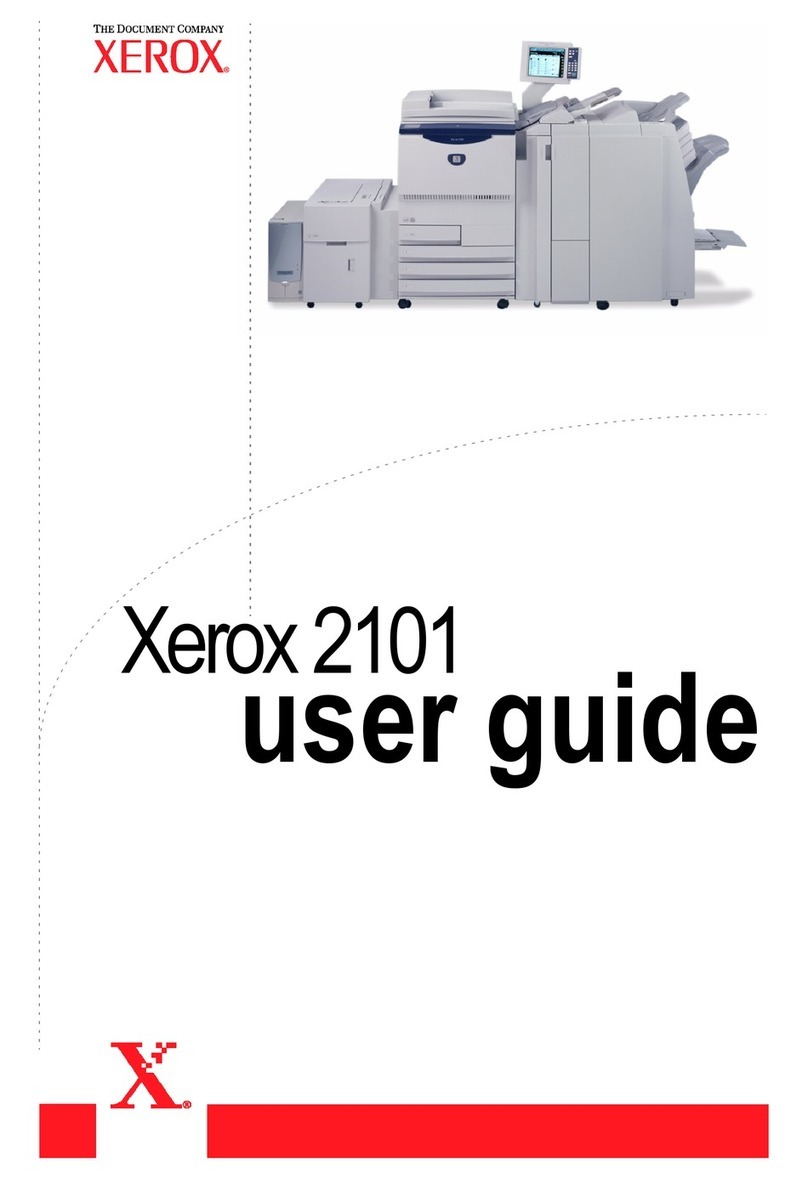
Xerox
Xerox 2101 User manual

Xerox
Xerox 6279 Installation and operating manual
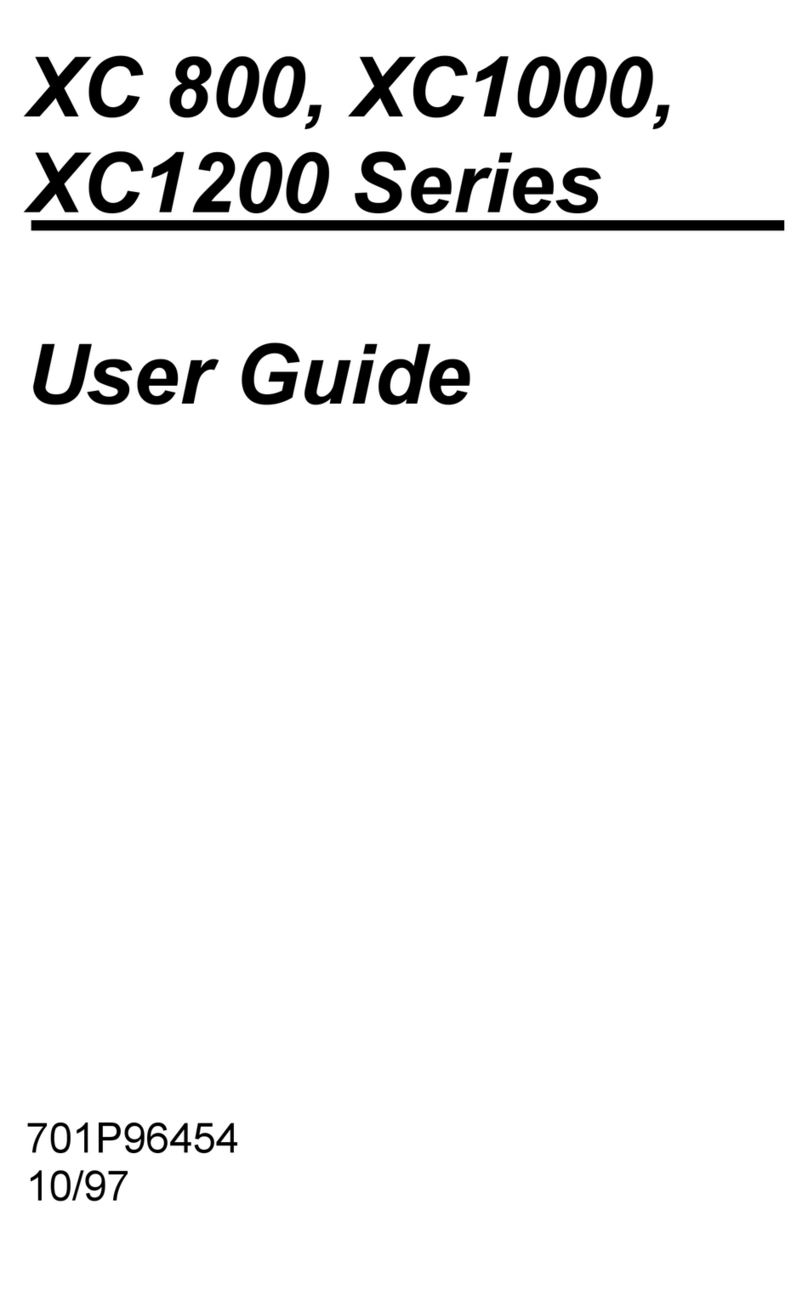
Xerox
Xerox XC 800 Series User manual

Xerox
Xerox 4595 User manual

Xerox
Xerox CopyCentre C35 Installation and operation manual
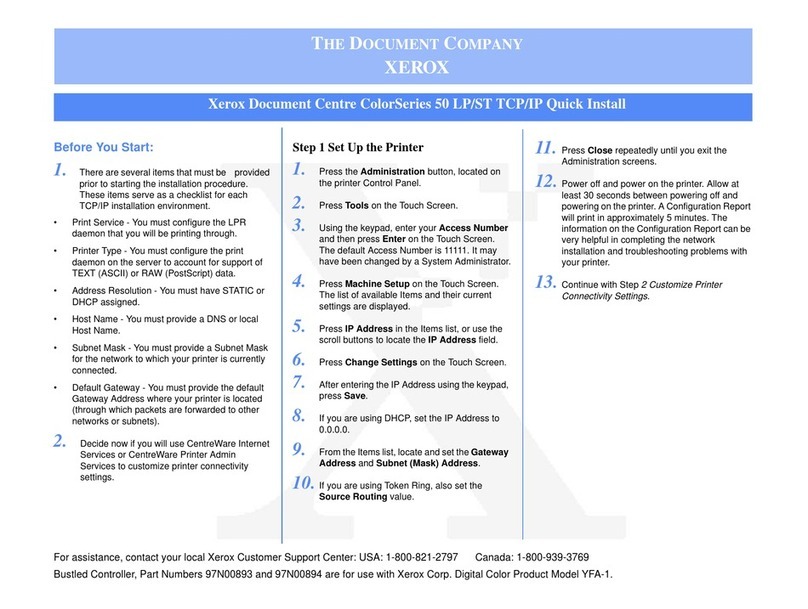
Xerox
Xerox Document Centre 50 Instructions for use
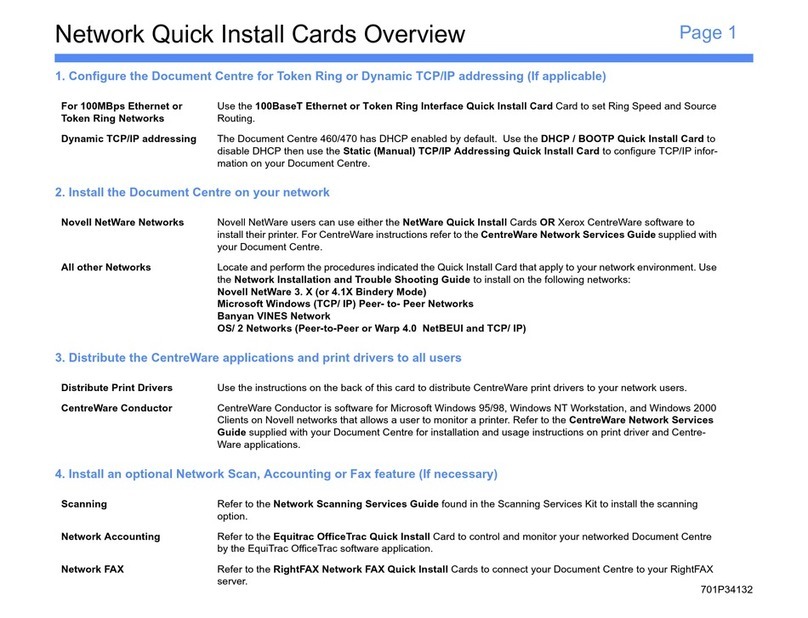
Xerox
Xerox 460 Instructions for use
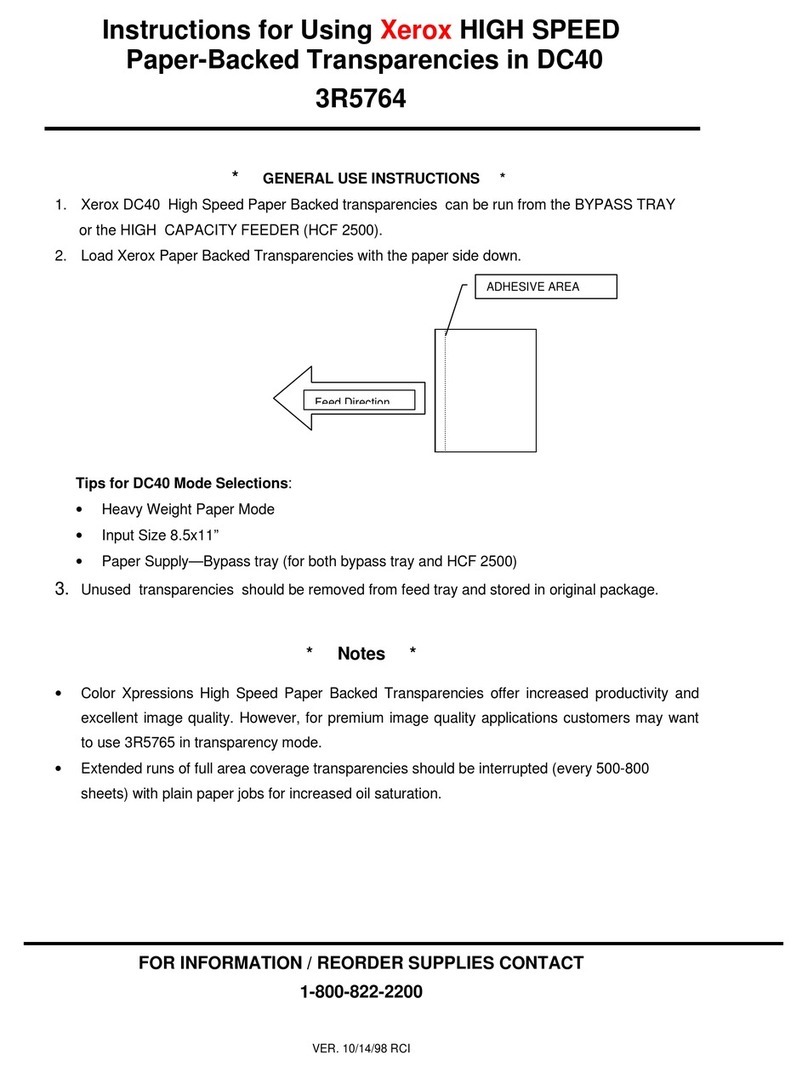
Xerox
Xerox DocuColor 40 Installation and operation manual

Xerox
Xerox 4595 Instruction Manual
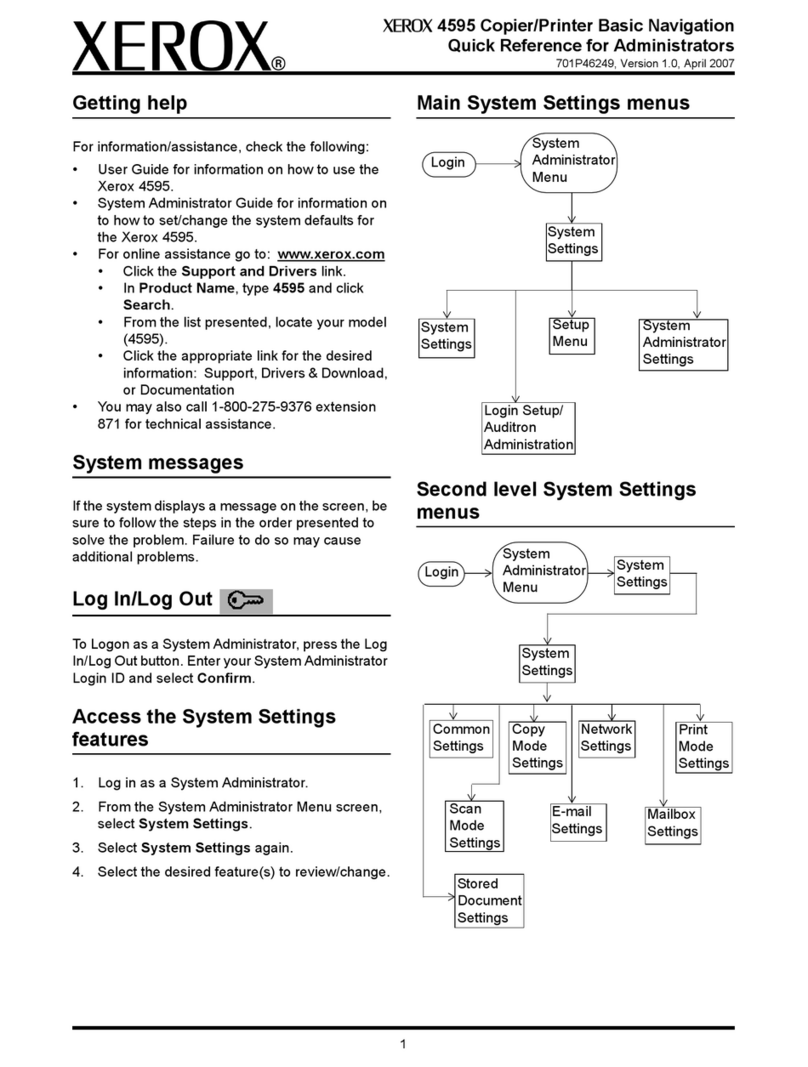
Xerox
Xerox 4595 User manual
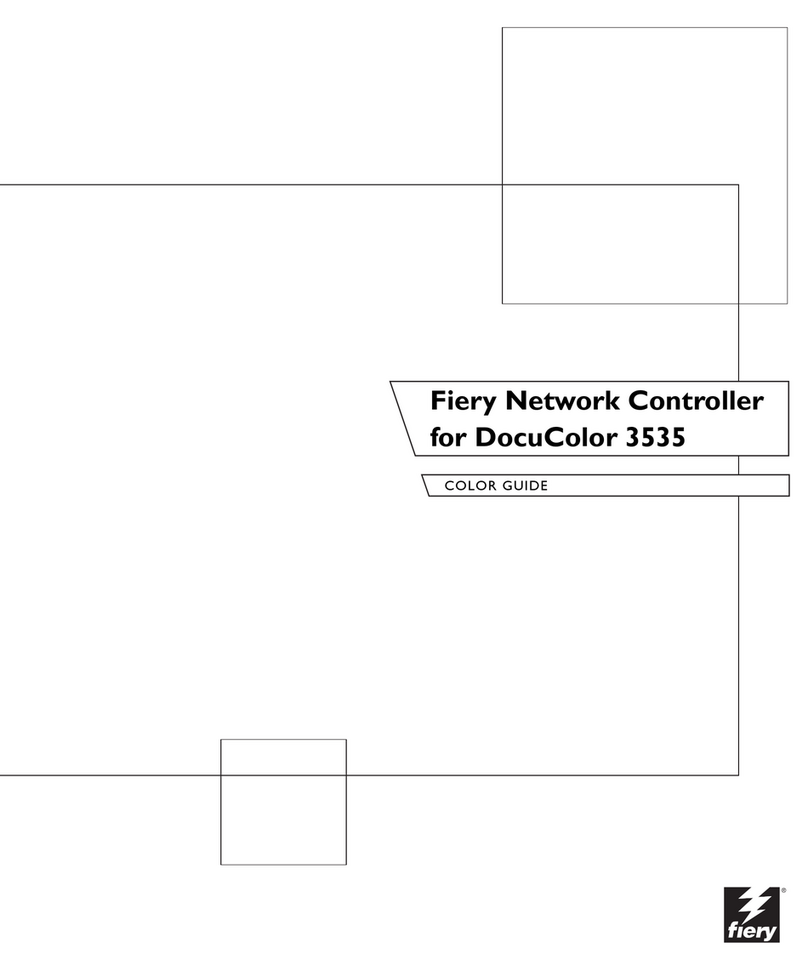
Xerox
Xerox DocuColor 3535 User manual
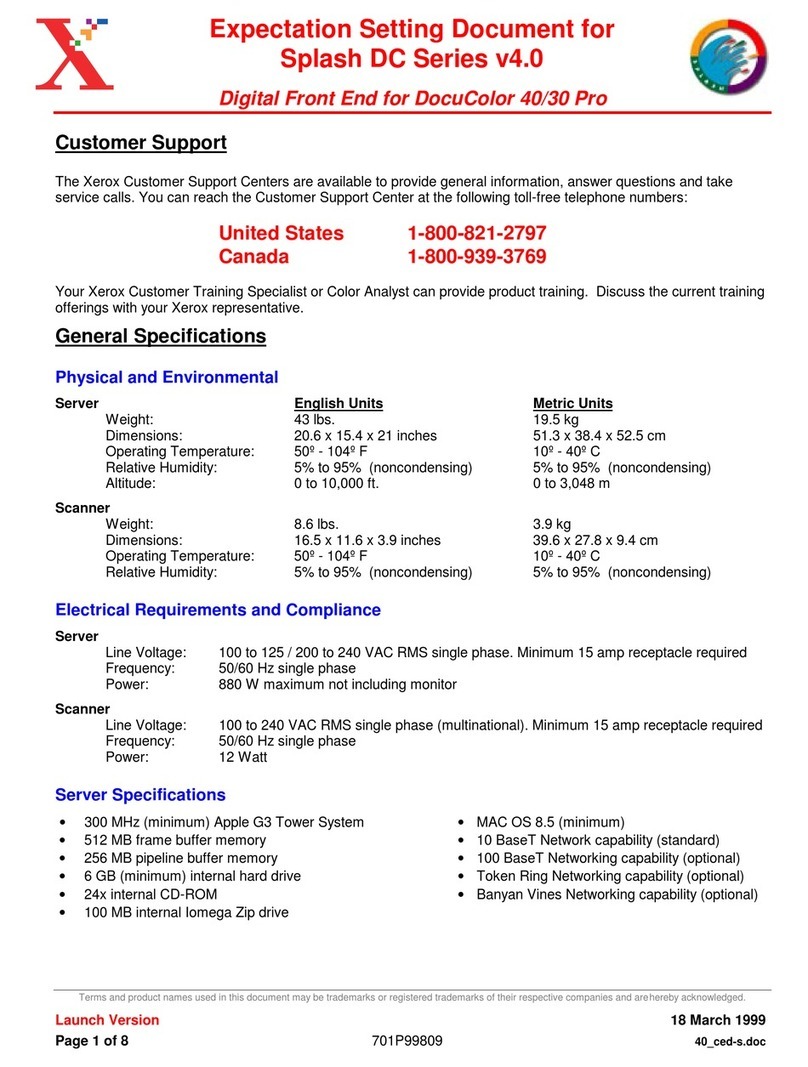
Xerox
Xerox DocuColor 30 Service manual
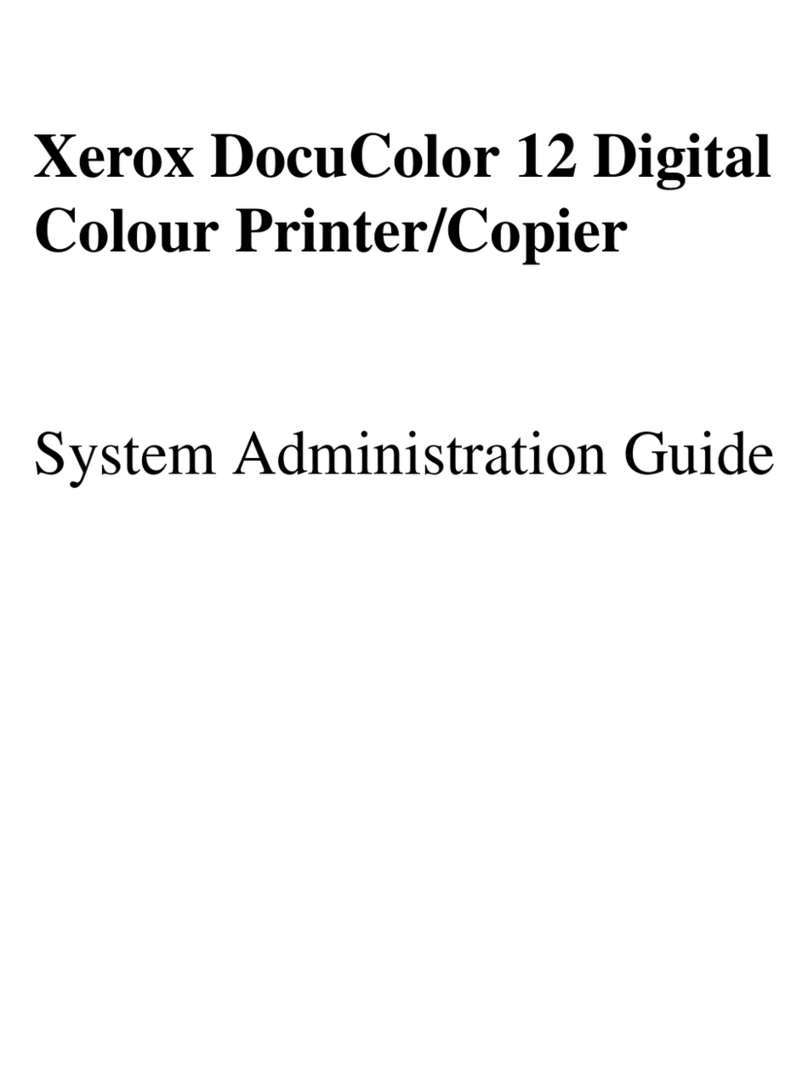
Xerox
Xerox DOCUCOLOR 12 Instruction Manual

Xerox
Xerox DocuColor 3535 User manual

Xerox
Xerox DocuColor 240 User manual

Xerox
Xerox WorkCentre Pro 128 Manual
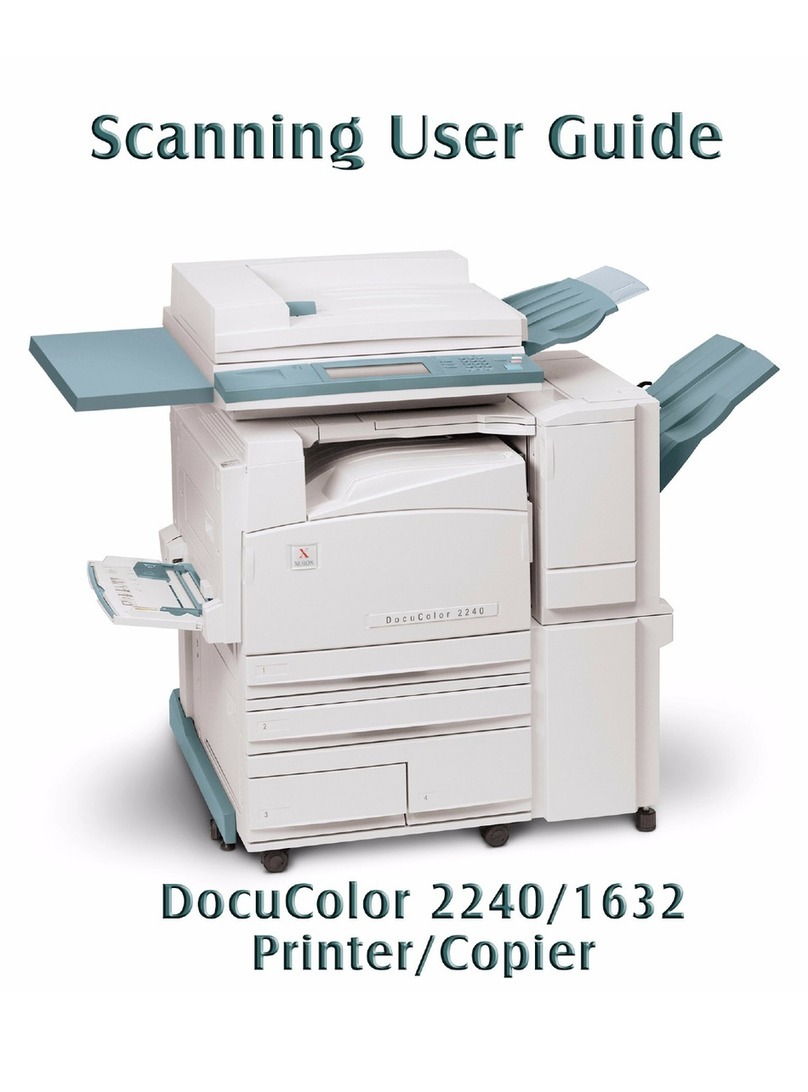
Xerox
Xerox DocuColor 2240 User manual