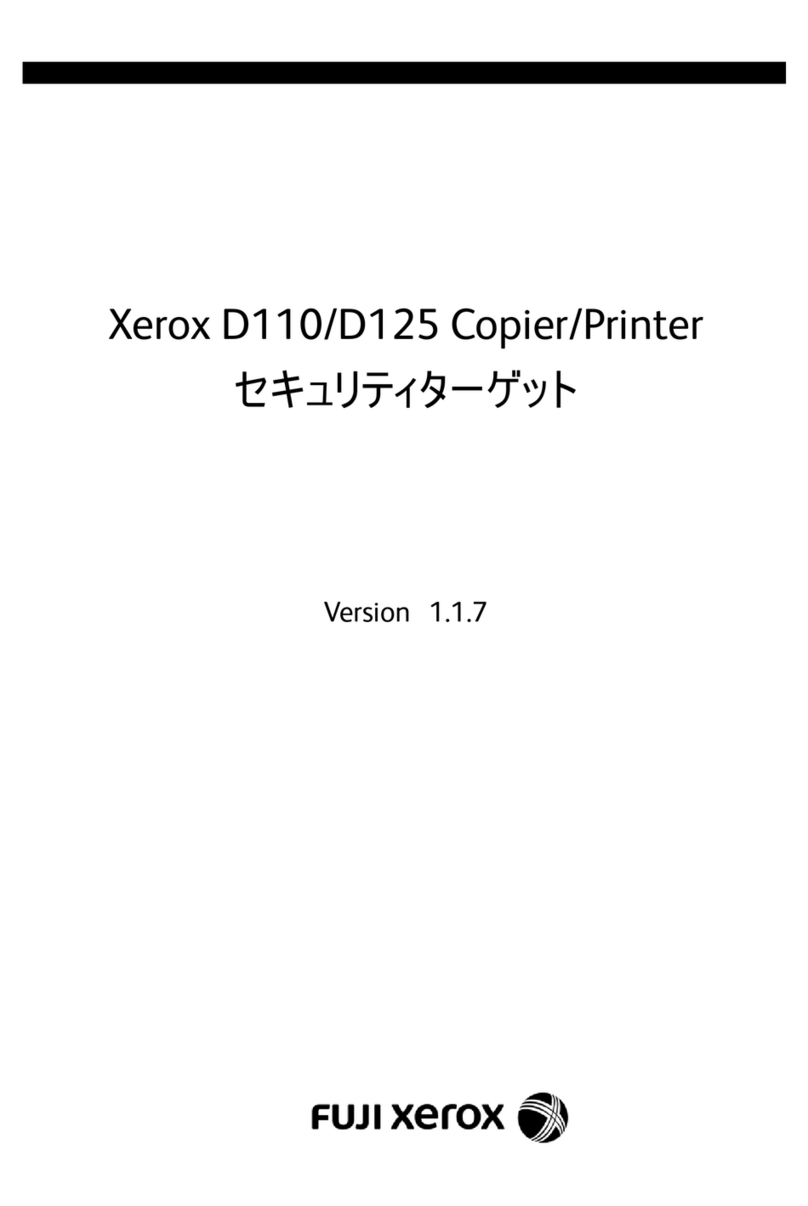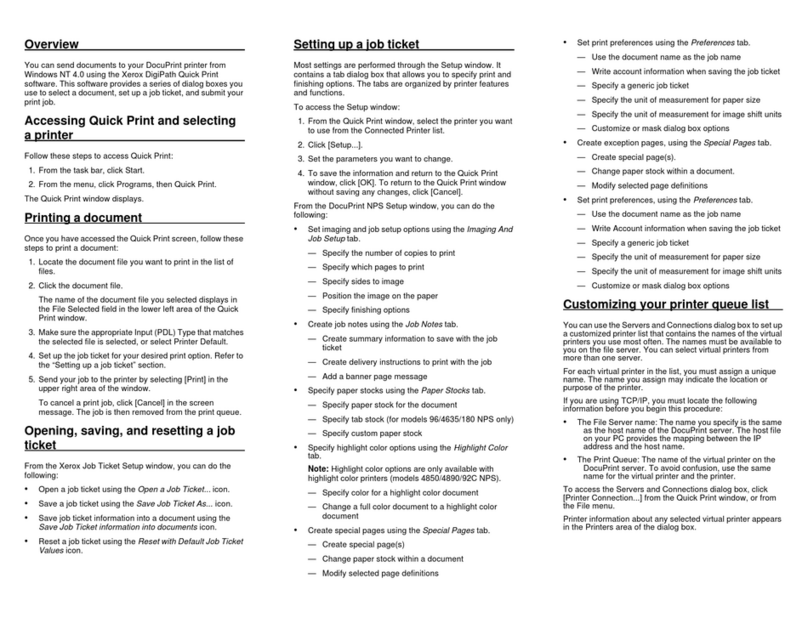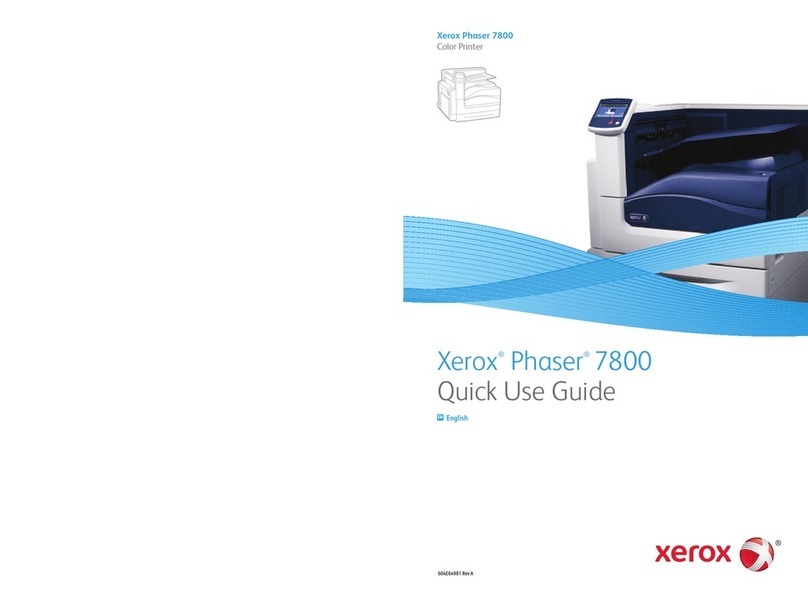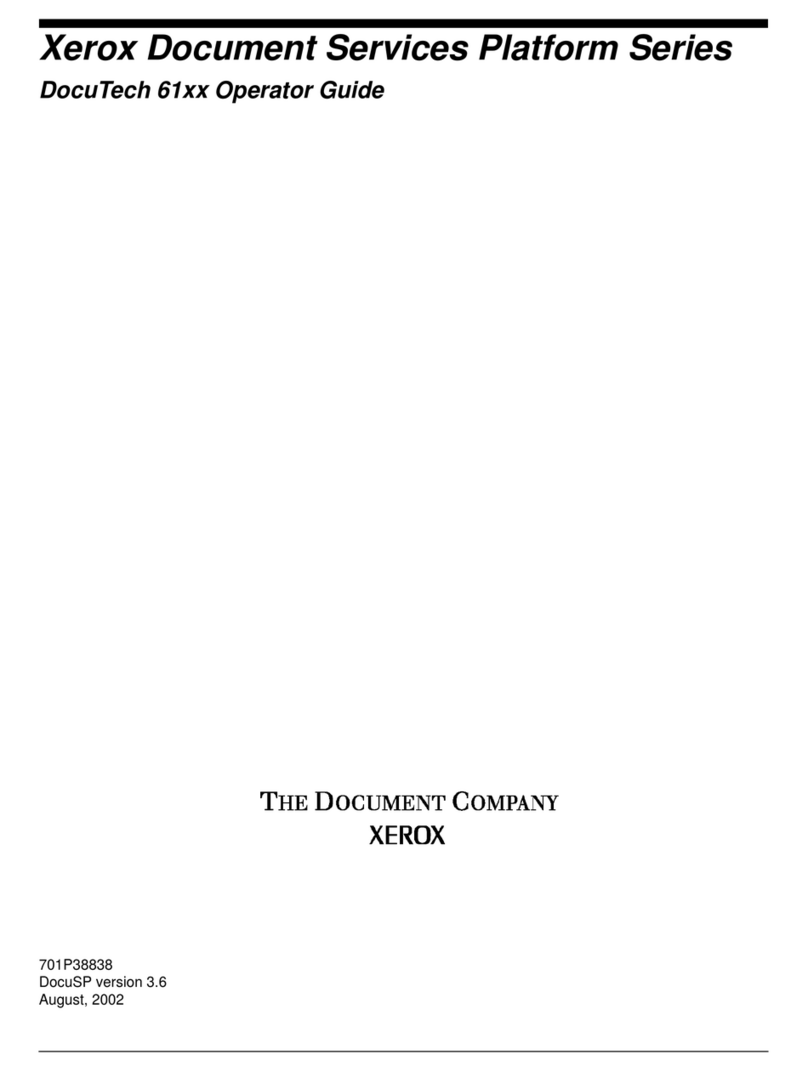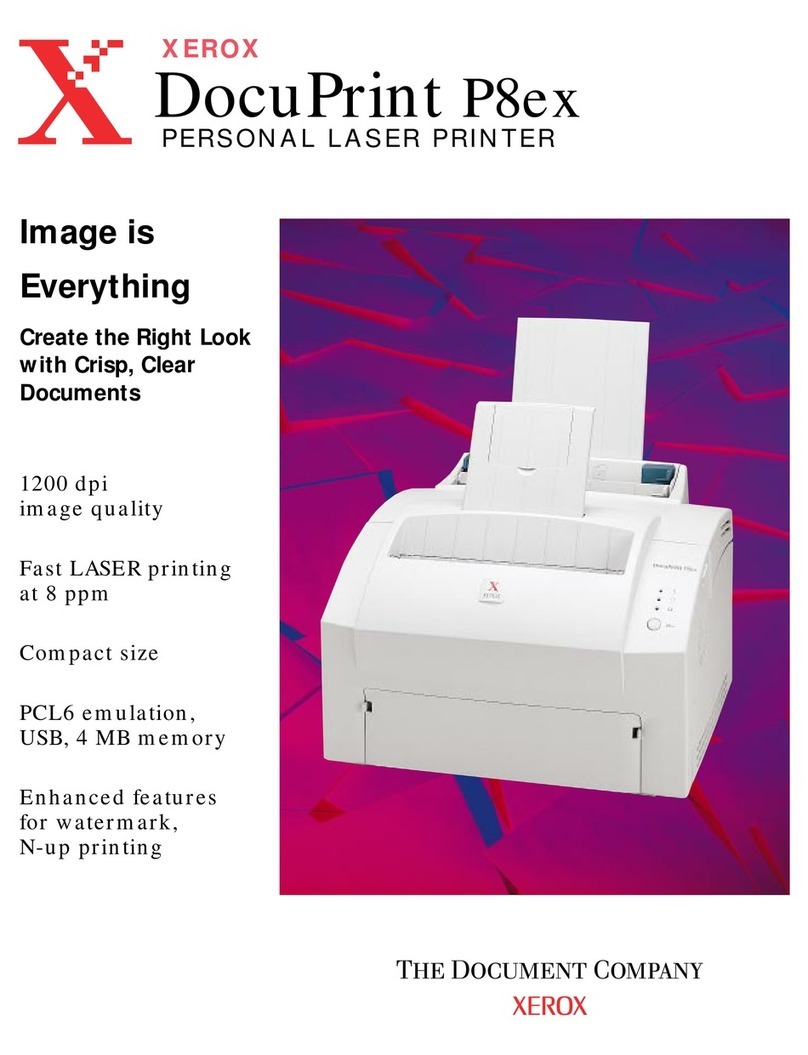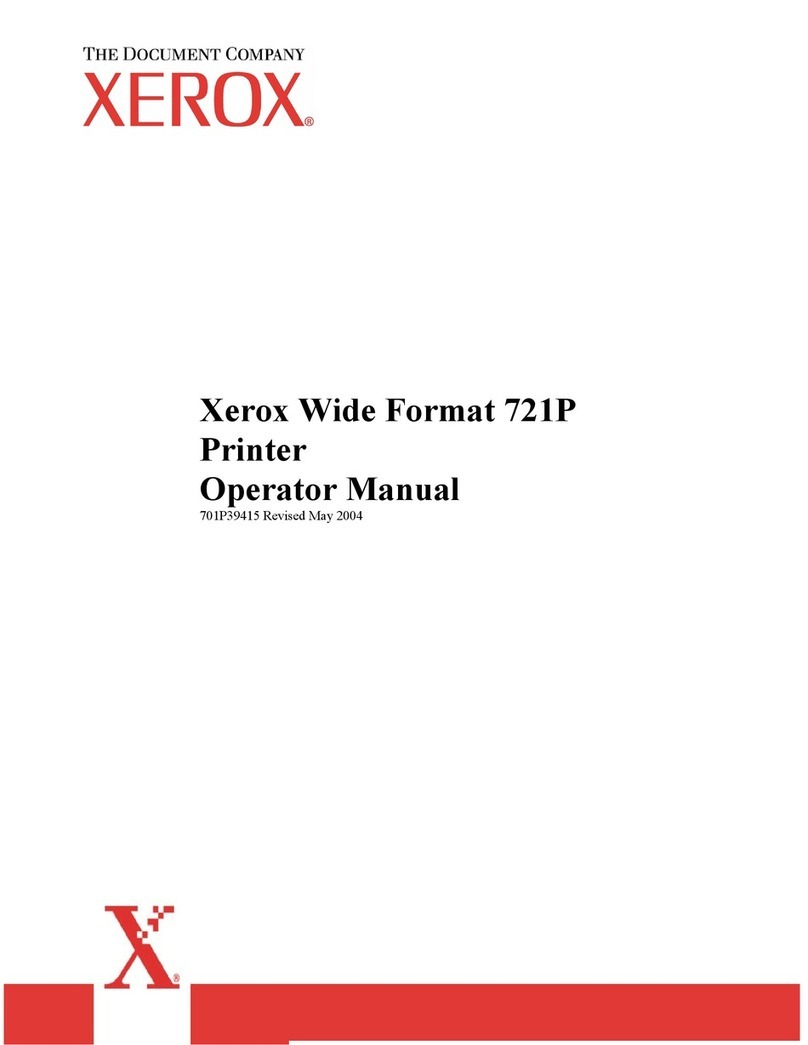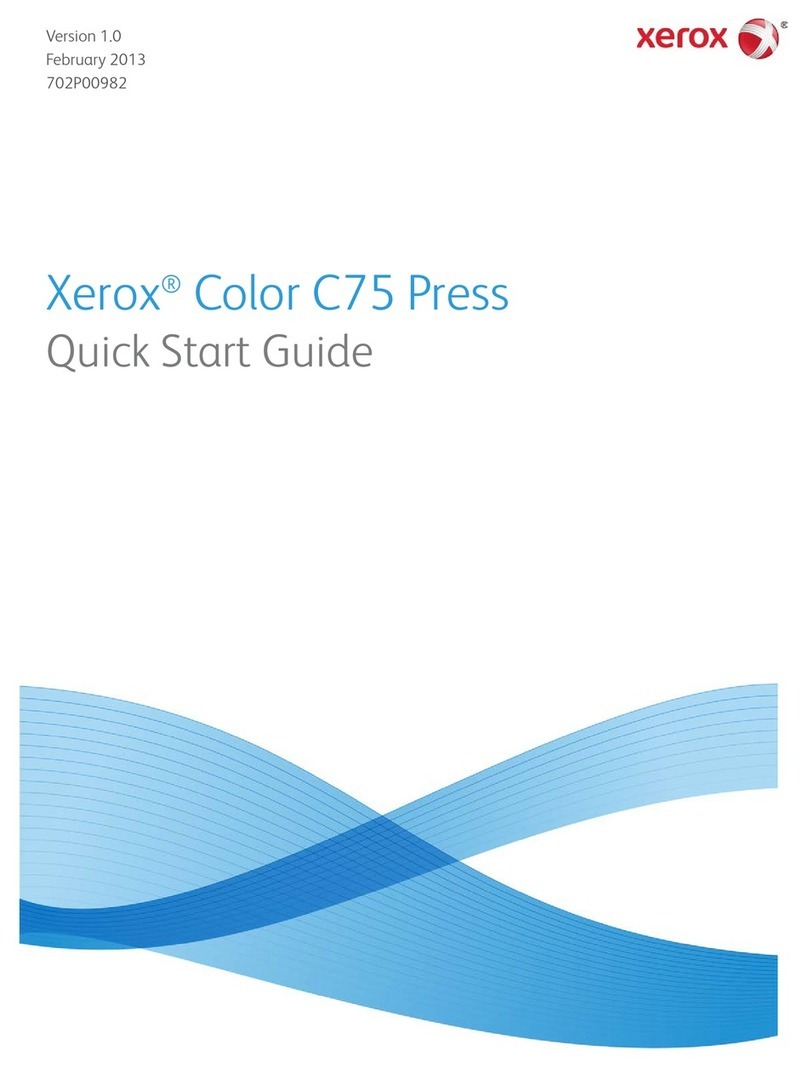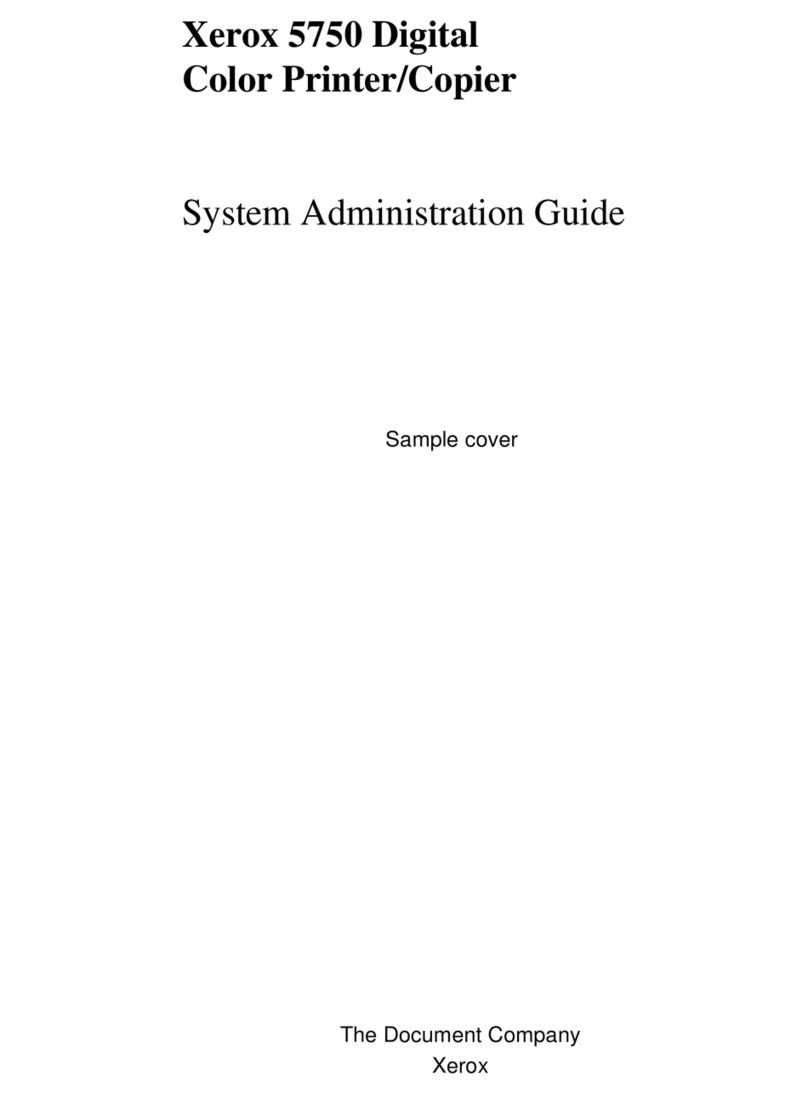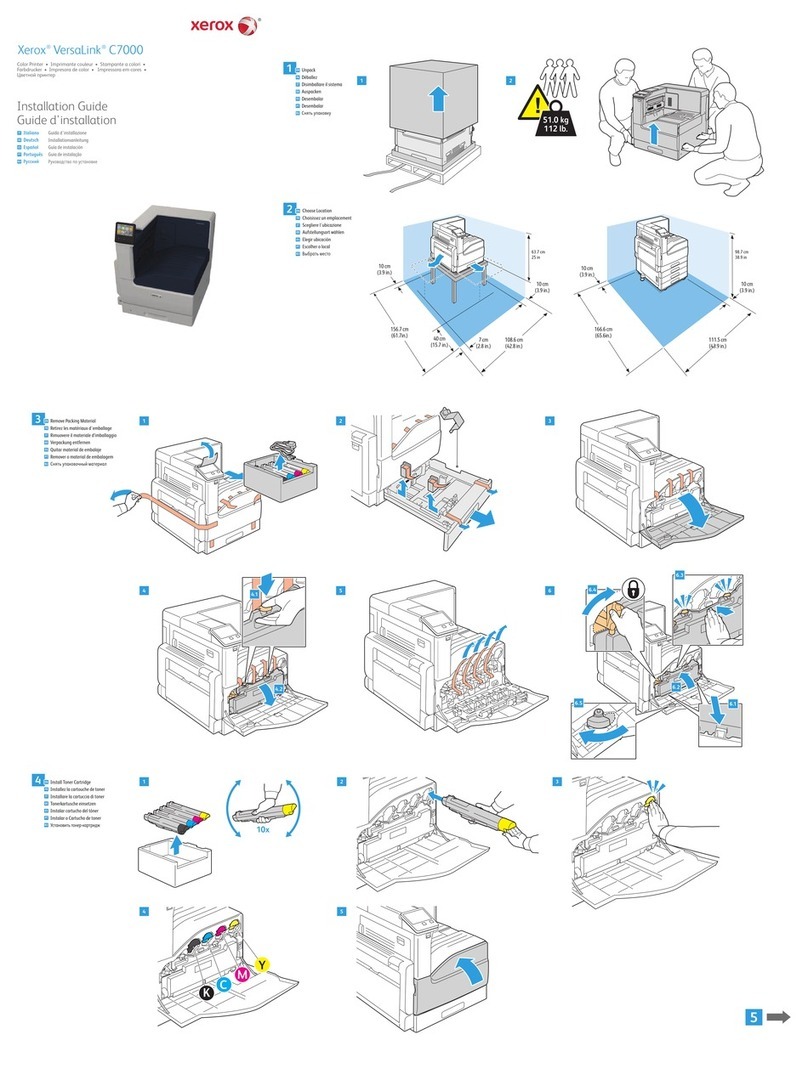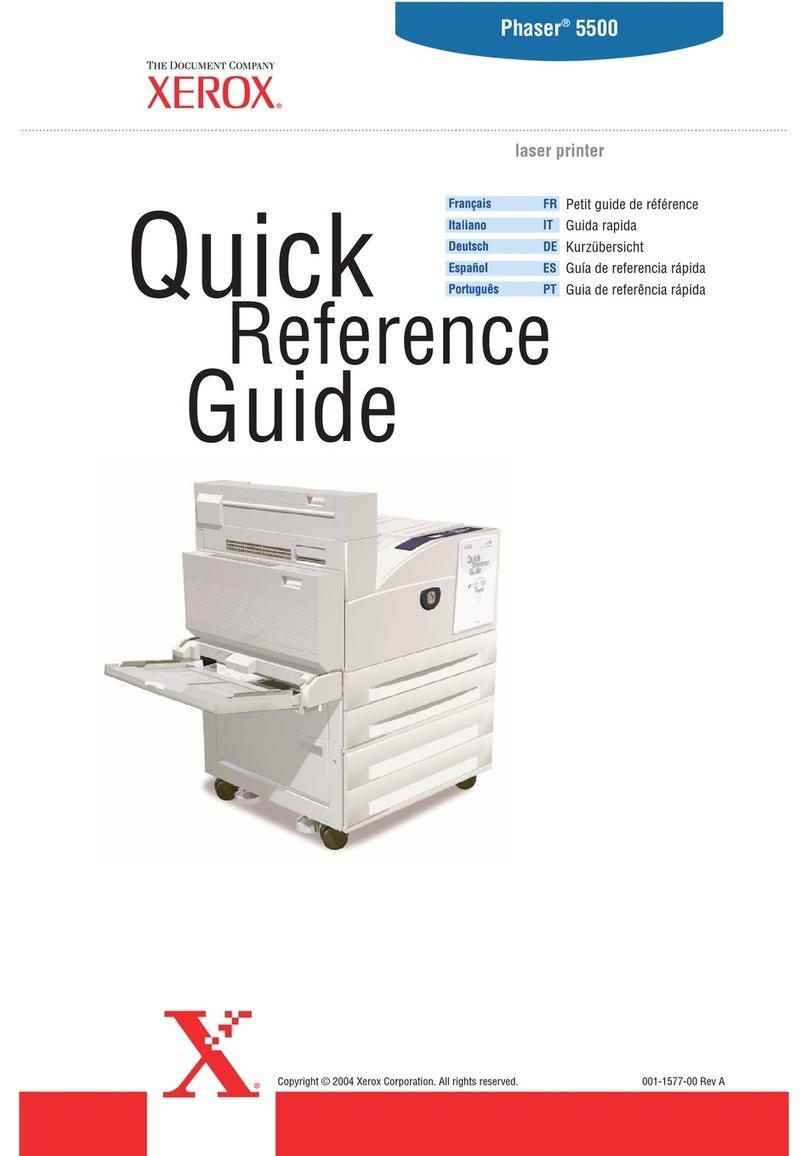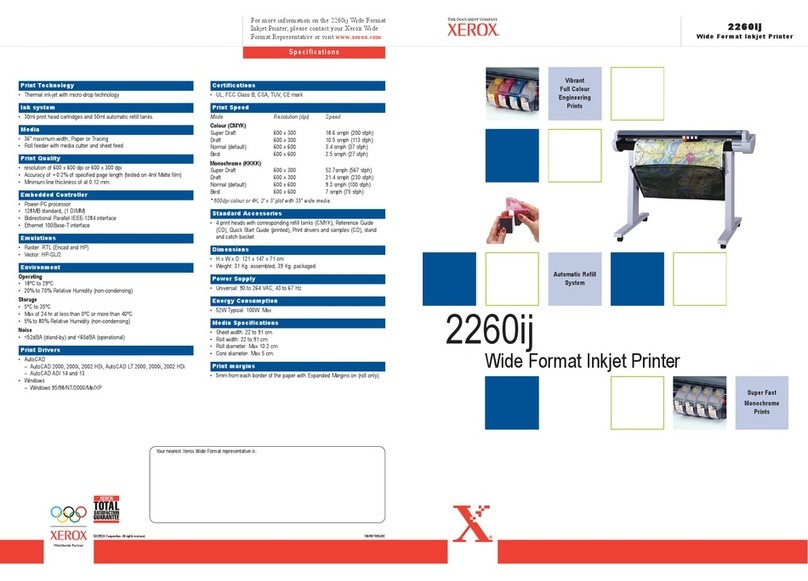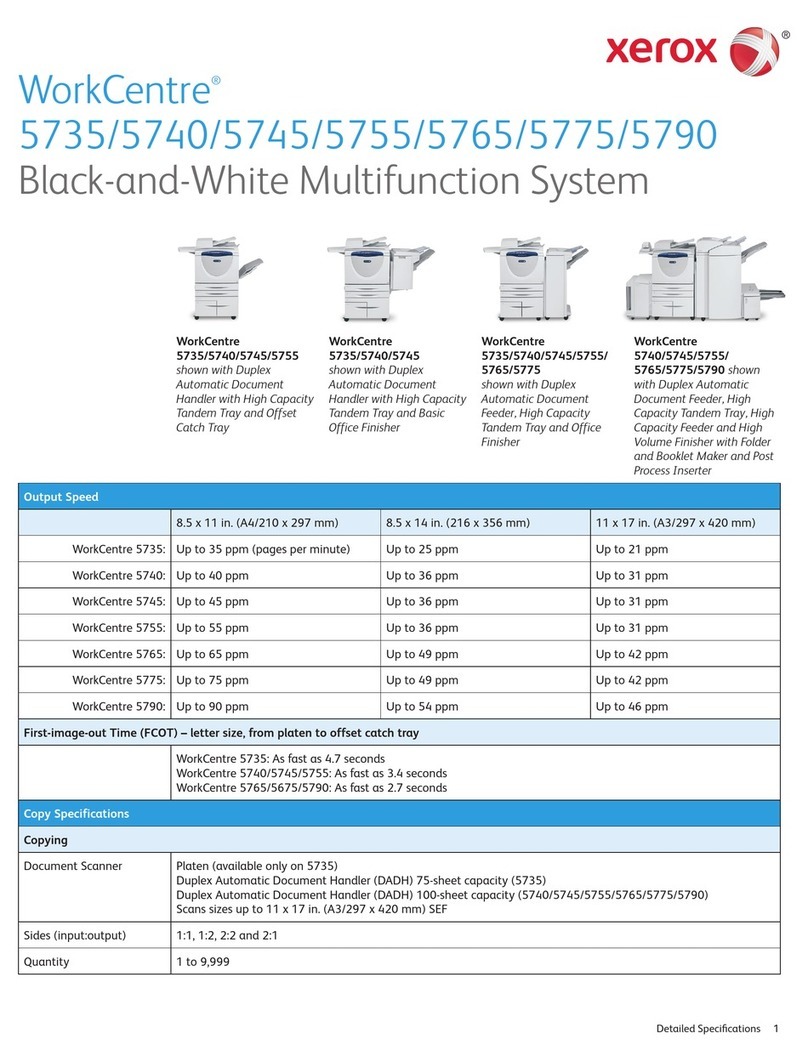Xerox®C230 Color Printer User Guide 5
Wireless................................................................................................................................85
Wi-Fi Direct ...........................................................................................................................87
AirPrint .................................................................................................................................88
Mo ile Services Management...................................................................................................89
Ethernet................................................................................................................................89
TCP/IP..................................................................................................................................91
SNMP...................................................................................................................................94
IPSec....................................................................................................................................96
802.1x..................................................................................................................................97
LPD Configuration ..................................................................................................................97
HTTP/FTP Settings..................................................................................................................98
USB .....................................................................................................................................99
Restrict External Network Access..............................................................................................100
Universal Print......................................................................................................................100
Security.....................................................................................................................................103
Login Methods.....................................................................................................................103
Certificate Management........................................................................................................104
Login Restrictions..................................................................................................................105
Confidential Print Setup.........................................................................................................105
Erase Temporary Data Files ....................................................................................................106
Solutions LDAP Settings.........................................................................................................107
Miscellaneous ......................................................................................................................107
Reports......................................................................................................................................108
Menu Settings Page..............................................................................................................108
Device................................................................................................................................108
Print...................................................................................................................................108
Network..............................................................................................................................108
Supplies Plan..............................................................................................................................109
Plan Activation.....................................................................................................................109
Plan Conversion....................................................................................................................109
Su scription Service ..............................................................................................................109
Trou leshooting..........................................................................................................................110
7 Maintain the Printer.........................................................................................................................111
Checking the Status of Supplies .....................................................................................................112
Configuring Supply Notifications....................................................................................................113
Setting up E-mail Alerts ................................................................................................................114
Viewing Reports..........................................................................................................................115
Ordering Supplies........................................................................................................................116
Using Genuine Xerox Supplies.................................................................................................116
Replacing Supplies.......................................................................................................................117
Replacing a Print Cartridge.....................................................................................................117
Replacing the Waste Toner Bottle ............................................................................................119
Cleaning Printer Parts...................................................................................................................121
Cleaning the Printer ..............................................................................................................121
Cleaning the Control Panel.....................................................................................................121
Contents