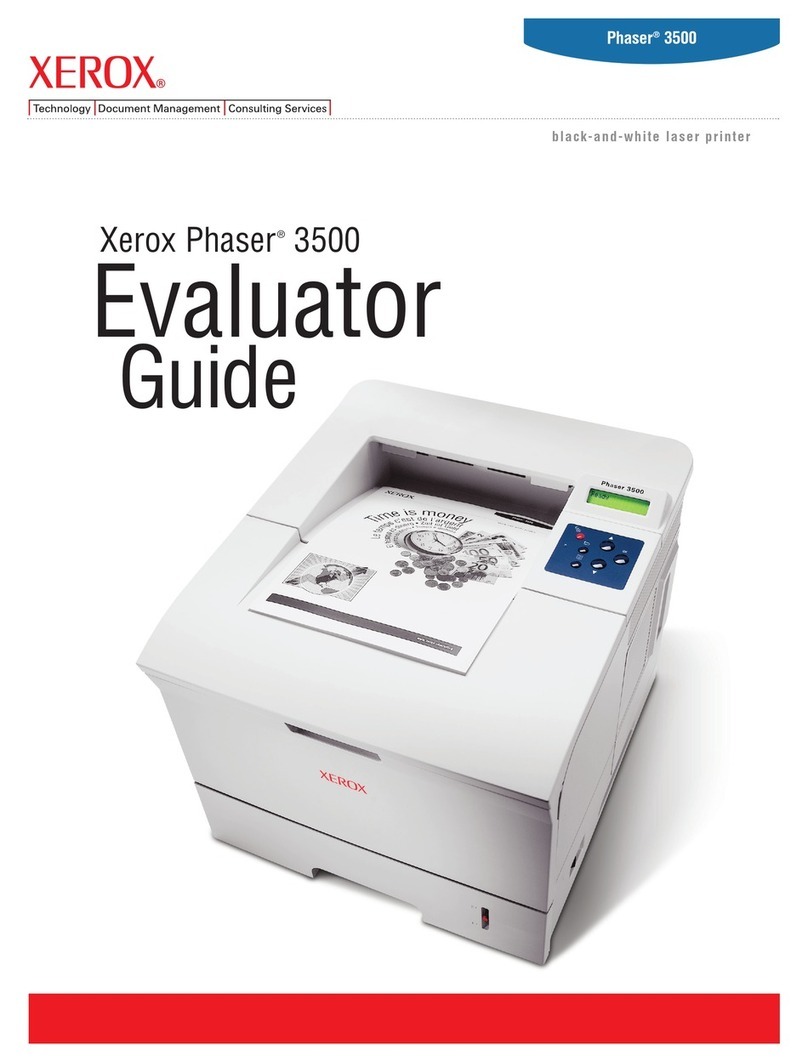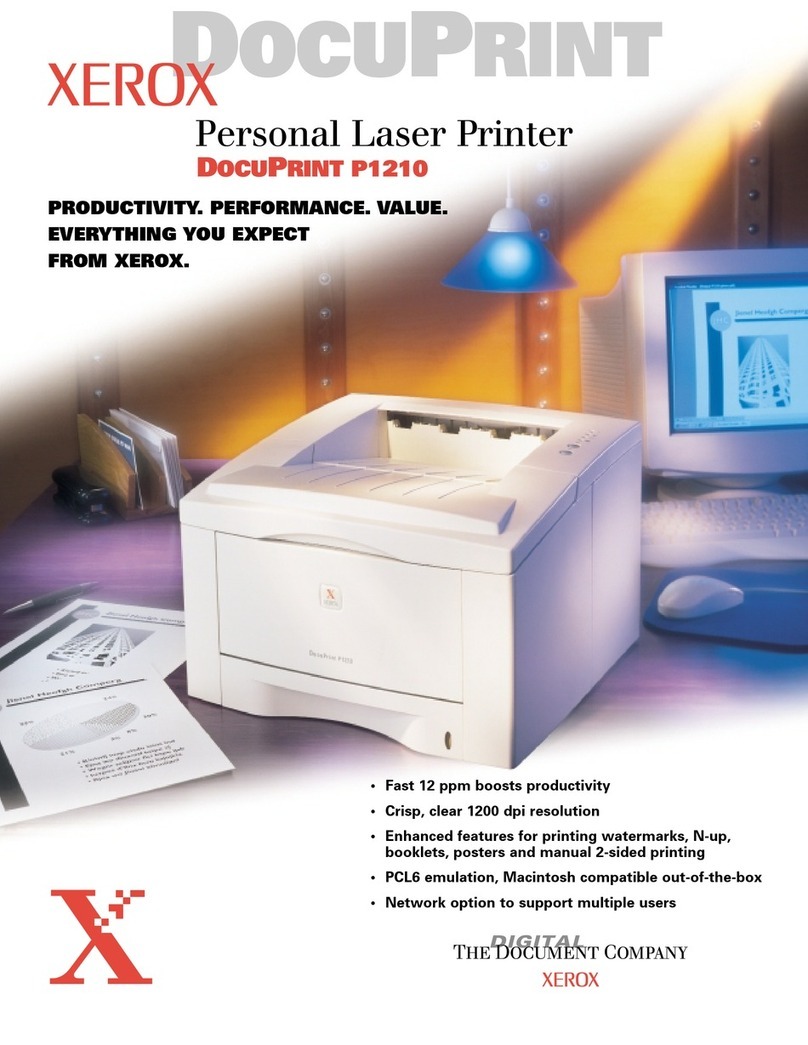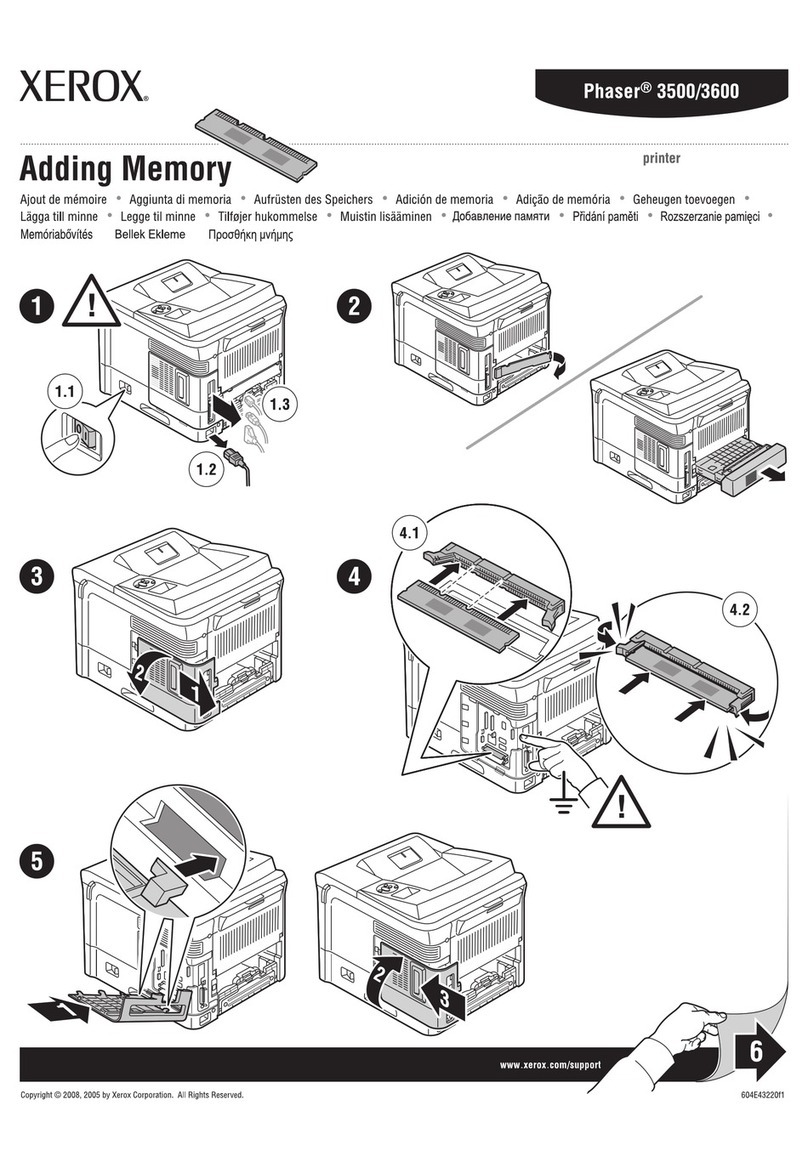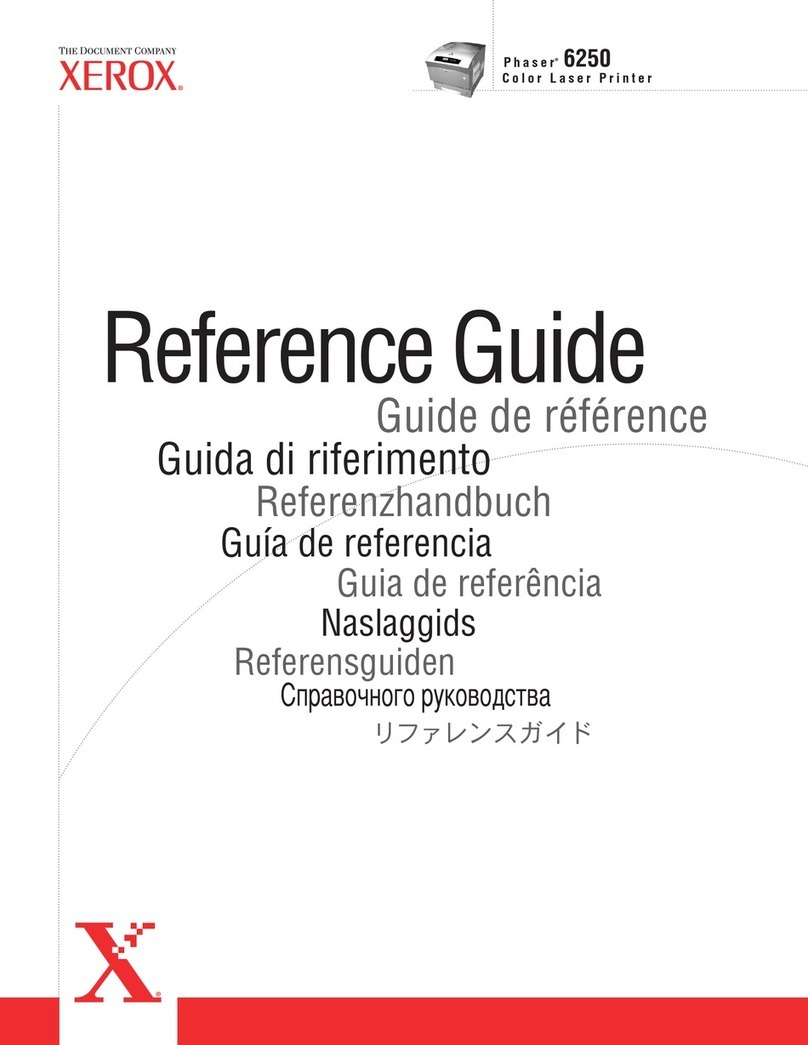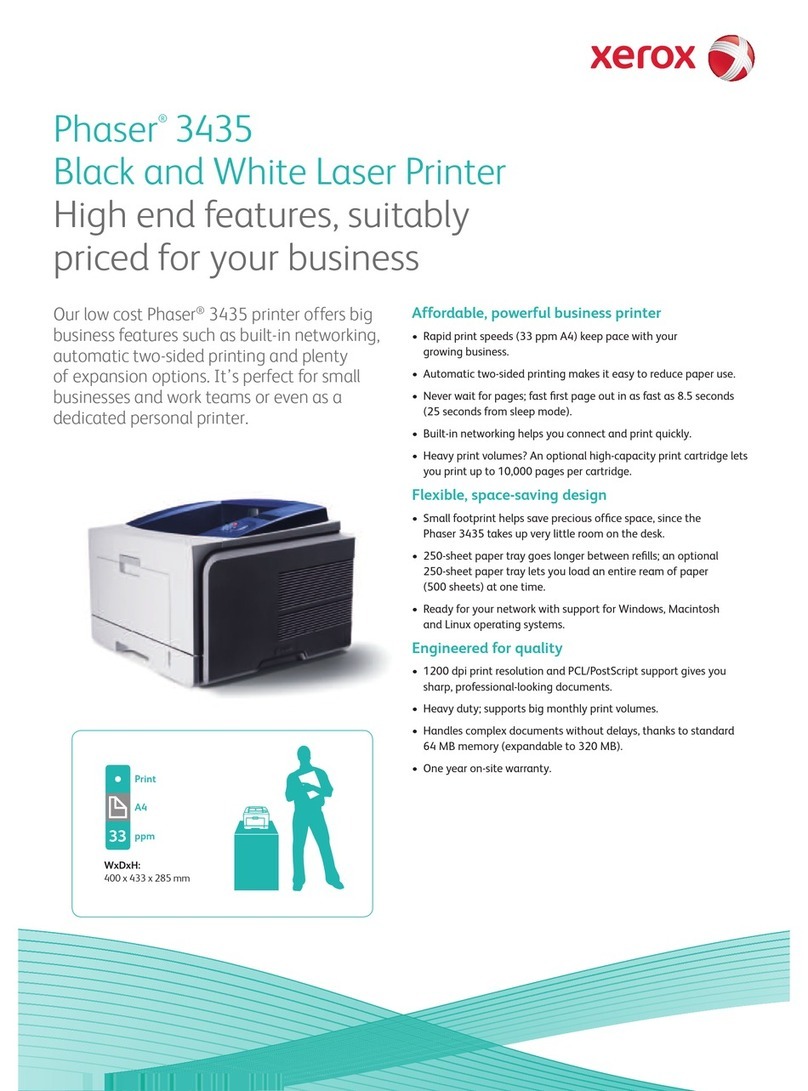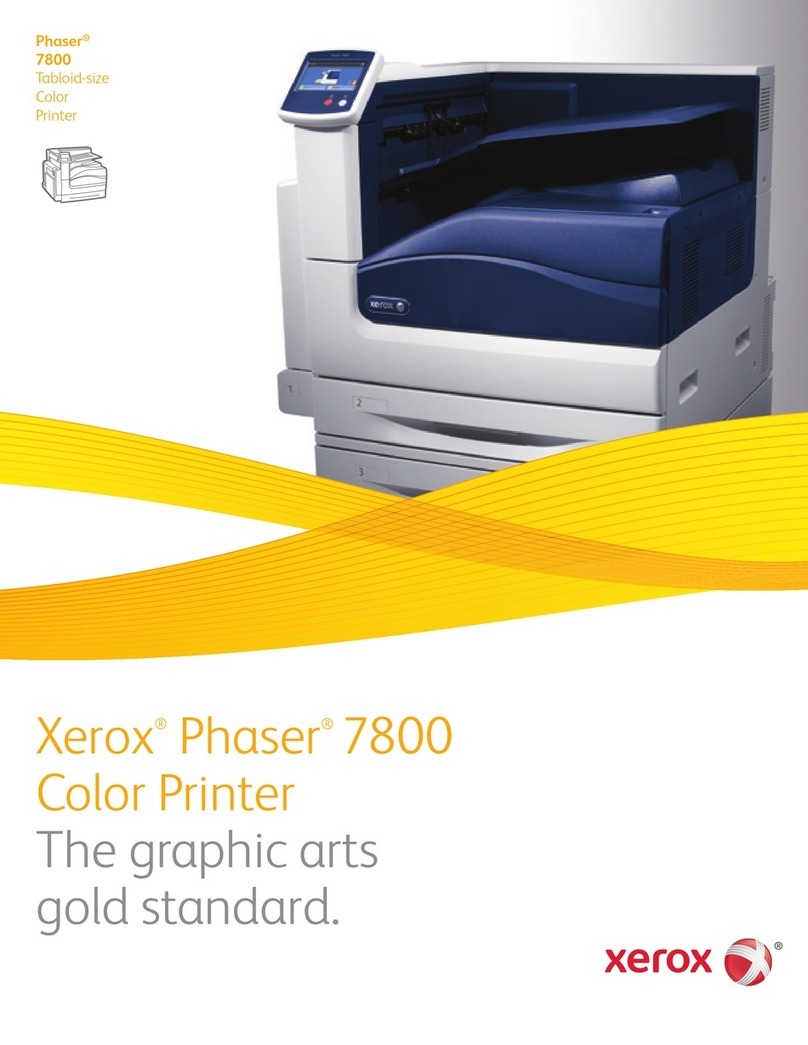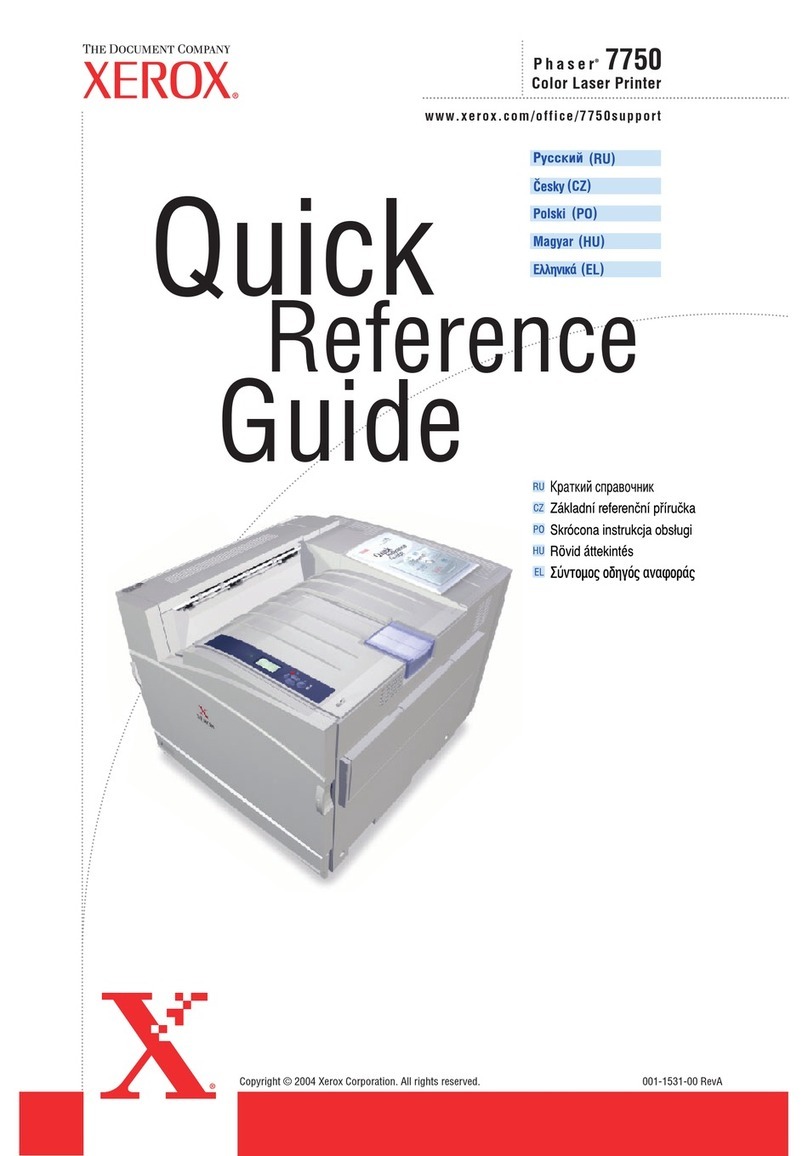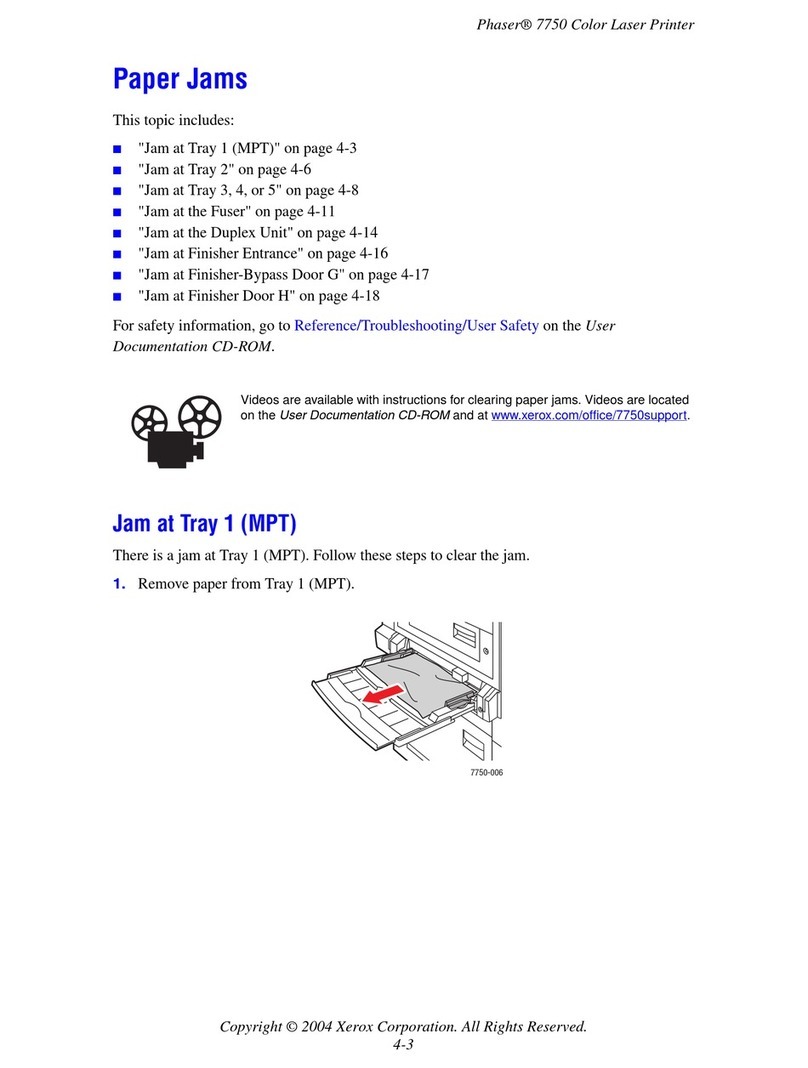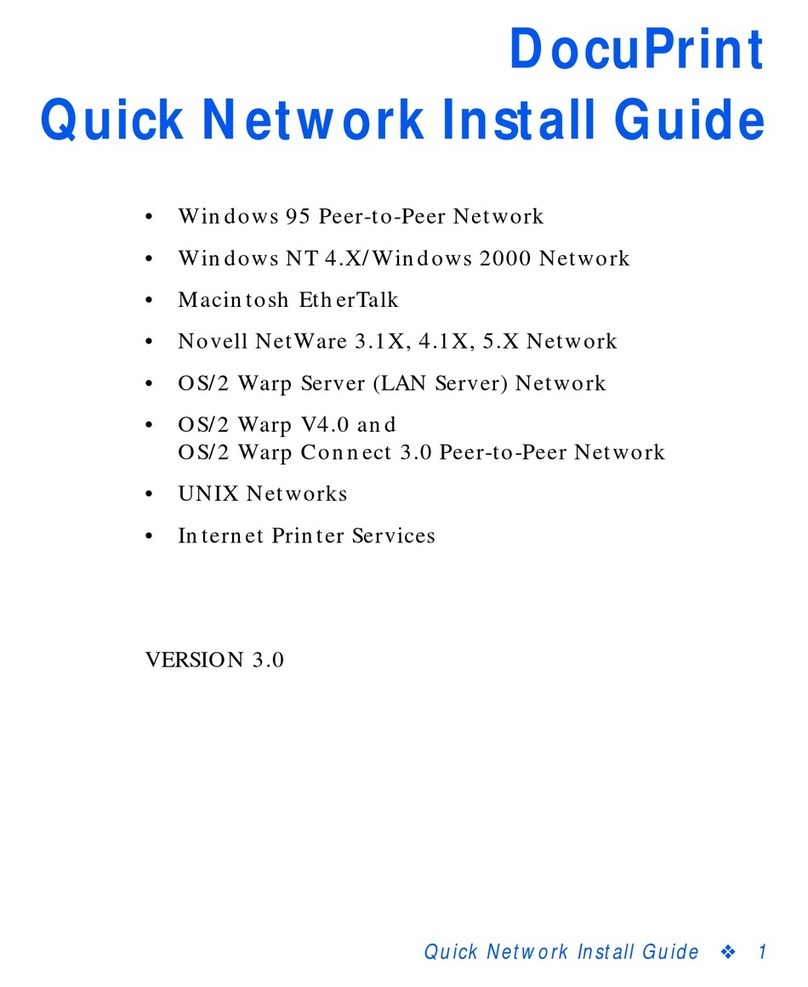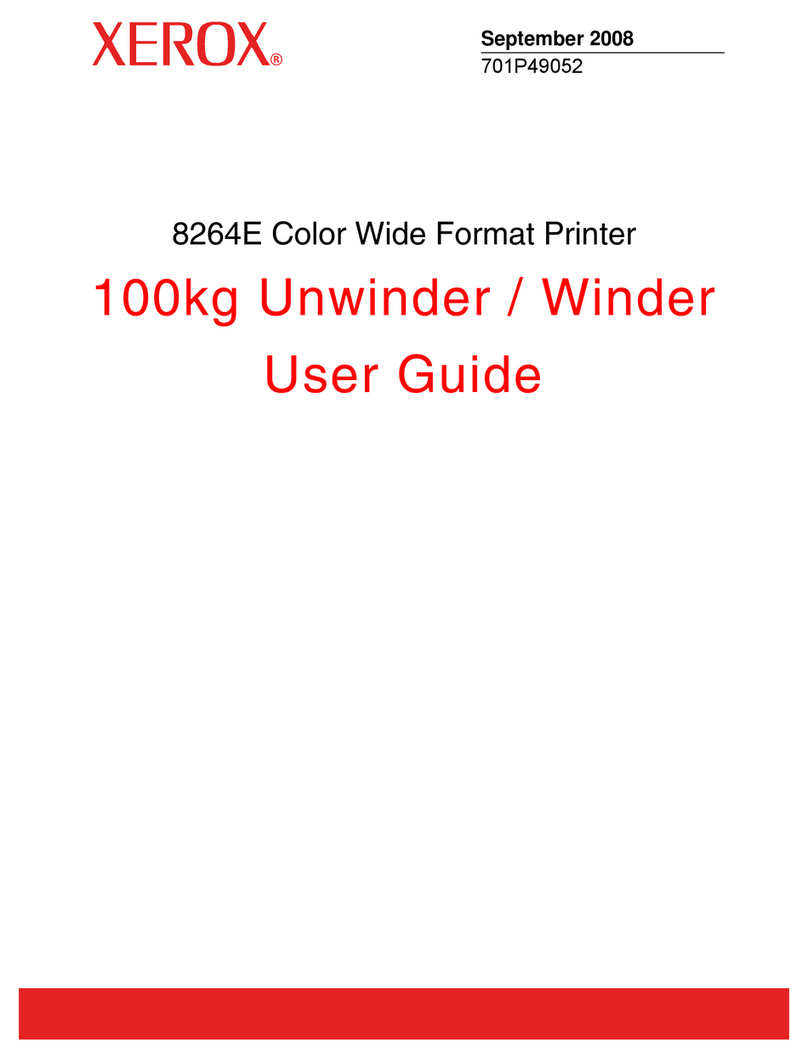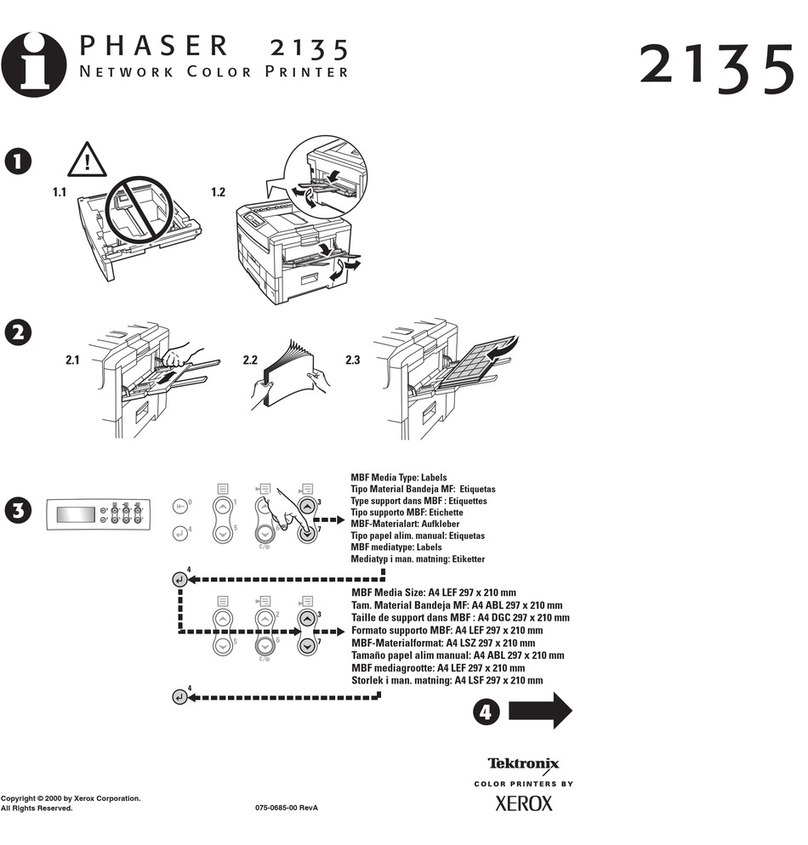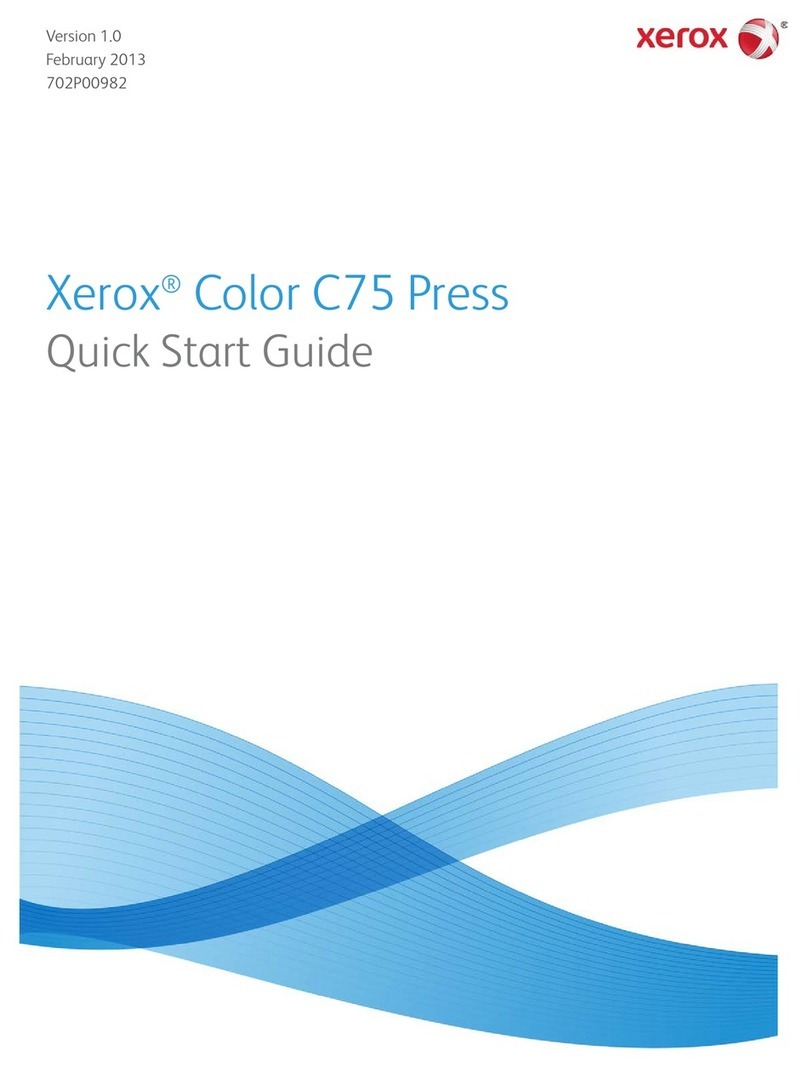Before connecting our mobile device, make sure that Wi-Fi Direct has
been configured. For more information, see Configuring Wi-Fi Direct®.
CCoonnnneeccttiinngg UUssiinngg WWii--FFii DDiirreecctt
Note: These instructions appl onl to Android mobile
devices.
1. From the mobile device, go to the settings menu.
2. Enable Wi-Fi, and then tap Wi-Fi Direct.
3. Select the printer Wi-Fi Direct name.
4. Confirm the connection on the printer control panel.
CCoonnnneeccttiinngg UUssiinngg WWii--FFii
1. From the mobile device, go to the settings menu.
2. Tap Wi-Fi, and then select the printer Wi-Fi Direct name.
Note: The string DIRECT-x (where x and are two random
characters) is added before the Wi-Fi Direct name.
3. Enter the Wi-Fi Direct password.
Clearing Jams
AAvvooiiddiinngg jjaammss
LLooaadd PPaappeerr PPrrooppeerrllyy
• Make sure that the paper lies flat in the tra .
Correct loading of paper Incorrect loading of paper
• Do not load or remove a tra while the printer is printing.
• Do not load too much paper. Make sure that the stack height is
below the maximum paper fill indicator.
• Do not slide paper into the tra . Load paper as shown in the
illustration.
• Make sure that the paper guides are positioned correctl and are
not pressing tightl against the paper or envelopes.
• Push the tra firml into the printer after loading paper.
UUssee RReeccoommmmeennddeedd PPaappeerr
• Use onl recommended paper or specialt media.
• Do not load paper that is wrinkled, creased, damp, bent, or curled.
• Flex, fan, and align the paper edges before loading.
• Do not use paper that has been cut or trimmed b hand.
• Do not mix paper sizes, weights, or t pes in the same tra .
• Make sure that the paper size and t pe are set correctl on the
computer or printer control panel.
• Store paper according to manufacturer recommendations.
IIddeennttiiffyyiinngg JJaamm LLooccaattiioonnss
• When Jam Assist is set to On, the printer flushes blank pages or
pages with partial prints after a jammed page has been
cleared. Check our printed output for blank pages.
• When Jam Recover is set to On or Auto, the printer reprints
jammed pages.
Number Jam location
1Standard bin
2In the fuser
3Below the fuser
4Duplex unit
5Tra s
5