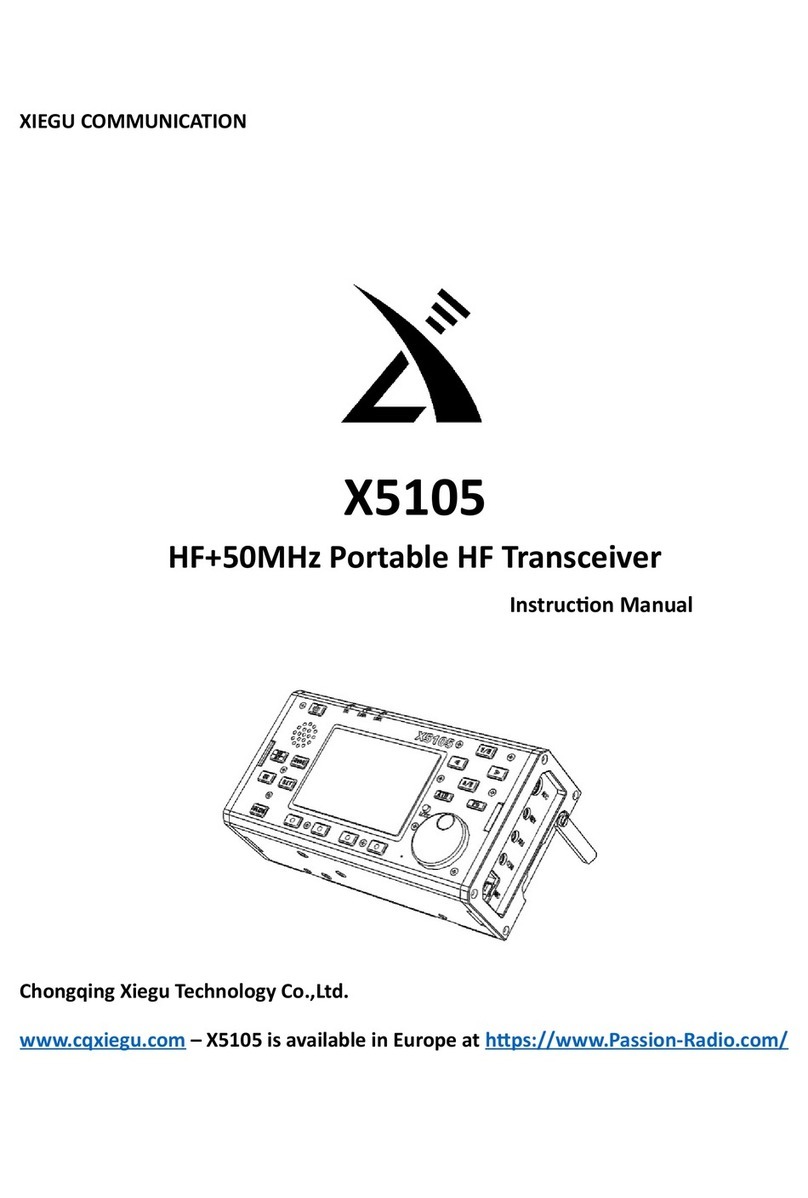1
G106 is a 5W portable QRP model with SDR circuit structure which uses 16bit-CODEC sampling and can deliver superior
performance. The whole machine has SSB/CW/AM three modes and extra WFM (88~108MHz) receiving function, allowing you
to listen to local FM broadcasts while communicating. Equipped with a CW digital filter with three bandwidths, it can help you
connect to more and farther radio stations. With the external DE-19 digital adapter (optional), it can be easily connected to the
computer and complete FT8 communication.
As an entry-level portable SDR transceiver, G106 will be a good helper for you to play CW and FT8.
Basic features:
➣High-performance SDR core circuit
➣Compact and robust structure
➣Transmission and receiving of all amateur frequency bands within 3.8~29.7MHz
➣WFM broadcast receiving
➣Shortwave full-range continuous receiving
➣Amateur data communication available
➣Computer online control available
Please read this Manual carefully for a better experience and full understanding on operation of the G106.