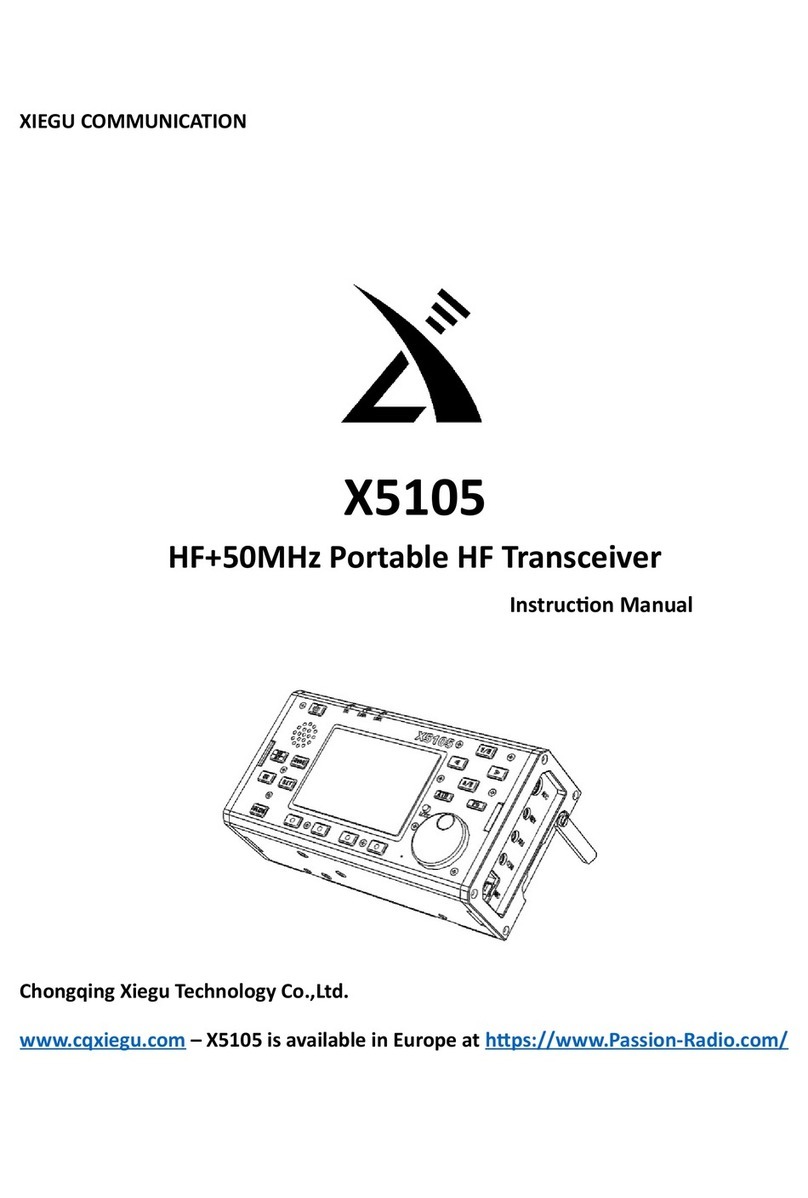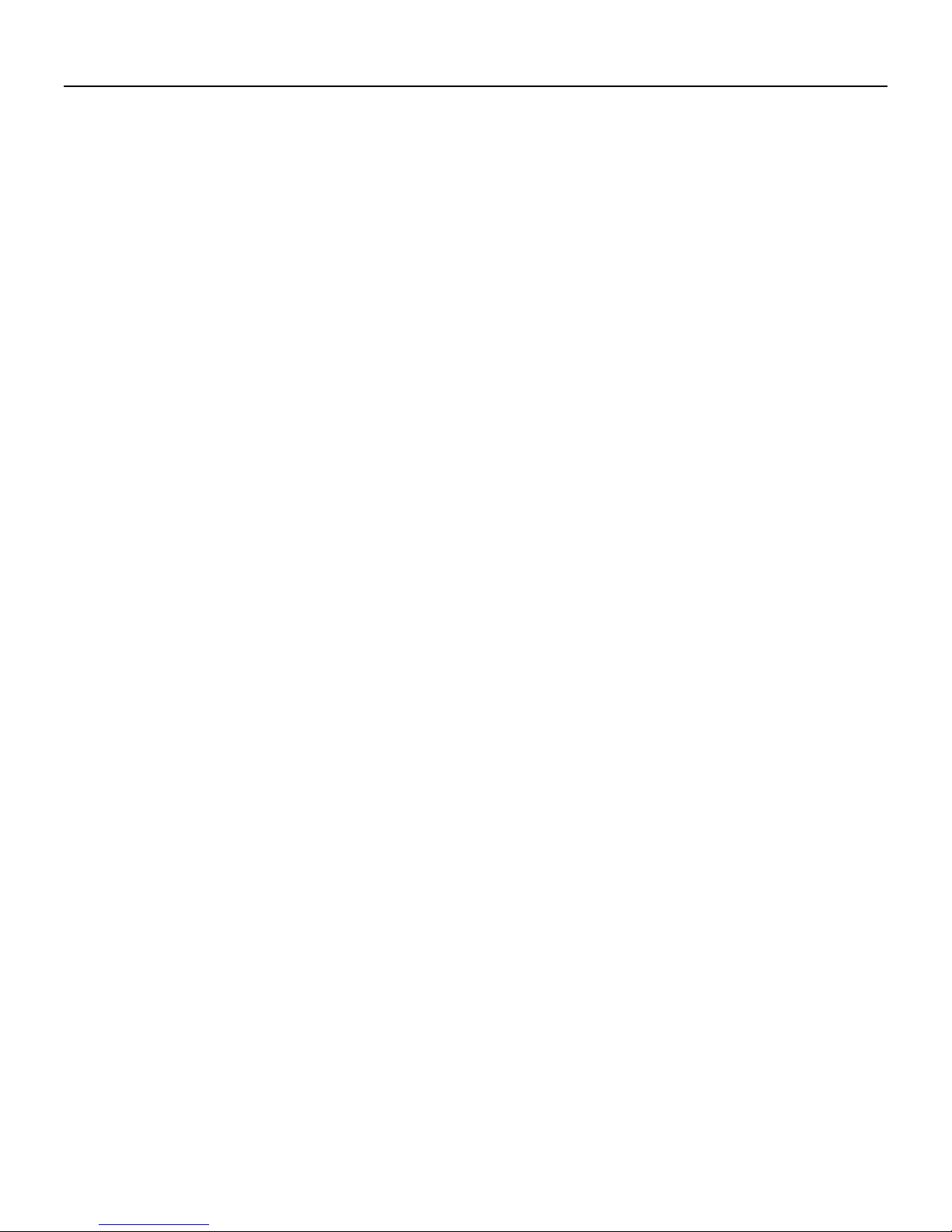Xiegu X5105 QRP Transceiver
2
Packing List - Confirm that your transceiver package includes the following items:
[ ] X5105 Transceiver
[ ] ulti-Function Keypad icrophone and cord
[ ] Power Supply Cable
[ ] USB Data Cable
[ ] 3.5mm Plug
[ ] Warranty Card and Certificate
[ ] Instruction anual
Introduction: The USA version of Xiegu’s X5105 Transceiver is distributed and backed exclusively by FJ
Enterprises. This unique radio delivers an exceptionally wide range of operating features normally found only
in more-costly base-station radios. For example, the general-coverage receiver tunes continuously from the
A broadcast band to 54 Hz. VFO tuning is velvet-smooth with a wide range of tuning rates – including
1-Hz steps for critical data reception. DX splits are easy using the VFO A/B function, and a wide-range RIT
with digital readout lets you scout adjacent frequencies in both directions. The X5105 transmits on 160
through 6 eters (amateur bands only) with power output adjustable from 0.5 to 5.0 Watts. Operating modes
include USB/LSB, CW, F , A , plus digital transmissions (1.5-W carrier on A ). There’s also a built-in SWR
Bridge and Automatic Antenna Tuner (ATU) that will put you on the map from virtually any portable location
using improvised antenna systems.
When it comes to pulling weak DX signals out of the noise, the X5105’s “big-radio” features make all the
difference! There’s a built-in Pre-Amp and Attenuator, pulse-type Noise Blanker, Digital Noise Reduction
(DNR), Notch Filter, adjustable AGC-Rate (fast, slow, automatic, off), plus variable high and low pass audio
filters, built in speaker, and plenty of audio power to drive an external speaker. Serious CW operators will
appreciate the built-in multi-mode Automatic Keyer with three memory channels and CW-trainer. There’s
also built-in Speech Processing for added DX punch. The electret hand microphone features a multi-function
key-pad that places many of the radio’s advanced operating features right at your fingertips. Whether
operating indoors or out, the X5105’s large 3.6-inch high-visibility back-lit screen displays every aspect of
your radio’s operation with easy-to-read numerals, letters, and analog scales. And, even though the X5105 is
physically small, all operating controls are clearly marked and spaced apart to accommodate adult-sized
fingers!
Thanks to all these features, you can say goodbye to the tangled patch cables and add-on boxes that
normally accompanies QRP operation. There’s even a front-panel microphone and manual transmit switch
for operating “handy-talkie” mode. Best of all, the powerful 3800-mAh on-board battery pack delivers 6 to 8
hours of energy-independent portable operation between charges. The radio operates from any external
9-15 Volt 3-Amp dc supply, and a built-in smart-charger monitors battery condition. Even though it’s loaded
with special features, the X5105 measures just 6-5/8” wide x 3-5/8” high x 1-7/8” deep and weighs just 2.1
pounds with the battery included. Positive proof that remarkable things come in small packages!