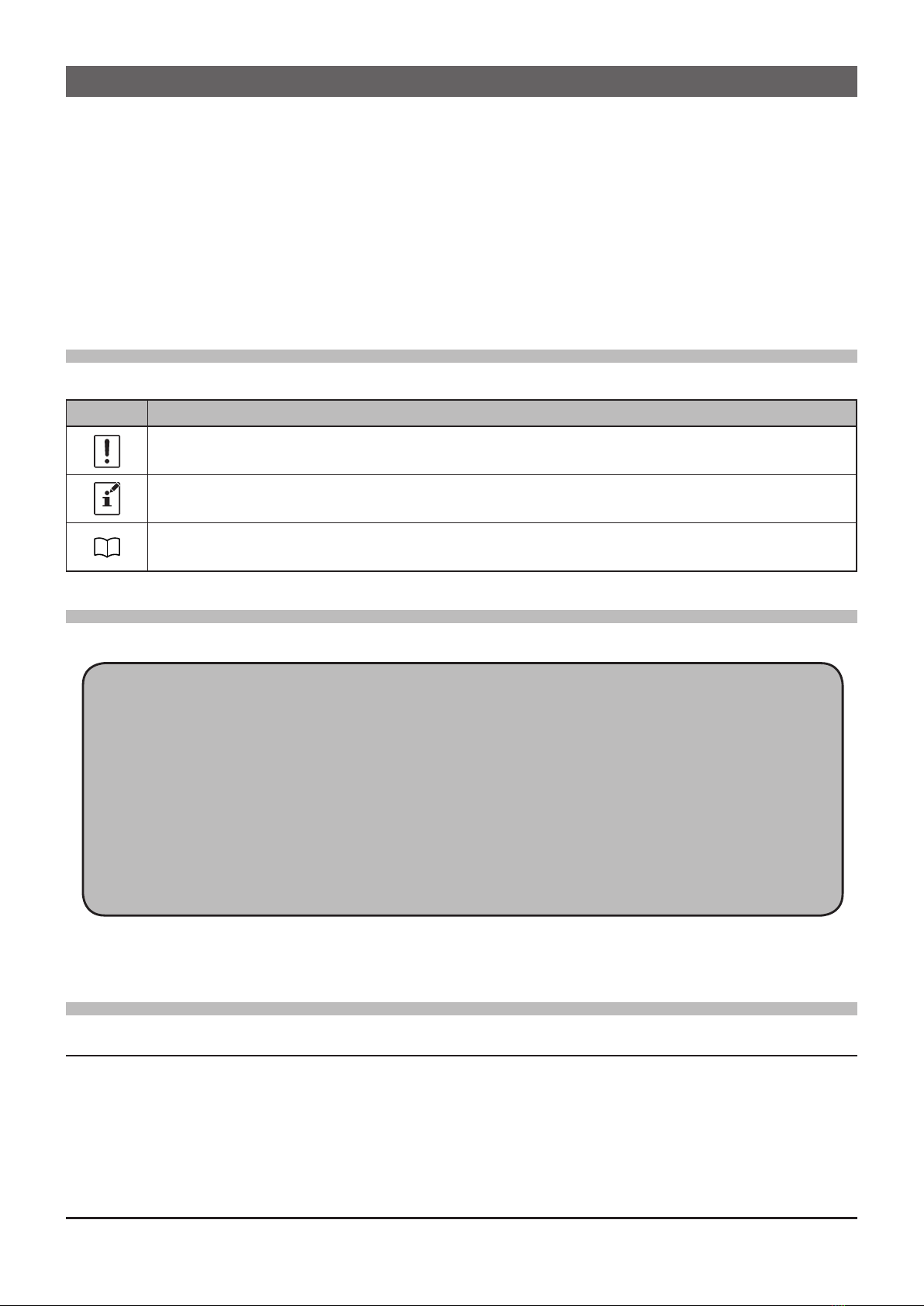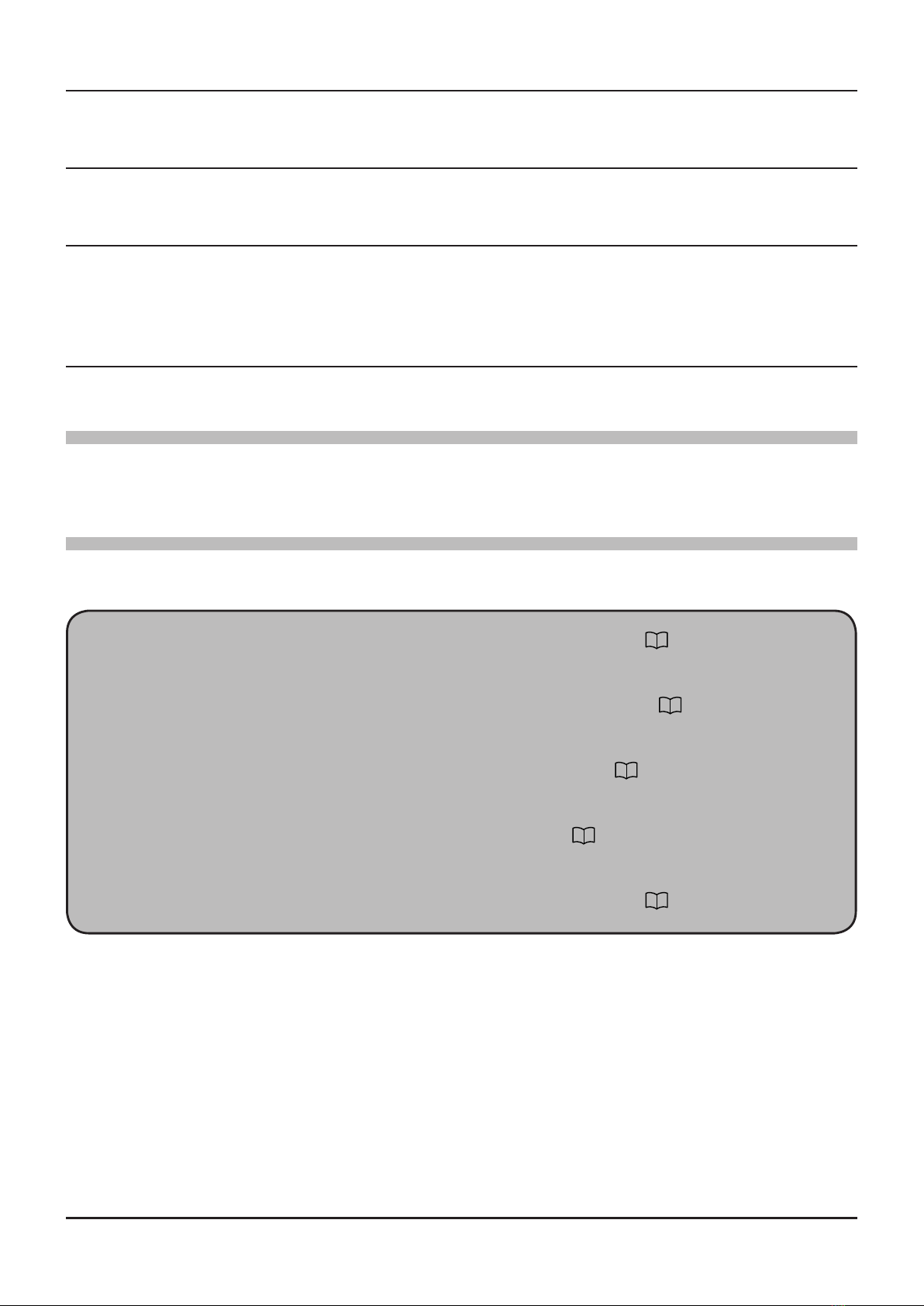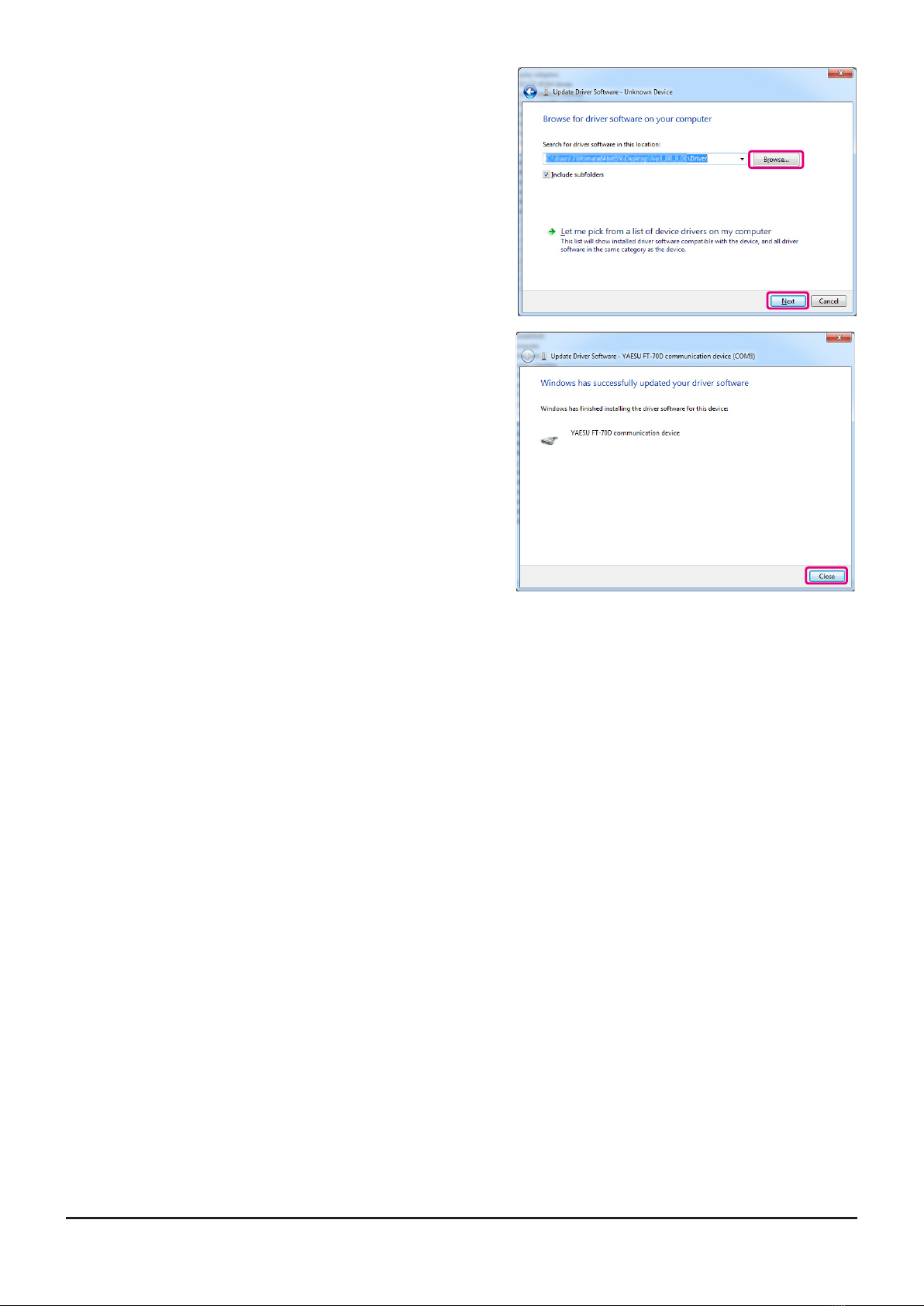Introduction ............................................... 3
About this manual .................................................. 3
Important Notes ..................................................... 3
System Requirements ........................................... 3
Supported Operating Systems ................................... 3
CPU ............................................................................ 4
RAM (System Memory) .............................................. 4
HDD (Hard Disk) ......................................................... 4
Necessary PC peripheral interfaces ........................... 4
Trademarks ........................................................... 4
The ow of a setup of ADMS-10 ............................ 4
Setup of the ADMS-10 .............................. 5
Preparation ................................................................. 5
ADMS-10 Programming Software Installation ............ 5
Unistalling the ADMS-10 ............................................. 6
Execute the ADMS-10 ........................................... 6
Connecting the FT-70DR/DE to a computer .......... 6
Installing the Driver Software ................................ 8
Display examples ................................... 10
First Screen ......................................................... 10
Menu Bar ............................................................. 10
TAB Menu ............................................................. 11
Set mode screen .................................................. 11
Names and Functions of Menu Bar ...... 12
File ....................................................................... 12
• New ................................................................................... 12
• Open ................................................................................. 12
• Close ................................................................................. 12
• Save .................................................................................. 12
• Save as ............................................................................. 12
• Import with FT-70D format ................................................ 13
• Export with FT-70D format ................................................ 13
• Print ................................................................................... 13
• Exit .................................................................................... 13
Edit ...................................................................... 14
• Undo ................................................................................. 14
• Cut .................................................................................... 14
• Copy .................................................................................. 14
• Paste ................................................................................. 14
• Find ................................................................................... 14
• Find Next ........................................................................... 15
• Goto Channel .................................................................... 15
• Insert Channel ................................................................... 15
• Delete Channel ................................................................. 15
• Clear Channel ................................................................... 15
• Move Up ............................................................................ 15
• Move Down ....................................................................... 15
• Add Frequency Range ...................................................... 16
• Sort .................................................................................. 16
Communications (Data communication
with the FT-70DR/DE) ... 17
• Get Data from FT-70D ...................................................... 17
• Send Data to FT-70D ........................................................ 17
Settings ............................................................... 18
• Set Mode ........................................................................... 18
• Tool Bar ............................................................................. 19
• Status Bar ......................................................................... 19
Window ................................................................ 19
Setting the Template Items .................... 20
Memory ............................................................... 20
• Memories .......................................................................... 20
• SKIP .................................................................................. 20
• PMS .................................................................................. 20
About the setting items of each memory channels
... 20
• Priority CH ......................................................................... 20
• Receive Frequency/ Transmit Frequency ......................... 20
• Offset Frequency ............................................................... 20
• Offset Direction ................................................................. 21
• AUTO MODE .................................................................... 21
• Operating Mode ................................................................ 21
• AMS .................................................................................. 21
• DIG/ANALOG .................................................................... 21
• Name ................................................................................ 21
• Tone Mode ........................................................................ 21
• CTCSS Frequency ............................................................ 21
• DCS Code ......................................................................... 21
• DCS Polarity ..................................................................... 21
• User CTCSS ..................................................................... 22
• Tx Power ........................................................................... 22
• Skip ................................................................................... 22
• AUTO STEP ...................................................................... 22
• Step ................................................................................... 22
• TAG ................................................................................... 22
• Memory Mask ................................................................... 22
• ATT .................................................................................... 22
• S Meter SQL ..................................................................... 22
• BELL ................................................................................. 22
• Half DEV ........................................................................... 22
• Clock Shift ......................................................................... 23
• BANK 1 to BANK 24 ......................................................... 23
• Comments ......................................................................... 23
VFO ..................................................................... 24
About the setting items of VFO frequencies ........ 24
• Receive Frequency ........................................................... 24
• Transmit Frequency .......................................................... 24
• Offset Frequency ............................................................... 24
• Offset Direction ................................................................. 24
• AUTO MODE .................................................................... 25
• MODE ............................................................................... 25
• AMS .................................................................................. 25
• DIG/ANALOG .................................................................... 25
• Tone Mode ........................................................................ 25
• CTCSS Frequency ............................................................ 25
• DCS Code ......................................................................... 25
• DCS Polarity ..................................................................... 25
• User CTCSS ..................................................................... 25
• Tx Power ........................................................................... 25
• AUTO STEP ...................................................................... 25
• Step ................................................................................... 26
• ATT .................................................................................... 26
• S Meter SQL ..................................................................... 26
• BELL ................................................................................. 26
• Half DEV ........................................................................... 26
• Clock Shift ......................................................................... 26
• Comments ......................................................................... 26
HOME .................................................................. 27
About the setting items of HOME channel frequency
... 27
• Receive Frequency / Transmit Frequency ........................ 27
• Offset Frequency ............................................................... 27
• Offset Direction ................................................................. 27
• AUTO MODE .................................................................... 27
• MODE ............................................................................... 28
• AMS .................................................................................. 28
• DIG/ANALOG .................................................................... 28
• Name ................................................................................ 28
• Tone Mode ........................................................................ 28
• CTCSS Frequency ............................................................ 28
• DCS Code ......................................................................... 28
• DCS Polarity ..................................................................... 28
• User CTCSS ..................................................................... 28
TABLE OF CONTENTS
1
ADMS-10 Instruction Manual