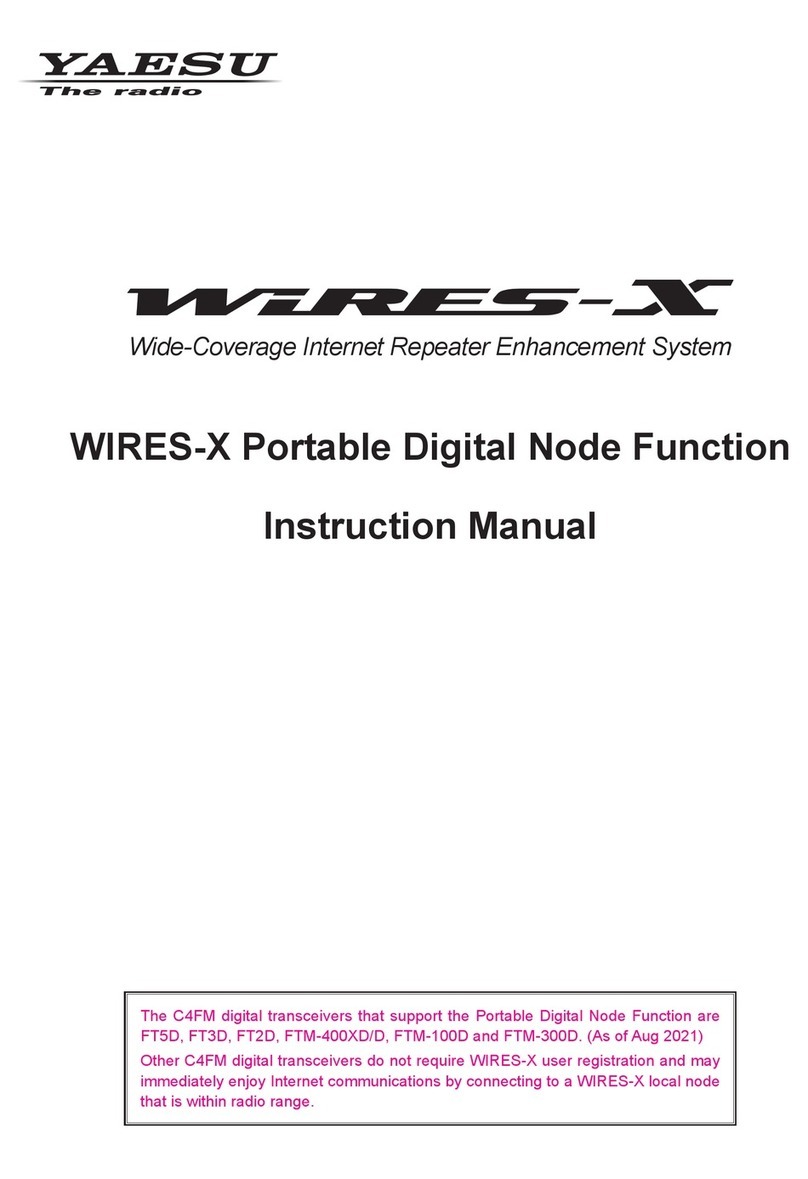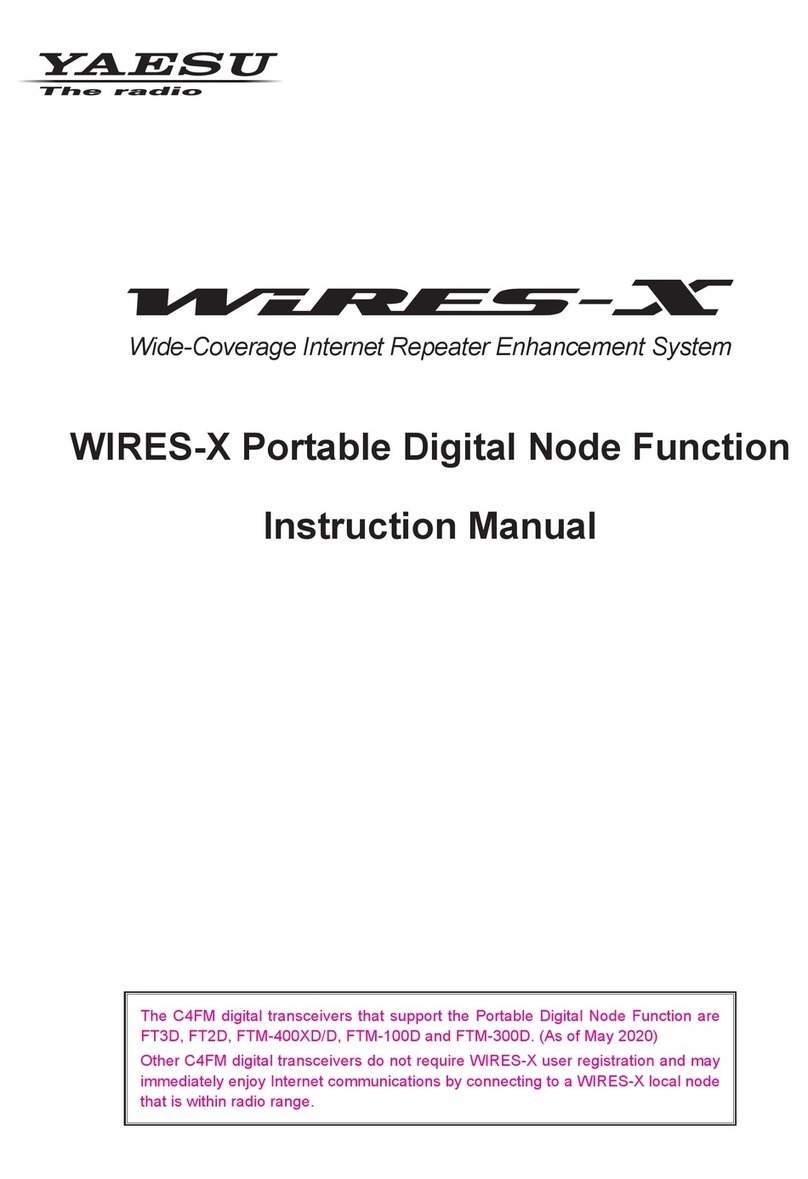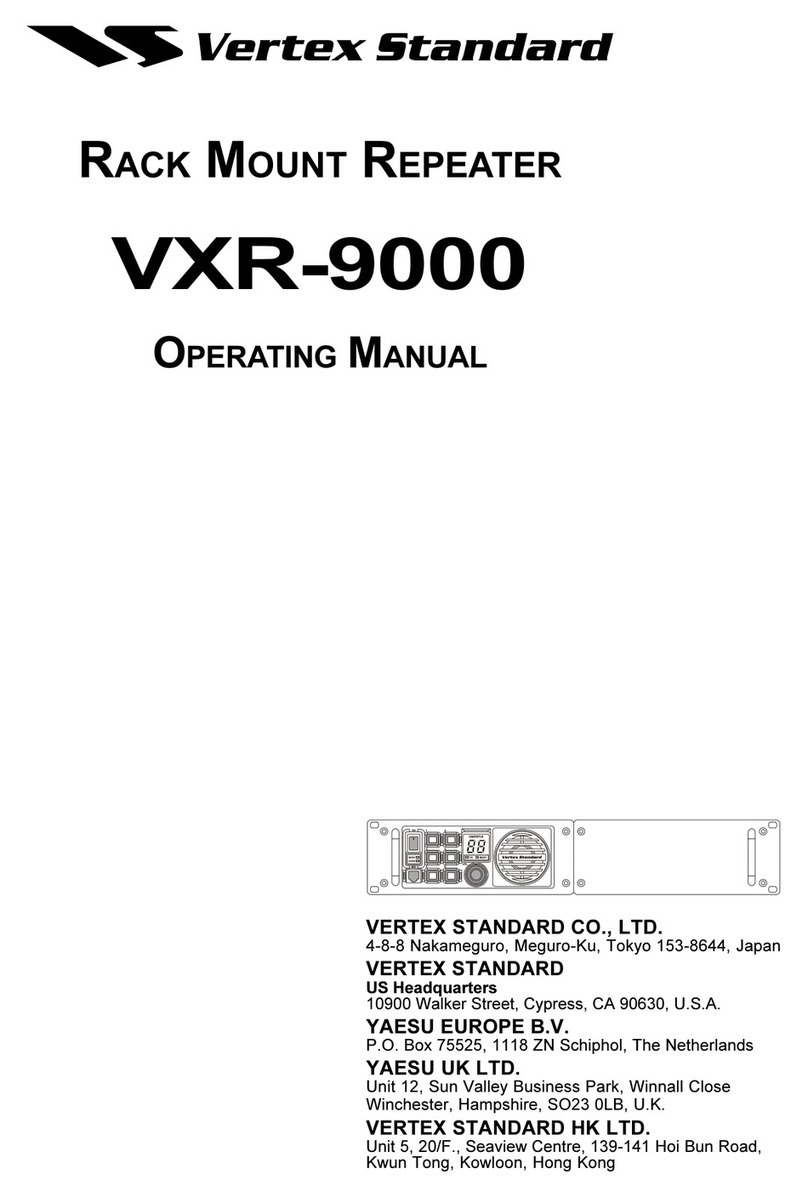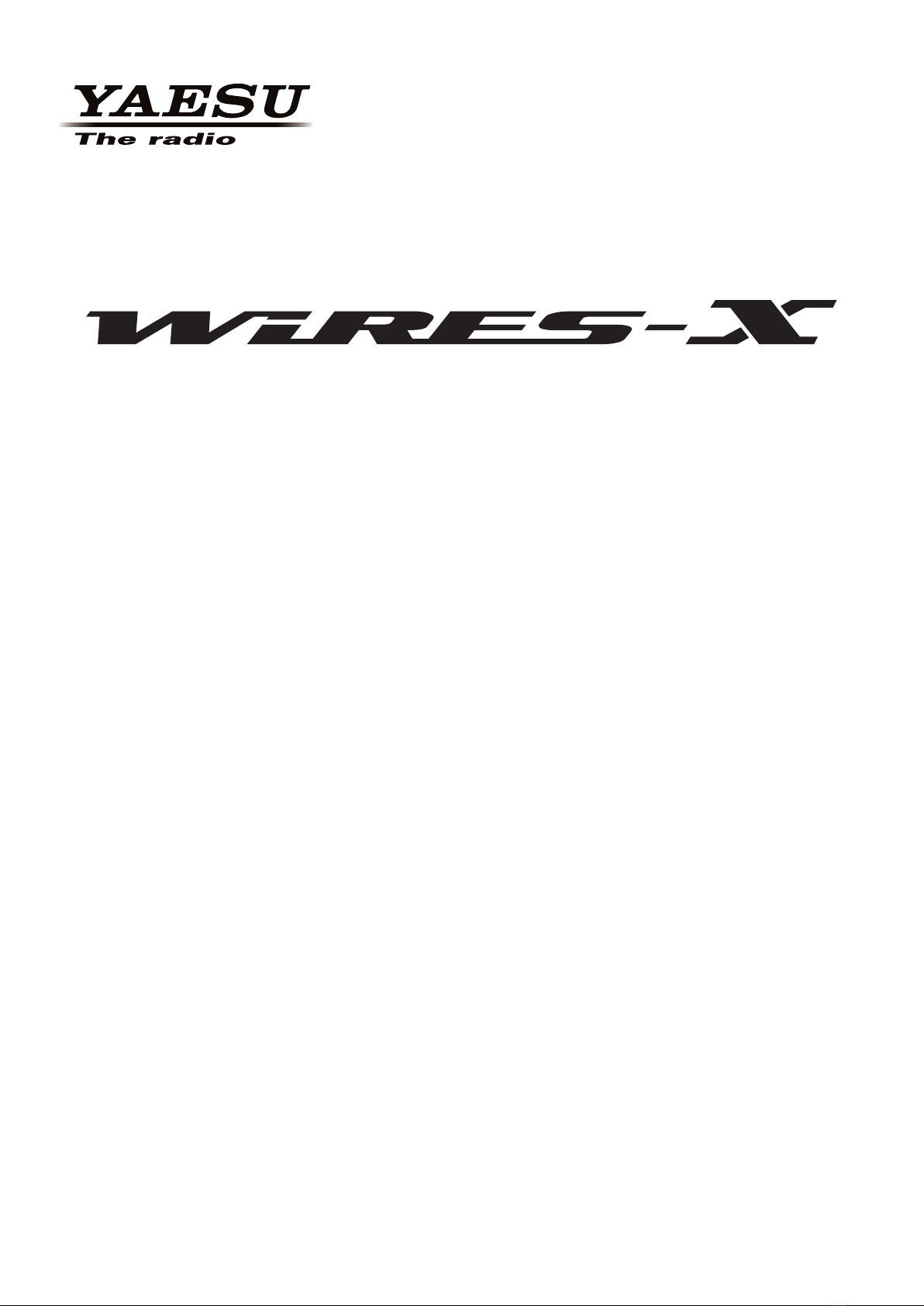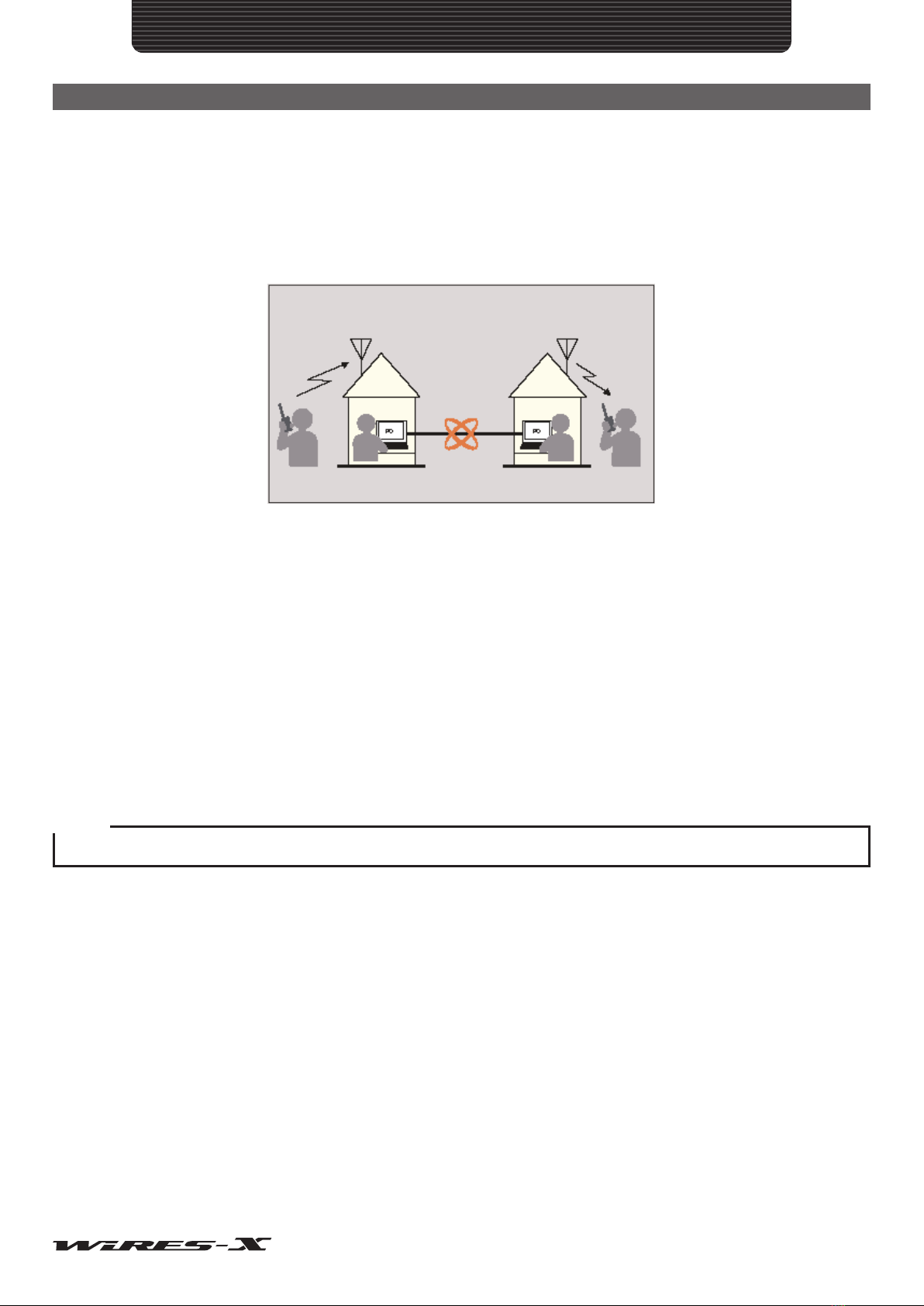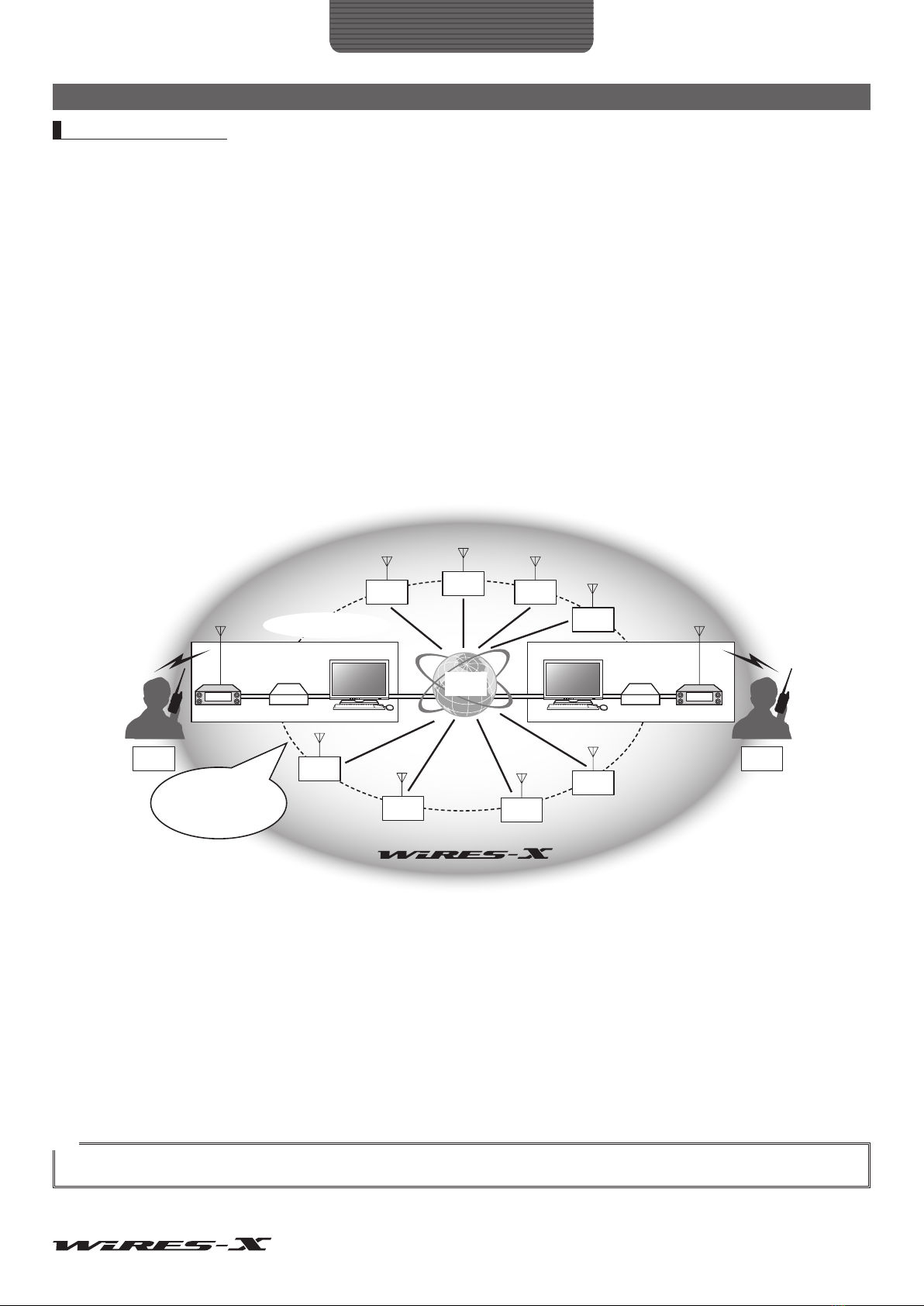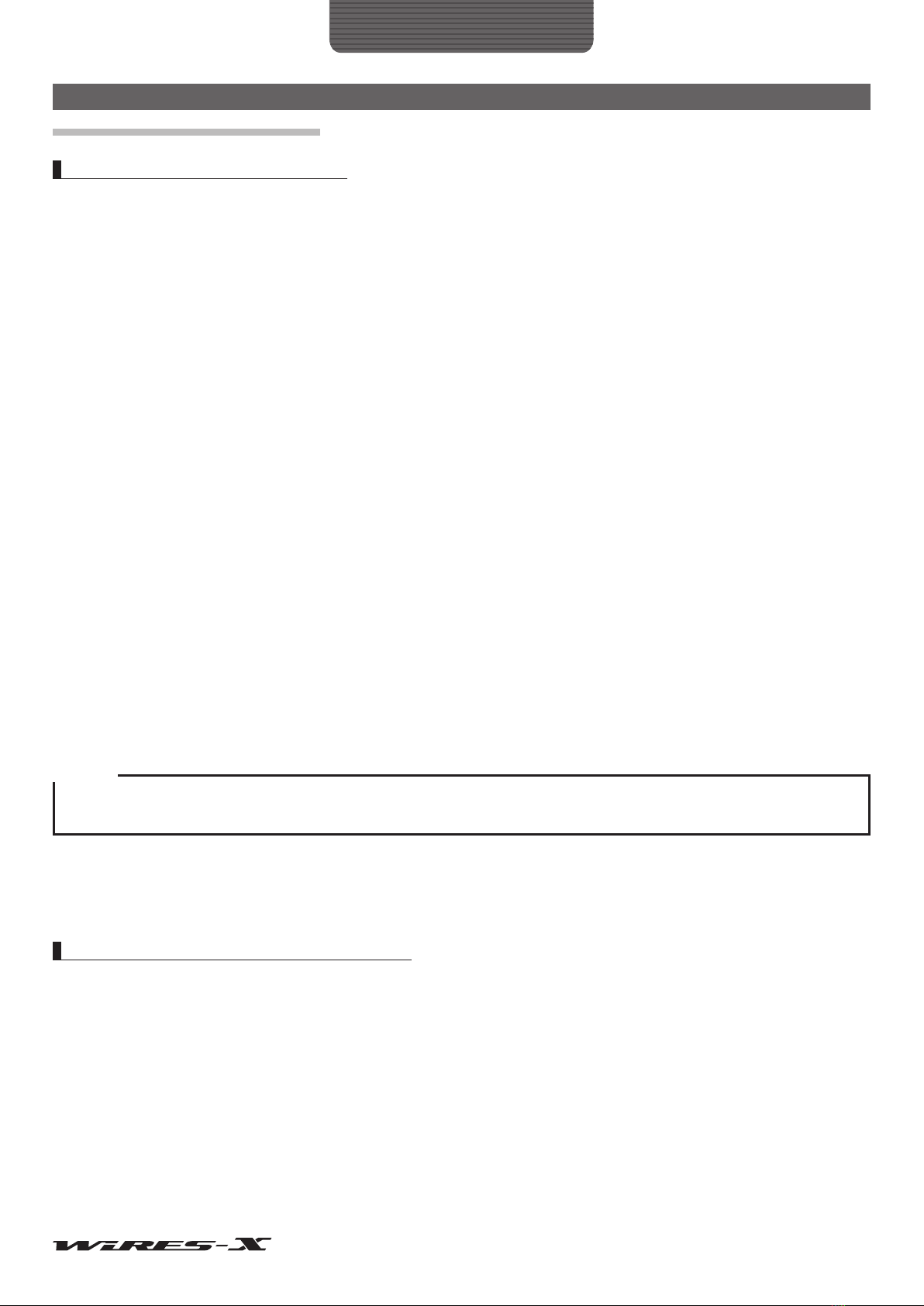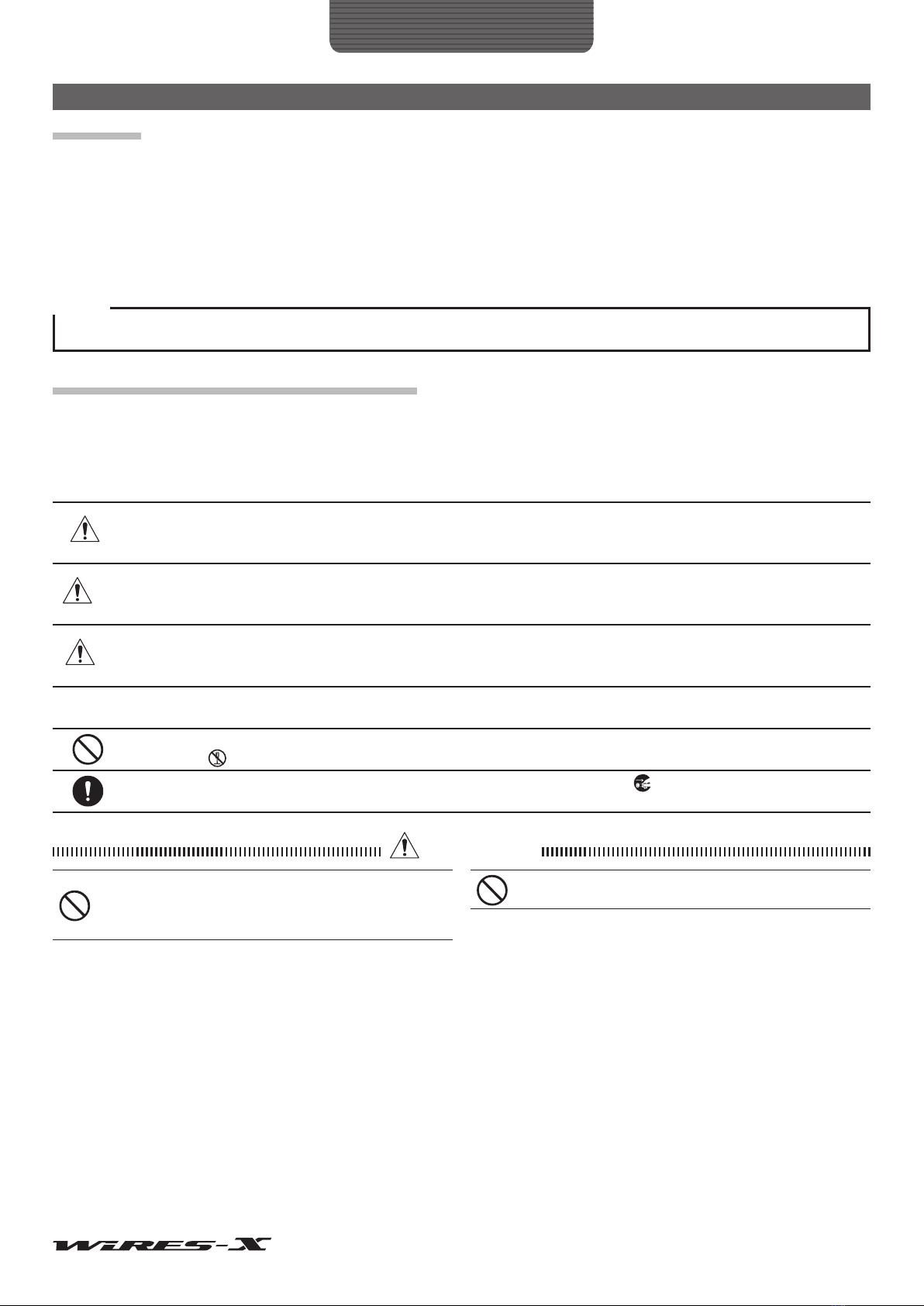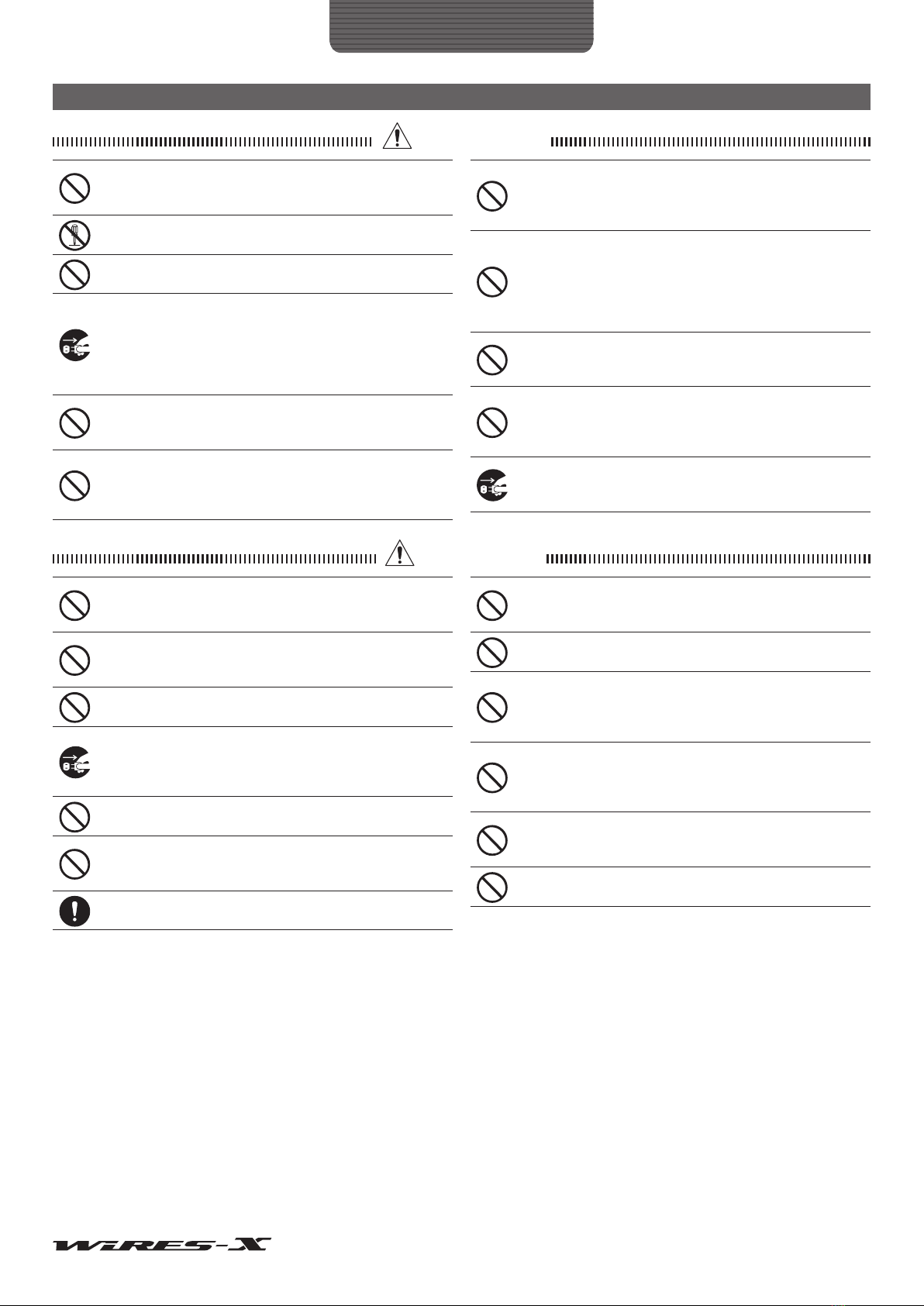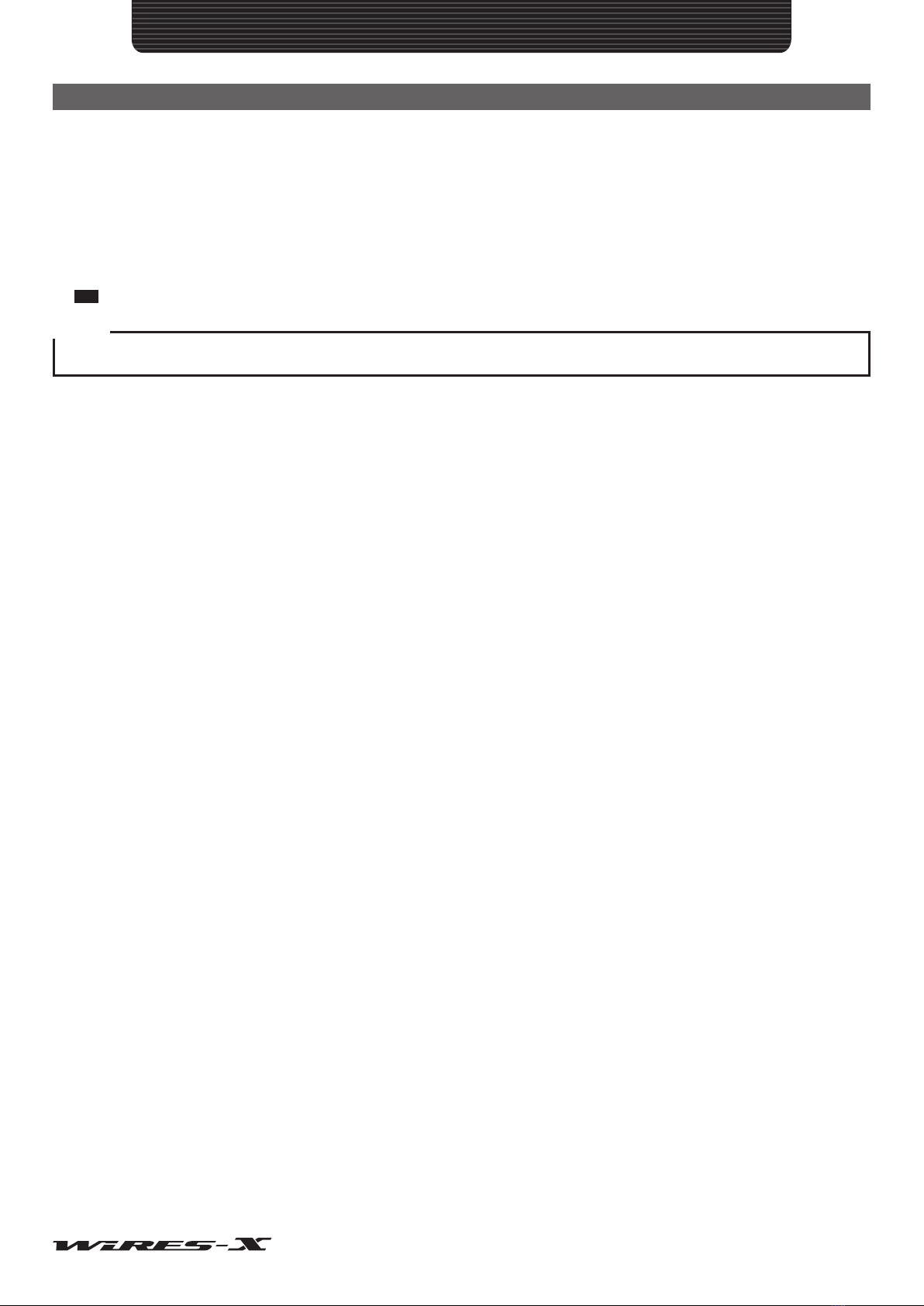2
Introduction
Contents
Introduction............................................................................................................ 3
What is WIRES-X? .................................................................................................. 3
How WIRES-X works ..................................................................................... 4
Opening a WIRES-X node station ...................................................................... 5
Establishing a WIRES-X node station............................................................ 5
Opening and running a WIRES-X node station.............................................. 5
About WIRES-X Connection Kit .............................................................................. 6
Before use........................................................................................................... 6
Package contents ............................................................................................... 8
Option ................................................................................................................. 8
About This Manual................................................................................................... 8
Preparation............................................................................................................. 9
Registration with the WIRES-X Server (applying to obtain an ID number).............. 9
Connecting Devices............................................................................................... 10
HRI-200 interface box....................................................................................... 10
Front panel ................................................................................................... 10
Rear panel.................................................................................................... 10
Connecting HRI-200 to a PC .............................................................................11
Connecting HRI-200 to transceivers................................................................. 12
Installing WIRES-X Software................................................................................. 13
Installing a USB device driver for HRI-200................................................... 13
Installing WIRES-X software ........................................................................ 13
Preparing an Internet Environment........................................................................ 15
Setting the PC and the router ........................................................................... 15
Why is the setting required?......................................................................... 15
Setting an IP address on the PC.................................................................. 15
Opening the router ports .............................................................................. 17
Taking security measures ................................................................................. 19
How to Use........................................................................................................... 20
Basic Operations ................................................................................................... 20
Starting the WIRES-X software......................................................................... 20
Setting the Internet access security ............................................................. 20
Getting the WIRES-X server certificate........................................................ 20
WIRES-X software main screen................................................................... 22
Setting the WIRES-X node information............................................................. 23
Configuring the transceiver settings............................................................. 23
Basic setting................................................................................................. 25
Volume adjustment....................................................................................... 27
Connecting using WIRES-X.............................................................................. 29
Connecting to a node on the Internet........................................................... 29
Connecting to a room on the Internet........................................................... 29
Notes on the node operation........................................................................ 30
Useful functions............................................................................................ 31
Closing the WIRES-X software......................................................................... 32
Advanced Operations............................................................................................ 33
Using preset search channel ............................................................................ 33
What is preset search channel?................................................................... 33
Setting the preset search channel................................................................ 33
Setting the preset search channel................................................................ 34
Opening a room ................................................................................................ 35
What is a room (Round QSO Room)? ......................................................... 35
Opening a room ........................................................................................... 35
Setting the room........................................................................................... 36
Quitting the running of a room...................................................................... 38
Important Room Operating Considerations.................................................. 39
Convenient functions.................................................................................... 39
Using the GM function ...................................................................................... 42
What is the GM function?............................................................................. 42
Before operating in the GM mode ................................................................ 42
Starting operation as a GM node ................................................................. 42
Opening and organizing a GM room on your station ................................... 45
Quitting the GM operation ............................................................................ 47
Operating the WIRES-X software remotely ...................................................... 48
What you can do with the remote monitor function ...................................... 48
Operating the WIRES-X software remotely.................................................. 48
Before starting remote-control operations.................................................... 49
Operating the WIRES-X software remotely.................................................. 51
Adjusting analog sound..................................................................................... 52
Adjusting analog sound volume ................................................................... 52
Useful Functions.................................................................................................... 54
Using the news function.................................................................................... 54
What is the news function? .......................................................................... 54
Organizing your news station....................................................................... 55
Viewing news data of a node or room on the Internet.................................. 60
Viewing the news data of the WIRES-X server............................................ 61
Displaying a QSL card image ........................................................................... 62
Displaying QSL card images ........................................................................ 62
Transmitting the QSL card image of your station ......................................... 63
WIRES-X Software............................................................................................... 65
Main Screen .......................................................................................................... 65
Active list ...................................................................................................... 65
Status indicators........................................................................................... 69
User monitoring window............................................................................... 70
Log window .................................................................................................. 71
Chat window................................................................................................. 71
Function window .......................................................................................... 72
Main Menu............................................................................................................. 73
“File” menu........................................................................................................ 73
Exporting/importing the settings................................................................... 73
Initializing the settings and updating the user information ........................... 74
Settings for the transceiver .......................................................................... 75
Updating the active lists ............................................................................... 76
Node information settings ............................................................................ 77
Finishing the WIRES-X software.................................................................. 88
“View” menu...................................................................................................... 89
Fonts used in the active lists ........................................................................ 89
Displaying the operating instructions ........................................................... 90
Displaying the nodes connecting to a room ................................................. 90
Changing the content displayed in the group window.................................. 91
Setting your node ......................................................................................... 91
Checking the list of nodes connecting to your room .................................... 92
Changing the content displayed in the log window ...................................... 93
Adjusting the input/output sound volume ..................................................... 93
Managing the news data of your station ...................................................... 94
Checking stations that used your station ..................................................... 94
“Connect” menu ................................................................................................ 95
Transmitting a connection request to a node/room on the Internet.............. 95
Specifying the connection destination directly ............................................. 95
Severing the connection............................................................................... 96
Connecting to a GM room automatically ...................................................... 96
“Tool” menu....................................................................................................... 97
Confirming the Internet connection .............................................................. 97
Confirming the plug-in tool ........................................................................... 97
“Help” menu ...................................................................................................... 98
Displaying the online help ............................................................................ 98
Short-cut for the WIRES-X website.............................................................. 99
WIRES-X software information .................................................................... 99
Uninstalling the WIRES-X Software .................................................................... 100
Appendix ............................................................................................................ 102
Differences from WiRES-II .................................................................................. 102
DTMF Commad List ............................................................................................ 103
Specifications of HRI-200.................................................................................... 104
Inquiries............................................................................................................... 104
FCC ..................................................................................................................... 105