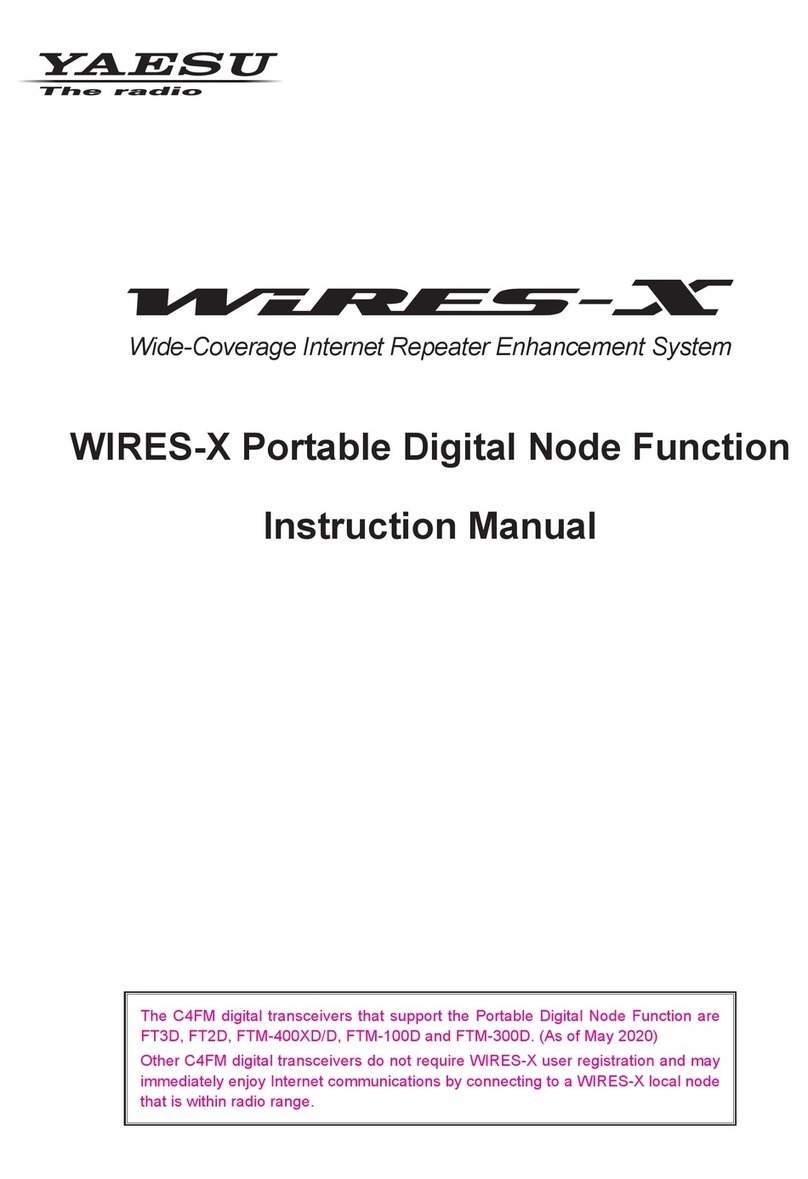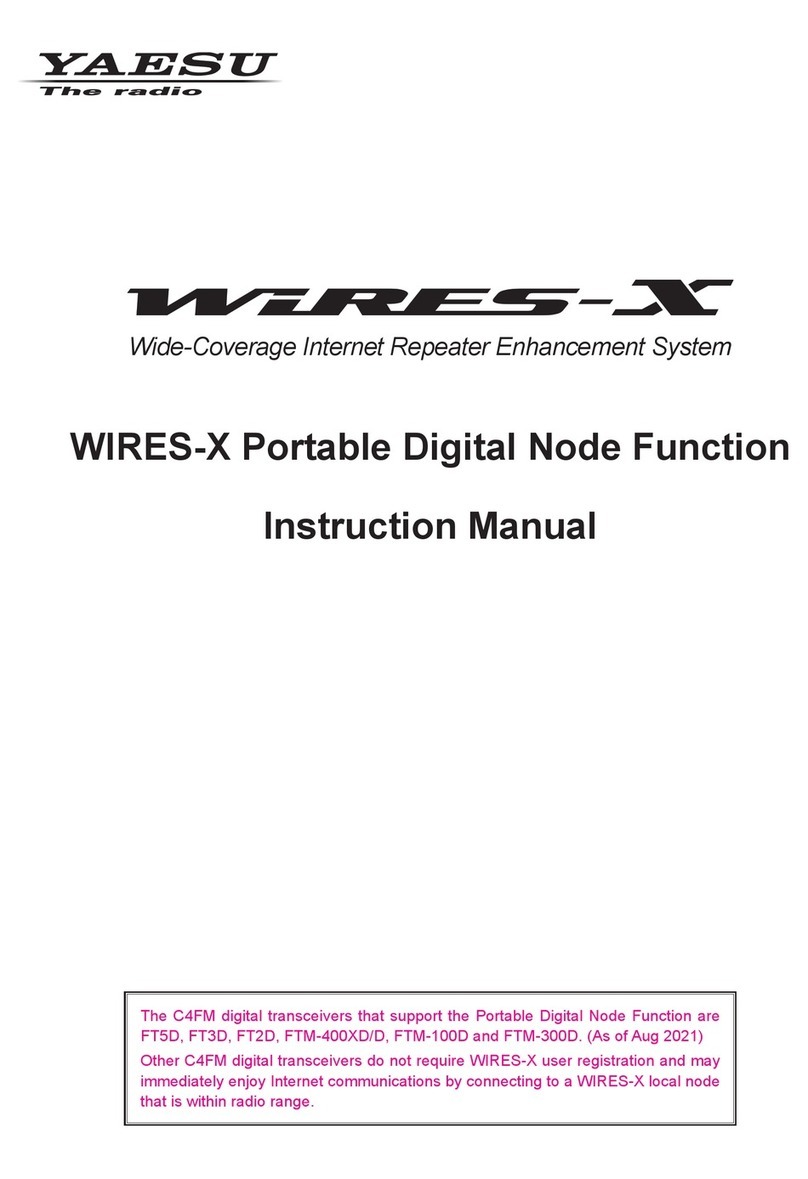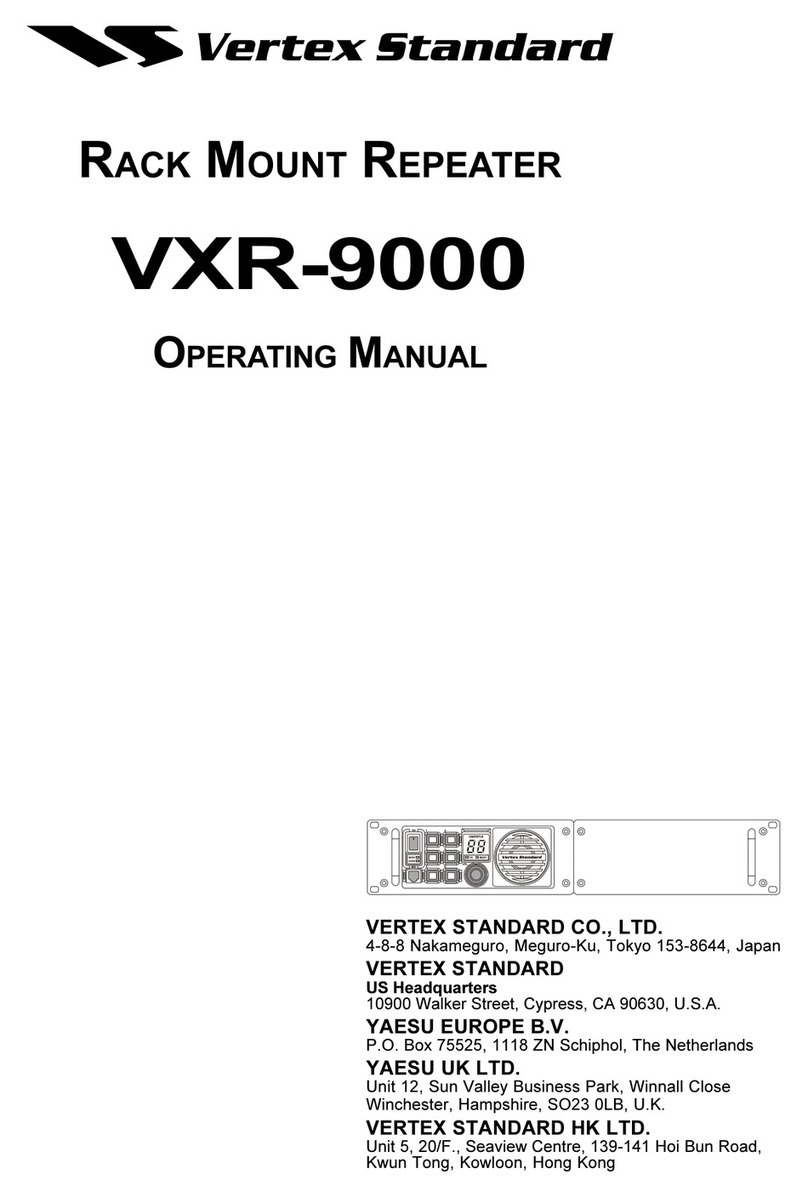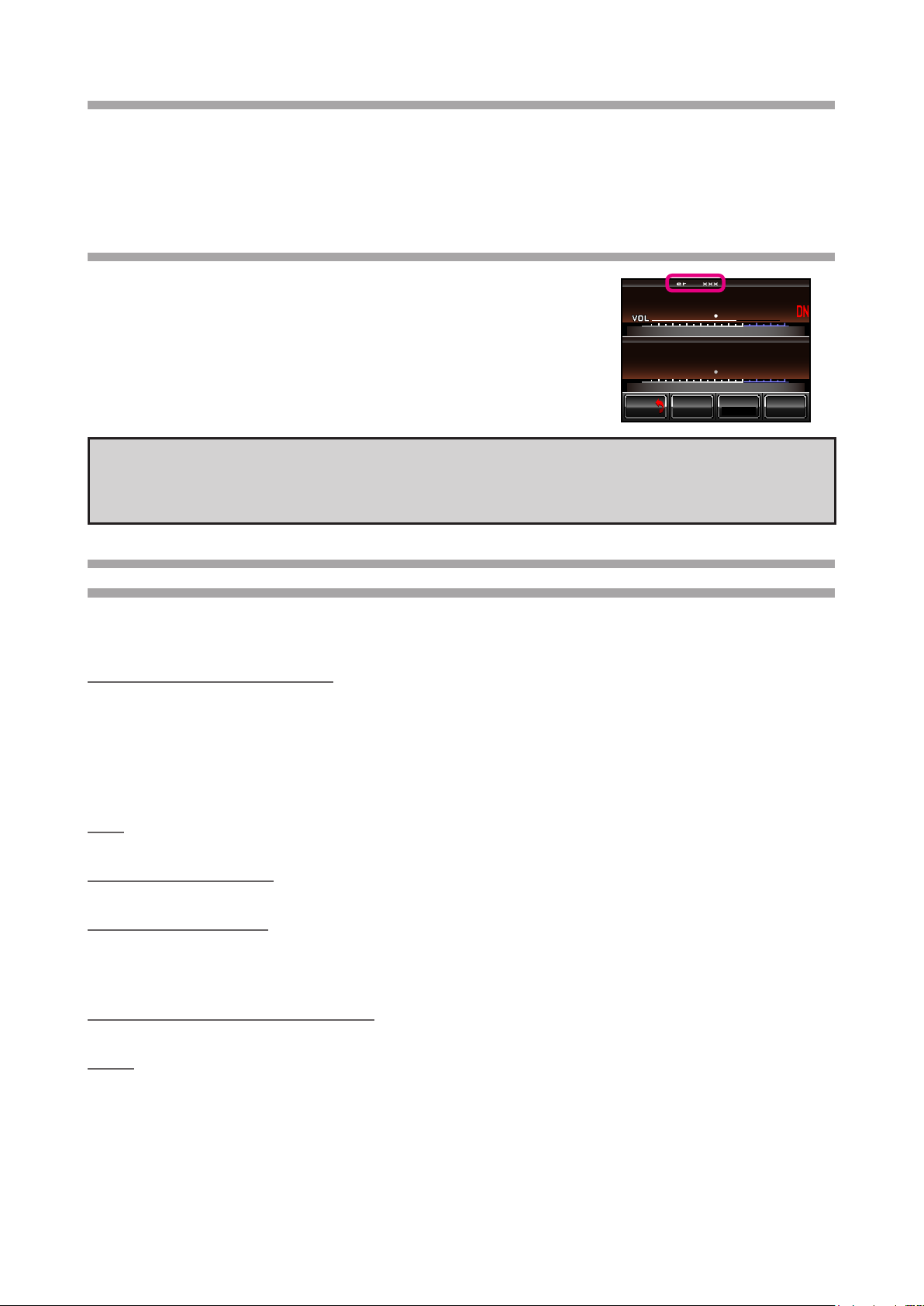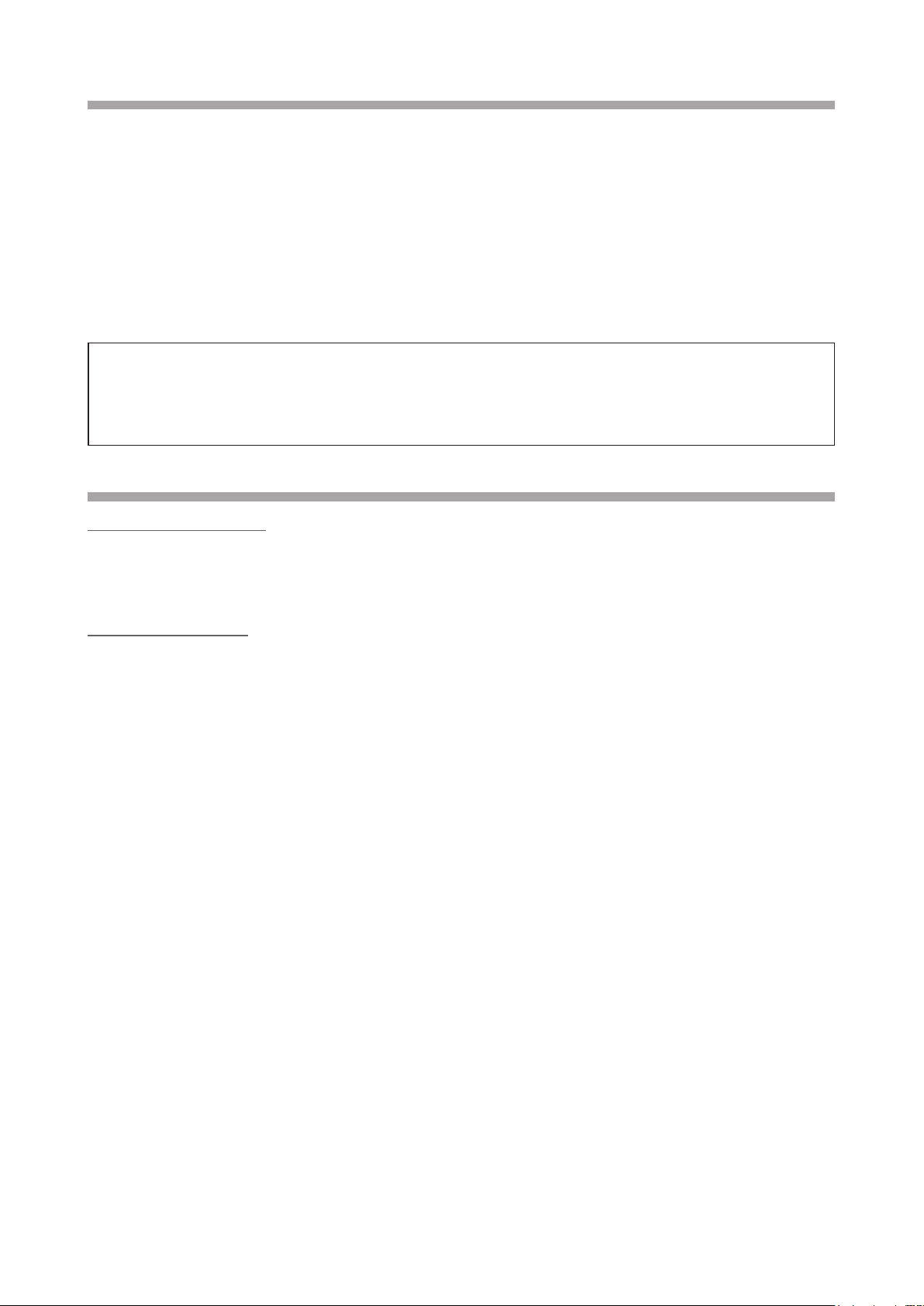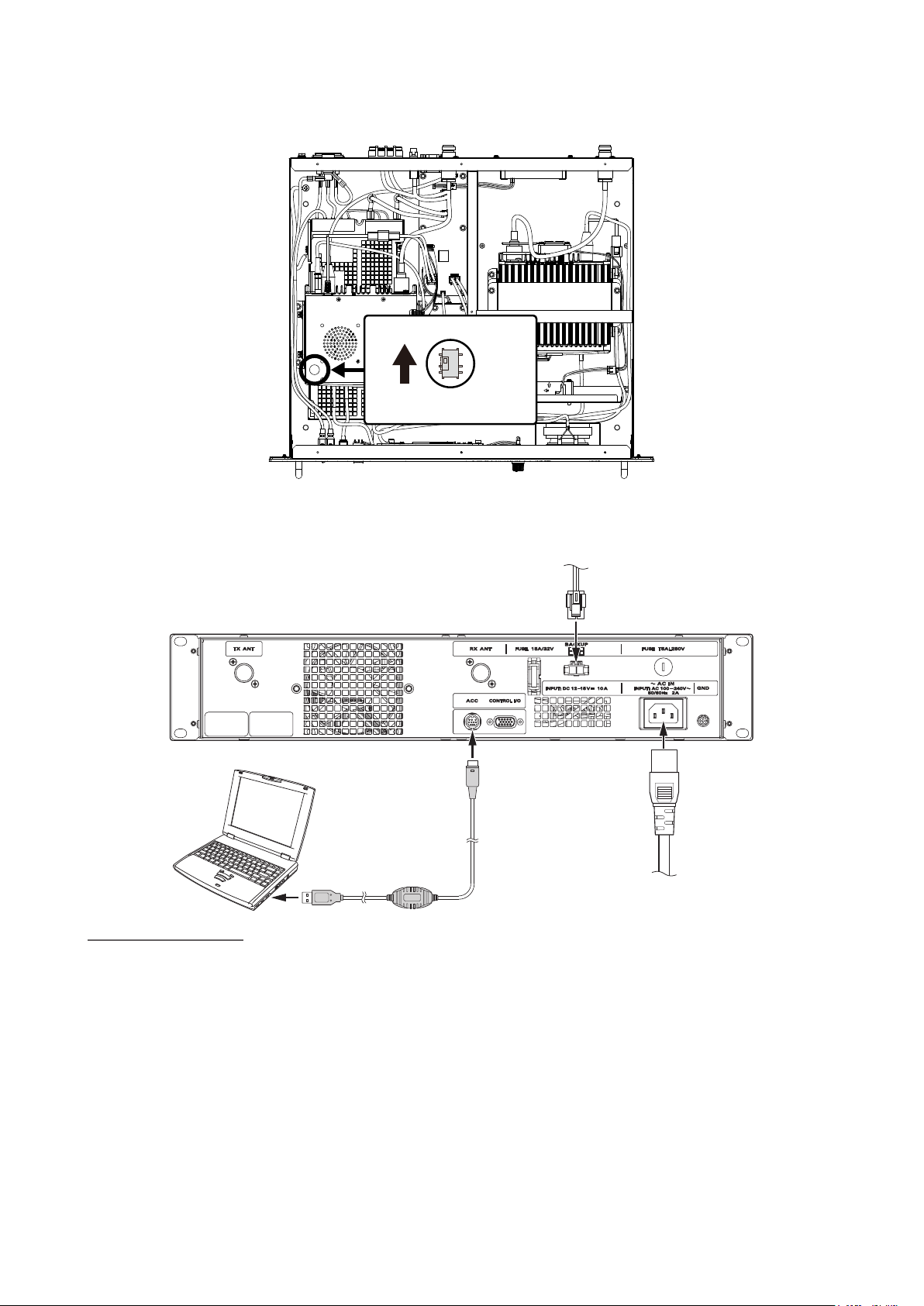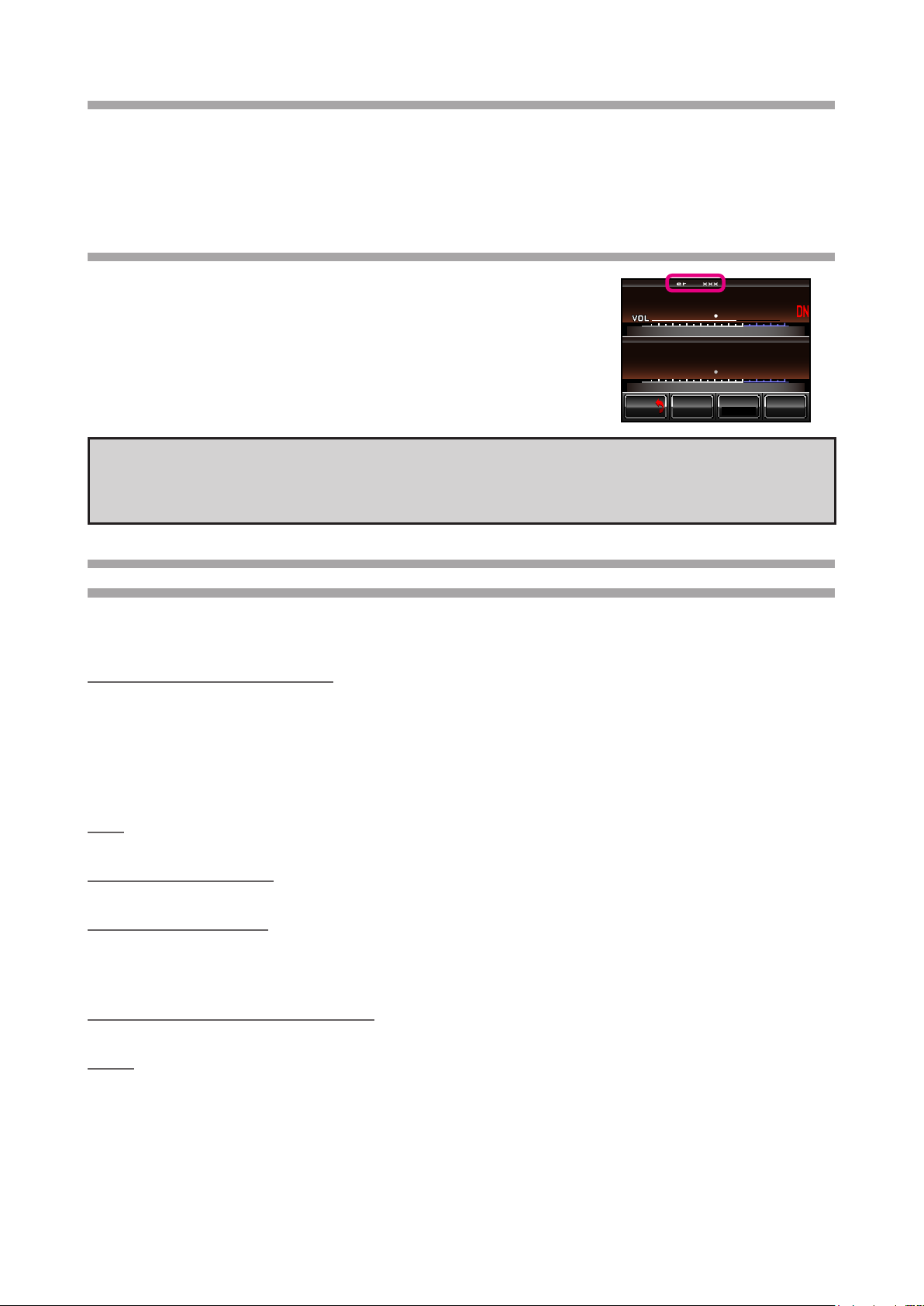
2
Introduction
This rmware update contains the following additional features. If you are not interested in these features,
you may skip this rmware update.
• Adjustable Squelch Hysteresis
• Adjustable Squelch Tail
• CWID/Voice Announcements with stripped PL Tones
How to check the rmware version of the DR-1X Repeater
1. Turn the DR-1X/XE power ON.
2. Touch [SETUP] on the DR-1X/XE LCD screen.
The rmware version will be displayed at the top of the screen.
3. After conrming the rmware version, turn the DR-1X/XE power OFF.
SETUP Ver.1.xxx EXP A1
UPNKI
L
NKI
L
DOW N
F
M/VSQL
Tx PW R
HI
BACK
BACK
CAUTION!
Be sure to conrm the model and the version of your repeater before starting the installation.
Writing incorrect rmware to the repeater may cause abnormal operation or failure.
Necessary material and System Requirements (Operating Environment)
for Firmware installation
Notes: In order to use this program, a personal computer (PC) with one of the following Windows operating
systems and a SCU-20 PC connection cable are required.
Supported Operating Systems
The rmware installation programmer requires one of the following operating system environments:
• Microsoft® Windows® 10 (32 bit / 64 bit)
• Microsoft® Windows® 8.1 (32 bit / 64 bit)
• Microsoft® Windows® 8 (32 bit / 64 bit)
• Microsoft® Windows® 7 (Service Pack 1 or later)
• Microsoft® Windows VistaTM (Service Pack 2 or later)
CPU
The CPU performance must satisfy the operating system requirements.
RAM (System Memory)
The RAM (system memory) must be more than sufcient to satisfy the operating system requirements.
HDD (Hard Disk Drive)
The HDD capacity must exceed the operating system requirements.
In addition to the required operating system memory space, about 50 MB of additional memory space is re-
quired to run the rmware installation program.
Necessary PC peripheral interfaces
An available USB interface (USB Port)
Cable
SCU-20 PC connection cable