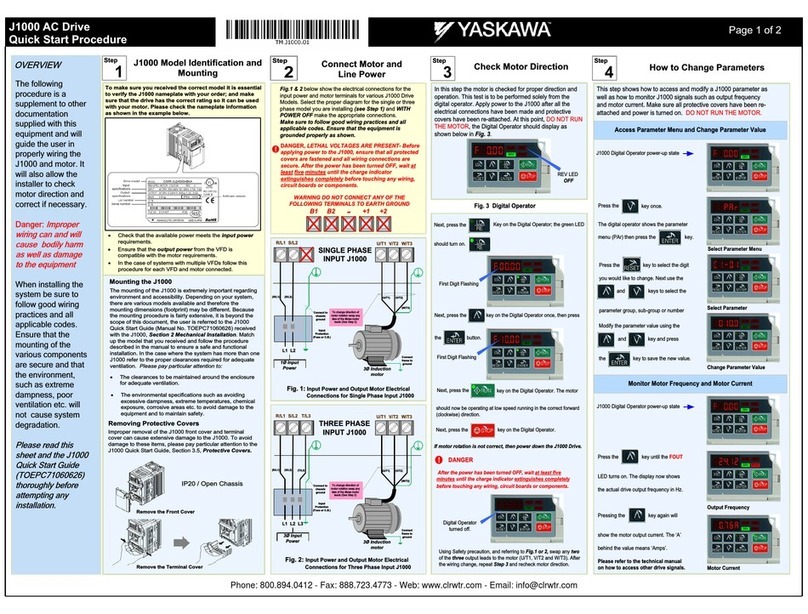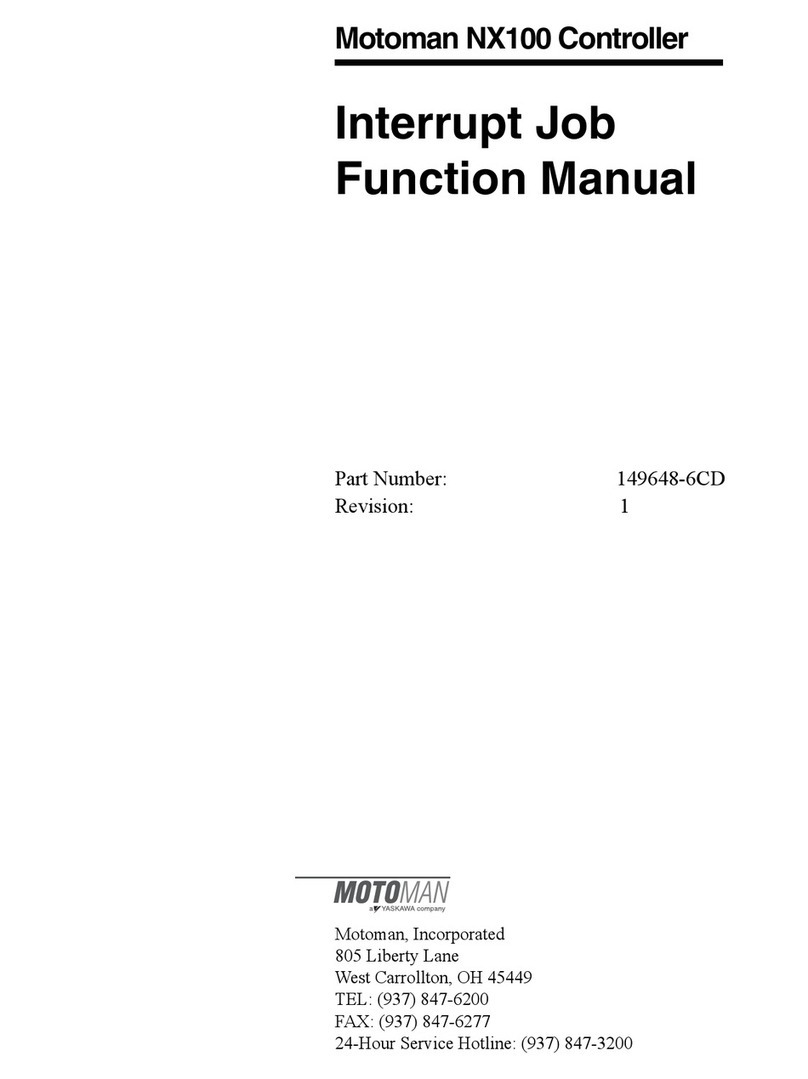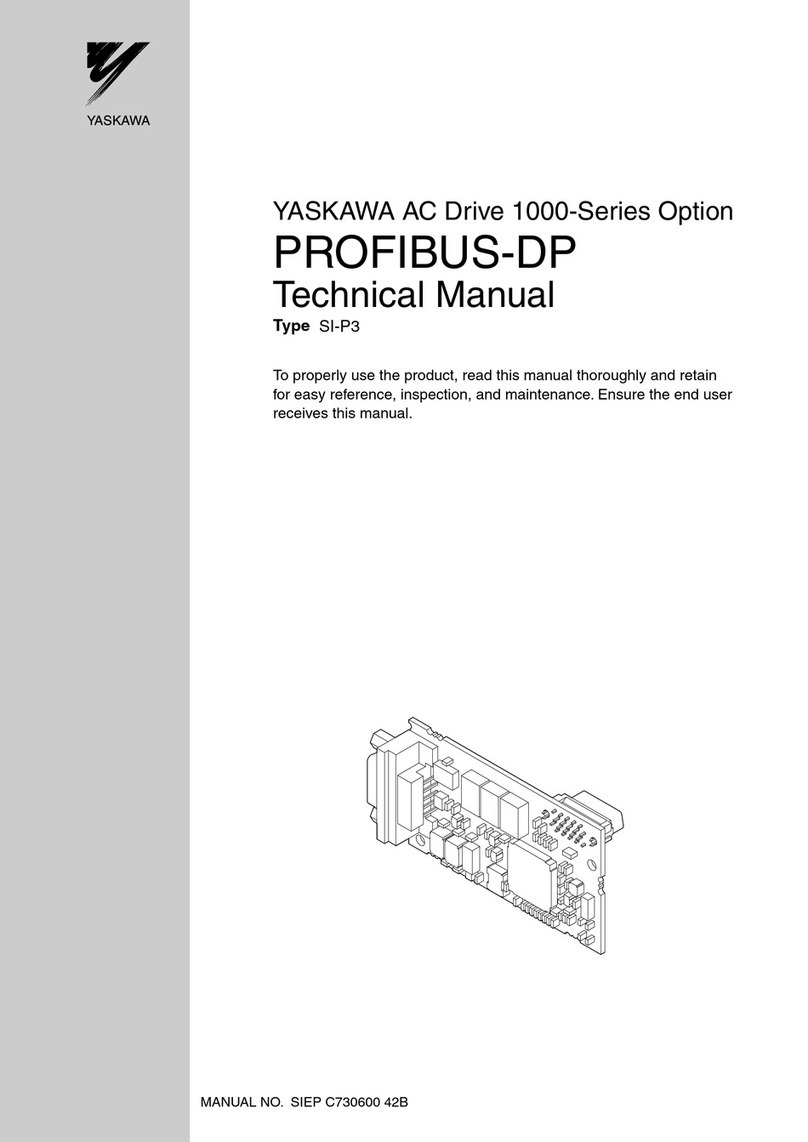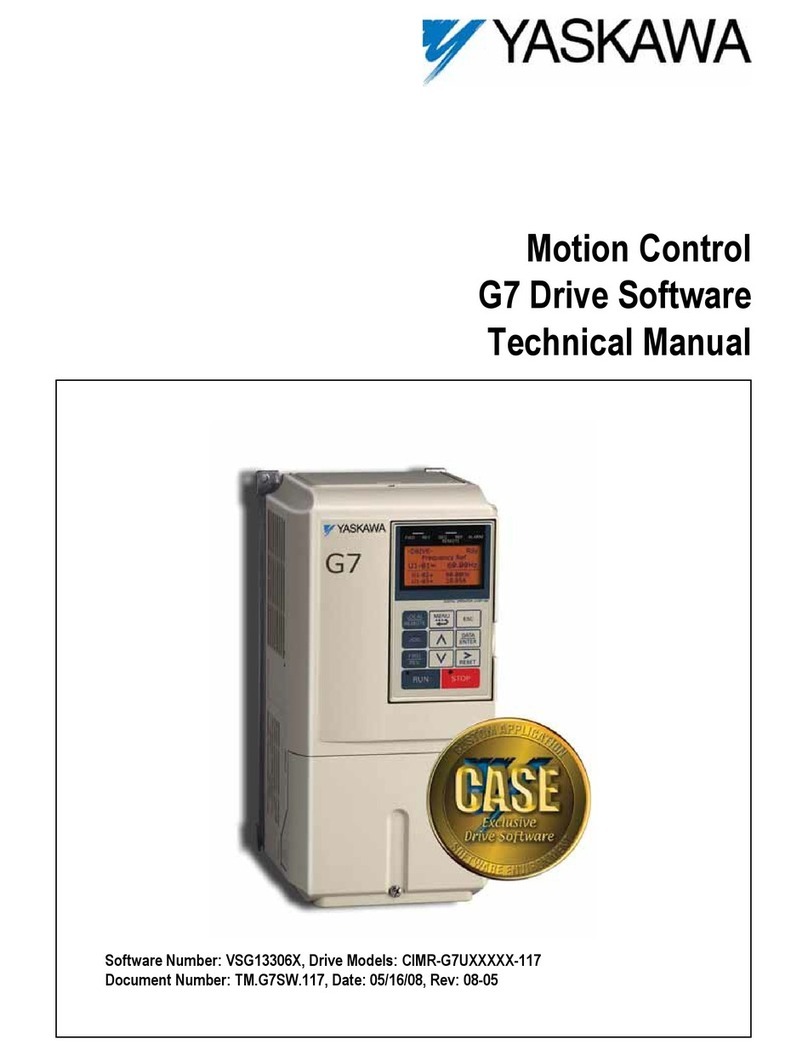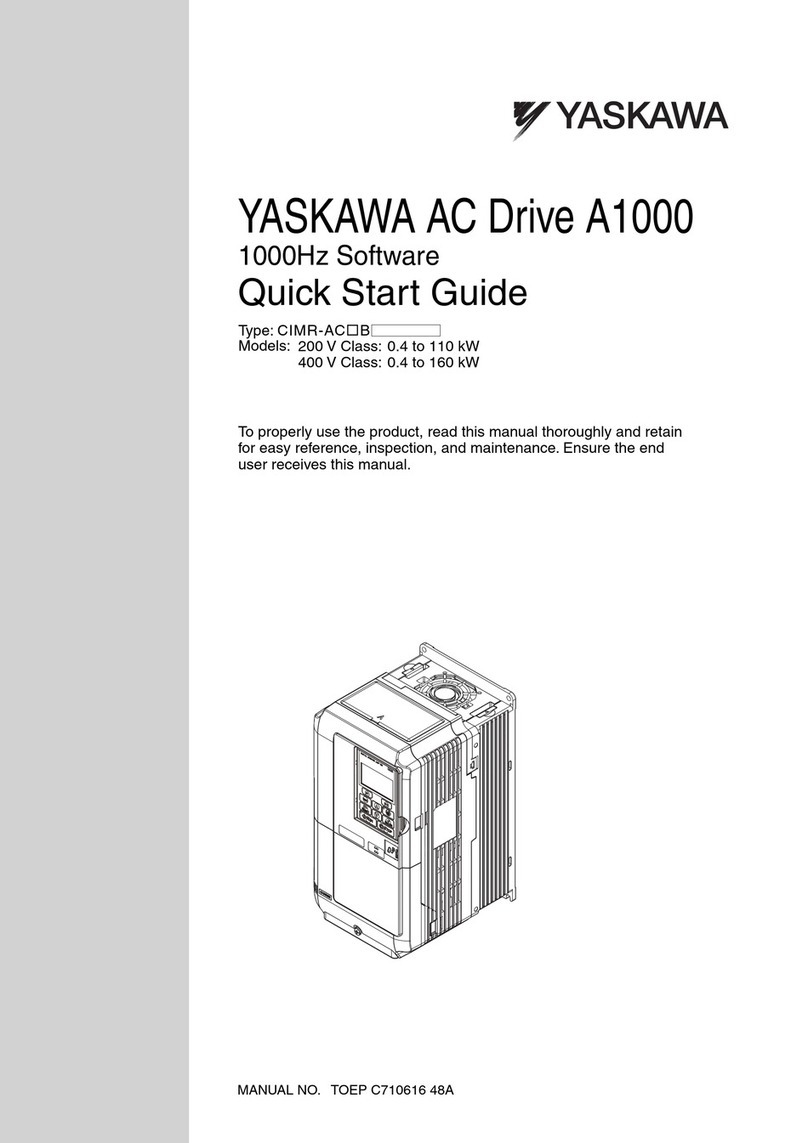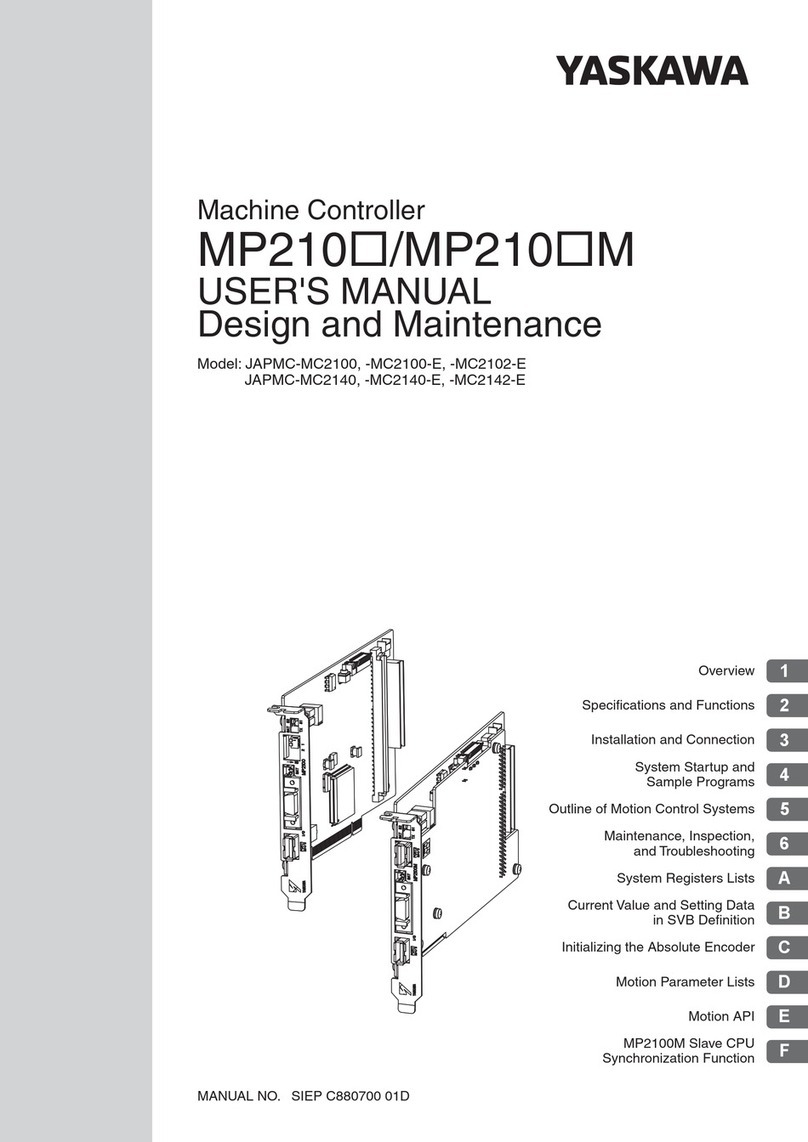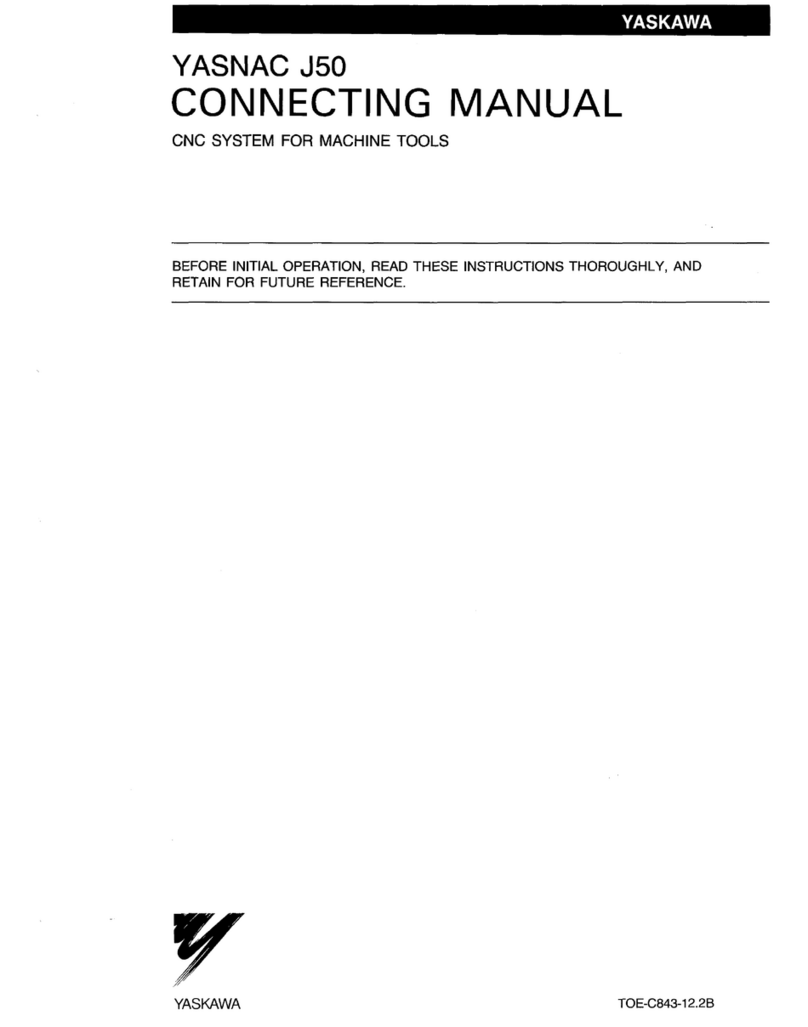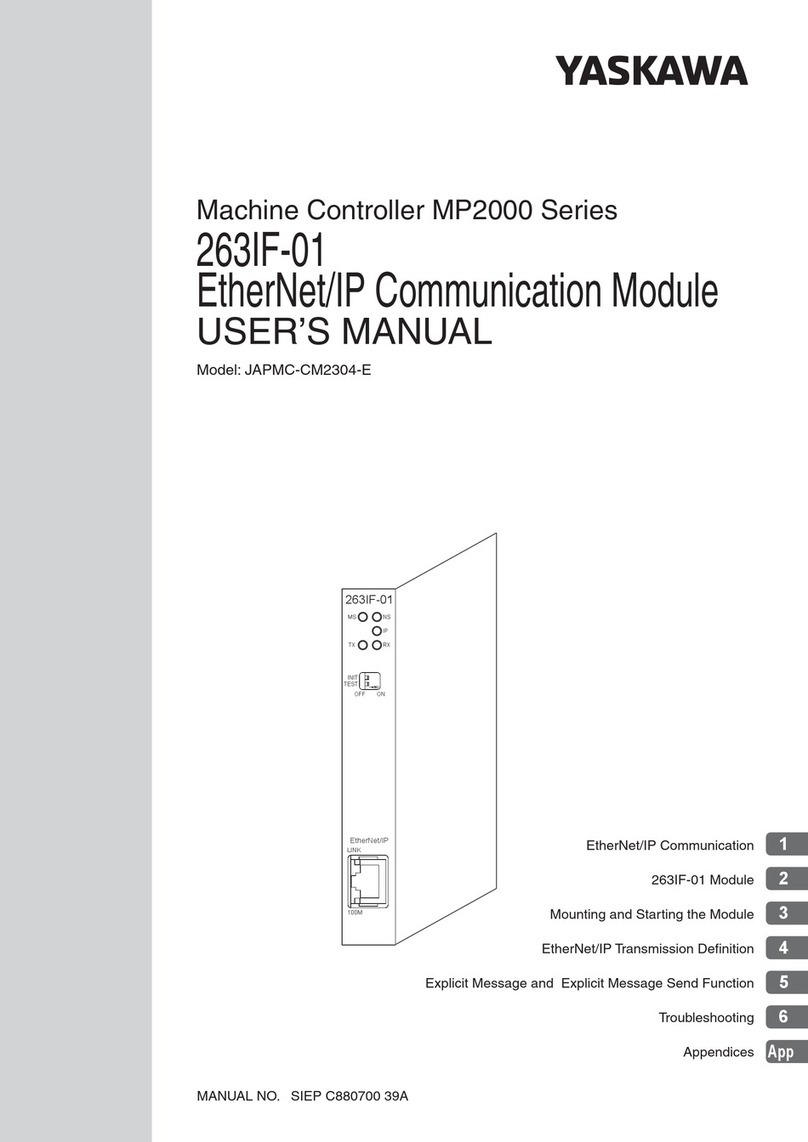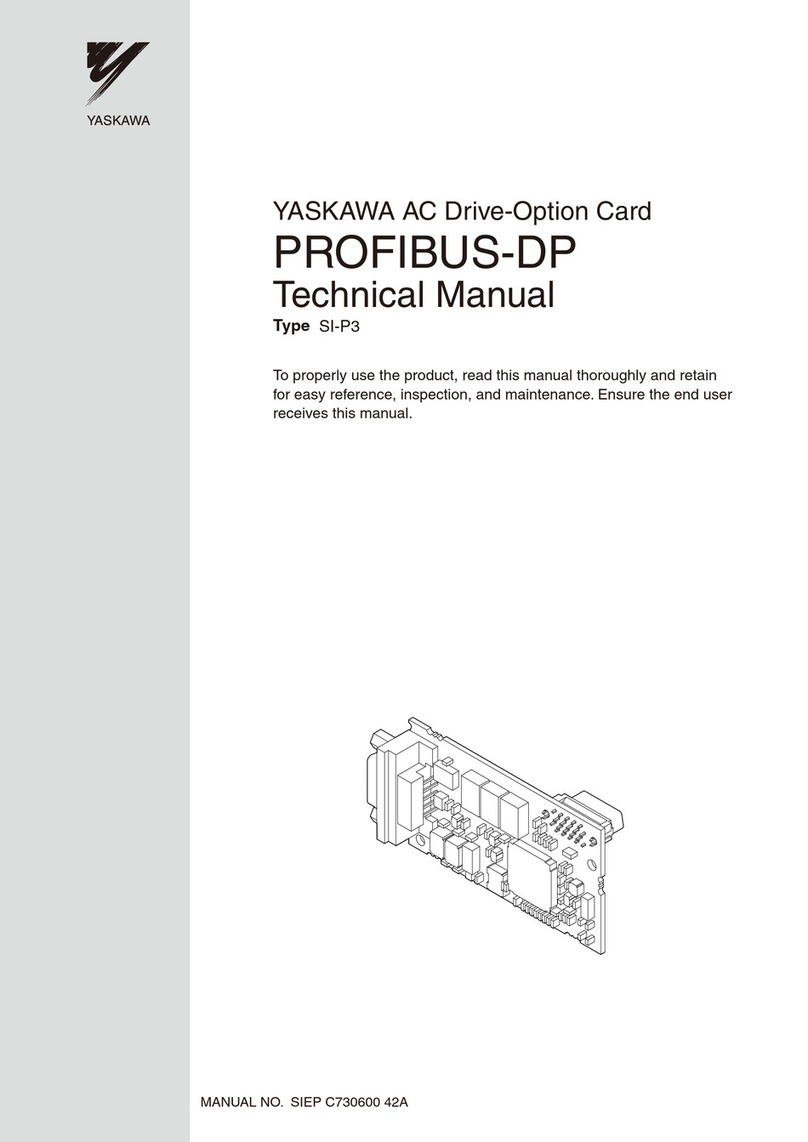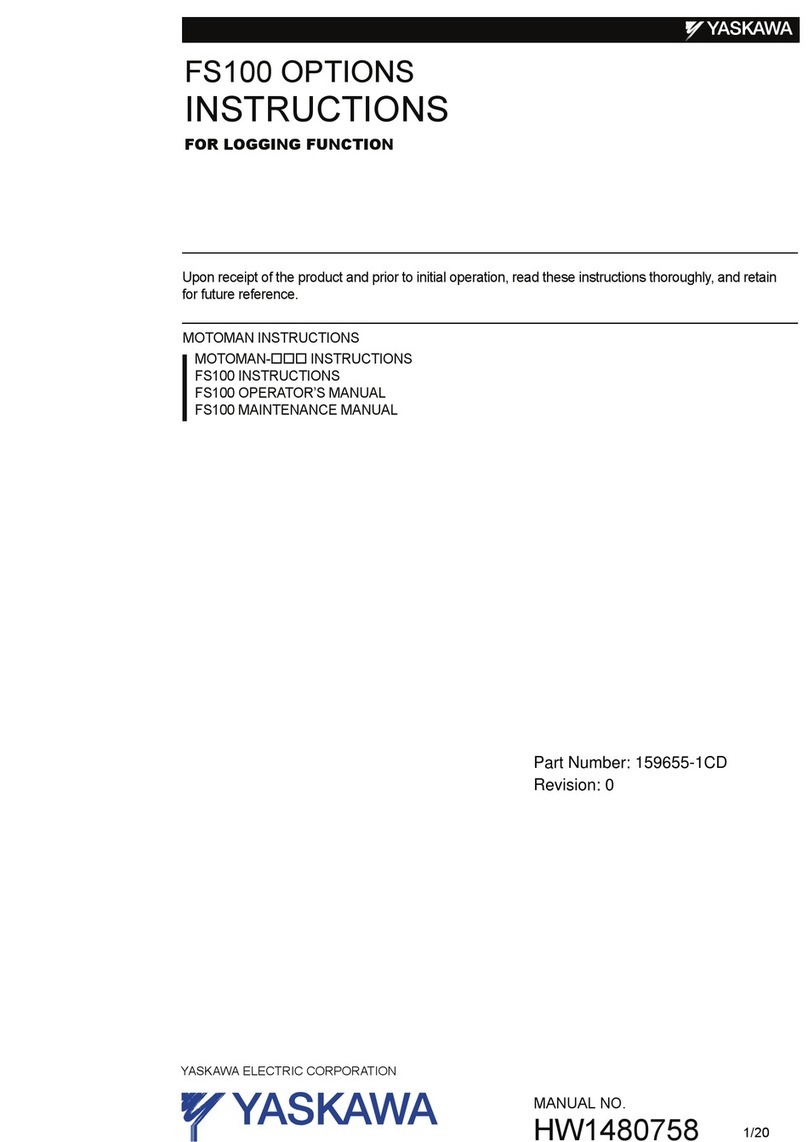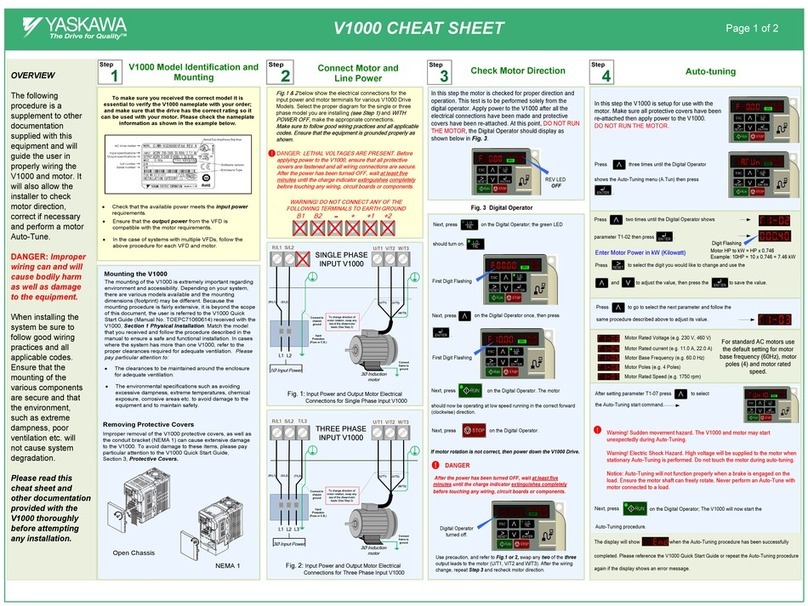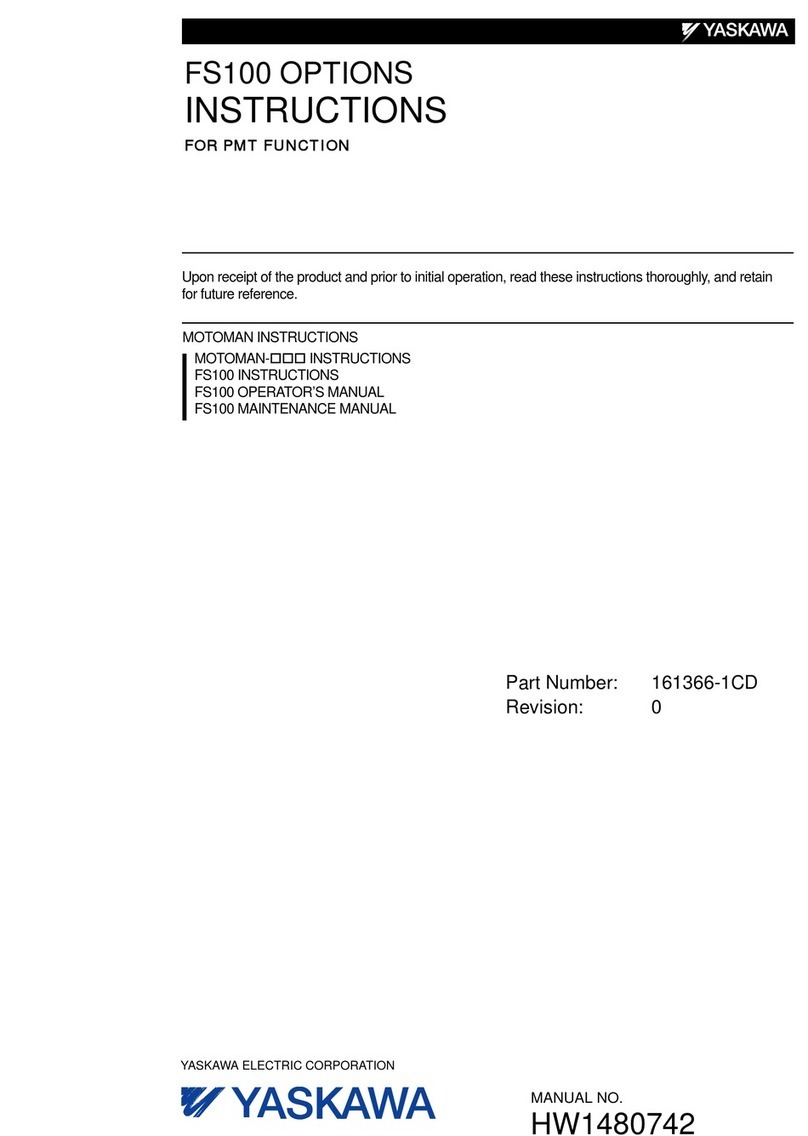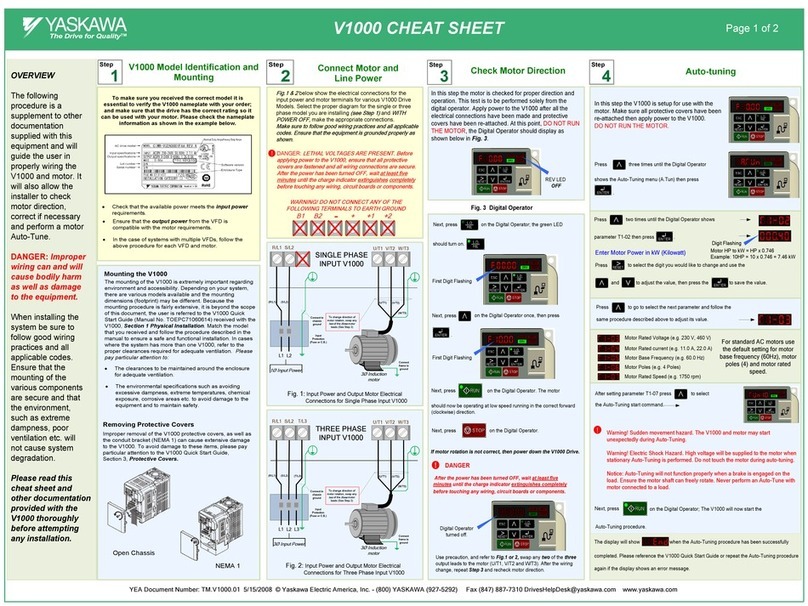P1000 Model
Identification and Mounting
Connect Motor and
Line Power
The following
procedure is a
supplement to
other
documentation
supplied with this
equipment and will
guide the user in
properly wiring the
P1000 and motor.
It will also show
the user how to
configure the
P1000 for a
general purpose
application.
DANGER!
Improper wiring
can and will cause
bodily harm as well
as damage to the
equipment.
When installing the
system, be sure to
follow good wiring
practices and all
applicable codes.
Ensure that the
mounting of
components is
secure and that the
environment, such
as extreme
dampness, poor
ventilation, etc. will
not cause system
degradation.
Please read this
cheat sheet and
other
documentation
provided with the
P1000 thoroughly
before attempting
any installation.
WARNING DO NOT CONNECT ANY OF THE
FOLLOWING TERMINALS TO EARTH GROUND
B1 B2 -+1 +2 +3
NOT USED
Fig.1 & 2
below show the electrical connections for the
input power and motor terminals for various P1000 models.
Select the proper diagram for the model you are installing
make the appropriate
connections.
Make sure to follow good wiring practices and all applicable
codes. Ensure that the equipment is grounded properly as
shown in fig. 1
DANGER;
LETHAL VOLTAGES ARE PRESENT- Before
applying power to the P1000, ensure that the terminal cover
is fastened and all wiring connections are secure. After the
power has been turned OFF, wait at least five minutes until
the charge indicator extinguishes completely before touching
any wiring, circuit boards or components.
!
Make sure the P1000 has been properly sized for single phase input
power. For best performance, the drive input supply voltage must be
equal to or greater than the motor rated voltage.
3Ø Induction
motor
Connect
frame to
ground
Input
Protection
(Fuse or Circuit
Breaker)
To change direction of motor
rotation swap any
Fig. 2 Input Power and Output Motor Electrical Connections for
Models: 2_0110 & Larger and 4_0058 & Larger
(R/L1) (S/L2)
(T/L3)
(U/T1)
(V/T2)
(W/T3)
Connect to
chassis
ground
Use L1, L2, L3 for
3Ø Input Power
L1 L2 L3
Use L1, L2 for
1Ø Input Power
BUS TERMINALS:
DO NOT CONNECT TO GROUND
Use L1, L2, L3 for
3Ø Input Power
To change
direction of
motor rotation
swap any
Fig. 1 Input Power and Output Motor Electrical Connections for
Models: 2_0004 - 2_0056, 4_0002 - 4_0044 and 5_0003 - 50011
Use L1, L2 for
1Ø Input Power 3Ø Induction
motor
Connect
frame to
ground
Input
Protection
(Fuse or Circuit
Breaker)
L1 L2 L3
(R/L1) (S/L2)
(T/L3) (U/T1) (V/T2)
(W/T3)
Connect to chassis
ground
*
DC Bus terminals
location varies by
model.
*
To make sure you received the correct model, it is essential to
verify the P1000 nameplate with your order and make sure the
P1000 has the correct rating so it can be used with your motor.
Please check the nameplate information as shown in the
example below.
· Check that the available power will meet the
from the P1000 is
compatible with the motor requirements.
· In the case of systems with more than one P1000, follow
the above procedure for each P1000 and motor.
The mounting of the P1000 is extremely important regarding
environment and accessibility. Depending on your system,
there are various models available and the mounting
dimensions (footprint) may be different. Because the
mounting procedure is fairly extensive, it is beyond the scope
of this document; the user is referred to the P1000 Quick
Start Guide (
Document No. TOEP YAIP1U 01
) received with the
P1000,
Section 2.2, Mechanical Installation
. Match the model
that you received and follow the procedure described in the
manual to ensure a safe and functional installation. In cases
where the system has more than one P1000, refer to the
proper clearances required for adequate ventilation.
Please
pay particular attention to:
· The clearances to be maintained around the enclosure
for adequate ventilation.
· The environmental specifications such as avoiding
excessive dampness, extreme temperatures, chemical
exposure, corrosive areas, etc. to avoid damage to the
equipment and to maintain safety.
Removing and Attaching the Terminal Cover
Improper removal of the P1000 terminal cover as well as front
cover can cause extensive damage to the P1000. To avoid
damage to these items, please pay particular attention to the
P1000 Quick Start Guide,
Document No. TOEP YAIP1U 01
Section 3.5, Removing and Attaching the Terminal Cover
.
Drive Model
Number
Input Power
Rating
Output Power
Rating
Serial
Number
UL File
Number
Drive Spec Number
Weight
Software
Version
Normal
Duty Amps
CIMR-PU2A0021FAA
CIMR-PU2A0021FAA
CC :
8500
6W3050 - 2 - 100
J0073D207410100
This step shows how to setup the sequence and reference method of the P1000. The
sequence method determines how the P1000 drive receives its start and stop command
and the reference method determines how the speed of the motor is controlled. Make sure
all protective covers have been re-attached and power is turned on.
This section may require you to change one or more P1000 parameters. Please
refer to Step 5 for a detailed explanation on how to change parameters.
SELECT START / STOP CONTROL METHOD
1.
Start / Stop Control from Digital Operator
Go to parameter b1-02, set value to
b1-02
2.
Start / Stop Control from external terminals (switch or relay contact)
Go to parameter b1-02, set value to
( Factory Default)
NOTE: It is beyond the scope of this document to program the P1000 drive for network communication control.
Please refer to the
refer to the P1000 Technical Manual, (Document No. SIEP YAIP1U 01)
for this selection.
SELECT SPEED METHOD
b1-01
(Factory Default)
1.
Adjust motor speed / frequency from the Digital Operator
Go to parameter b1-01, set value to
2.
Adjust motor speed / frequency from external terminals (0 - 10V / 4 - 20mA Signal)
Go to parameter b1-01, set value to
(Factory Default)
+
Jumper located
inside the drive on
the terminal board
To adjust frequency use / and press .
+V AC A1 A2 A3 FM AM AC RP AC
Potentiometer
2K Ohm
Speed Potentiometer
0 – 10V Connection
0 ~ 10Vdc
+
4 ~ 20mA
Note: 2nd row of terminal board is shown here.
Wiring Diagram: 2-Wire Control
Wiring Diagram: 3-Wire Control
Use for momentary contacts
Use for maintained contacts
User Terminals User Terminals
(Set Parameter A1-03 to 3330)
Note: 3rd row of terminal board is shown here.
Link Start
Switch Reverse
Stop
Switch
Normally
Open
Normally
Closed
Link
+V AC A1 A2 A3 FM AM AC RP AC 24V
+V AC A1 A2 A3 FM AM AC RP AC 24V
0 – 20mA / 4- 20mA Connection
Brown or Red: +Power (1)
Black: Output
4 – 20mA (2)
+V AC A1 A2 A3 FM AM AC RP AC 24V
2-Wire, 4-20mA Transducer
Cable
Type
DIN
Type
Cable
Shield
E(G)
E(G)
E(G)
Cable
Shield
S1 S2 S3 S4 S5 S6 S7 S8 SN SC SP S1 S2 S3 S4 S5 S6 S7 S8 SN SC SP
Install link (AC-SN) when
using transducer.
SN
A1 A3
A2
V
I
Selecting Start/Stop and Speed Method
Real-time
Clock Setup
This step shows how to setup the
P1000 real-time clock for first
use.
Power up the drive and set the
real-time Clock. The real-time
Clock setup screen will appears
at first power up.
after the real-time clock is
set this screen will not show
again unless parameter o4-17 is
set to “Set”.
Real-time Clock Setup Screen
Press to select the digit
you would like to change and
use to adjust.
When date and time are set
press to save.
IMPORTANT
If no key is pressed within 30
sec. the operator will revert
back to the main menu
showing a “TIM” alarm
(Alarm not set).
To set the real-time clock
again disconnect and
reconnect the operator.
Note:
Do NOT adjust sec per
month.
Jun 2
nd
2012, 3:30pm
P1000 AC Drive
Quick Start Procedure