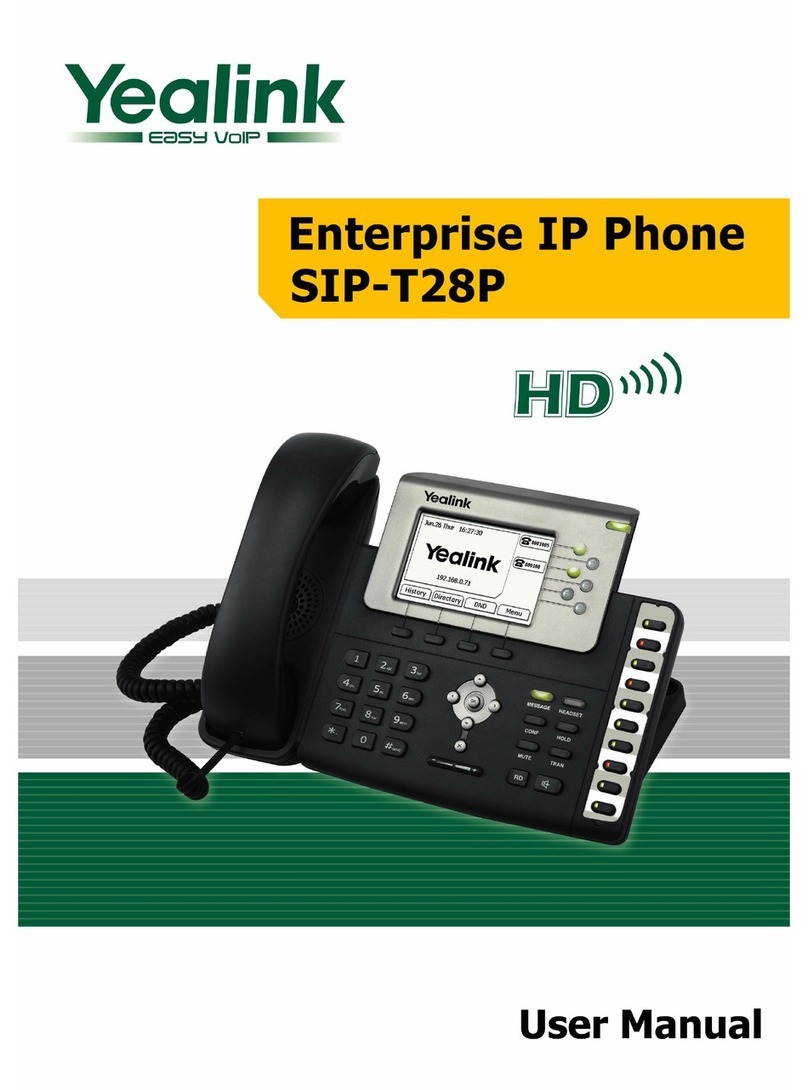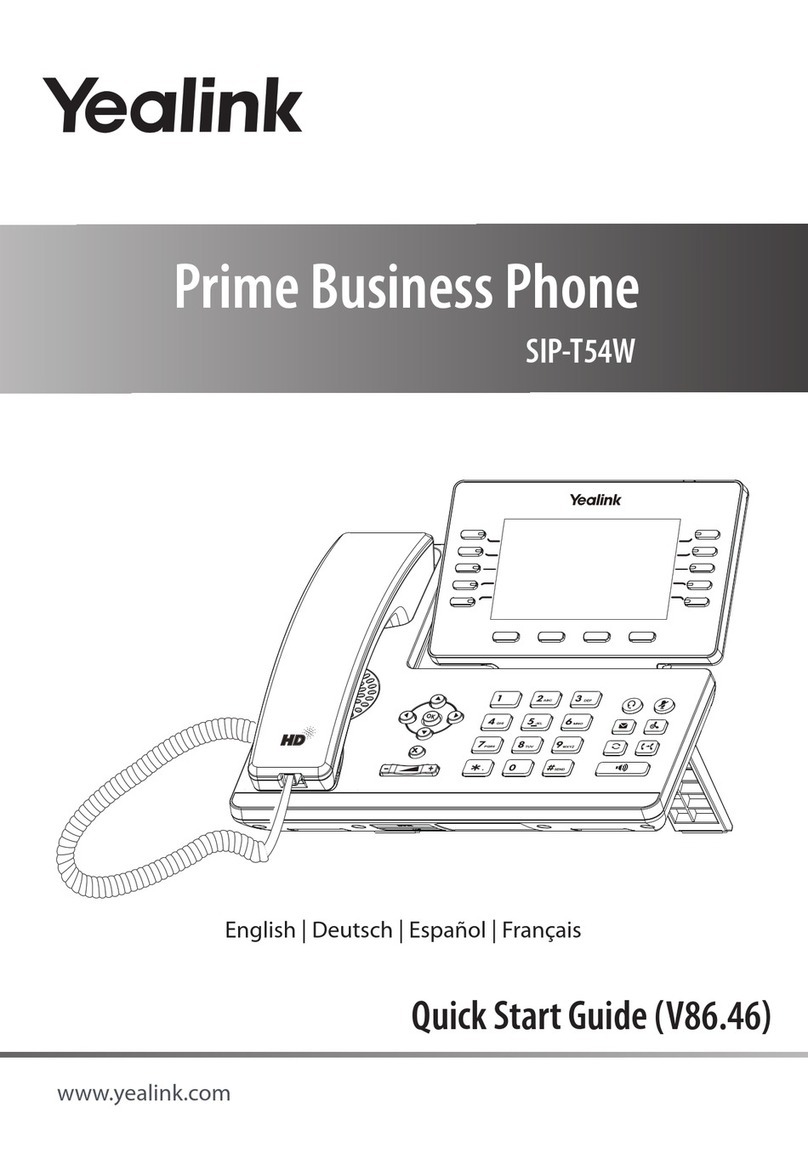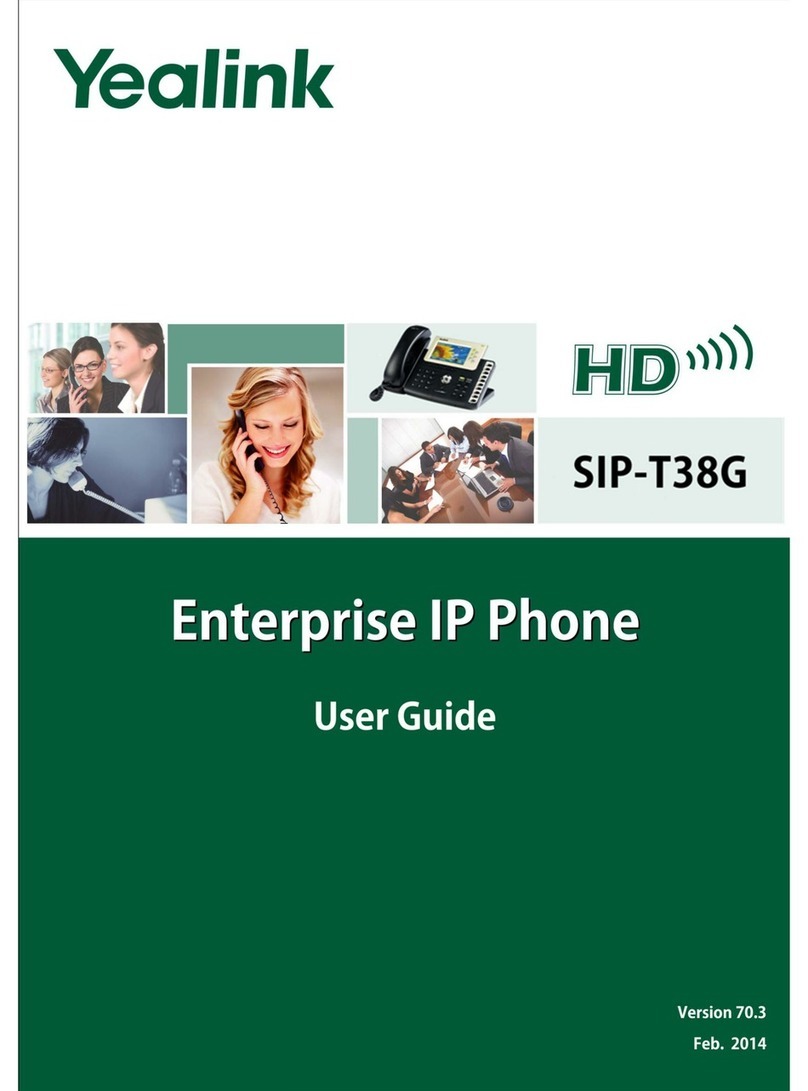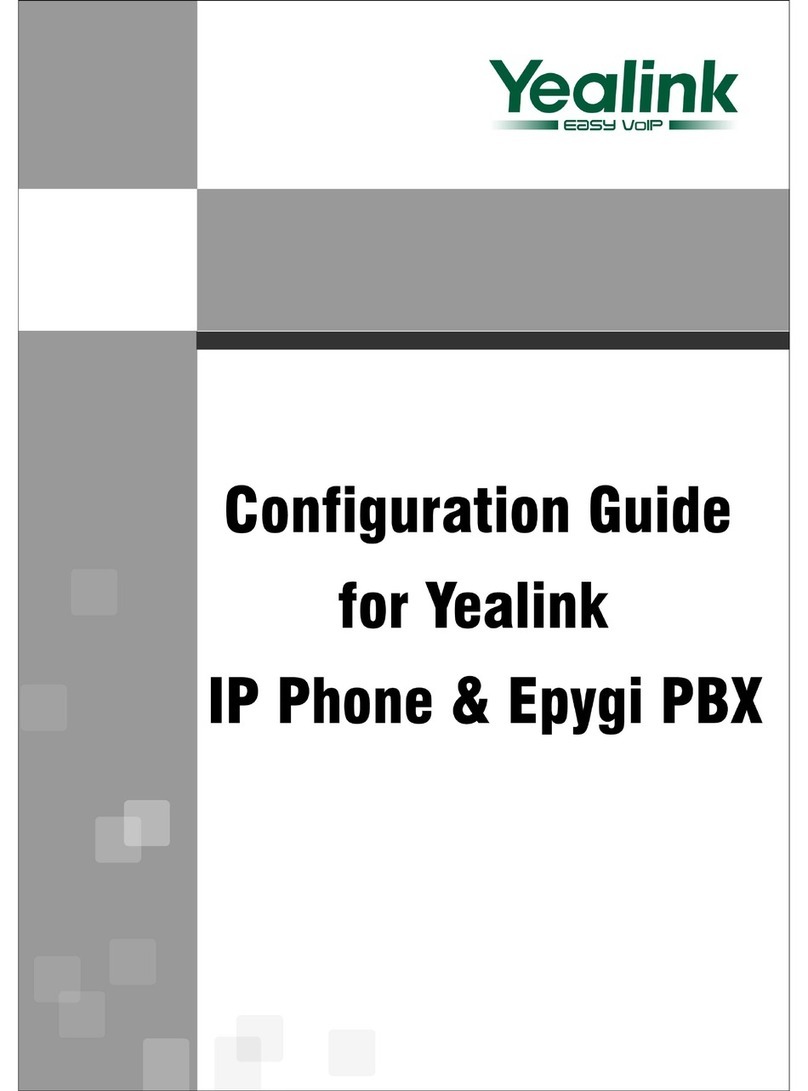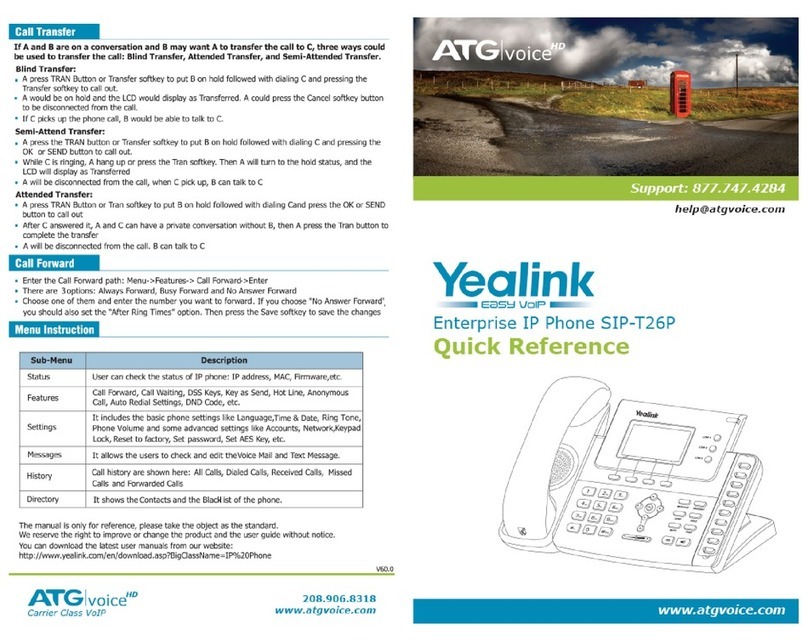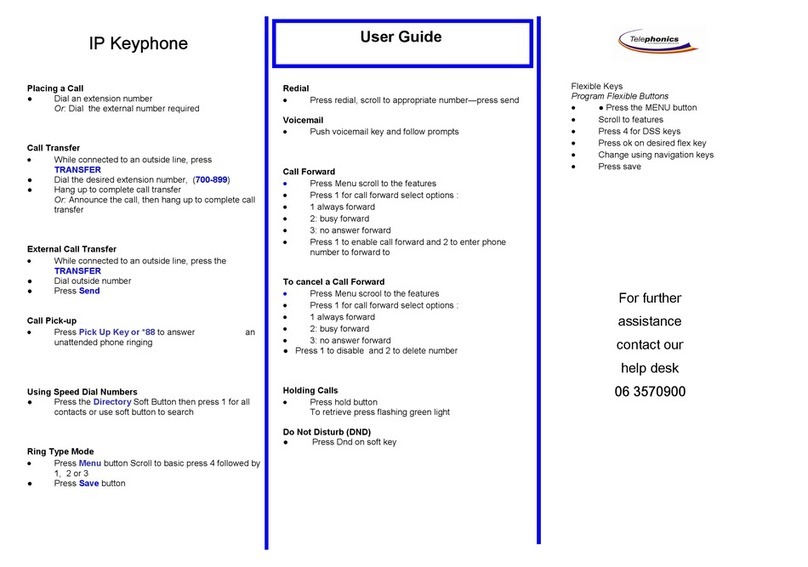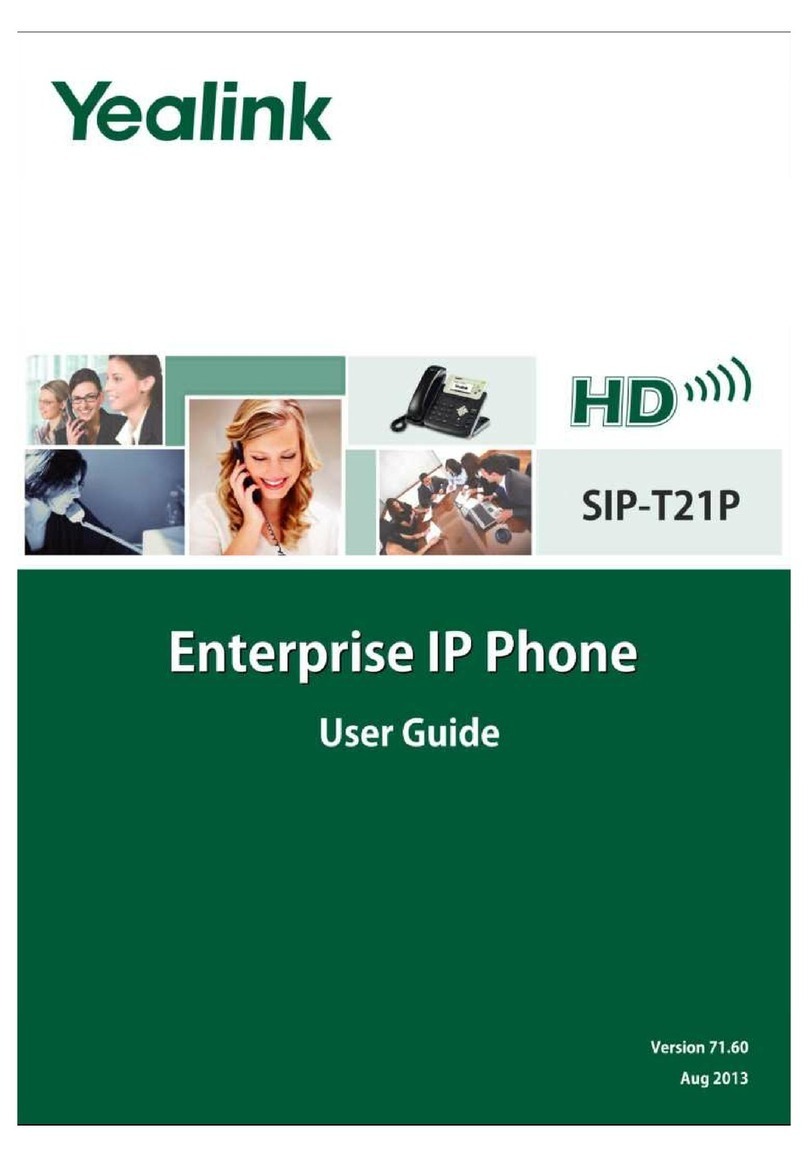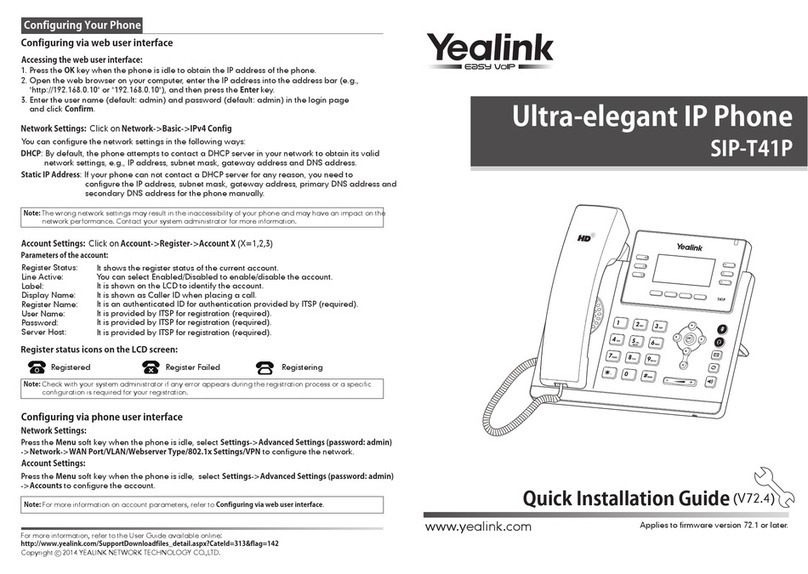Accessing the Web user interface:
Account Settings: Click on Account->Account X (X=1,2,3)
Parameters of the account:
Network Settings:
Account Settings:
Configuring via phone user interface
Configuring via Web user interface
Configuring your Phone
Register status icons on the LCD screen:
SIP-T32G
Gigabit Color IP Phone
(V70.1)
Quick Installation Guide
www.yealink.com
Note: Please locate your computer in the same network segment of the IP phone (192.168.0.X) to access the
Web user interface. Contact your system administrator for more information.
Note: Check with your system administrator if any error appears during the registration process or if a specific
configuration is required for your registration.
Note: The wrong network settings may result in inaccessibility of your phone and may have an impact on the
network performance. Contact your system administrator for more information.
1. Press the OK key when the phone is idle to get the IP address of your phone.
You can configure the network settings in the following ways:
It shows the register status of the current account.
You can select Enabled/Disabled to enable/disable the account.
It is shown on the LCD to identify the account.
It is shown as Caller ID when placing a call.
It is provided by ITSP for registration (required).
It is authenticated ID for authentication provided by ITSP (required).
It is provided by ITSP for registration (required).
It is provided by ITSP for registration (required).
DHCP: By default, the phone attempts to contact a DHCP server in your network in order to obtain
its valid network settings, e.g. IP address, subnet mask, gateway, DNS server.
Static IP Address: If your phone can not contact a DHCP server for any reason, you need to
configure IP address, subnet mask, default gateway, primary DNS and secondary
DNS for the phone manually.
PPPoE: If you are using an xDSL modem, you can connect your phone to the Internet via PPPoE
mode. Contact the ITSP for the account and password.
Press the Menu soft key when the phone is idle, select Setting->Advanced Settings (password: admin)
->Network->WAN Port/PC Port/VLAN/Webserver Type/802.1x/VPN to configure the network settings.
For more information, refer to the User Guide available online at: http://www.yealink.com/index.php/Support/
Copyright 2012 YEALINK NETWORK TECHNOLOGY CO.,LTD.
Press the Menu soft key when the phone is idle, select Setting->Advanced Settings (password: admin)
->Accounts to configure the account settings.
2. Open the Web browser of your computer, enter the IP address into the address bar (e.g.
"http://192.168.0.10" or "192.168.0.10") and click Enter.
Register Status:
Account Active:
Label:
Name:
User Name:
Register Name:
Password:
SIP Server:
3. Enter the user name (default: admin) and password (default: admin) in the pop-up dialogue
box and click OK.
Network Settings: Click on Network->Basic->Internet Port
Note: Refer to "Configuring via Web user interface" for the parameter informantion.
Registered Register Fail Registering
c