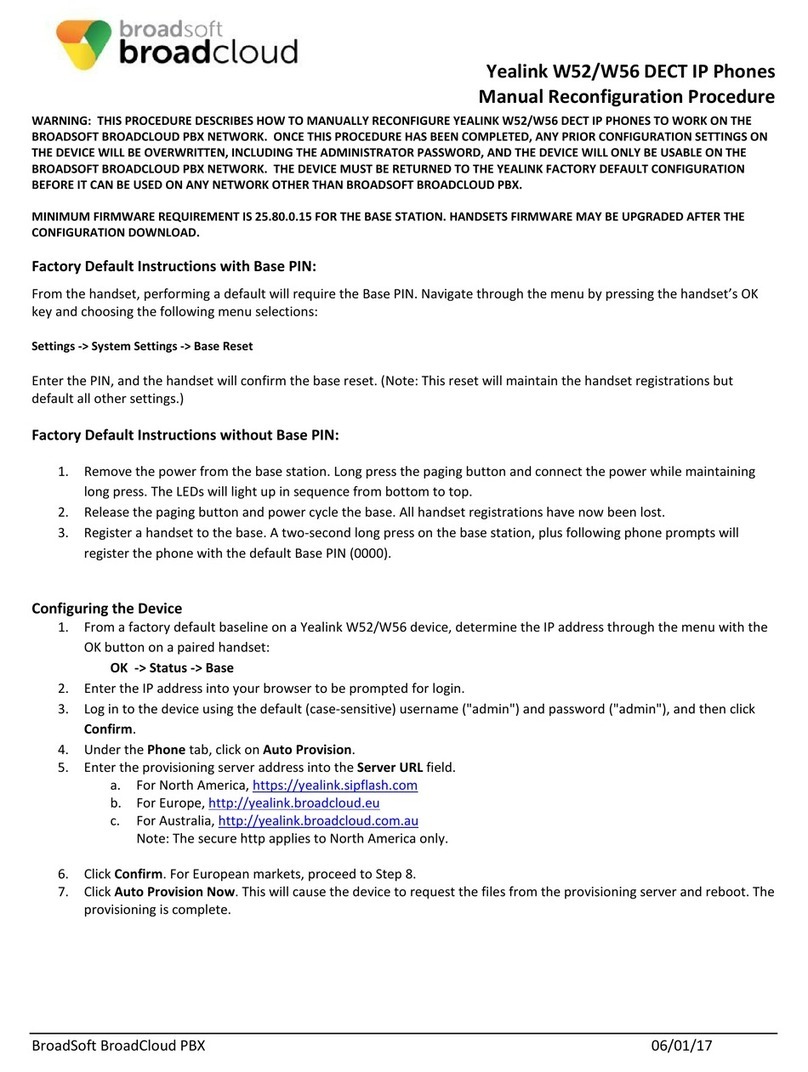Yealink T42 User manual
Other Yealink IP Phone manuals
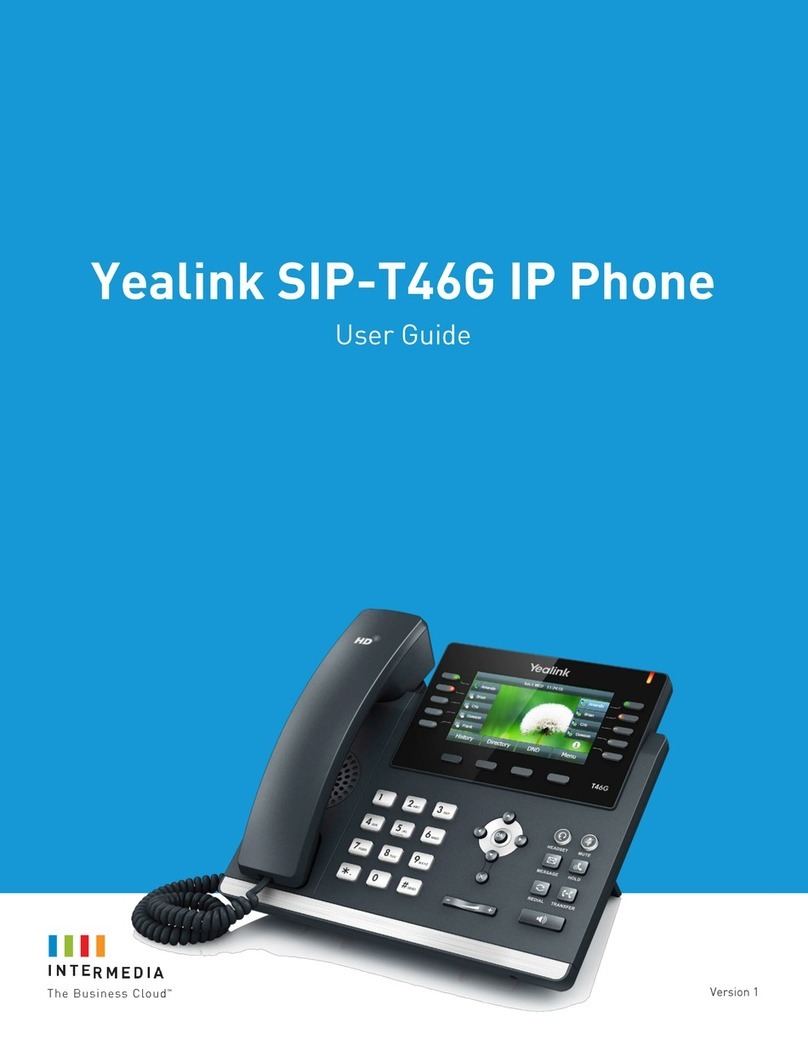
Yealink
Yealink Yealink SIP-T46G User manual

Yealink
Yealink T5 Series Service manual

Yealink
Yealink T46G Skype For Business Edition User manual

Yealink
Yealink MP56 User manual
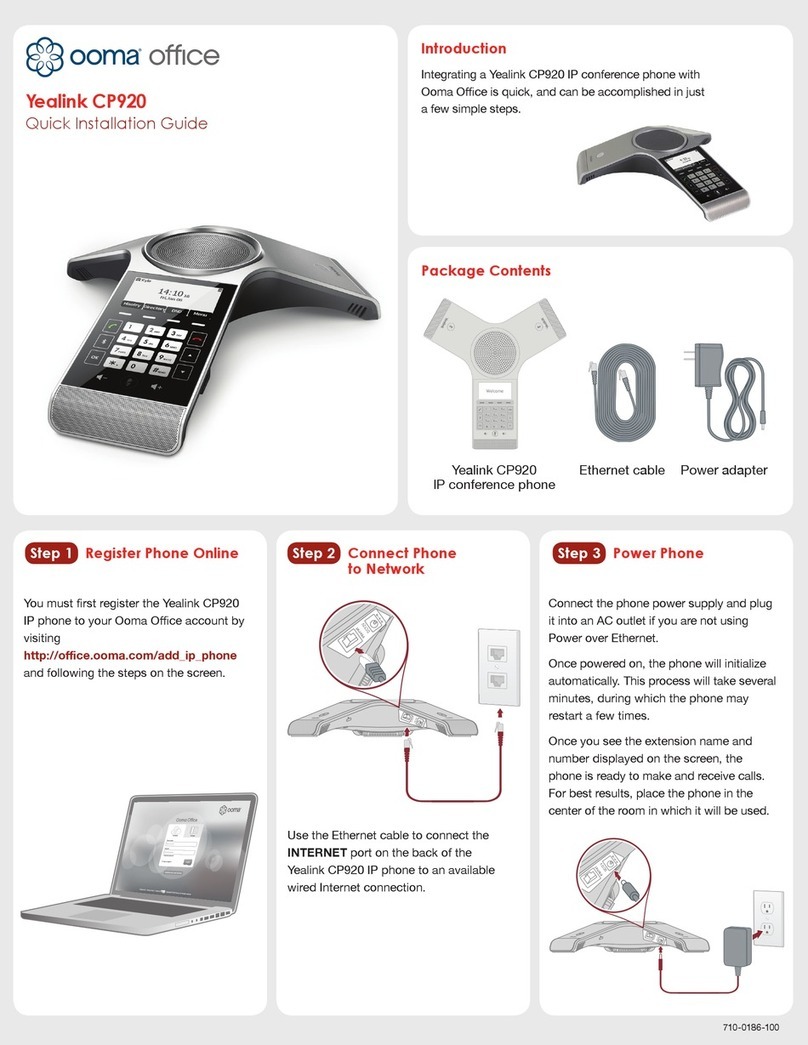
Yealink
Yealink CP920 User manual

Yealink
Yealink SIP-T54W User manual
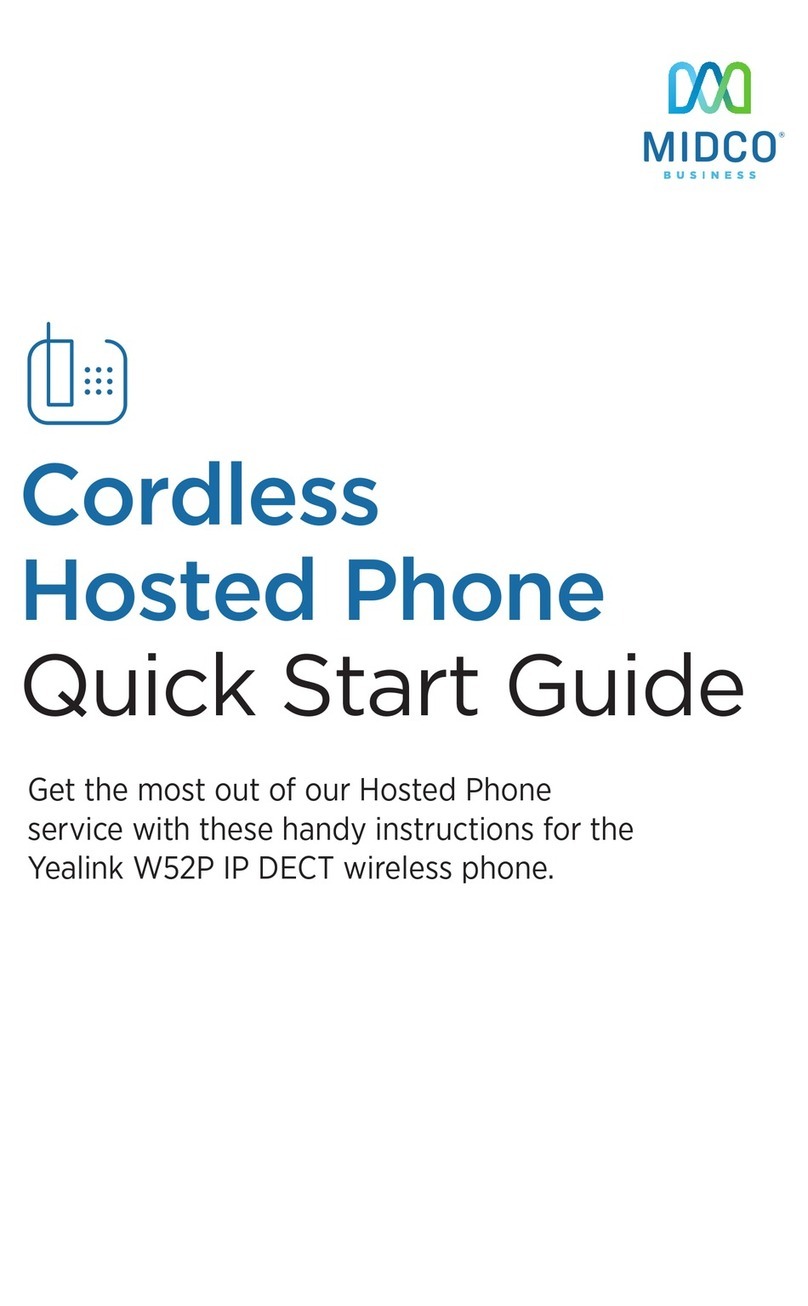
Yealink
Yealink Telkom W52P User manual
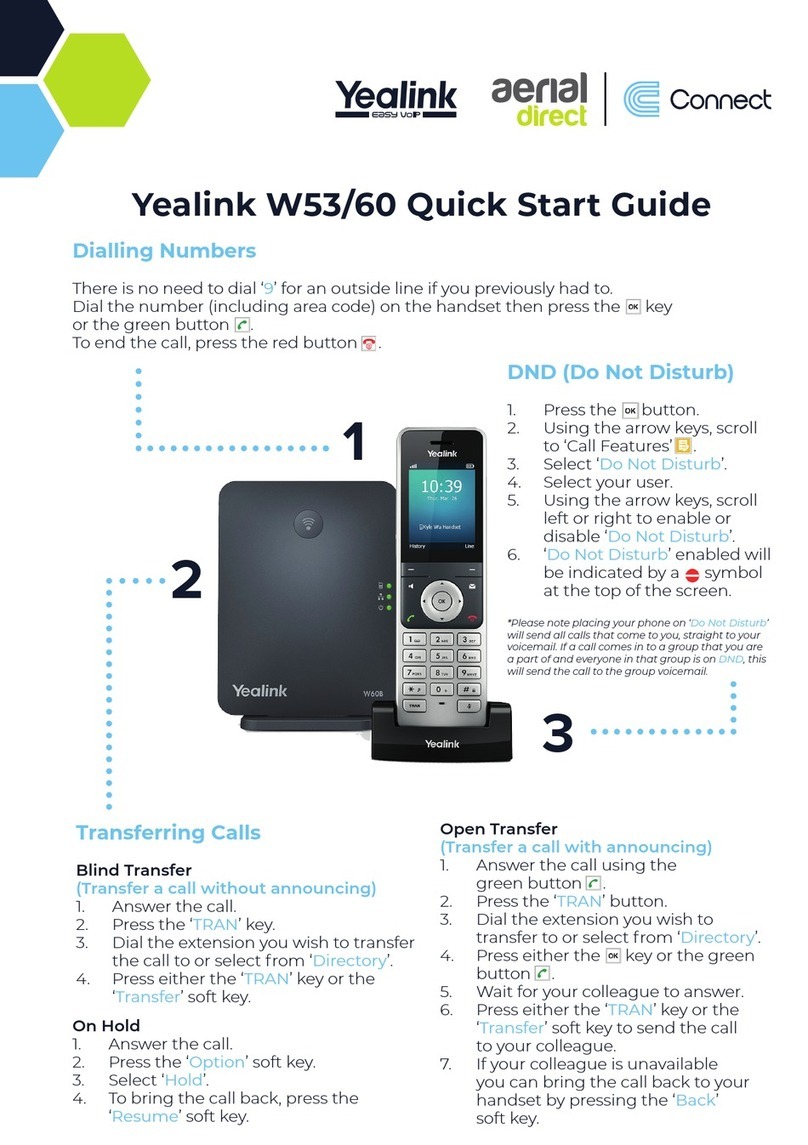
Yealink
Yealink W53 Series User manual
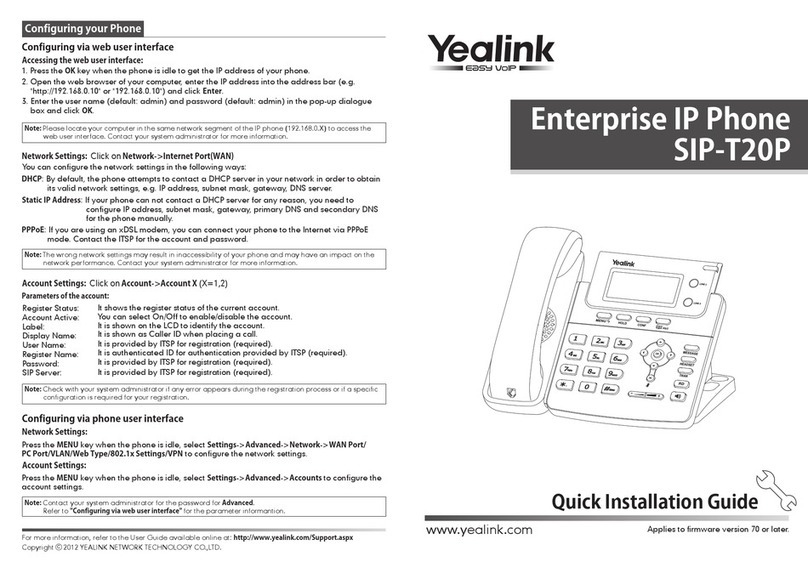
Yealink
Yealink Yealink SIP-T20P User manual
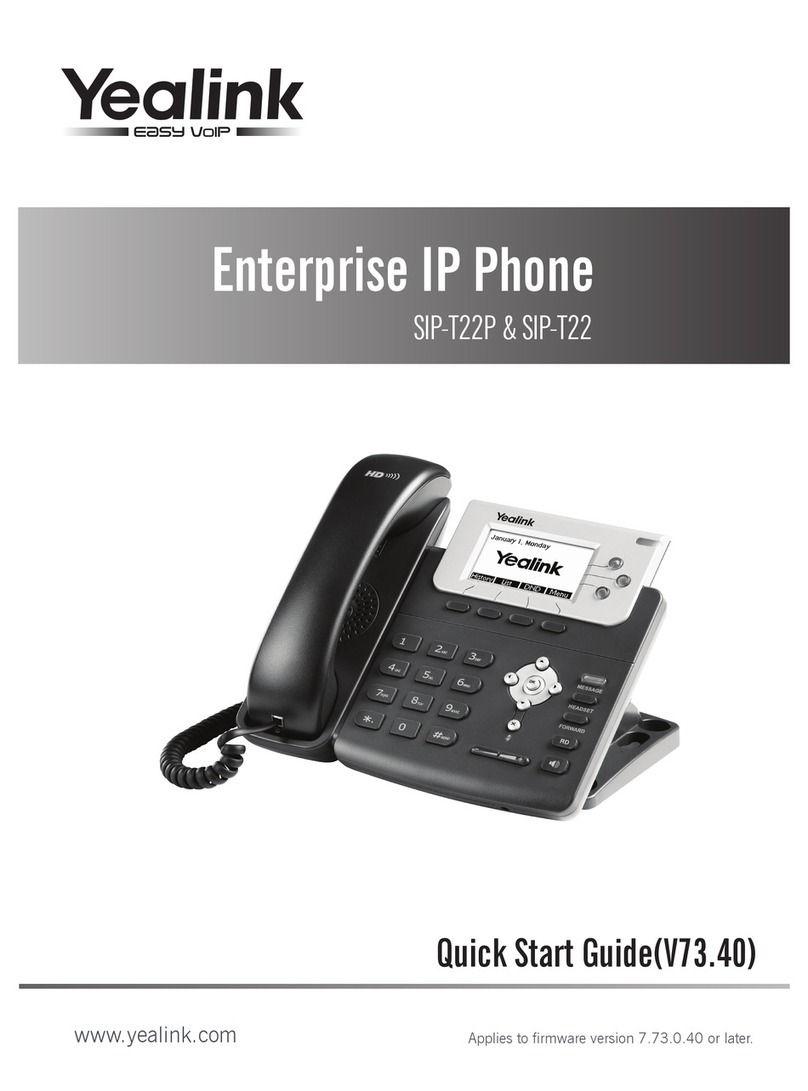
Yealink
Yealink Yealink SIP-T22P User manual

Yealink
Yealink T54 User manual

Yealink
Yealink Yealink SIP-T22P User manual

Yealink
Yealink T42S User manual

Yealink
Yealink Yealink SIP-T48G User manual

Yealink
Yealink T18 User manual

Yealink
Yealink SIP-T23G User manual

Yealink
Yealink T42G User manual
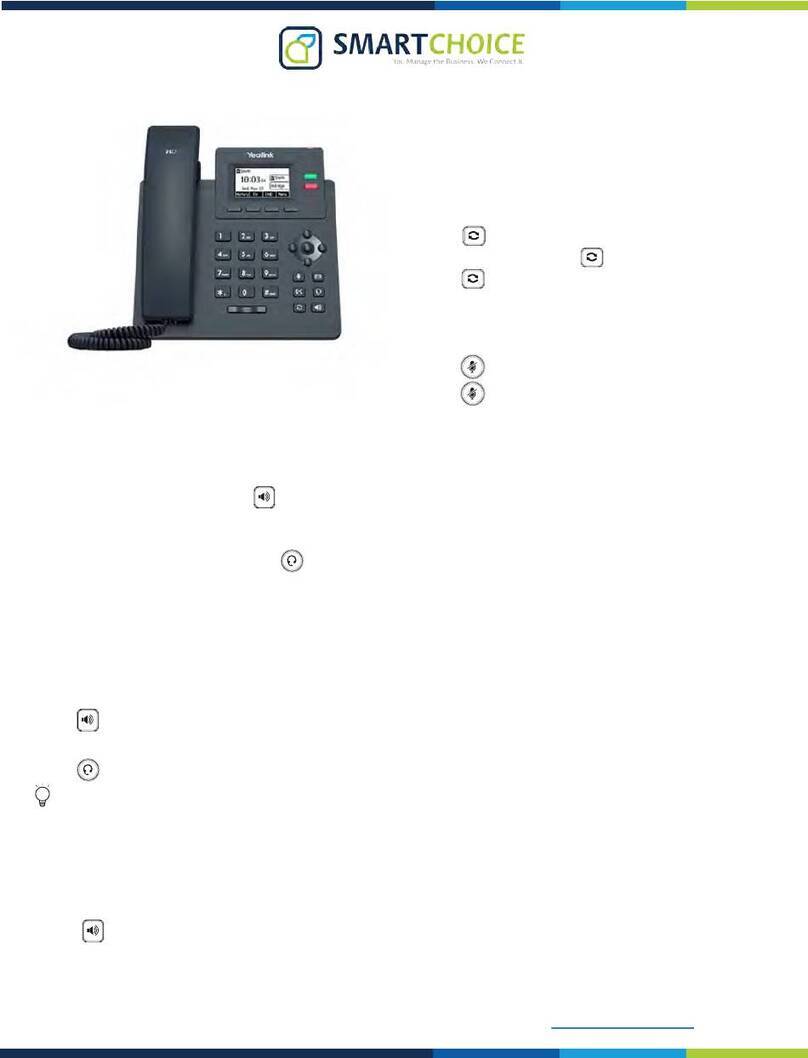
Yealink
Yealink T31 User manual

Yealink
Yealink Yealink SIP-T42G User manual

Yealink
Yealink T23P User manual