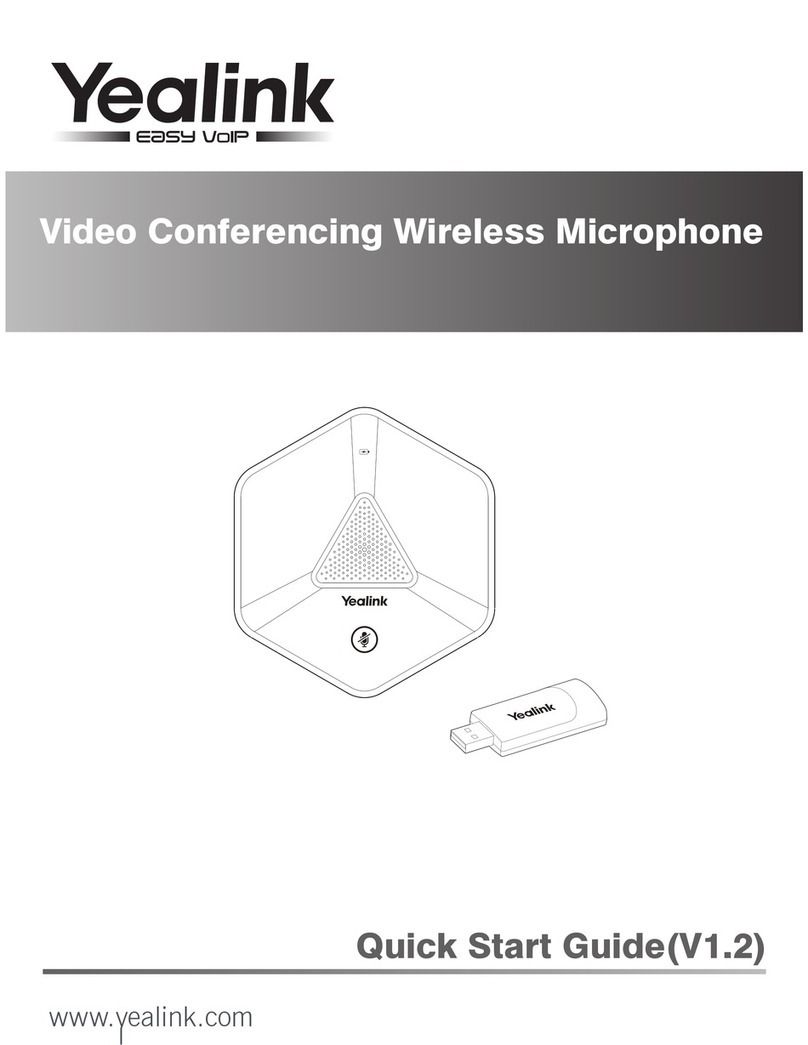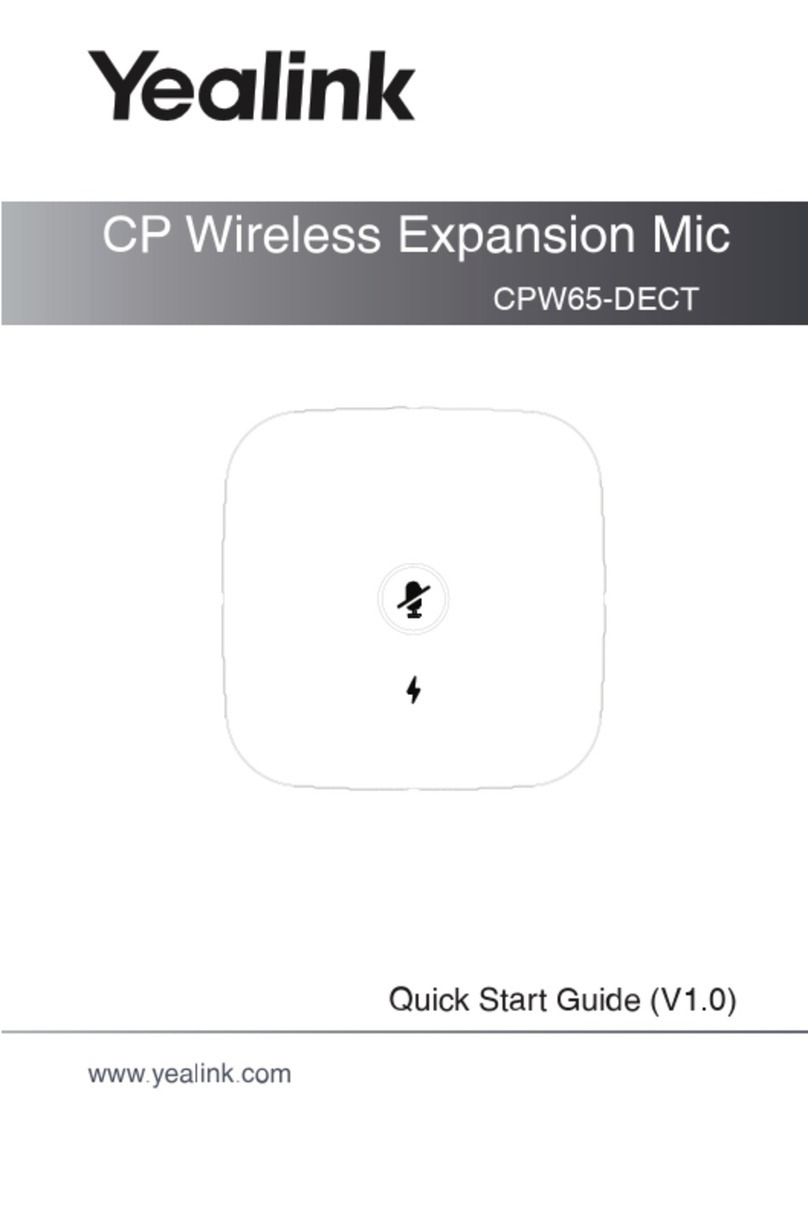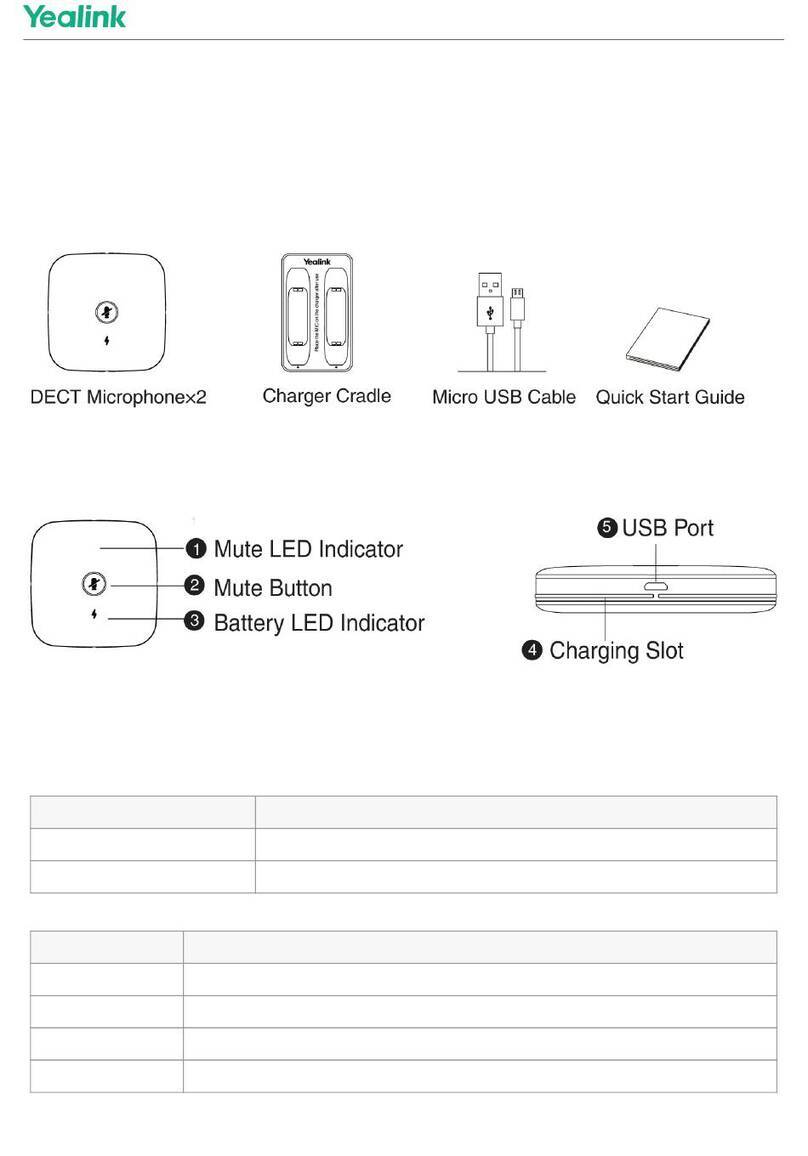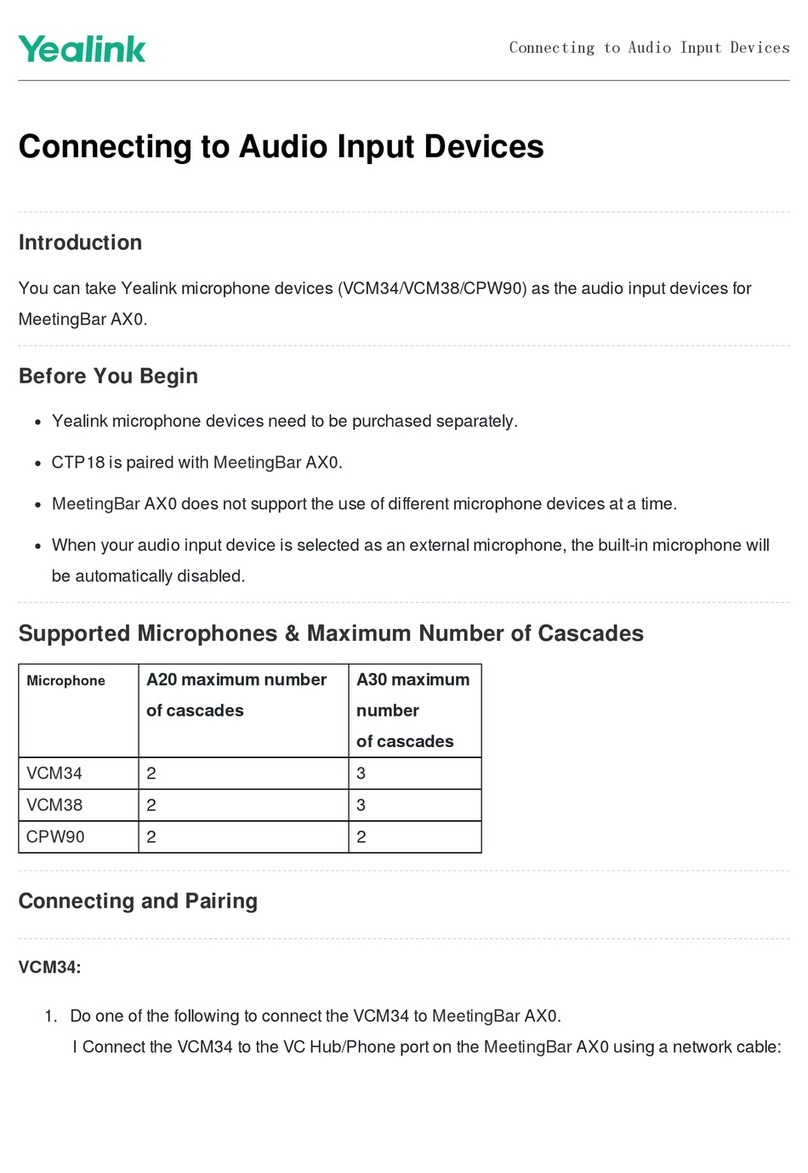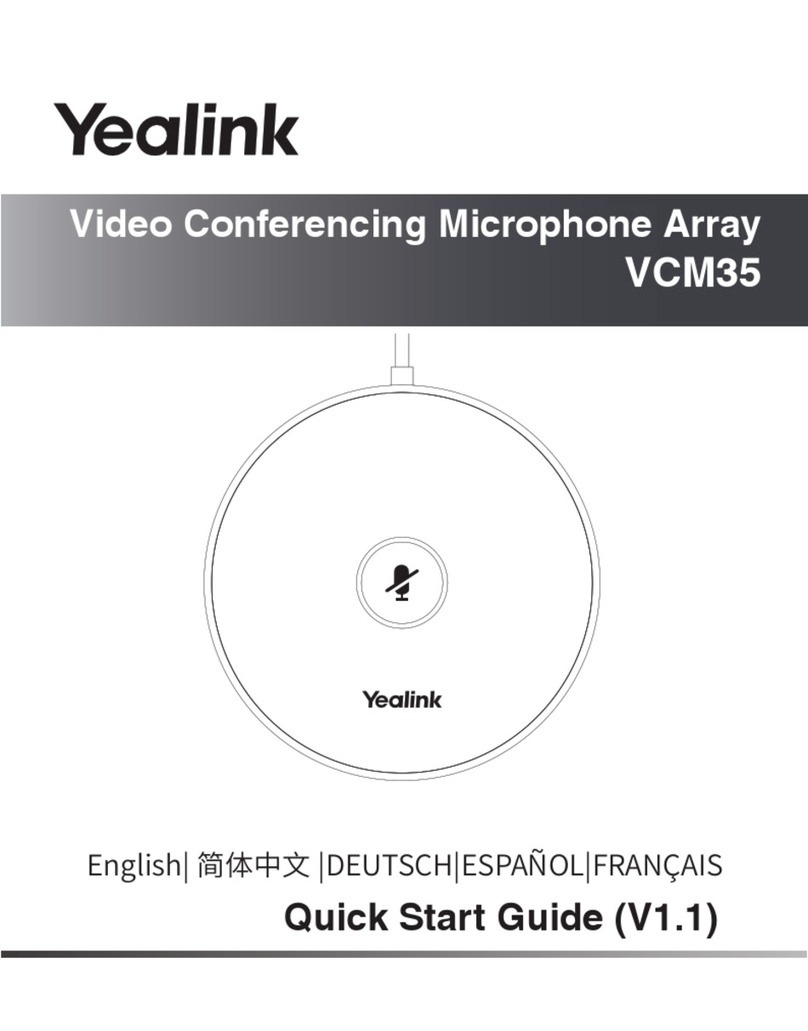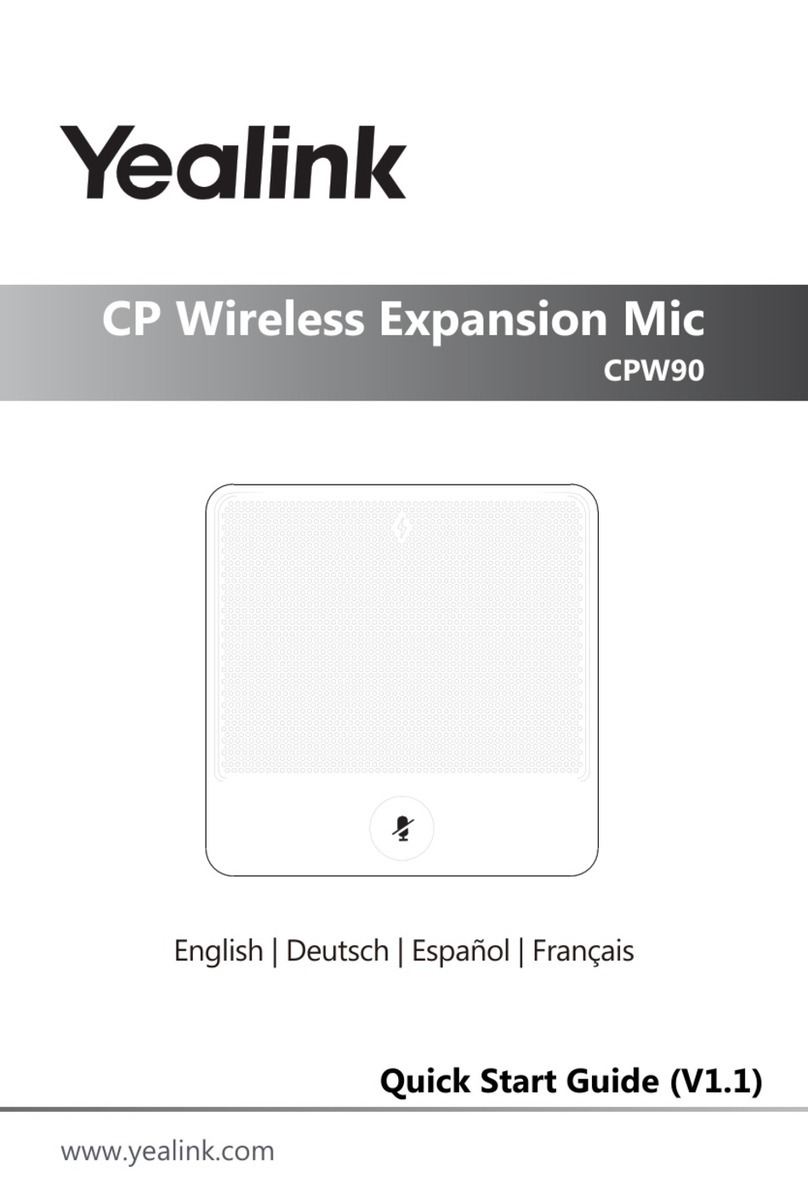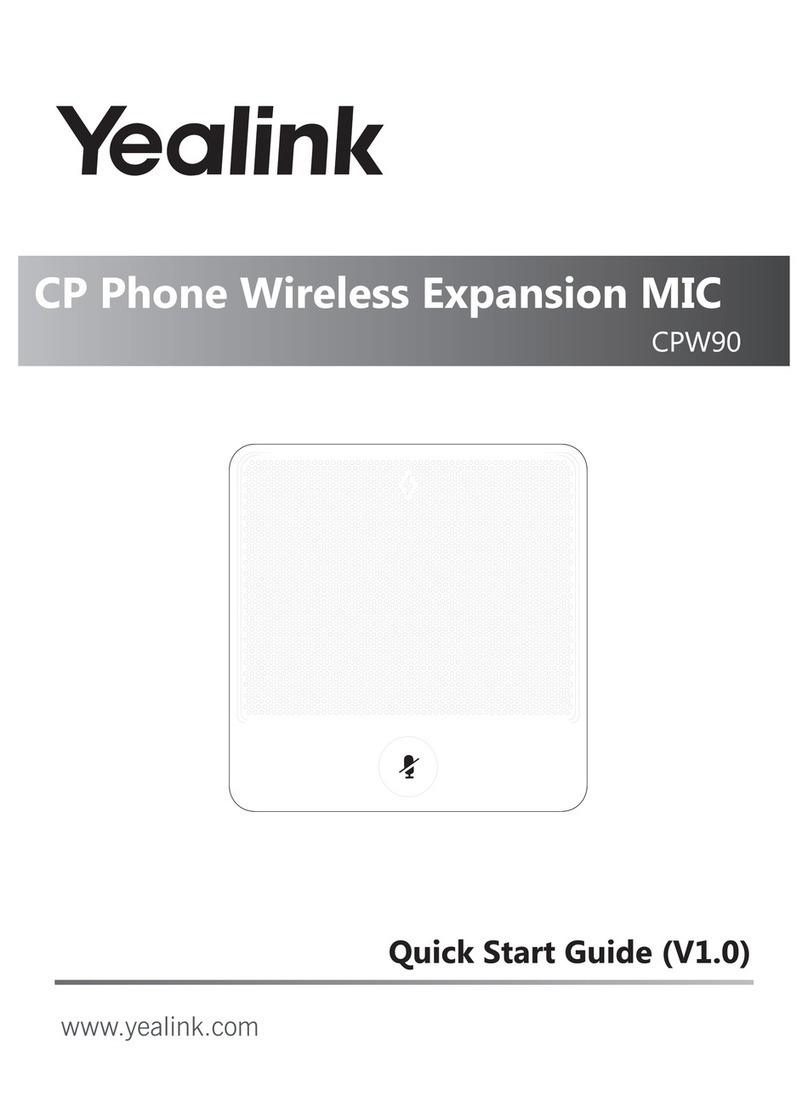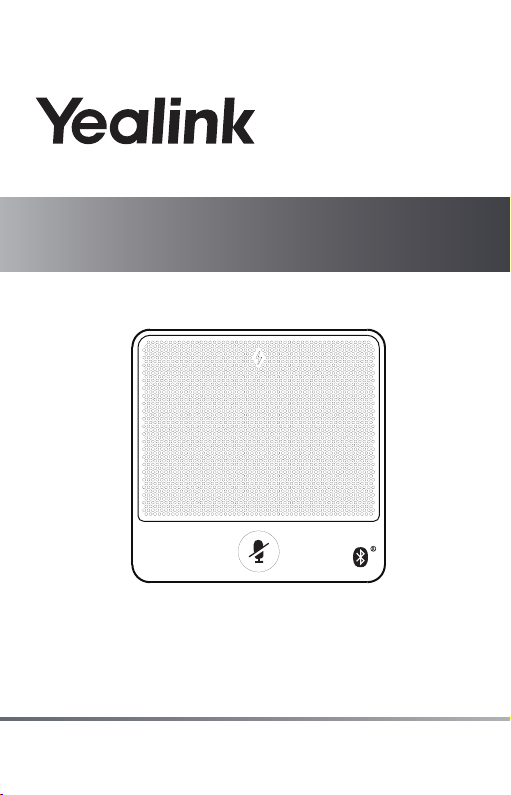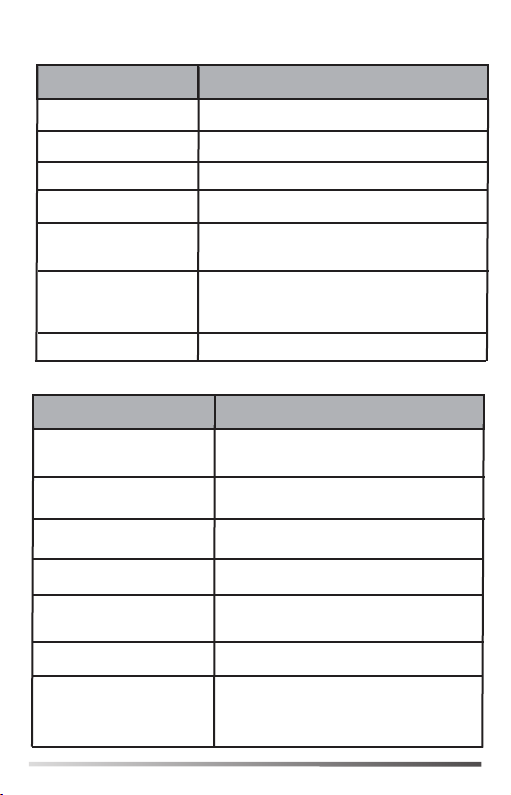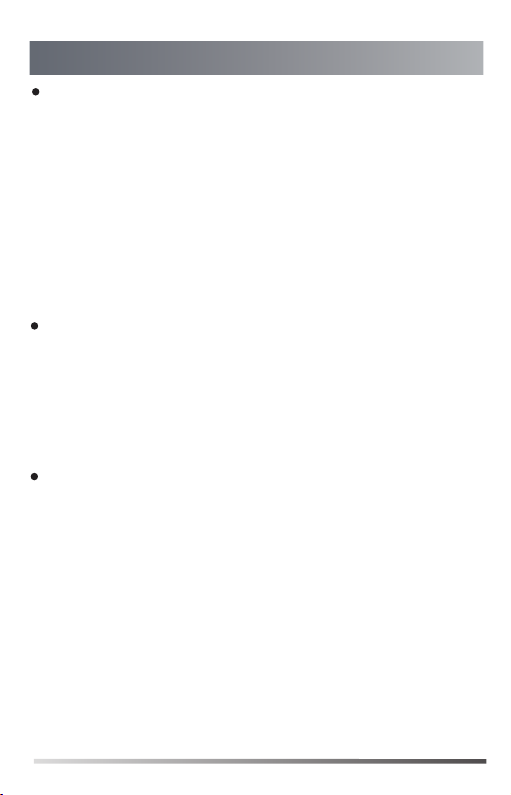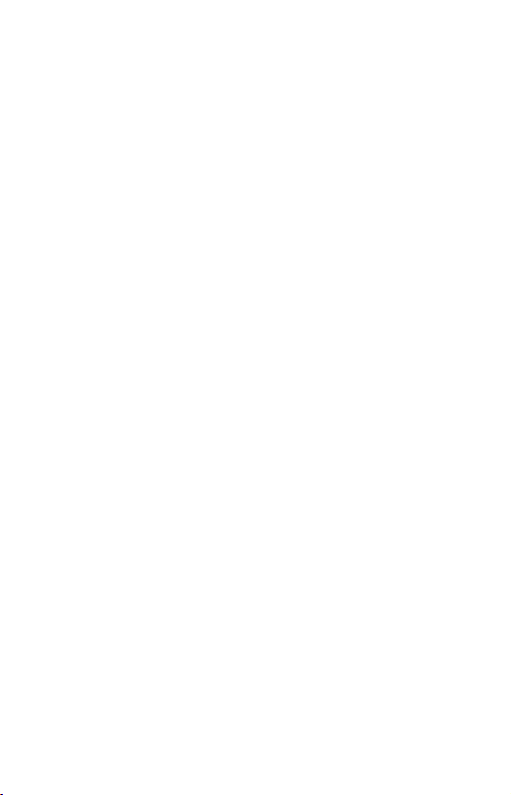2
Working with the Video Conferencing System
If you purchase video conferencing system and bluetooth wireless
microphones together, they are already paired. Just turn the bluetooth
wireless microphones on to use them. If the model of your video
conferencing system is VC500/VC800/VC880, make sure a BT42 Bluetooth
USB Dongle is connected before you use the bluetooth wireless microphones.
If you purchase bluetooth wireless microphones separately, you need to pair
them with video conferencing system manually.
Procedure
1. On your remote control, navigate to More->Setting->Video &
Audio->Wireless Micphone.
2. Select Add Wireless Micphone.
3. Place the bluetooth wireless microphones on the charger and long press
the mute button for 5 seconds until the mute LED indicator fast flashes
yellow.
The bluetooth wireless microphones are paired with the video conferencing
system.
If you want to pair new bluetooth wireless microphones with your video
conferencing system, you need to unbind old microphones.
Procedure
1. On your remote control, navigate to More->Setting->Video &
Audio->Wireless Micphone.
2. Select the desired bluetooth wireless microphone and press the OK key.
3. Select Unbind.
The screen prompts ”Unbind device?”
4. Select OK.
Procedure
1. On your remote control, navigate to More->Setting->Video &
Audio->Wireless Micphone.
2. Select the desired bluetooth wireless microphone and press the OK key.
3. Select Find.
The mute LED indicator flashes red and green alternately.
4. Select Cancel.
Pairing with the Video Conferencing System
Unbinding the Paired Bluetooth Wireless Microphones
Finding the Paired Bluetooth Wireless Microphones