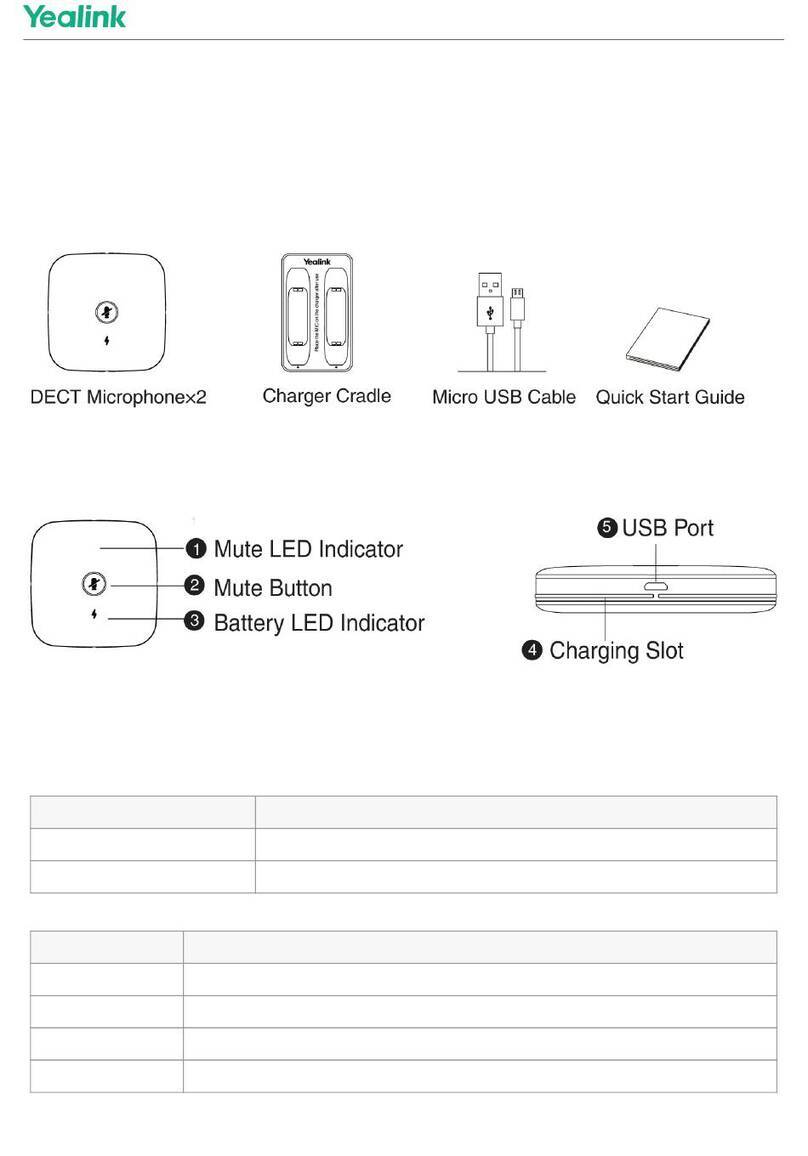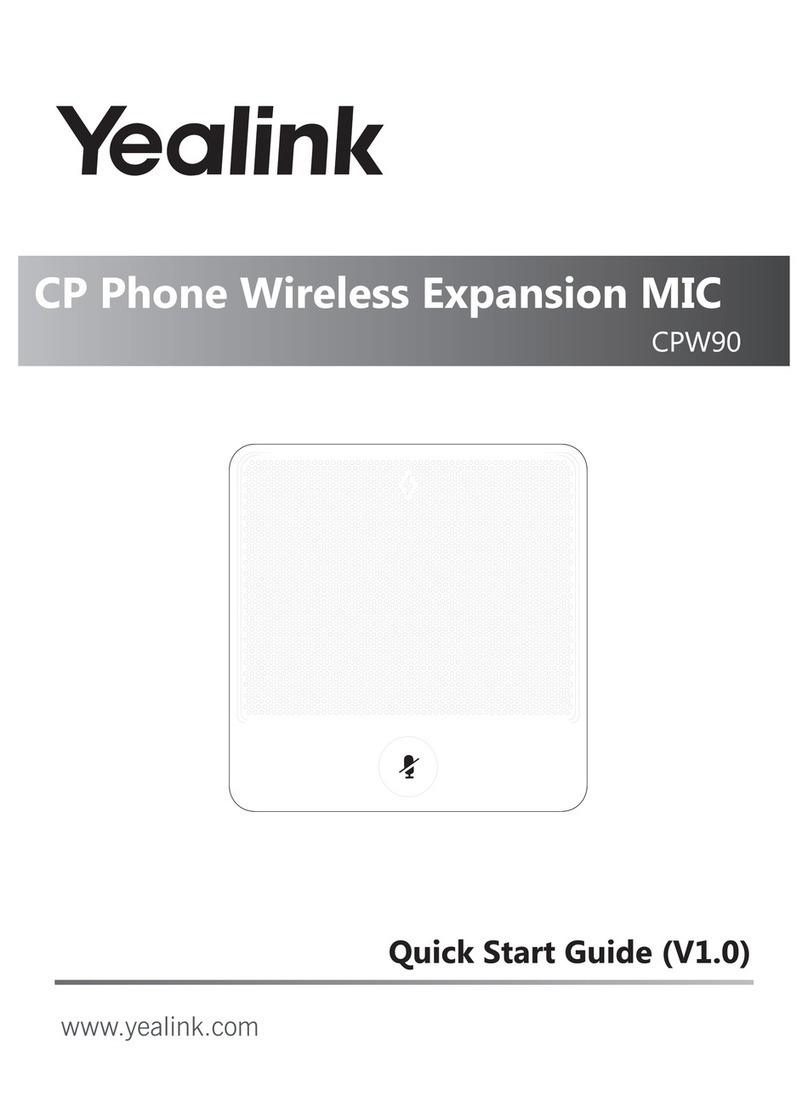Yealink VCM34 User manual
Other Yealink Microphone manuals
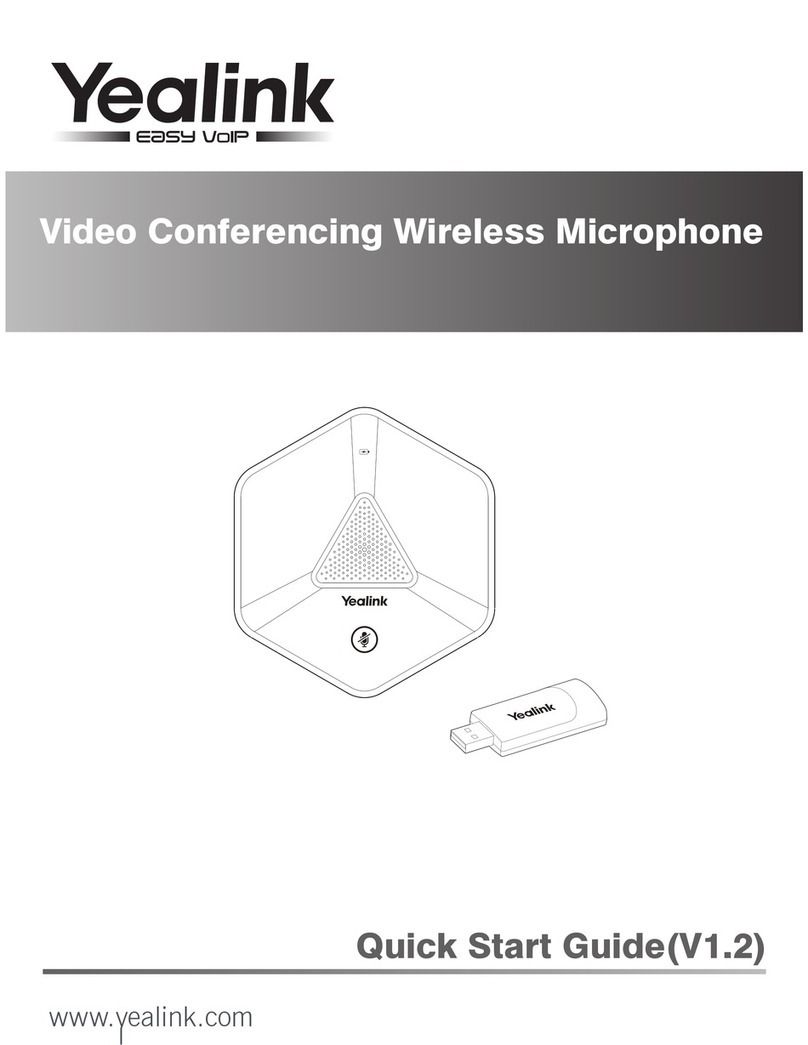
Yealink
Yealink VCM60 User manual
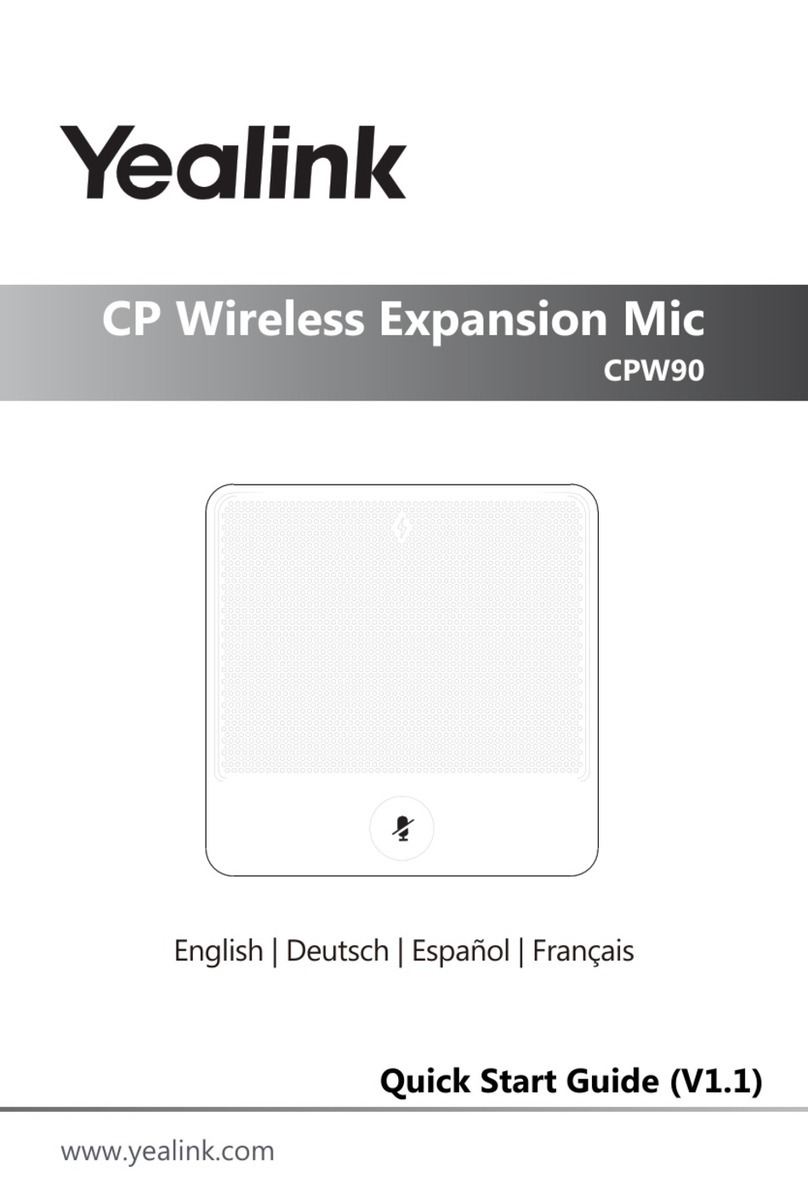
Yealink
Yealink CP Series User manual

Yealink
Yealink CPW90-BT User manual

Yealink
Yealink CPE80 User manual

Yealink
Yealink CPW65 User manual

Yealink
Yealink VCM36-W Instruction manual

Yealink
Yealink CPW90 User manual

Yealink
Yealink CPW90 User manual
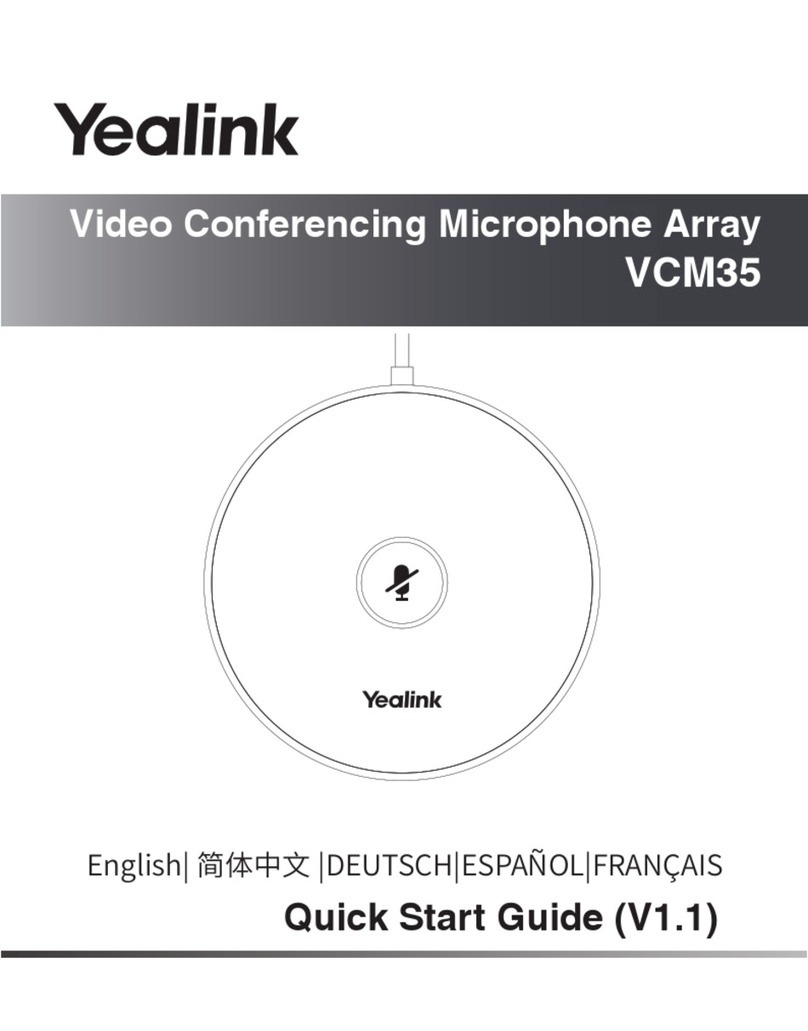
Yealink
Yealink VCM35 User manual
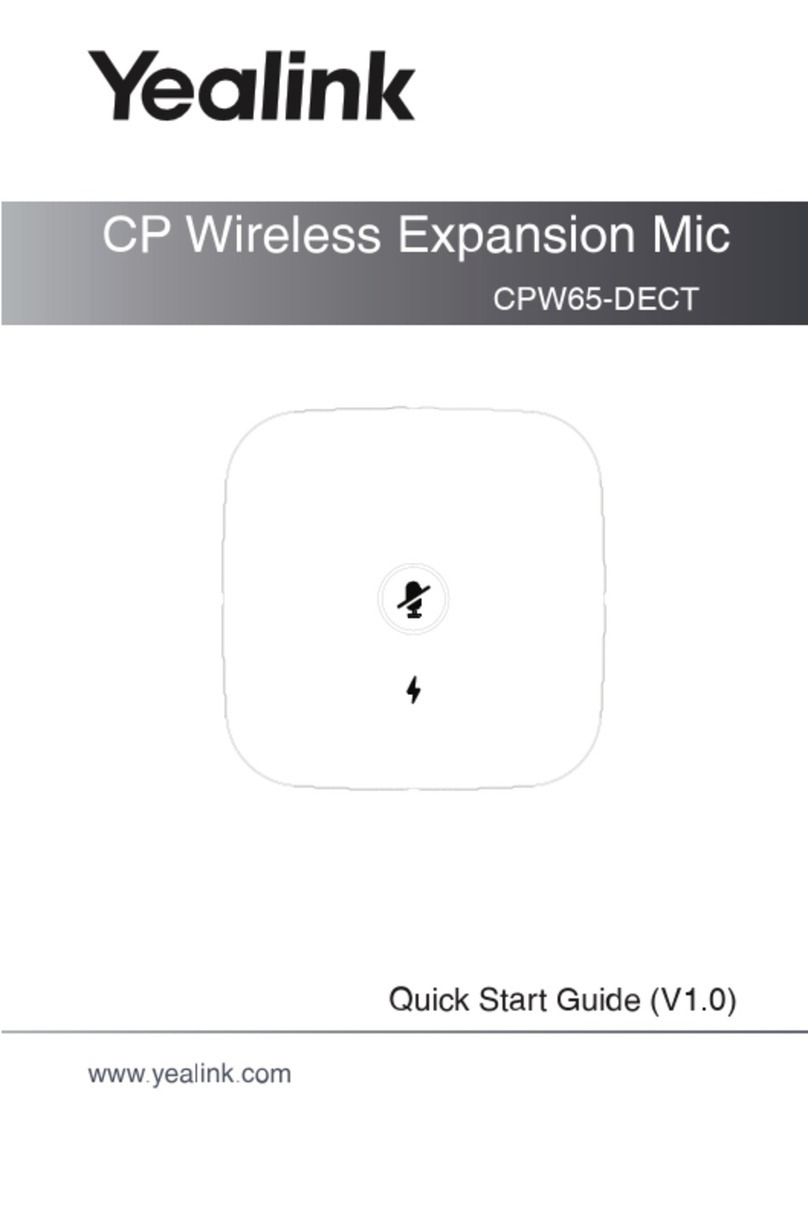
Yealink
Yealink CPW65-DECT User manual