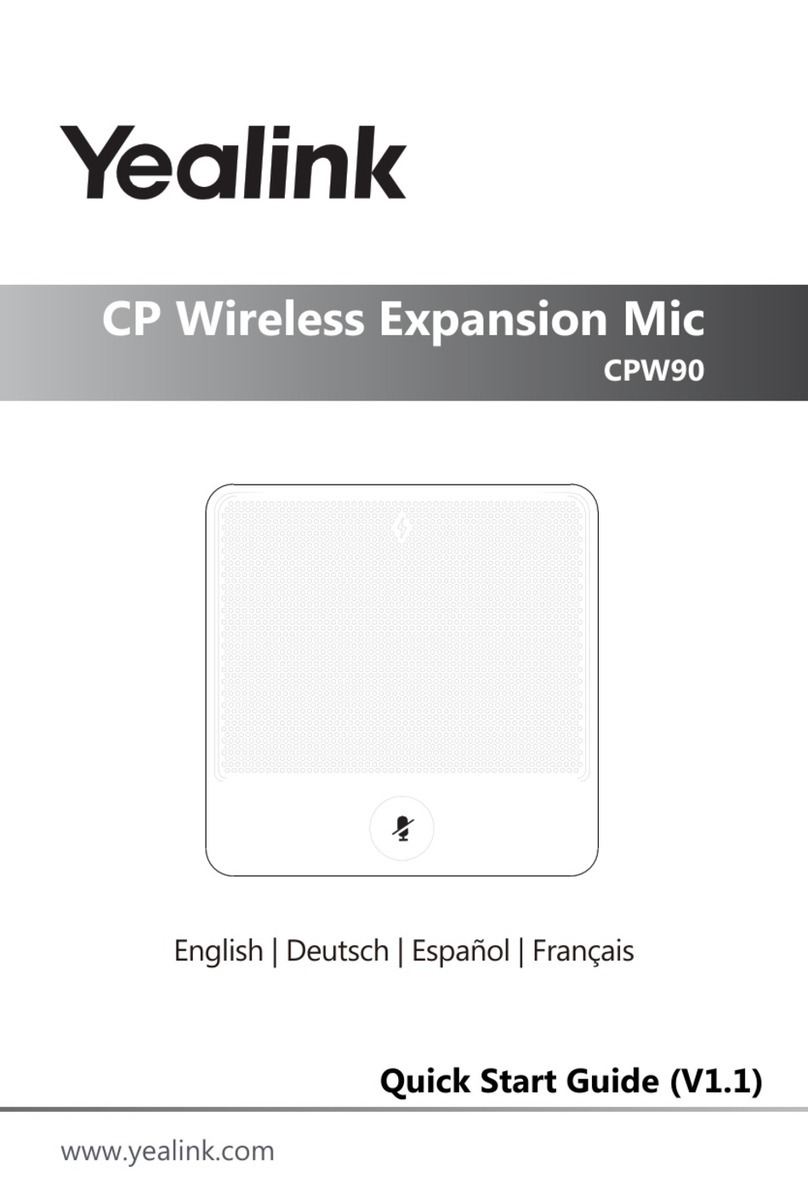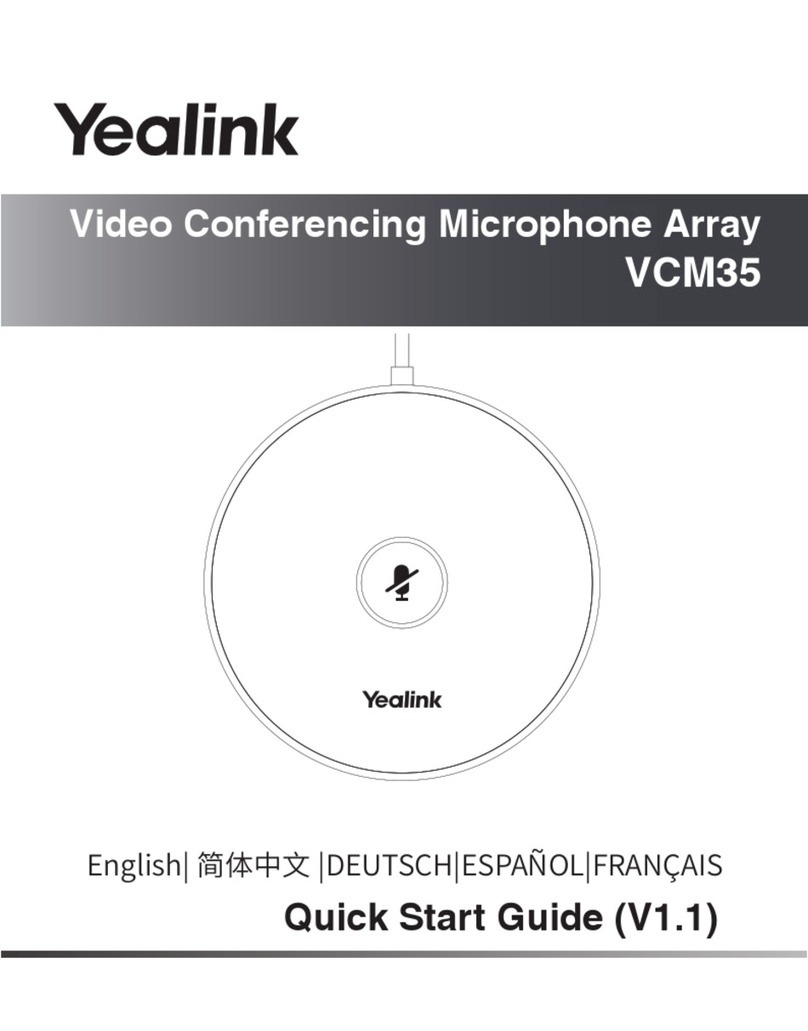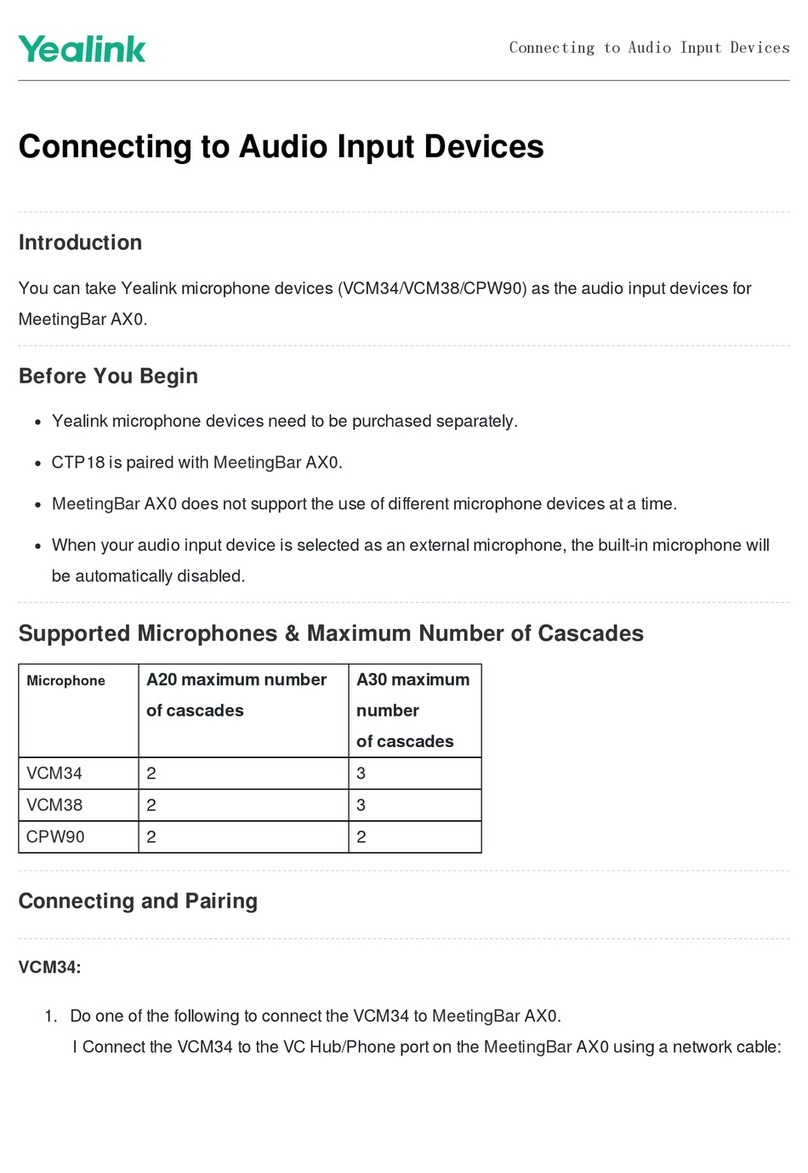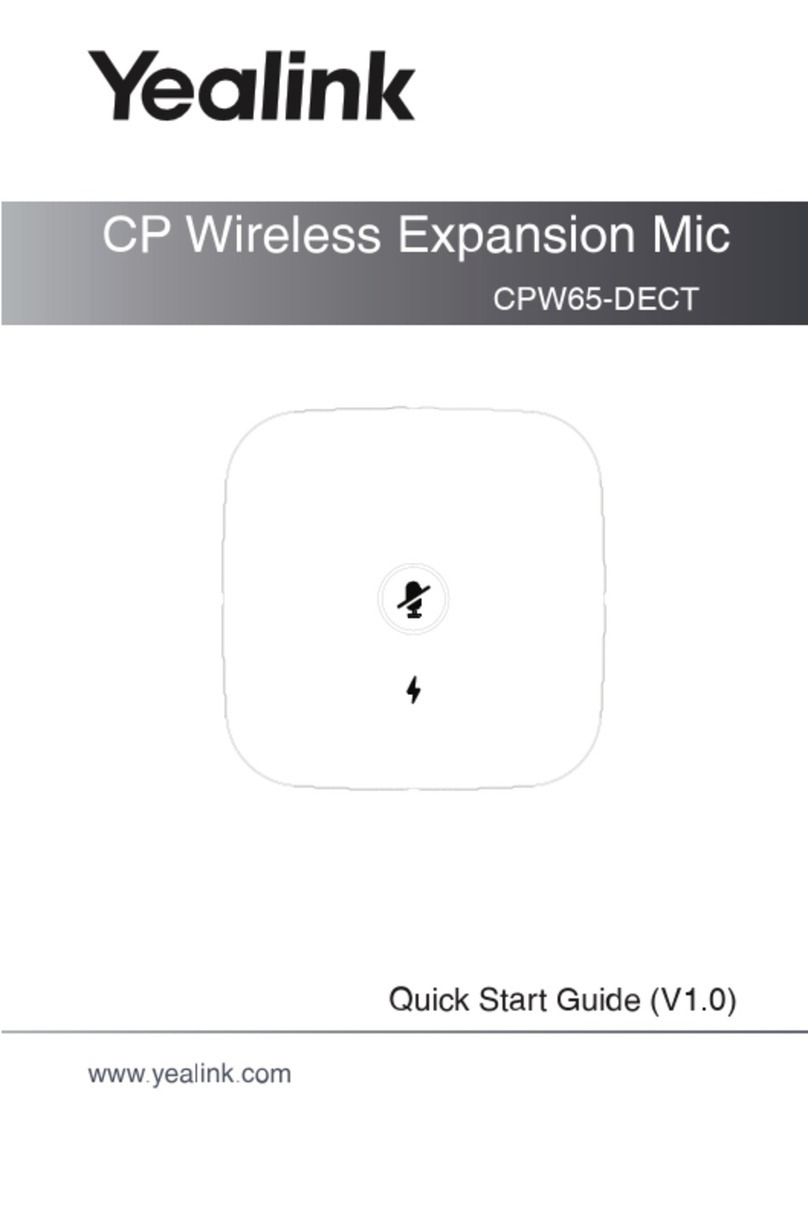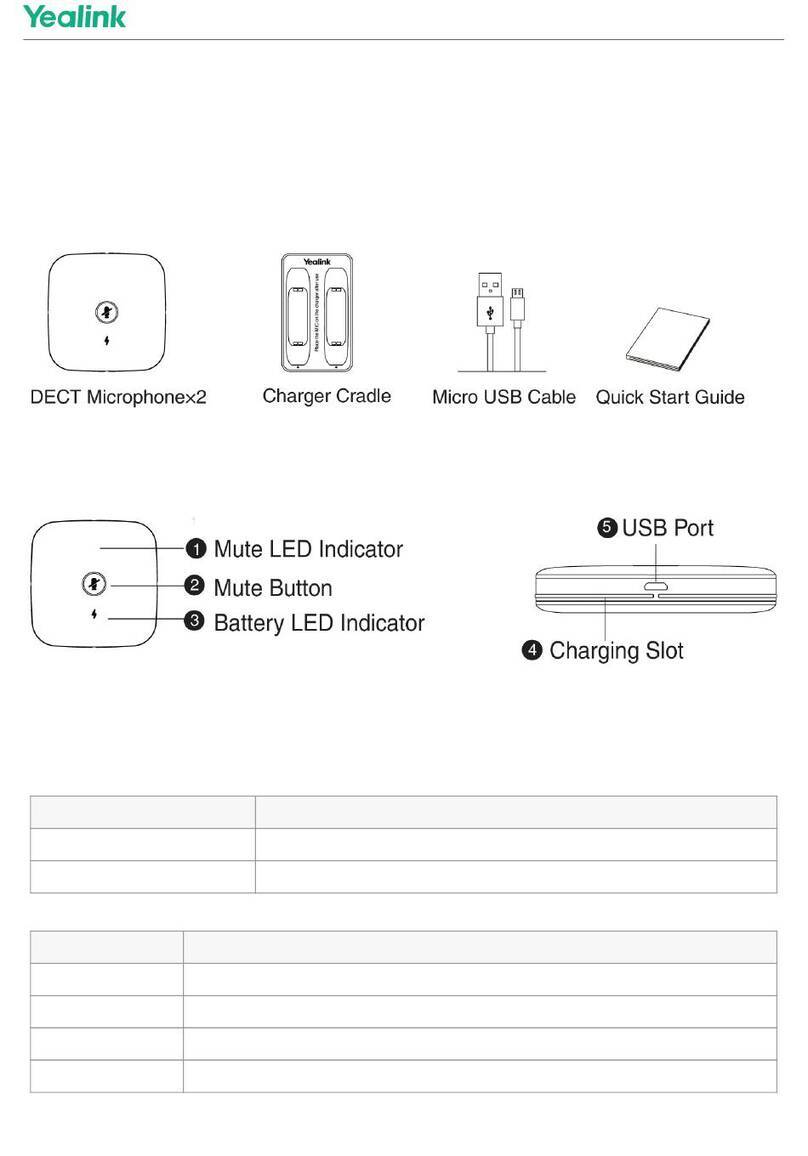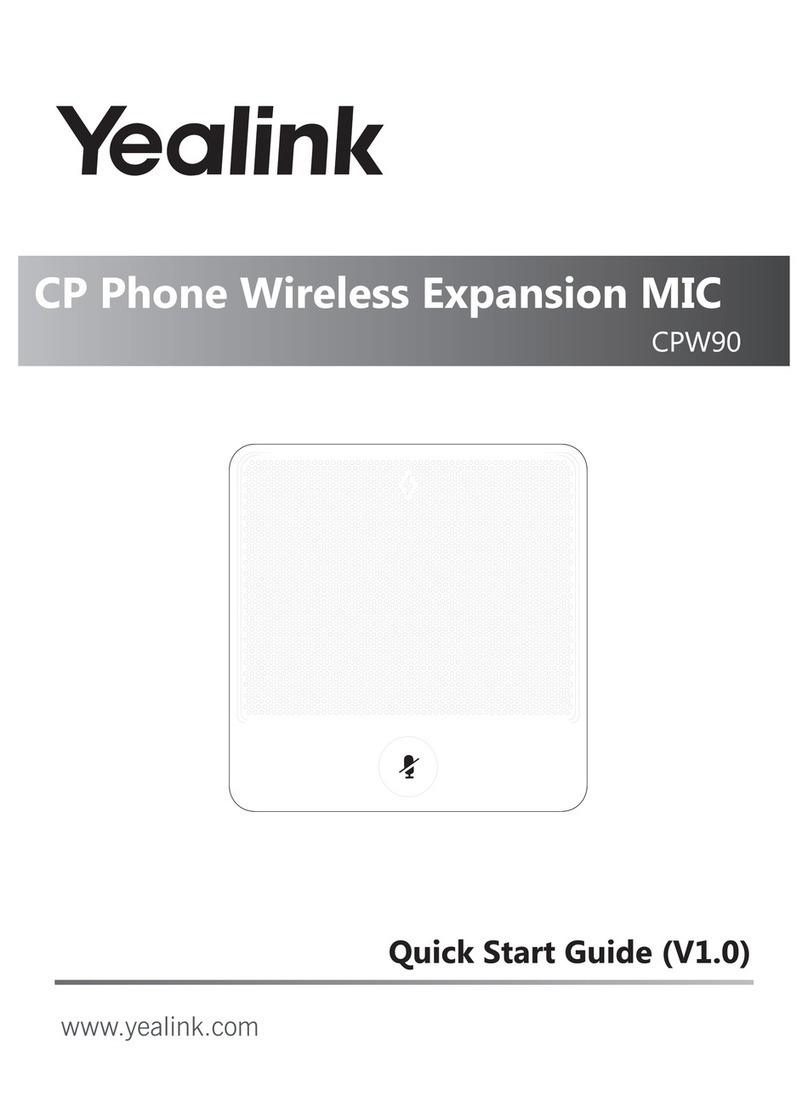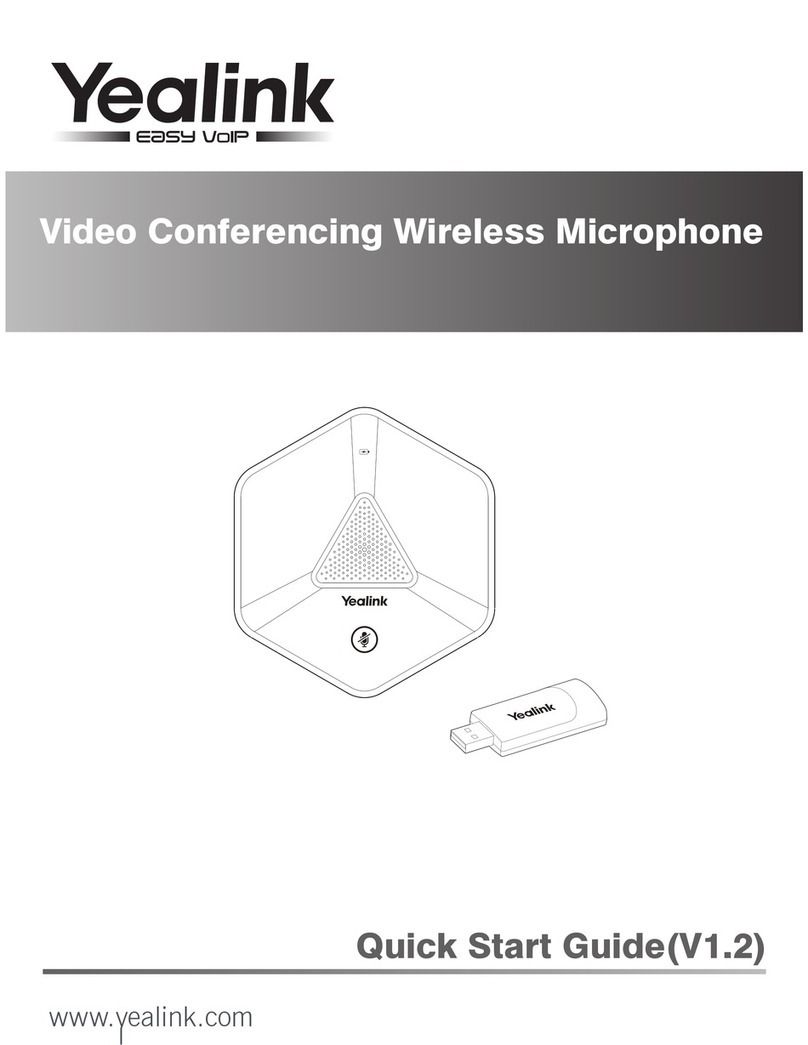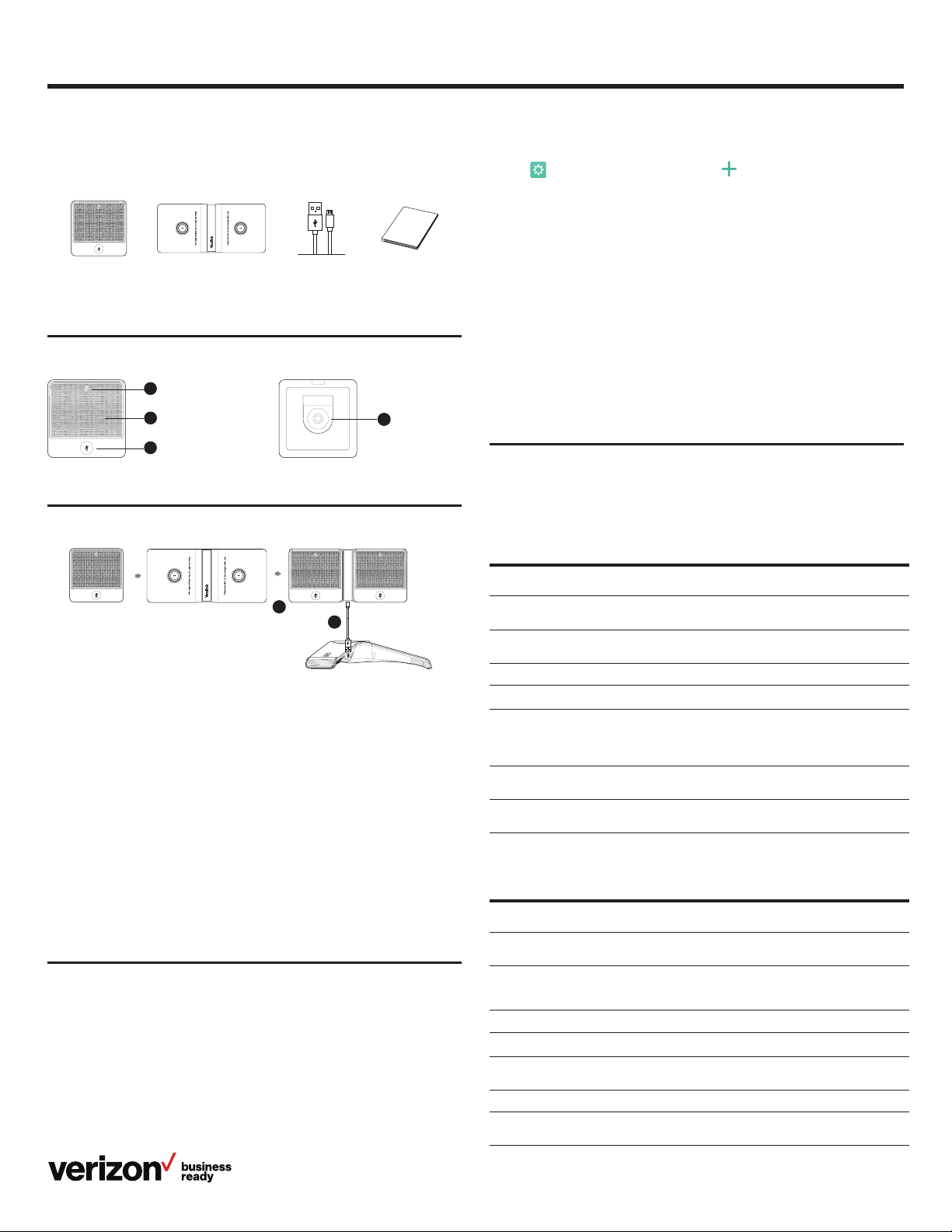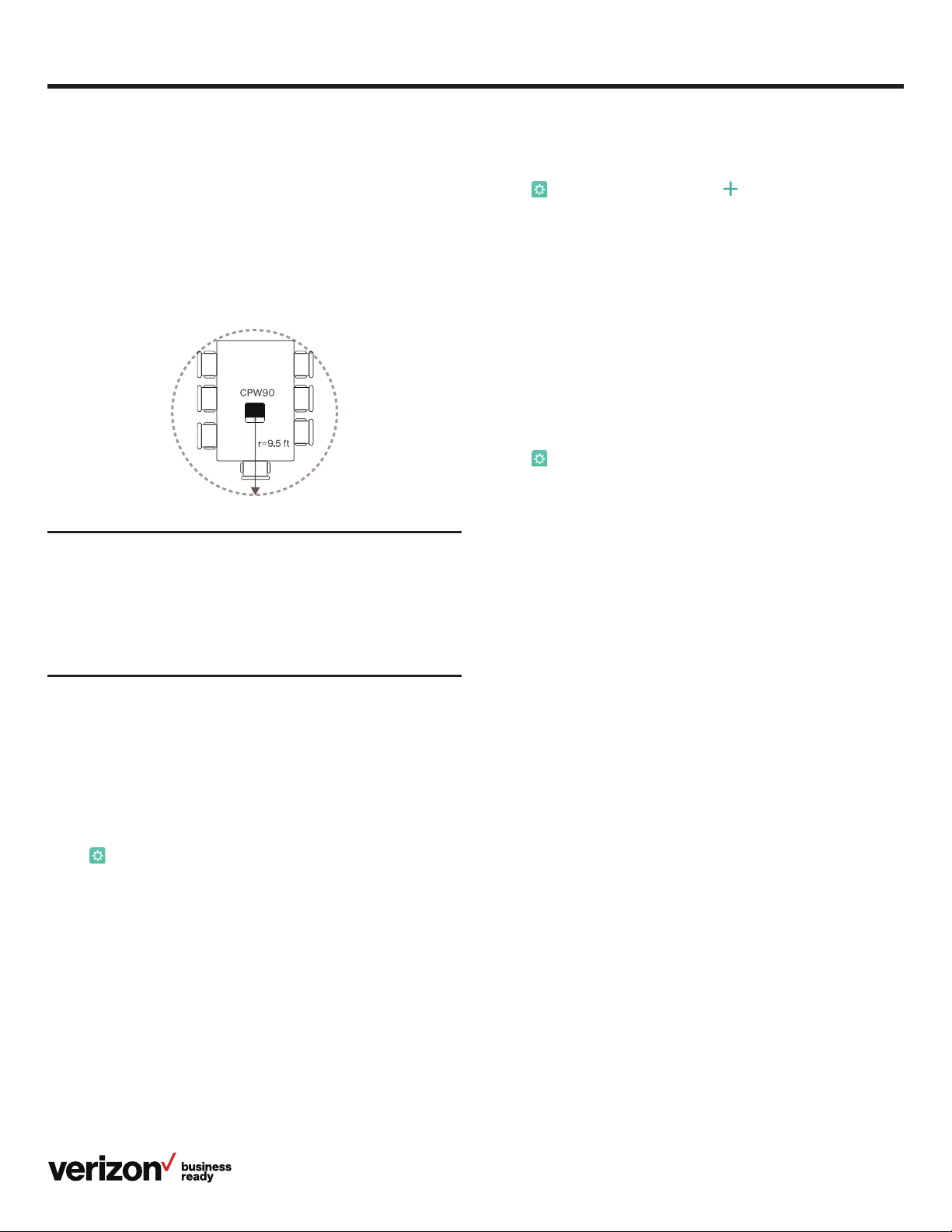5
Regulatory notices
Operating ambient temperatures
• Operating temperature: +32° to 104° F (0° to 40° C)
• Relative humidity: 5% to 90%, noncondensing
• Storage temperature: -22° to +160° F (-30° to +70° C)
Warranty
Our product warranty is limited only to the unit itself, when used
normally in accordance with the operating instructions and the
system environment. We are not liable for damage or loss resulting
from the use of this product, or for any claim from a third party.
Explanation of the symbols
DC symbol
is the DC voltage symbol.
WEEE Warning symbol
To avoid the potential eects on the environment and human
health as a result of the presence of hazardous substances in
electrical and electronic equipment, end users of electrical and
electronic equipment should understand the meaning of the
crossed-out wheeled bin symbol. Do not dispose of waste
electrical and electronic equipment (WEEE) as unsorted
municipal waste and have to collect such WEEE separately.
Restriction of Hazardous Substances Directive (RoHS)
This device complies with the requirements of the EU RoHS.
Safety instructions
Save these instructions. Read these safety instructions
before use!
General requirements
• Before you install and use the device, read the safety
instructions carefully and observe the situation during operation
• During the process of storage, transportation and operation,
please always keep the device dry and clean, and
avoid collision
• Please do not attempt to dismantle the device by yourself.
In case of any discrepancy, please contact the appointed
maintenance center for repair
• Please refer to the relevant laws and statutes while using the
device. Legal rights of others should be respected as well
Environmental requirements
• Place the device in a well-ventilated place. Do not expose the
device to direct sunlight
• Keep the device dry and free of dust
• Do not place the device on or near any inflammable or
fire-vulnerable object, such as rubber materials
• Keep the device away from any heat source or open flame,
such as a candle or an electric heater
Operating requirements
• Do not let a child operate the device without guidance
• Do not let a child play with the device or any accessory, to avoid
accidental swallowing
• Please use the accessories provided or authorized by the
manufacturer only
• The power supply of the device shall meet the requirements
of the input voltage of the device. Please use the provided
surge-protection power socket only
• Before plugging or unplugging any cable, make sure that your
hands are completely dry
• Do not spill liquid of any kind on the product or use the
equipment near water, for example, near a bathtub, washbowl,
kitchen sink, wet basement or swimming pool
• During a thunderstorm, stop using the device and disconnect
it from the power supply
• If the device is left unused for a long time, disconnect it from
the power supply and unplug the power plug
• When there is smoke emitting from the device, or an
abnormal noise or smell, disconnect the device from the power
supply, and unplug the power plug immediately
• Contact the specified maintenance center for repair
• Do not insert any object into equipment slots that is not part
of the product or auxiliary product
• Before connecting a cable, connect the grounding cable of
the device first. Do not disconnect the grounding cable until
you disconnect all other cables
Battery requirements
• Do not immerse the battery into water, which could short-
circuit and damage the battery
• Do not expose the battery to an open flame or leave the battery
where it could be subjected to extremely high temperatures,
which could cause the battery to explode
• Do power the handset o before removing the battery
• Do not try to use the battery for the power supply of any device
other than this handset
Quick start guide