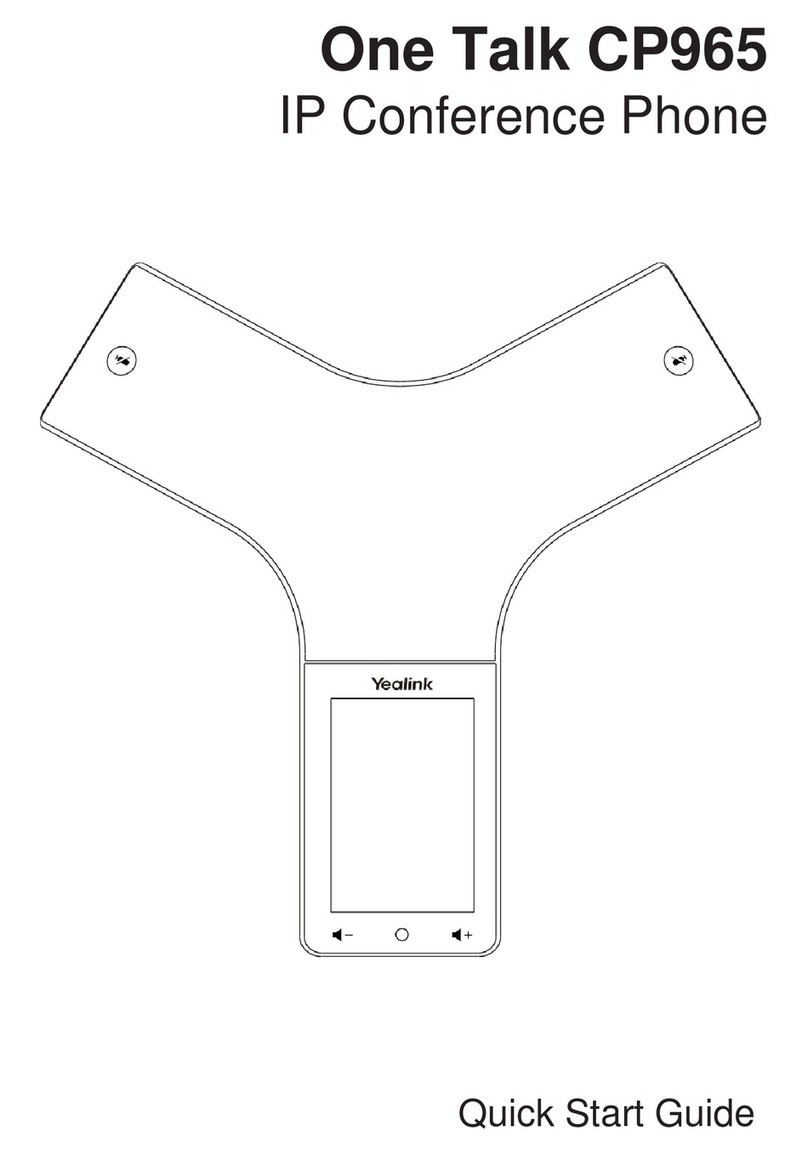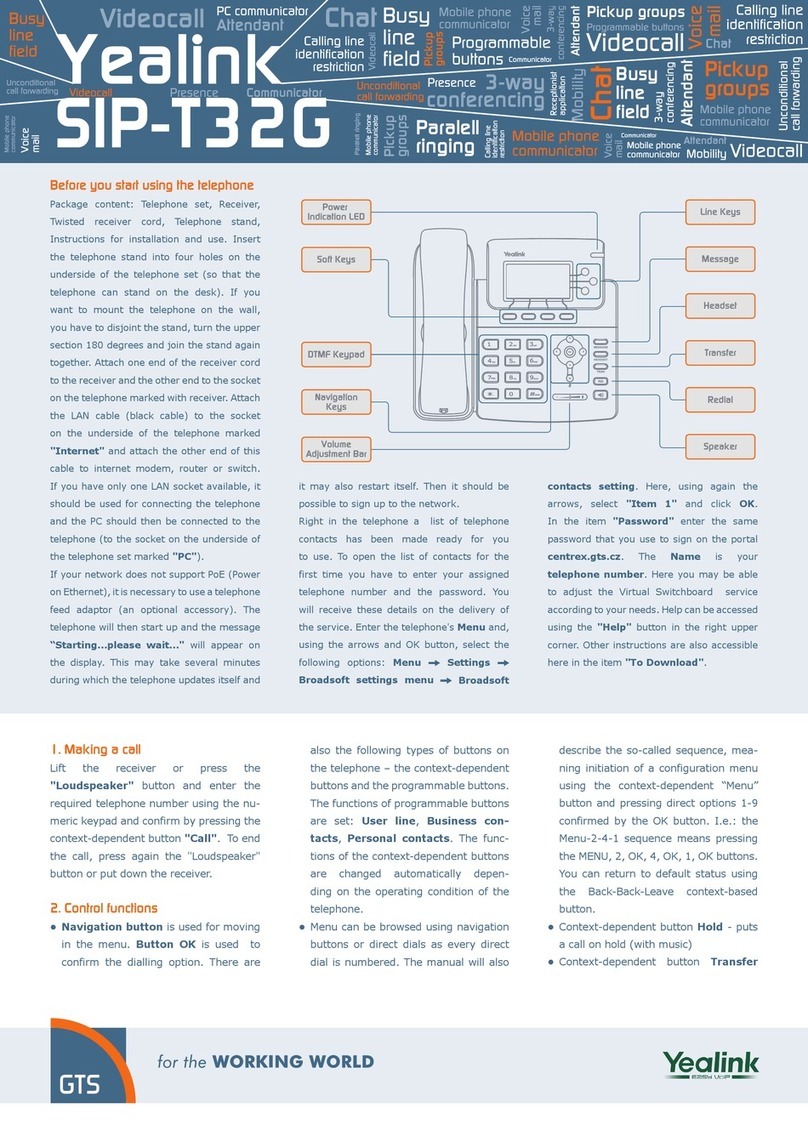Yealink T41S User manual
Other Yealink Telephone manuals

Yealink
Yealink T46S Skype for Business User manual

Yealink
Yealink T33 Instruction manual

Yealink
Yealink SIP-T58W User manual
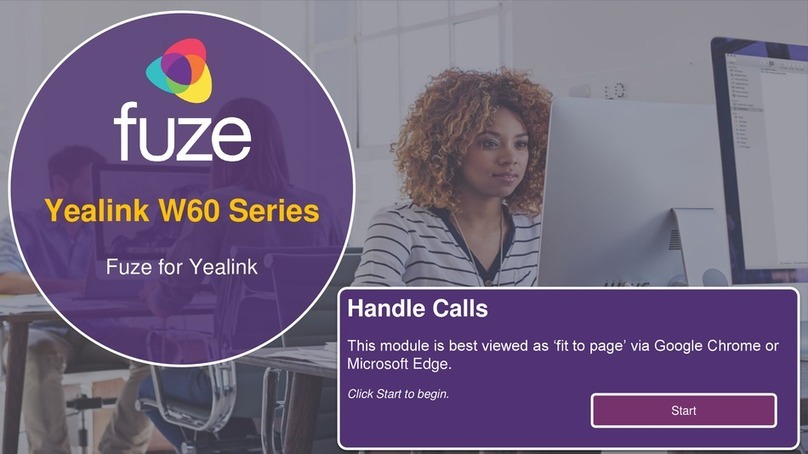
Yealink
Yealink W60 Series User manual
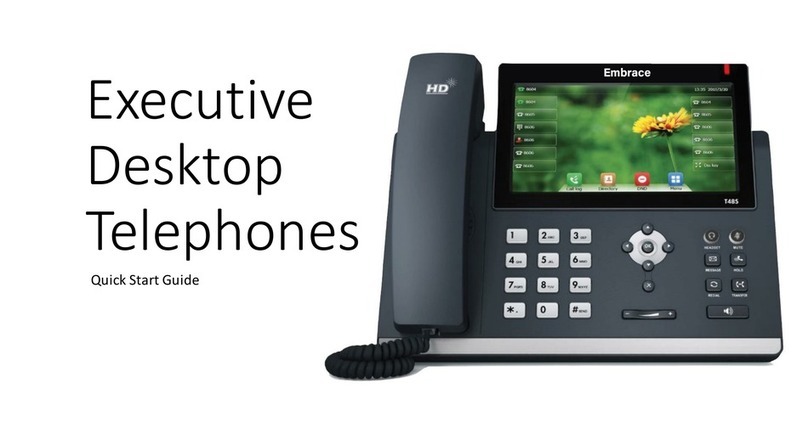
Yealink
Yealink T48S Series User manual

Yealink
Yealink T53W User manual

Yealink
Yealink T40G User manual

Yealink
Yealink W56 User manual
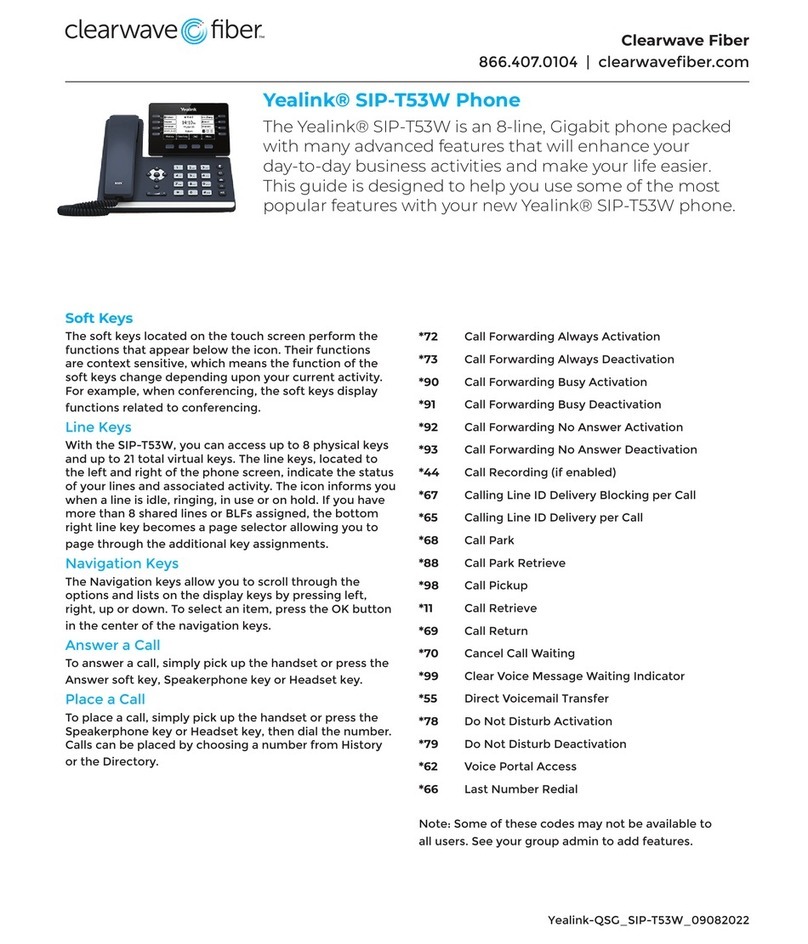
Yealink
Yealink SIP-T53W User manual

Yealink
Yealink T48S Series User manual

Yealink
Yealink Teams T56A User manual

Yealink
Yealink T48S Skype For Business Edition User manual

Yealink
Yealink One Talk CP960 User manual
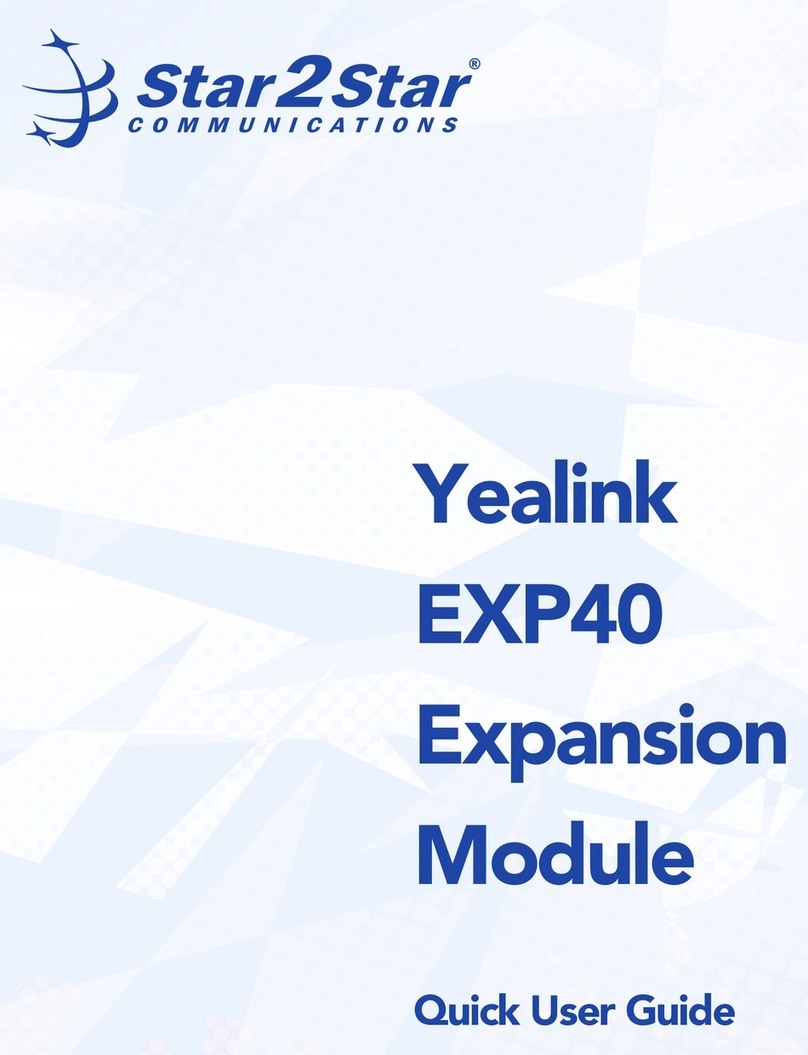
Yealink
Yealink EXP40 Instruction manual
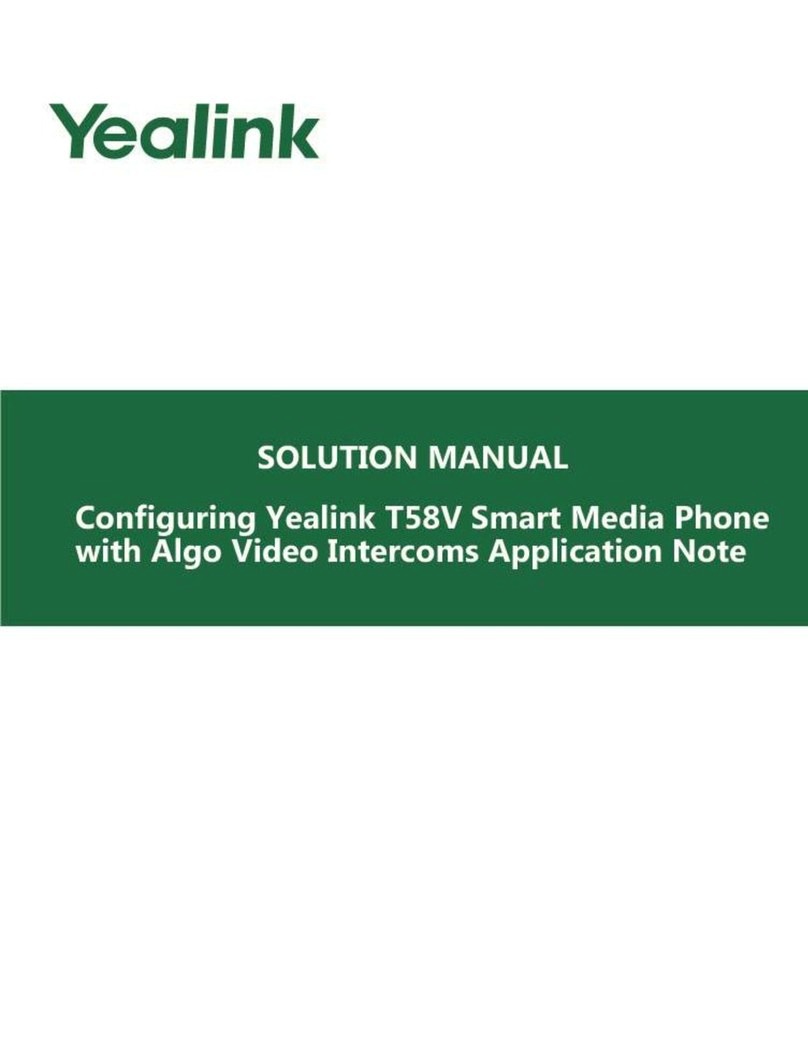
Yealink
Yealink T58V User manual

Yealink
Yealink T48S Skype For Business Edition User manual
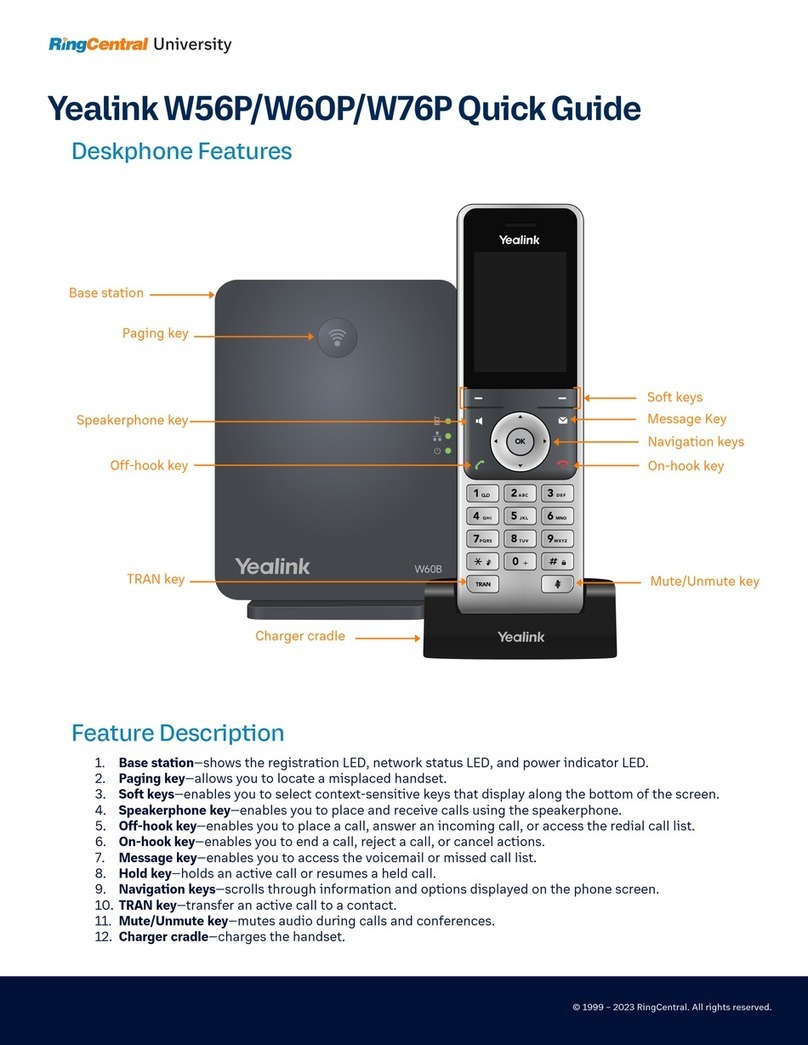
Yealink
Yealink W56P Telesystem User manual

Yealink
Yealink SIP-T57W Instruction manual

Yealink
Yealink T23 User manual
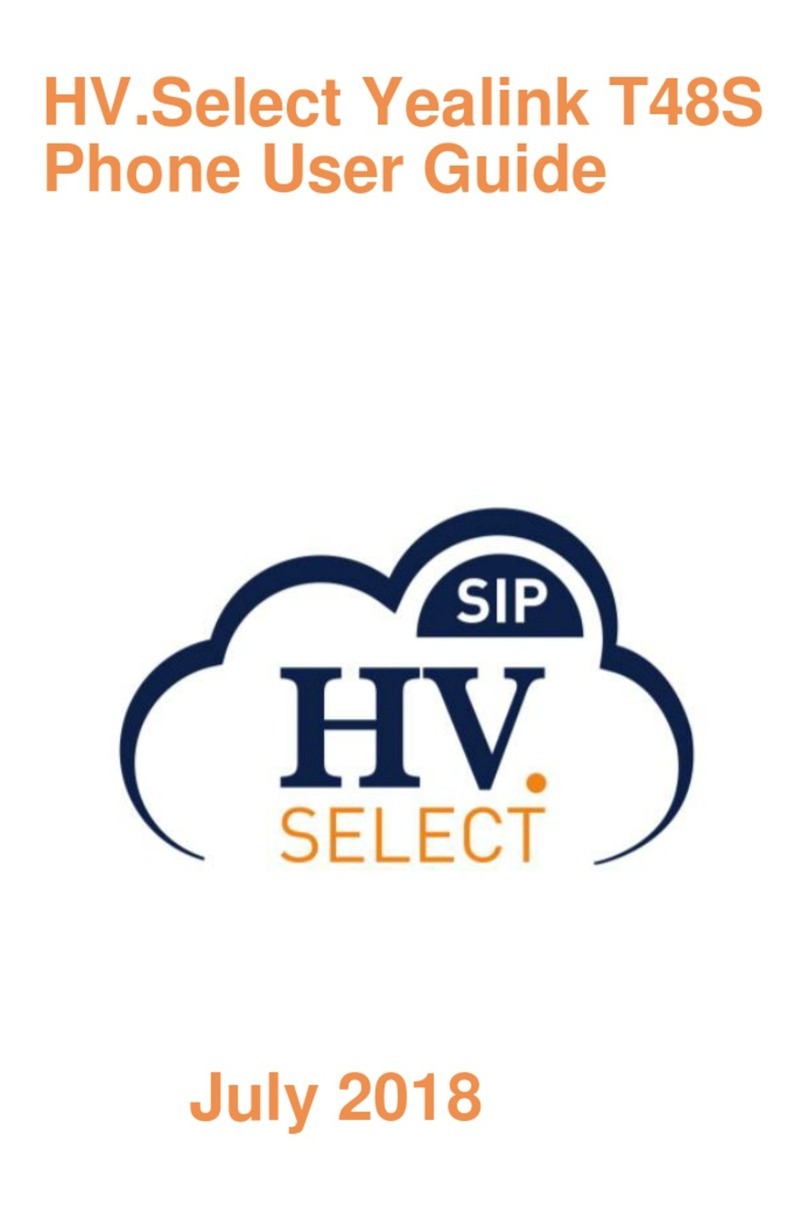
Yealink
Yealink HV.Select T48S User manual