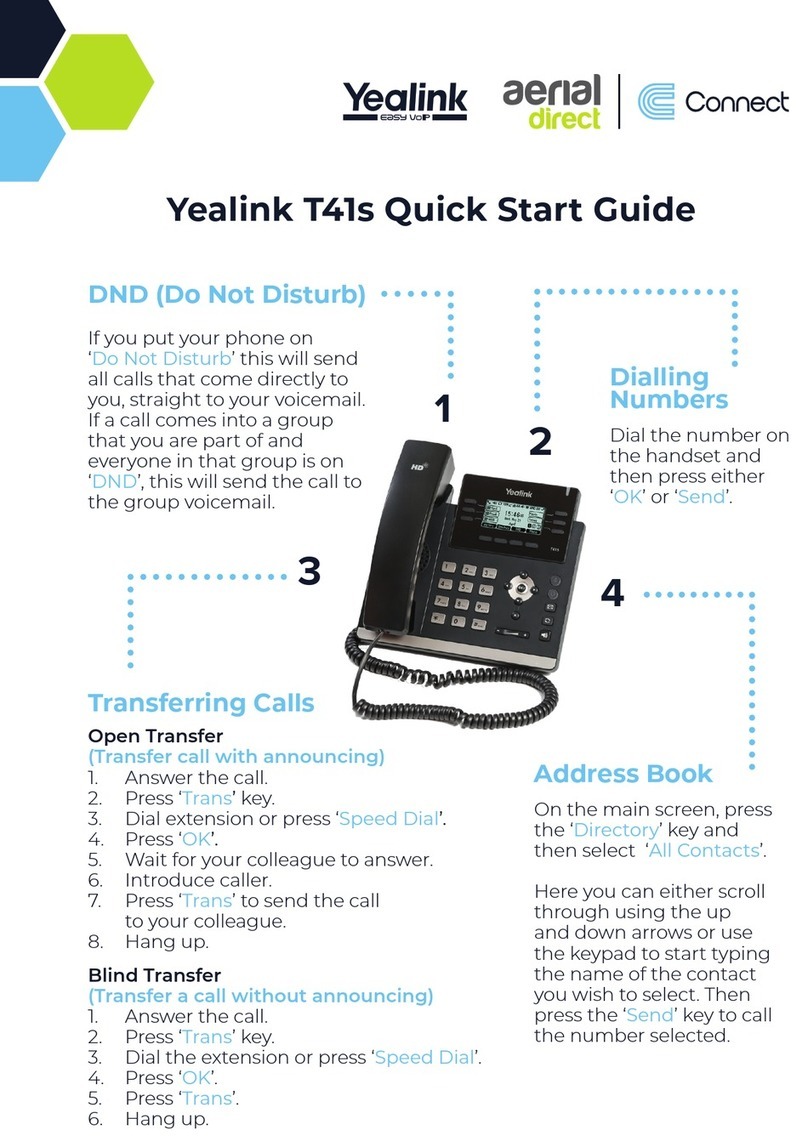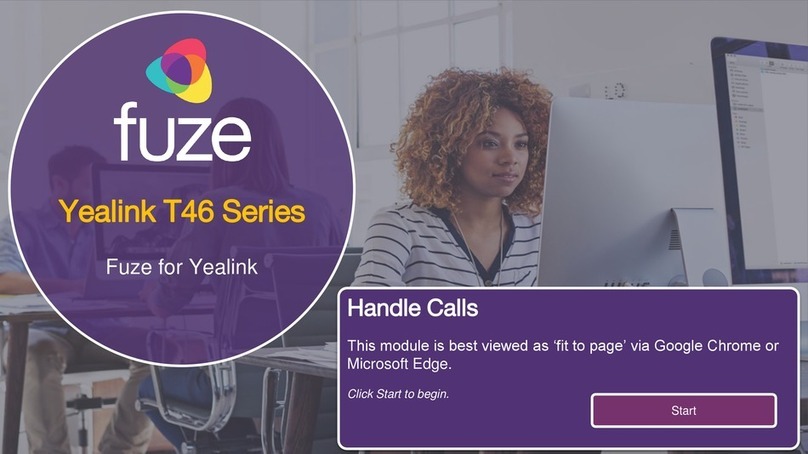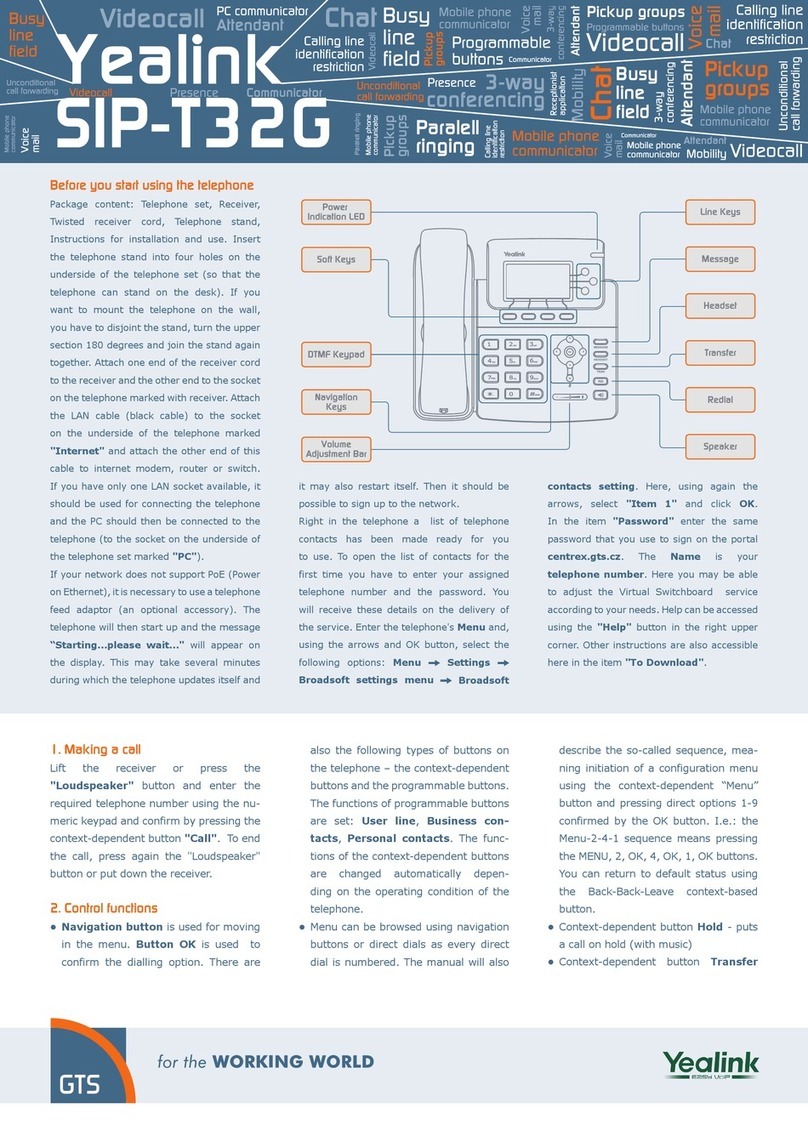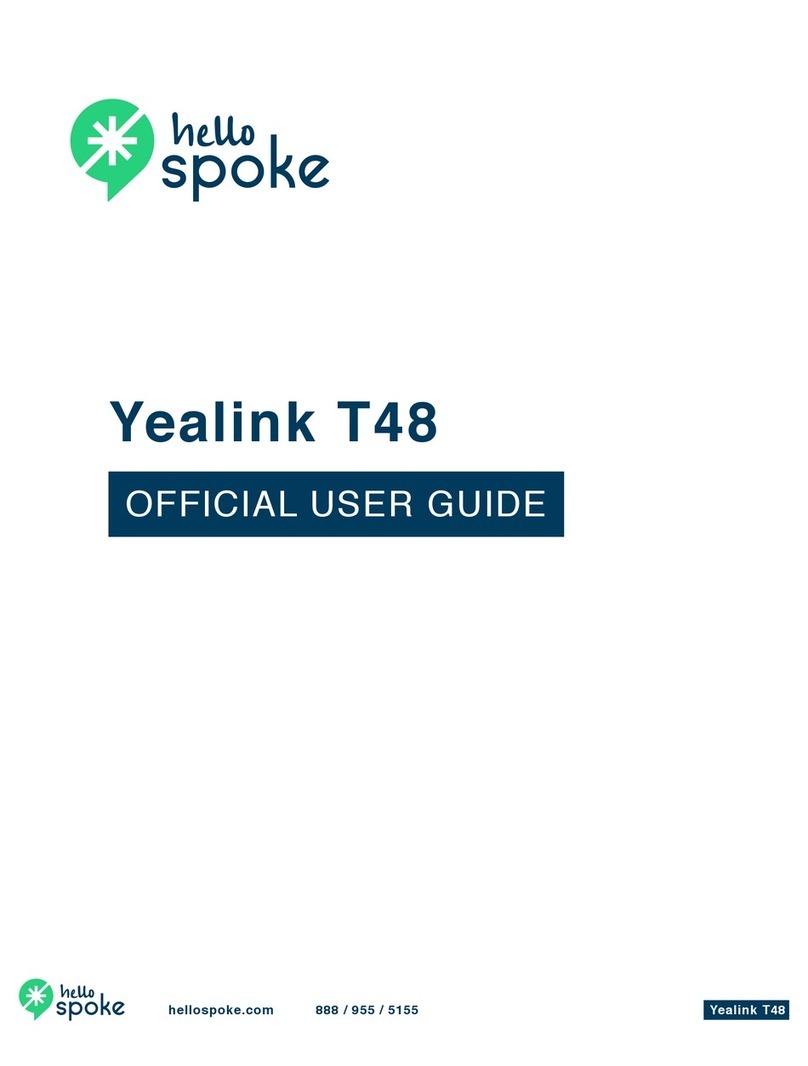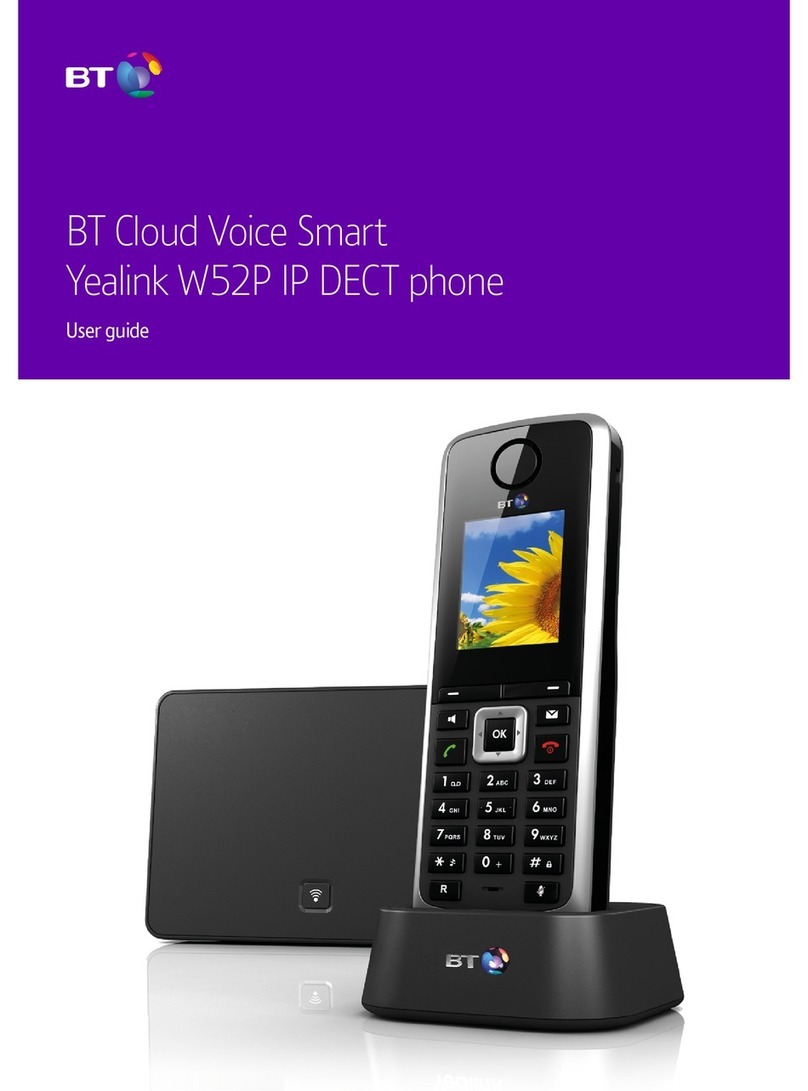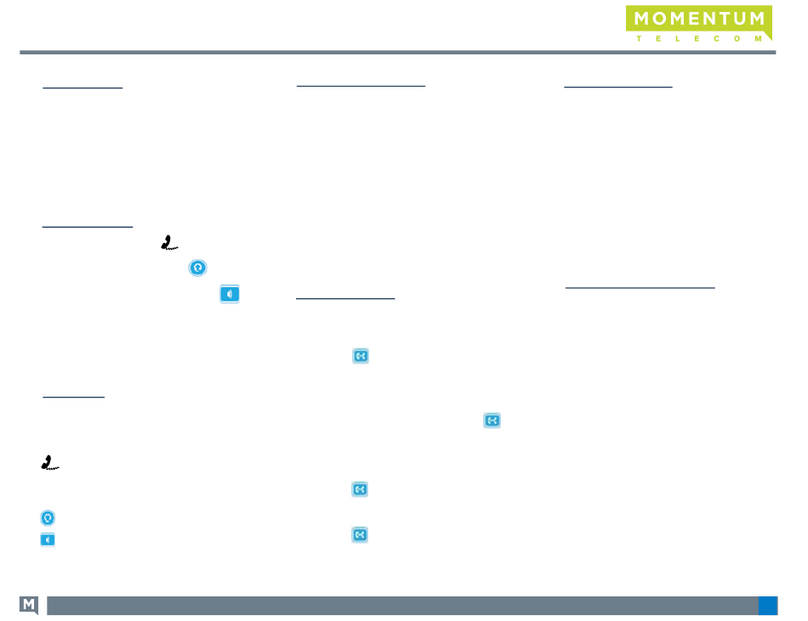Kingsway Technology Yealink SIP-T33 Quick Start User Guide Page 1 of 2
Yealink T33 Quick User Guide
MAKING A CALL
Using the handset:
1. Pick up the handset.
2. Enter the number and press the Send so key.
Using the speakerphone:
1. With the handset on-hook, press .
2. Enter the number and press the Send so key.
ANSWERING A CALL
Using the handset:
Pick up the handset.
Using the speakerphone:
Press .
ENDING A CALL
Using the handset:
Hang up the handset or press the End Call so key.
Using the speakerphone:
Press or the End Call so key.
MUTING A CALL
Press to mute the microphone during a call.
Press again to un-mute the call.
REDIAL
Press to enter the Placed Calls list, select the
desired entry, and press or the Send so
key.
Press twice when the phone is idle to dial
out the last dialed number.
VOLUME ADJUSTMENT
Press to adjust the volume.
PUTTING A CALL ON HOLD
To place a call on hold:
Press the Hold so key during an acve call.
To resume the call, do one of the following:
If there is only one call on hold, press the Resume
so key.
If there is more than one call on hold, select the
desired call, and press the Resume so key.
TRANSFERING A CALL
You can transfer a call in the following ways:
Blind Transfer
1. Press the Trans so key during an acve call.
2. Enter the number you want to transfer to.
3. Press the B Trans so key.
Aended Transfer
1. Press the Trans so key during an acve call.
2. Enter the number you want to transfer to, and
press the Send so key.
3. Press the Trans so key when the second par-
ty answers.
CONFERENCE CALL
1. Press the Conf so key during an acve call. The
call is placed on hold.
2. Enter the number of the second party, then press
the Send so key.
3. Press the Conf so key again when the second
party answers. All pares are now joined in the
conference.
4. Press the End Call so key to disconnect all par-
es.
Note: You may split the conference call into two indi-
vidual calls by pressing the Split so key.
CALL HISTORY
1. Press the History so key when the phone is idle,
press or to scroll through the list.
2. Select an entry from the list, you can do the fol-
lowing:
Press the Send so key to call the entry.
Press the Delete so key to delete the
entry from the list.