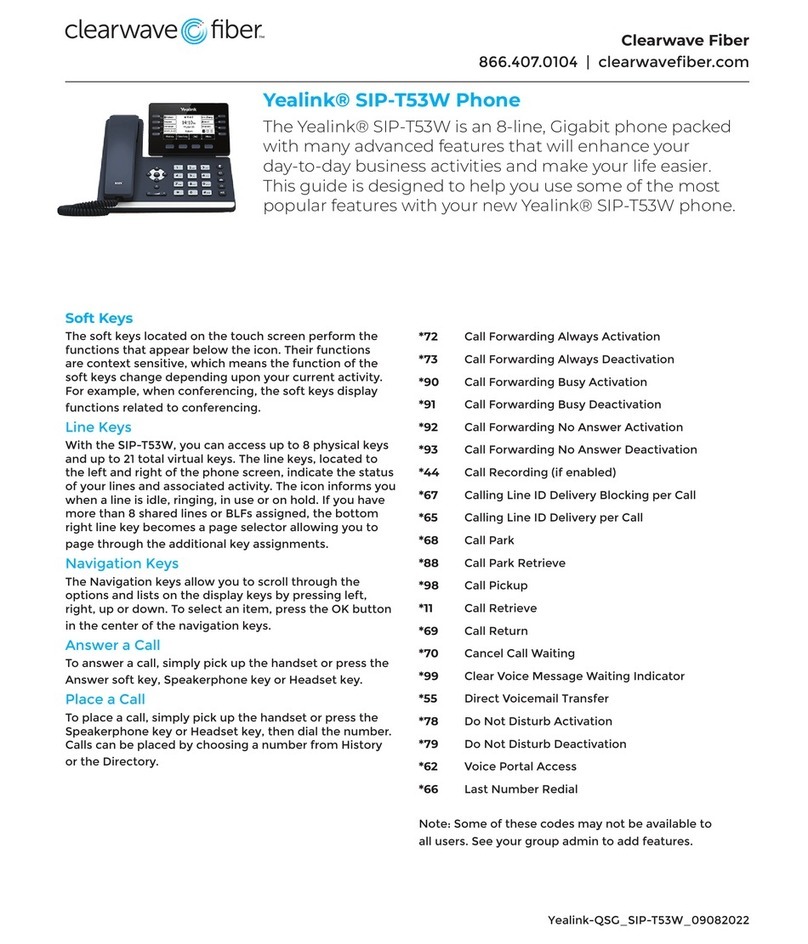Yealink T46G Skype For Business Edition User manual
Other Yealink Telephone manuals

Yealink
Yealink T46G Skype For Business Edition User manual
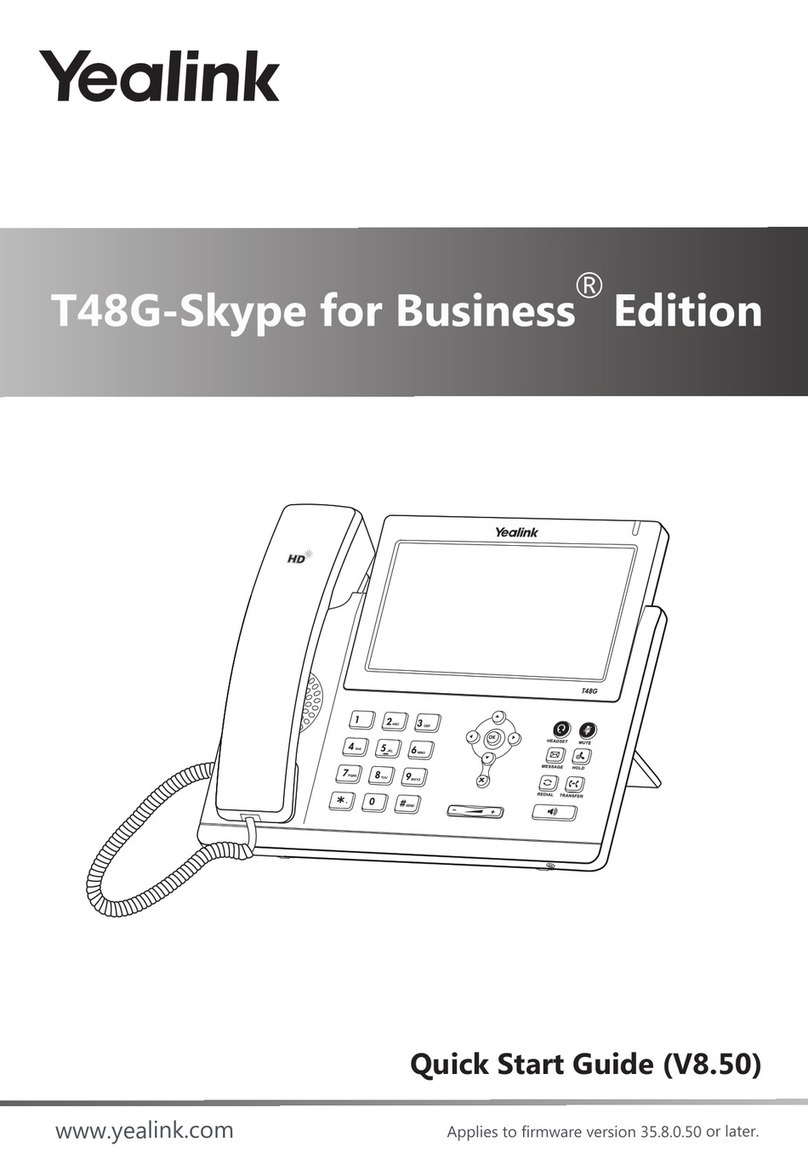
Yealink
Yealink Yealink SIP-T48G User manual

Yealink
Yealink CP900 Instruction Manual
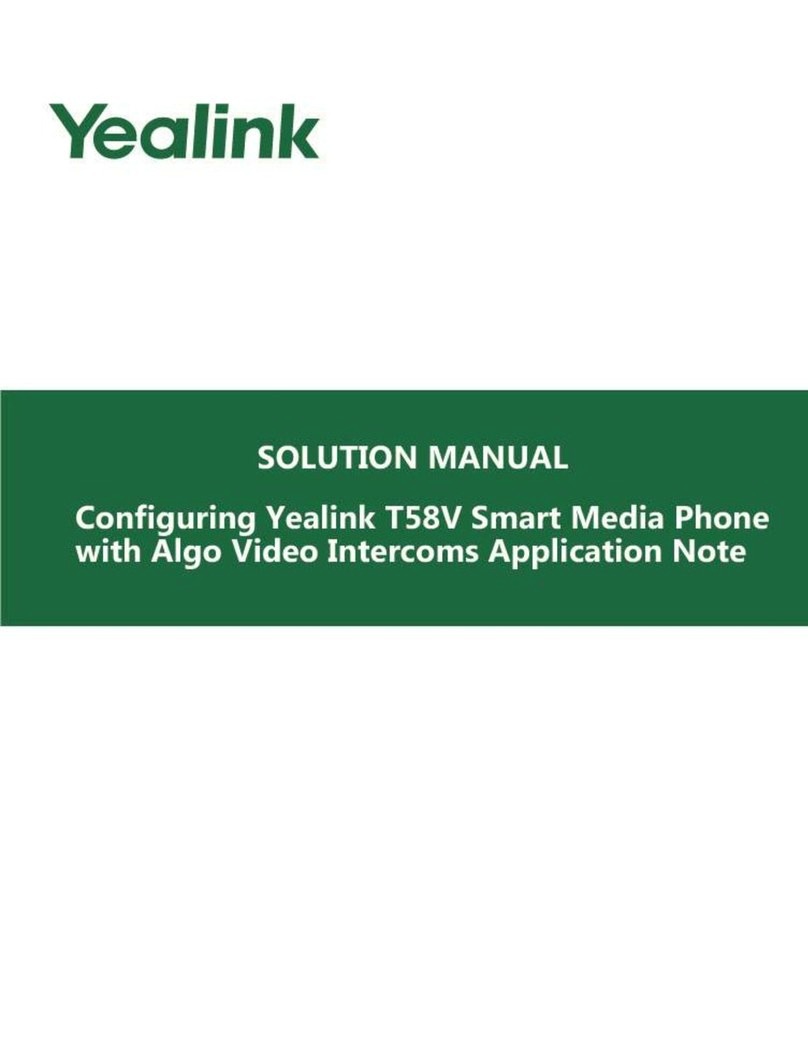
Yealink
Yealink T58V User manual
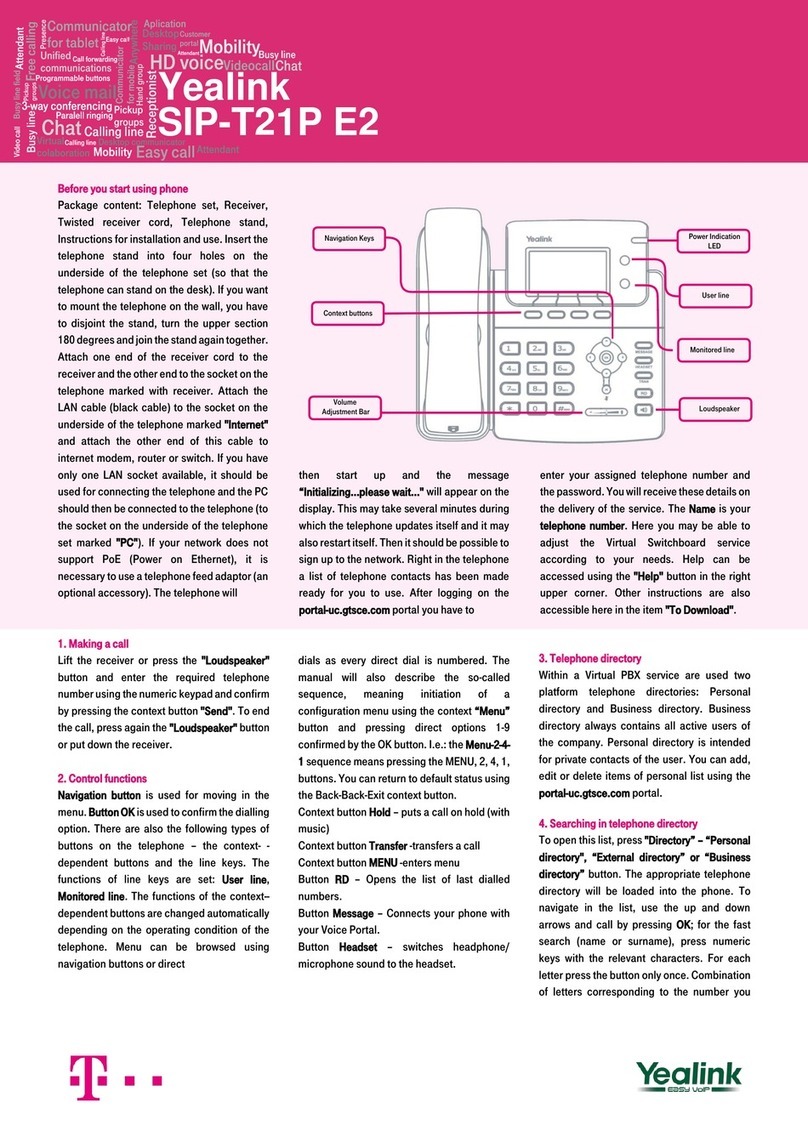
Yealink
Yealink SIP-T21PE2 User manual
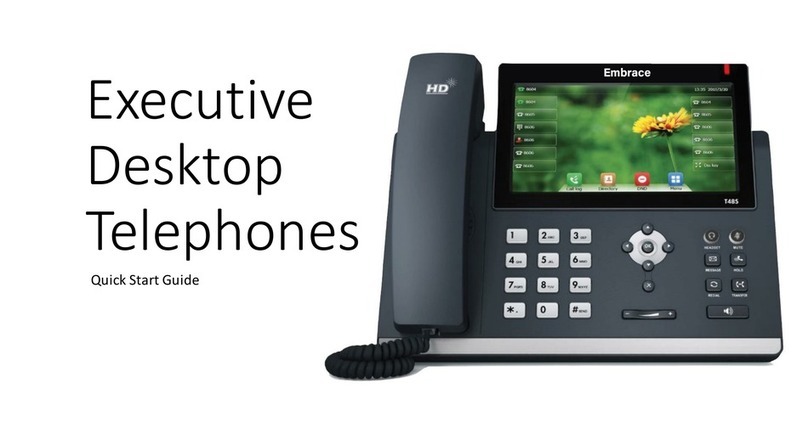
Yealink
Yealink T48S Series User manual

Yealink
Yealink SIP-T54W User manual
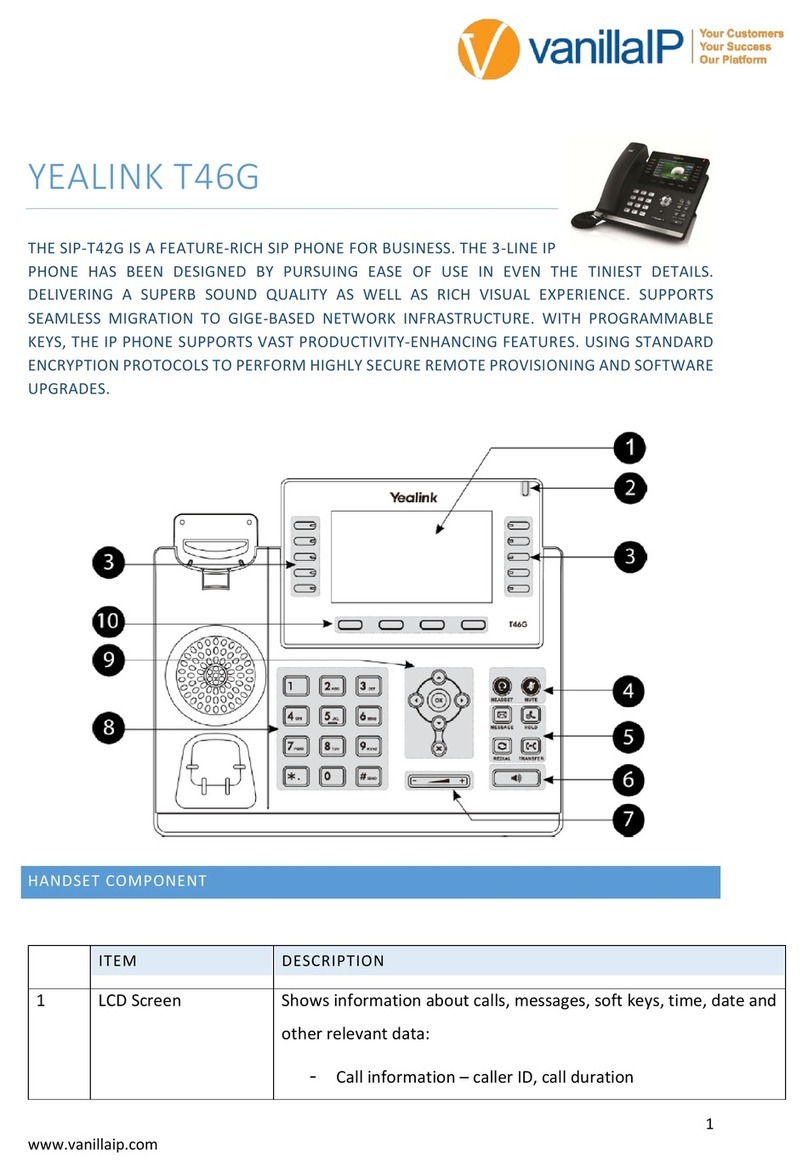
Yealink
Yealink T46G Skype For Business Edition User manual

Yealink
Yealink VP59 Teams User manual

Yealink
Yealink T42 User manual
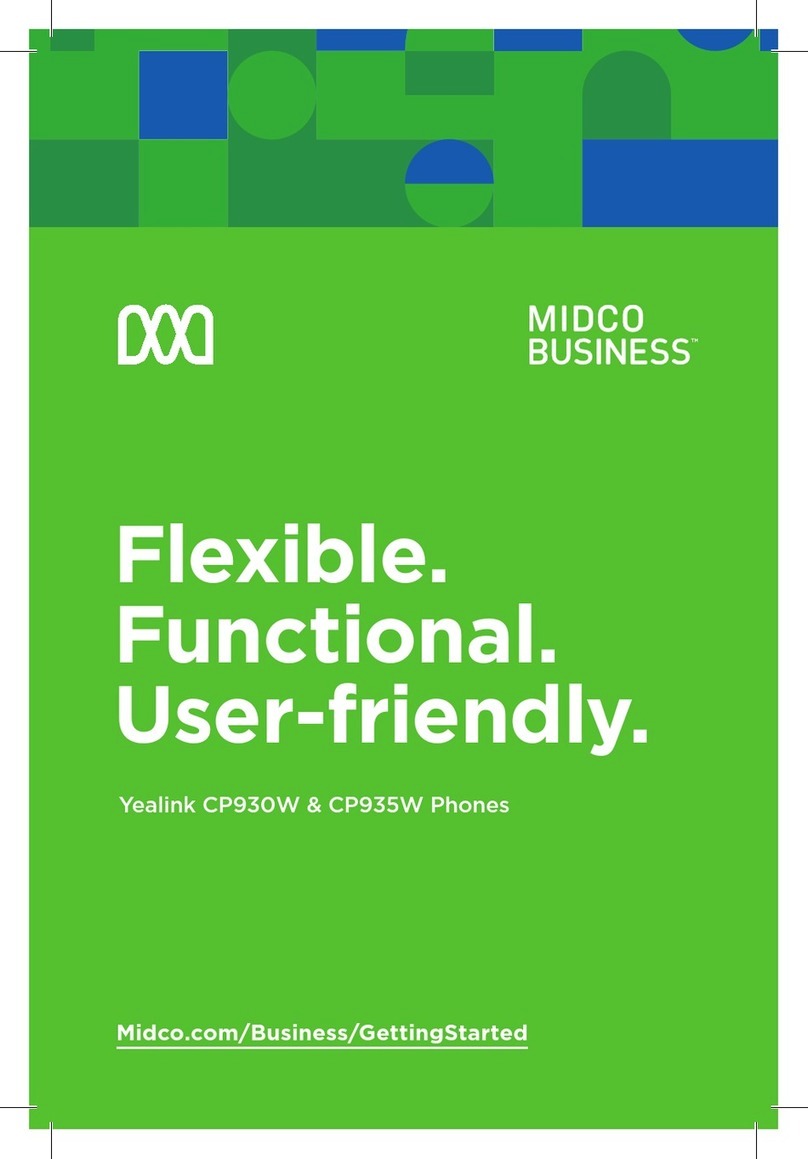
Yealink
Yealink CP930W Telesystem User manual

Yealink
Yealink T46U Instruction manual

Yealink
Yealink T19P-E2 User manual
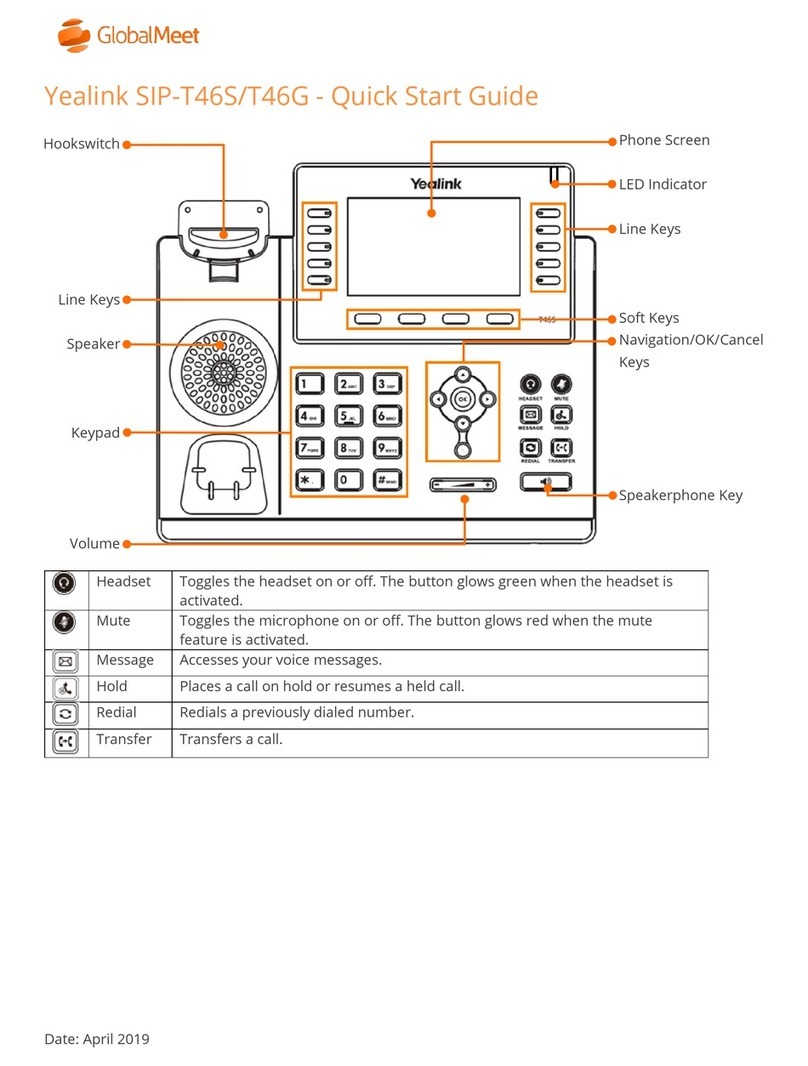
Yealink
Yealink SIP-T46S User manual

Yealink
Yealink VP530 IP Service manual
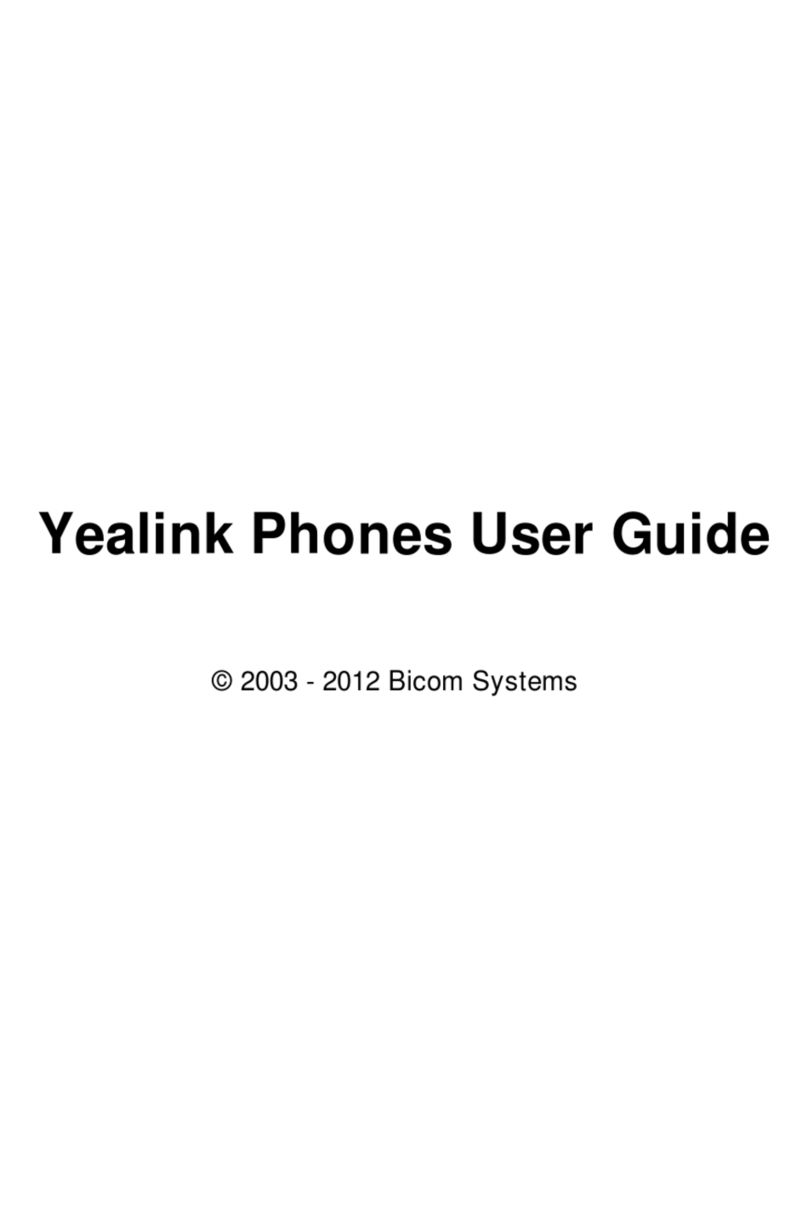
Yealink
Yealink SIP-T18P User manual

Yealink
Yealink T53W User manual

Yealink
Yealink T54W User manual

Yealink
Yealink CP900 User manual

Yealink
Yealink T33G User manual