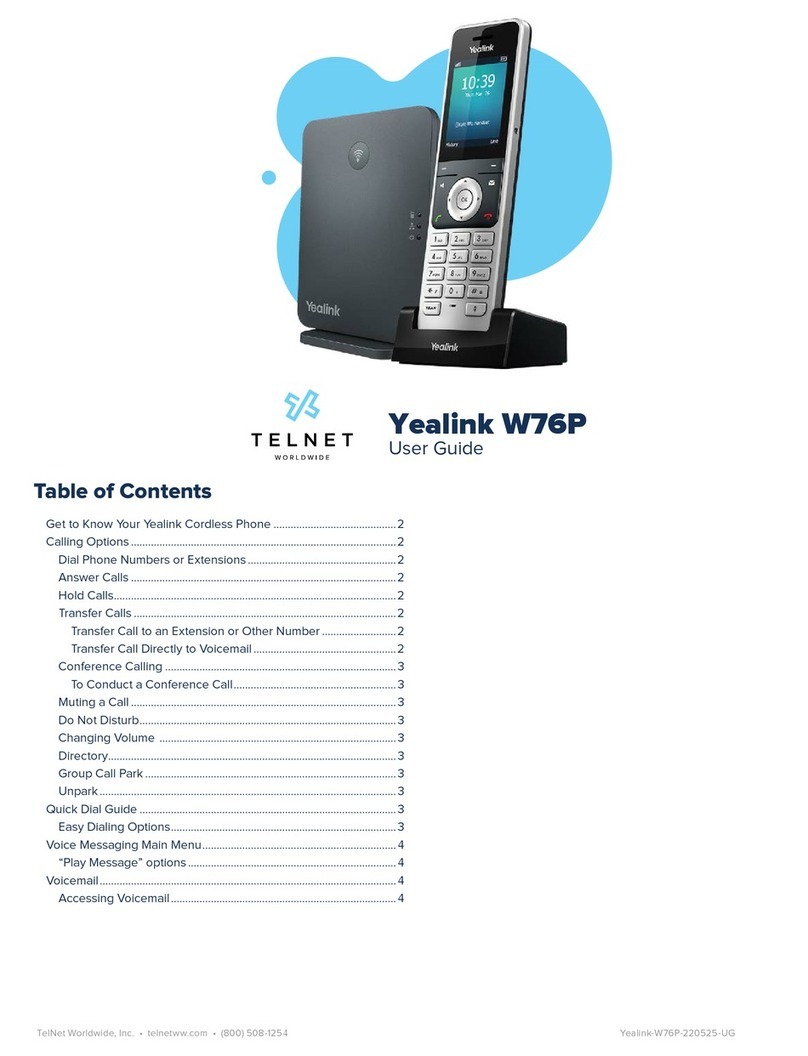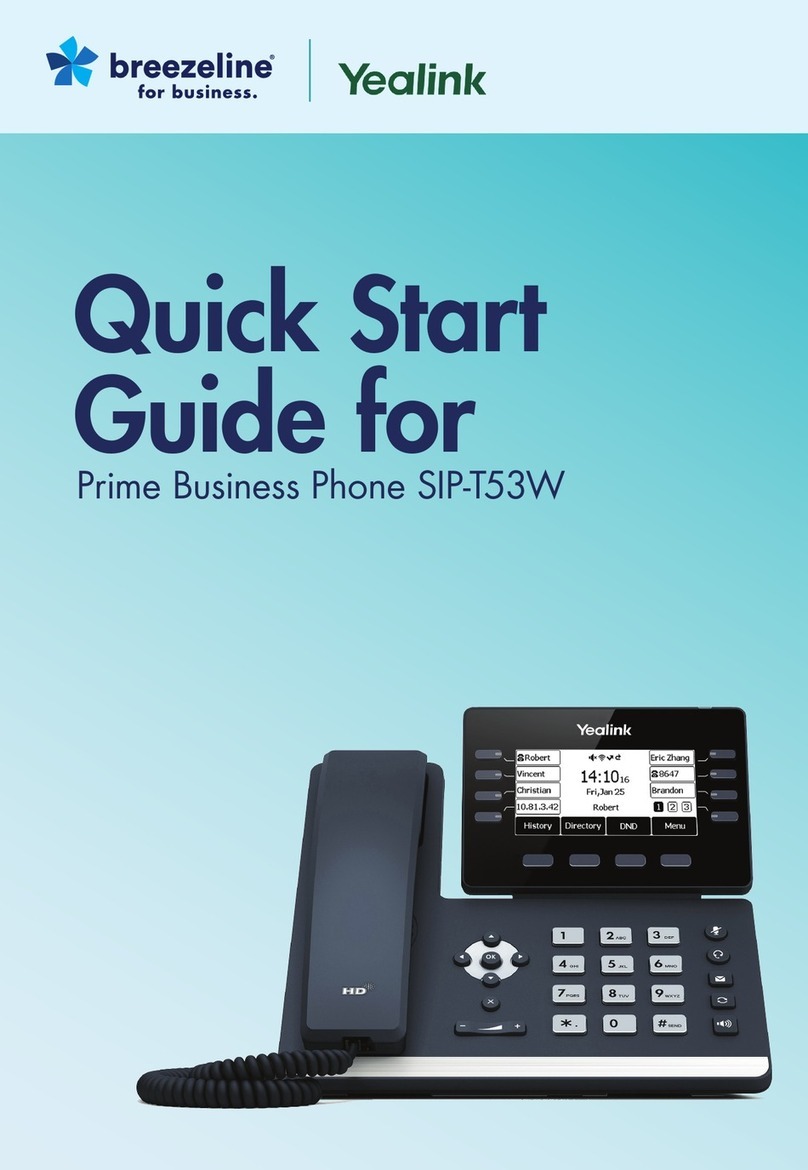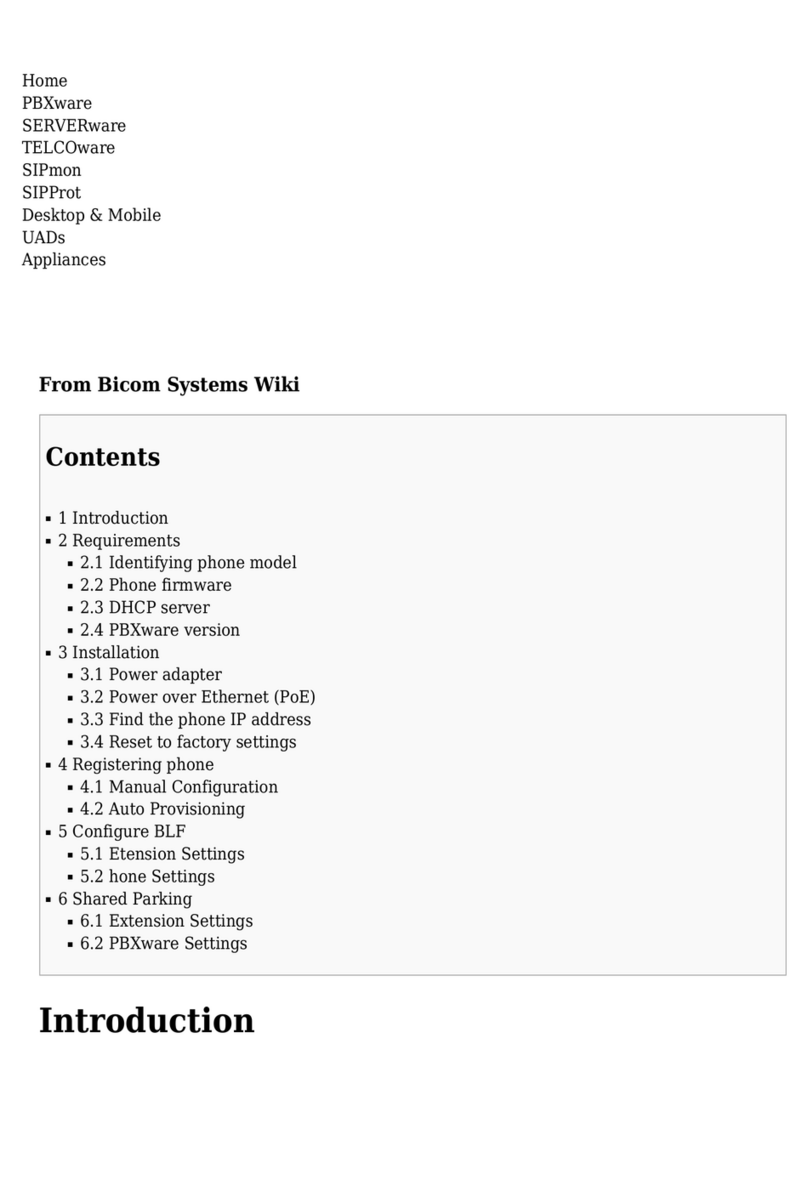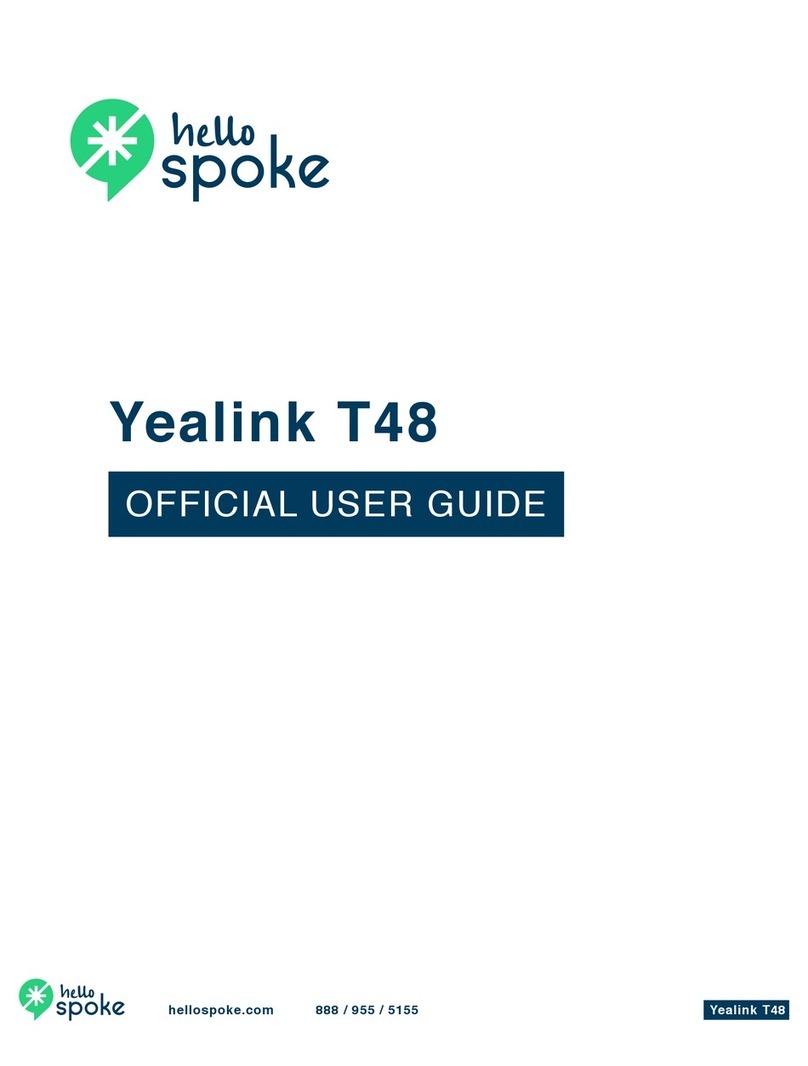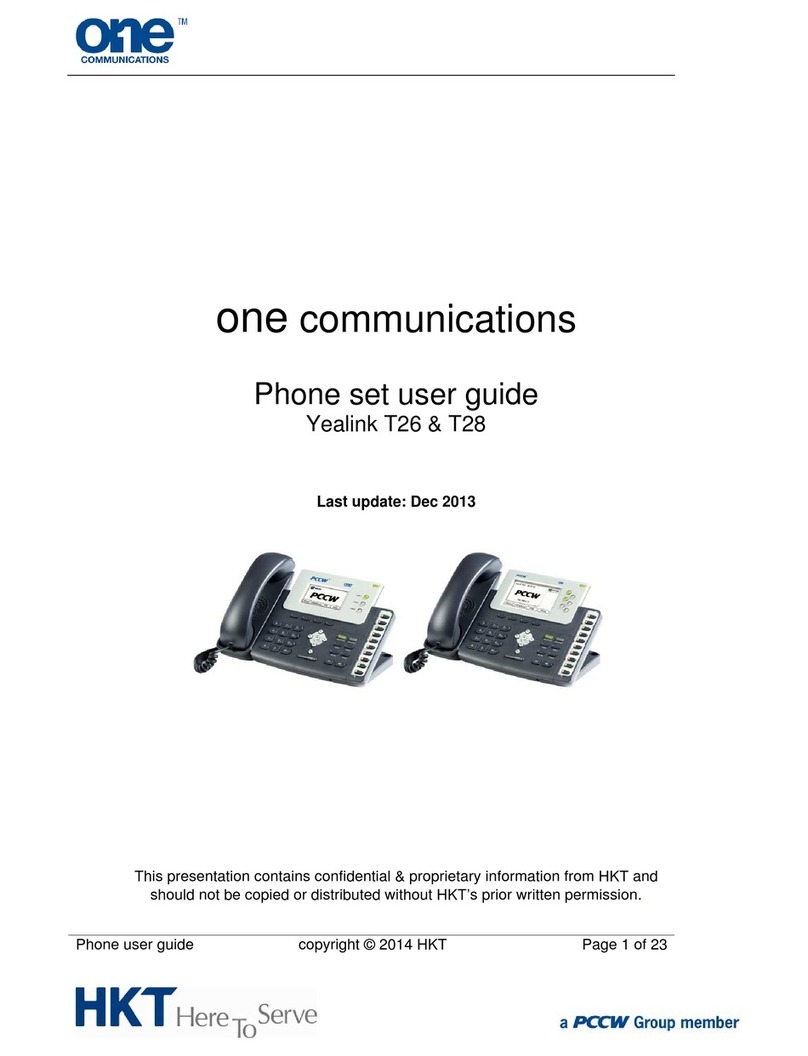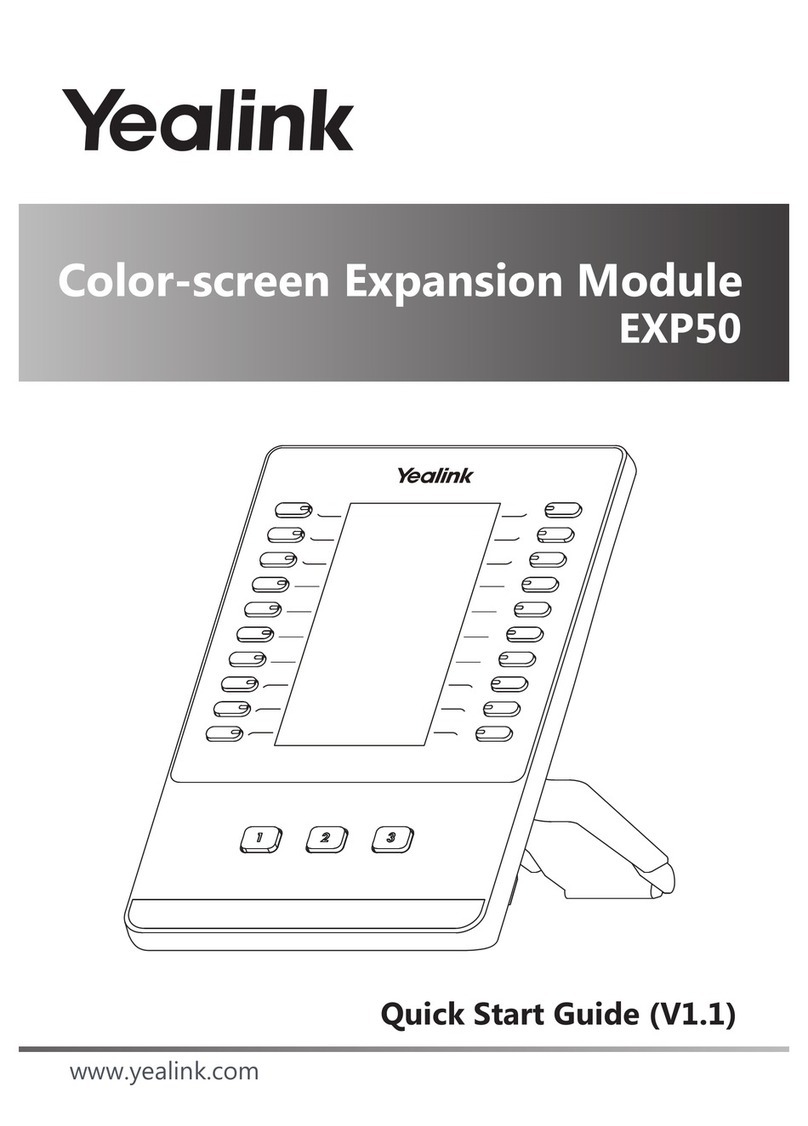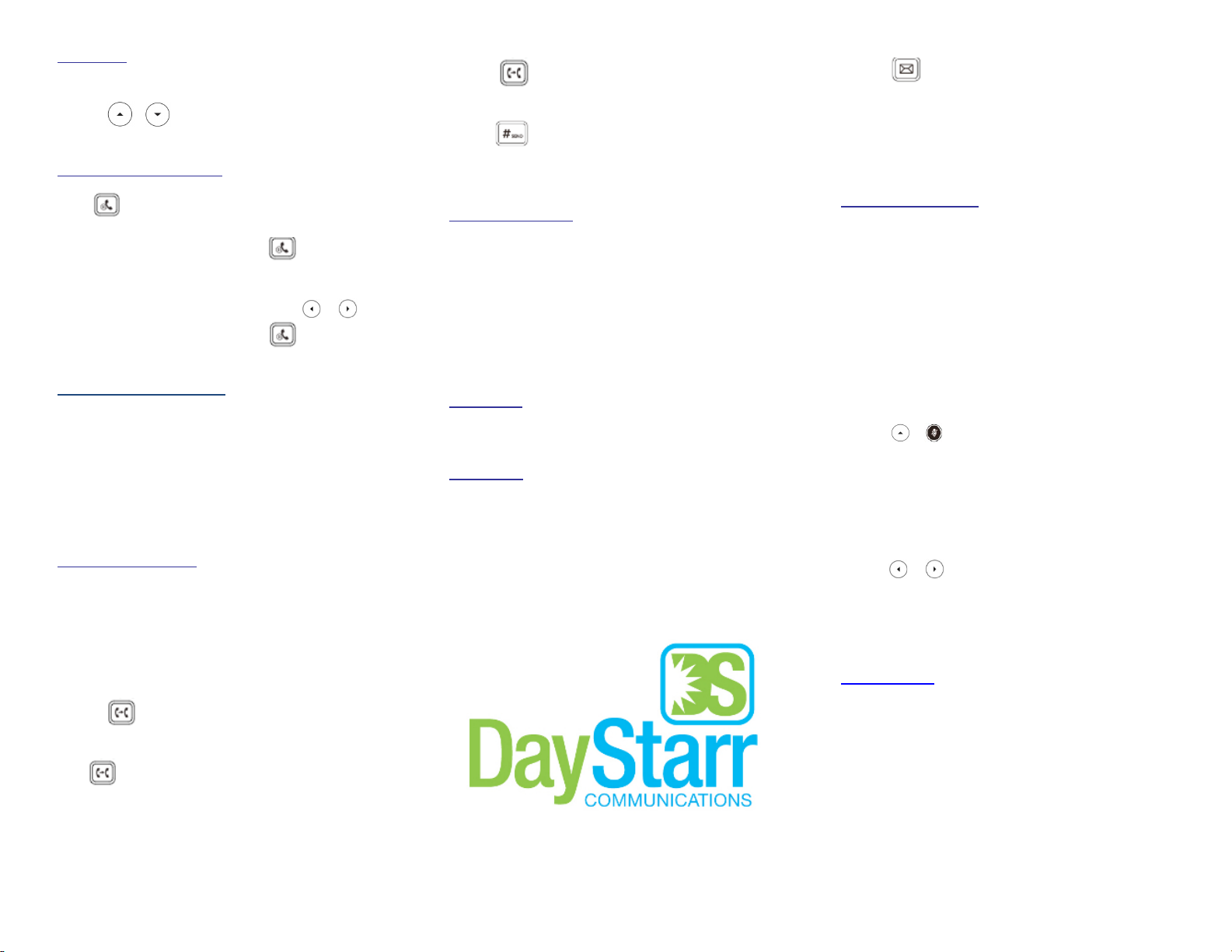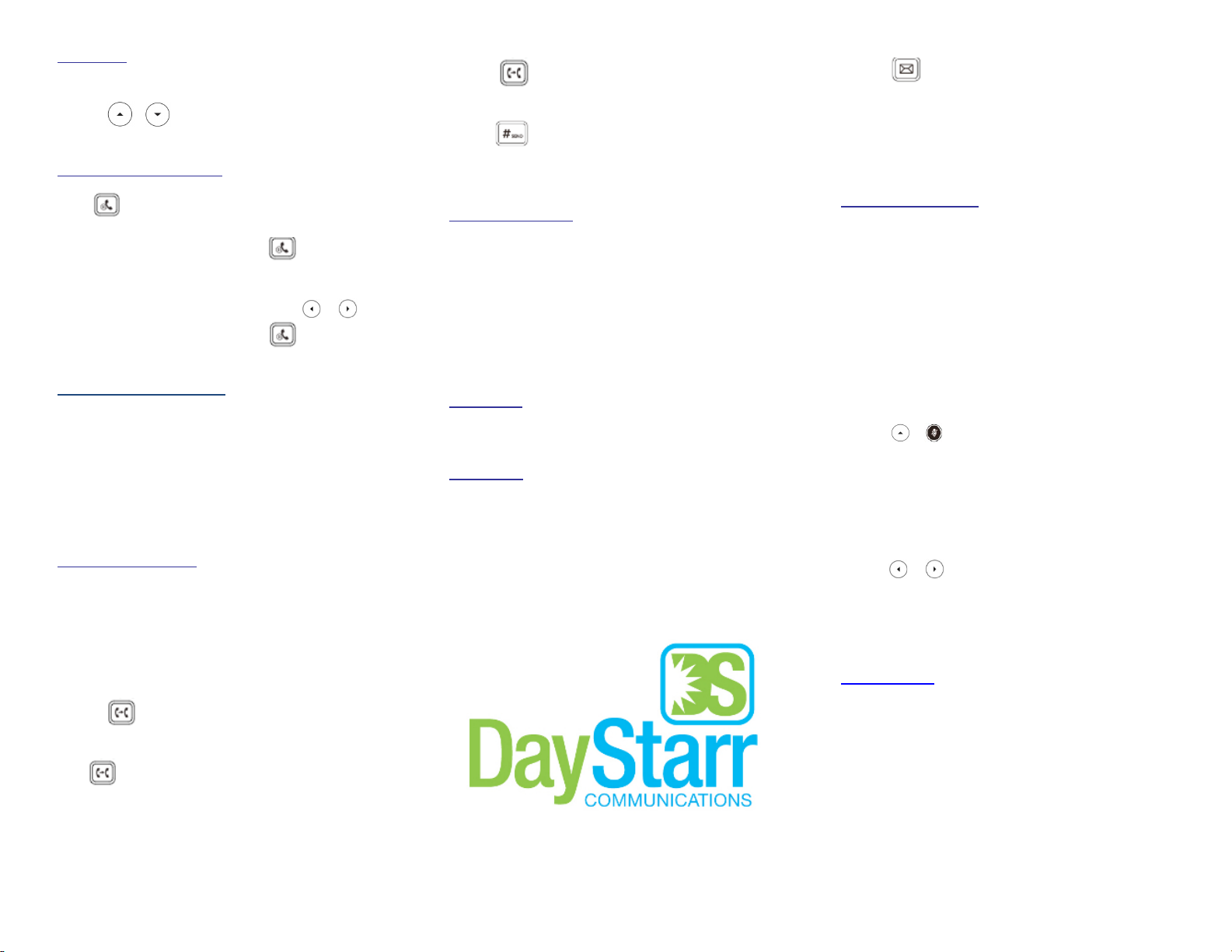
DayStarr Yealink SIP-T58 Quick User Guide
RING TONE
1.
Press the Menu soft key when the phone is idle, then
select Basic > Sound > Ring Tones.
2. Press or
to select the desired ring tone.
3.
Press the Save soft key to accept the change.
PUTTING A CALL ON HOLD
Press
or the Hold soft key during an active call.
To resume a held call, press the Resume soft key.
If there is only one call on hold, press or the Resume
soft key.
If there is more than one call on hold, press
or
to
select the desired call and then press or the Resume
soft key.
CALL PARK AND RETRIEVE
1.
While on an active call, press an available park, indicated
by a green light.
2.
The call will be placed on park and will indicate with a
blinking red light.
3.
The caller will now be placed on hold and will hear a
message or on hold music if configured.
4.
The caller is now parked.
5.
To retrieve a parked call, simply press the
button next to the desired call park and then lift
the handset.
TRANSFERING A CALL
There are three ways to transfer a call: Blind Transfer,
Attended Transfer and Semi-Attended Transfer.
Blind Transfer:
While on a call, press the button of the person you wish to
transfer to (if their light indicates they are available)
Or-
1. Press
or the Transfer soft key during an active call.
The call is placed on hold.
2.
Enter the number you want to transfer to, then press
or the Transfer soft key.
Attended Transfer:
1. Press
the Transfer soft key during an active call.
The call is placed on hold.
2.
Enter the number you want to transfer to, then
press
.
3.
Press the Transfer soft key when the second party
answers.
CONFERENCE CALL
1.
Press the Conference soft key during an active call. The
call is placed on hold.
2.
Enter the number of the second party, then press the
Send soft key.
3.
Press the Conference soft key again when the second
party answers. All parties are now joined in the conference.
4.
Hang up to disconnect yourself. The other parties will
remain connected. Press the End Call soft key to disconnect
all parties.
Note: You may split the conference call into two individual
calls by pressing the Split soft key.
VOICE MAIL
The Message Waiting Indicator on the idle screen indicates
that you have new voice messages waiting. The Message
key LED lights up in red.
CommPortal
You can access our Commportal web application on any
browser on your computer or mobile device.
1. Open up a new browser window and type
my.daystarr.net.
2. Login using the desired 10 digit directory number as the
username and password. (Note: first time loging in the
password will be Pa55word)
Listening to voice messages:
1. Press
or the Connect soft key.
2.
Follow the voice prompts to listen to your voice messages.
Alternatively, you can dial *98 to access the Voicemail
system at any time. The system will prompt for your password.
Note: when accessing the voice mail system for the first time
your password is 1-3-5-7. Change this to a 4-digit number
you can easily recall.
CONTACT DIRECTORY
Adding a contact:
1.
Press the Directory soft key when the phone is idle, then
select the desired group.
2.
Press the Add soft key to add a contact.
3.
Enter a unique contact name in the Name field and
contact numbers in the corresponding fields.
4.
Press the Save soft key to accept the change.
Note: If your phone firmware is updated, contacts entered in
this manner will be lost. It is best to enter these contacts into
your commportal.
Editing a contact:
1.
Press the Directory soft key when the phone is idle, then
select the desired group.
2. Press or
to select the desired contact, then press
the Option soft key and then select Detail from the prompt
list.
3.
Update the contact information.
4.
Press the Save soft key to accept the change.
Deleting a contact:
1.
Press the Directory soft key when the phone is idle, and
then select the desired group.
2. Press
or
to select the desired contact, then
press the Option soft key and select Delete from the
prompt list.
3.
Press the OK soft key when the LCD screen prompts
“Delete Selected Item?”
CALL PICKUP
1.
To pick up a call ringing a specific phone that is not
ringing as part of a Ring Group, dial *11xxx (xxx
being the extension of the ringing phone).
2.
You may also pcik up a ringing line be pressing
their line key while it is flashing with an incoming
call.
3.
For example your neighbor’s phone extension 112 is
ringing. You would dial *11112 to pickup that call.
4.
To pick up a call on any ringing phone dial *11.