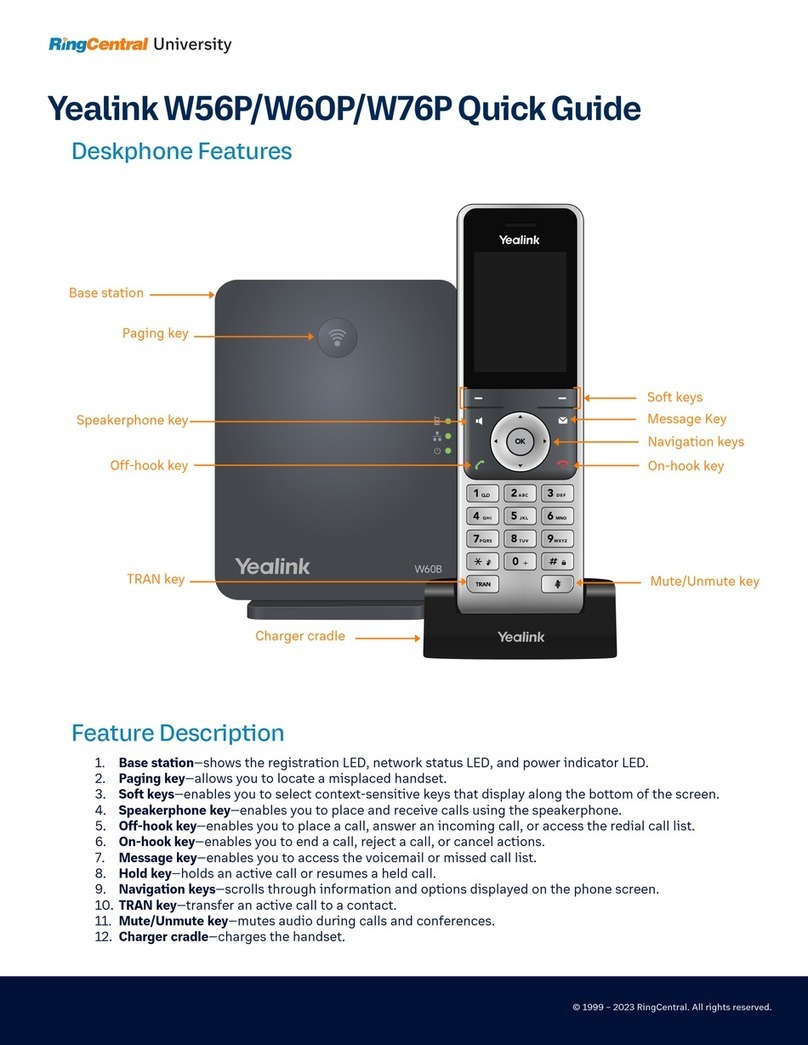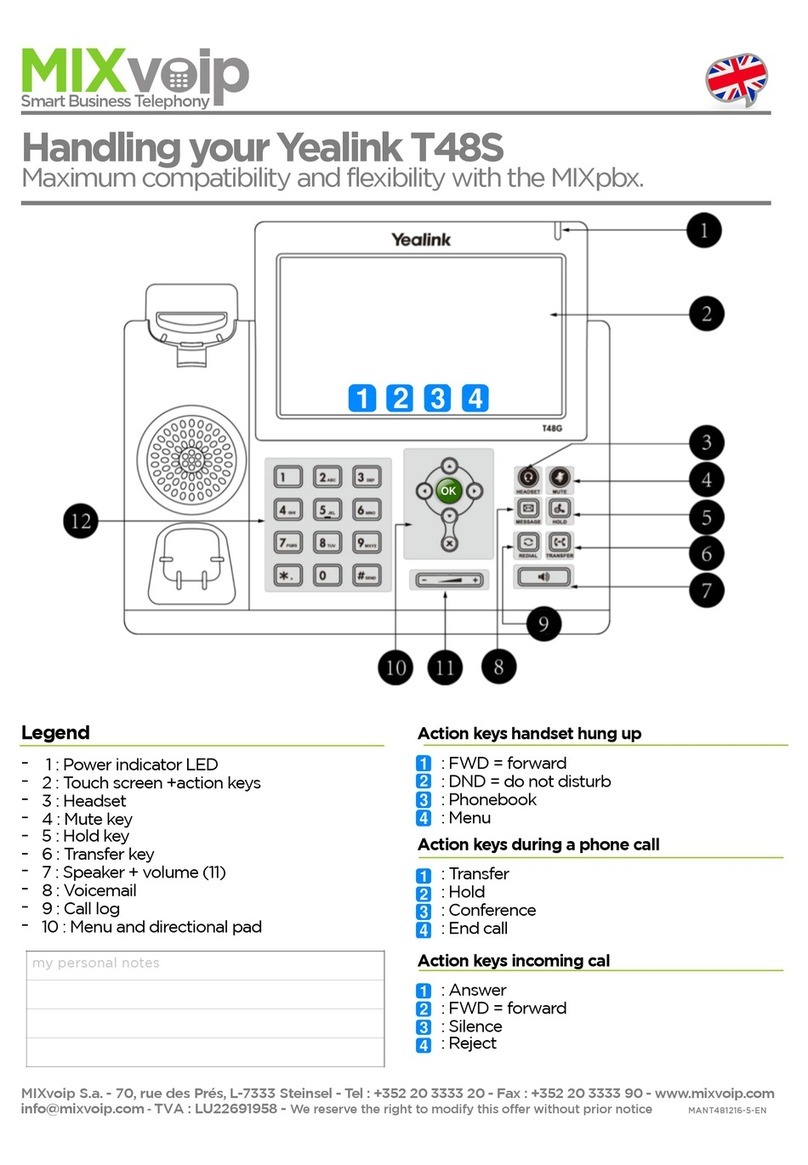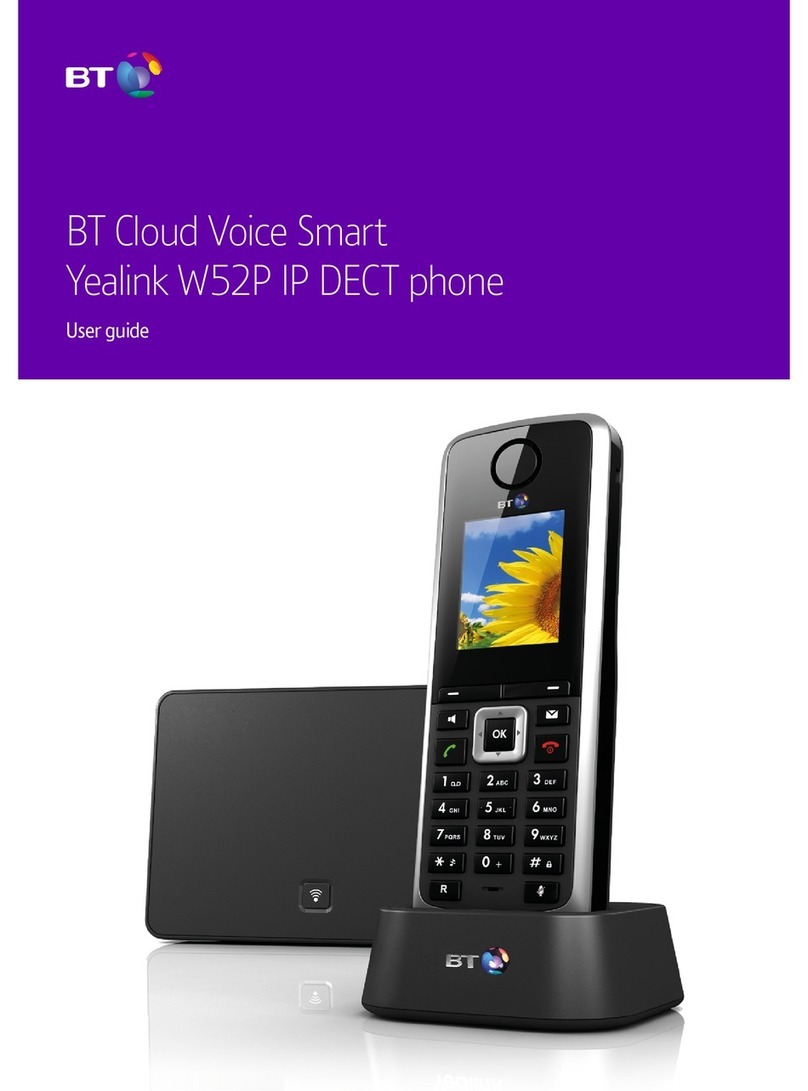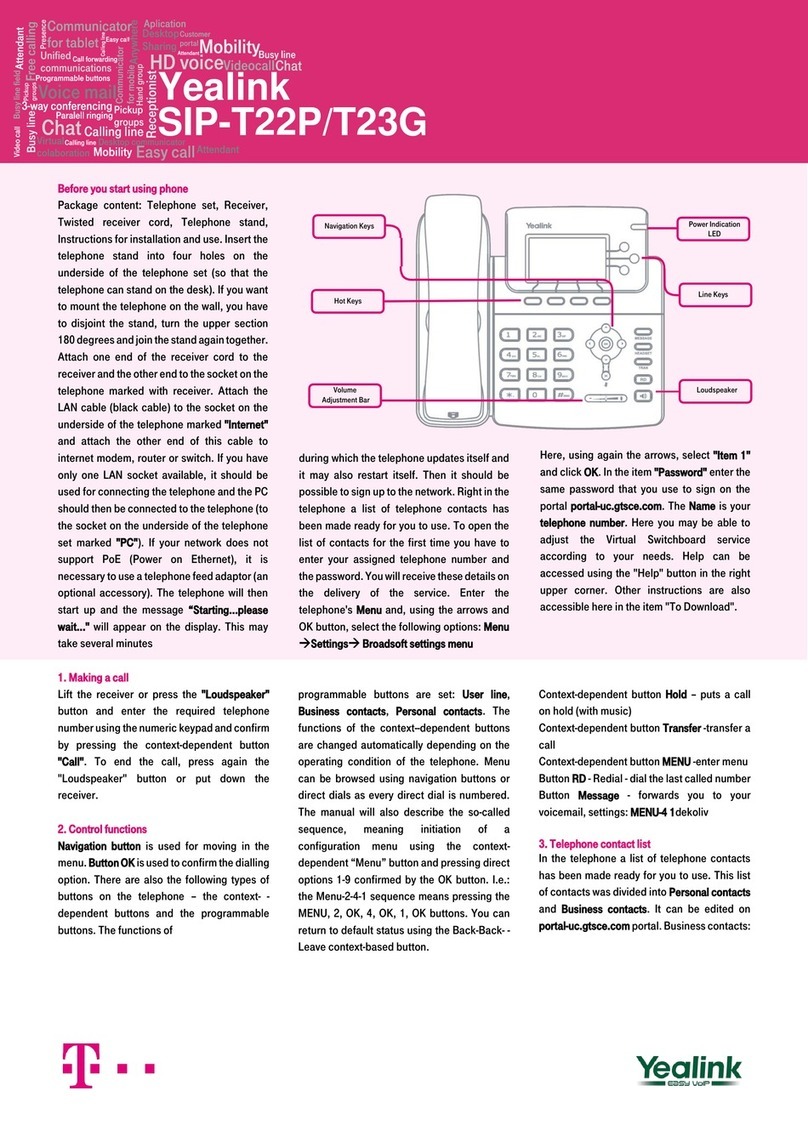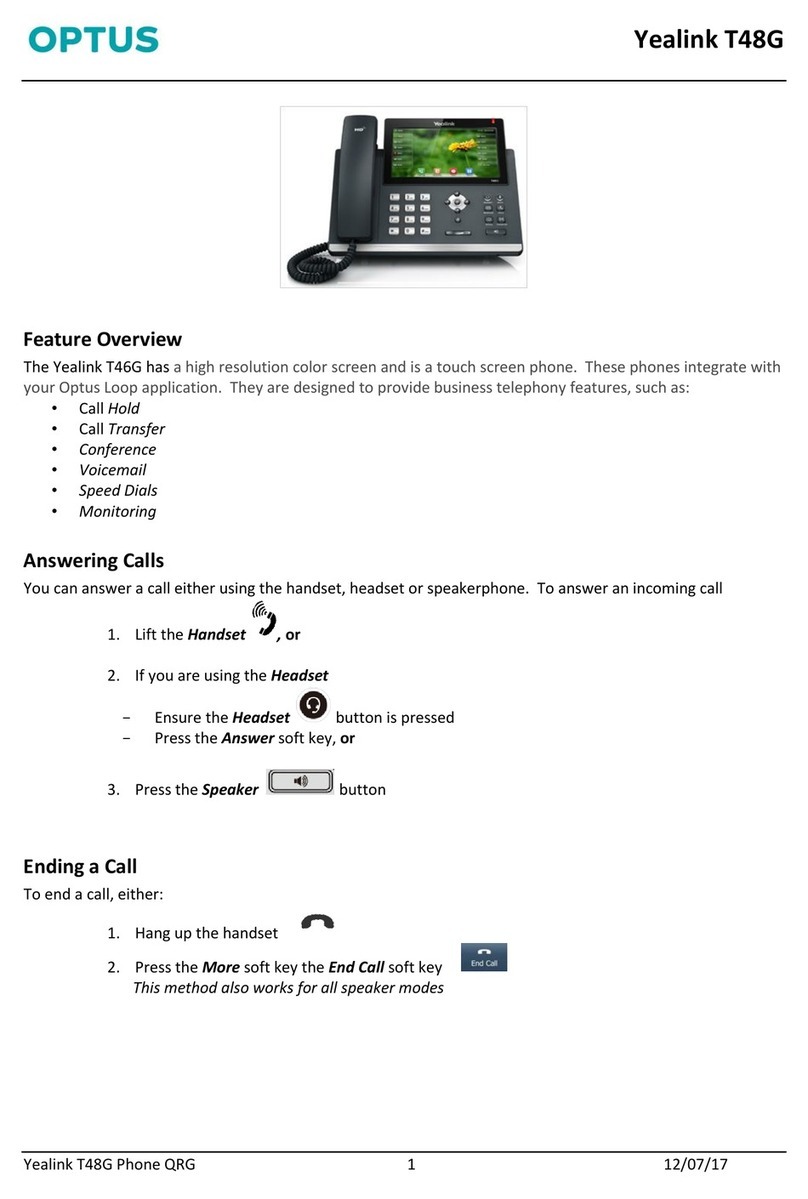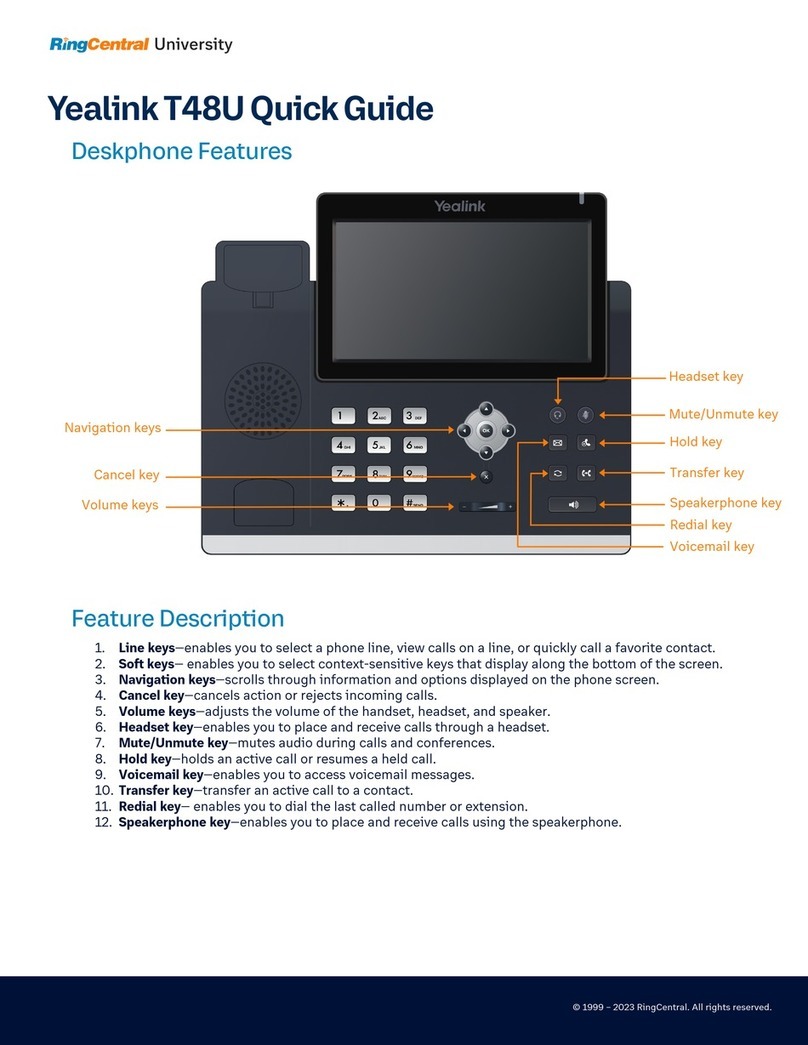Dialing Out:
Internal Calls
4 digit number
Ex: 5555
On Island & Neighbor Island Calls
7 digit number
Ex: 555-1212
Mainland Calls
10 digit number (area code + number)
Ex: (555) 555-1212
Toll-free Calls
10 digit number (area code + number)
Ex: (800) 555-1212
International Calls
011 + country code + city code + number
Ex: 011 + 19 + 66 + local number
Placing a Call
Using the handset:
1. Pick-up the handset.
2. Enter the number then tap .
Using the speakerphone:
1. With the handset on-hook, press .
2. Enter the number then tap Send.
Using the headset:
1. With the headset connected, press to activate the
headset mode.
Ending a Call
Using the handset:
1. Hang up the handset or tap End Call.
Using the speakerphone:
1. Press or tap End Call.
Using the headset:
1. Tap End Call.
Answering a Call
Using the handset:
1. Pick up the handset.
Using the speakerphone:
1. Press the .
Using the headset:
1. Press the .
Call Forwarding
Enabling:
1. Tap Menu .
2. Next tap Features .
3. Tap option 4for Call Forward.
4. Tap the line to enable Call Forwarding on.
5. Choose your call forwarding type. Tap 1 for Always, 2for
Busy or 3for No Answer.
6. Tap the On radio icon.
7. Enter the destination number where calls will be forwarded.
8. Tap Save at bottom of screen to enable.
Disabling:
1. Follow the same steps as above, selecting Off, then Save.
-OR-
Tap Forward from your home screen.
How to Set Do Not Disturb (DND)
Enabling: Tap DND or dial *78.
Disabling: Tap DND or dial *79.
How to Transfer a Call
Consultative Transfer (With Announcement)
1. On an active call, press the Transfer button or tap
Transfer on the screen (the caller will be placed on hold).
2. When you hear dial tone, dial the contact number you want
to transfer the call to (you can also select a contact form the
directory).
3. When the party answers, announce the call and press the
Transfer button or the tap Transfer on the screen.
Note: When the call is transferred, Caller ID will show the party
who transferred the call rather than the original caller ID.
Blind Transfer (Without Announcement)
1. On an active call press the Transfer button or tap
Transfer on the screen (the caller will be placed on hold).
2. When you hear dial tone, dial the contact number you want
to transfer the call to (you can also select a contact from the
directory).
3. Tap B Transfer on the screen or press .
Note: The inbound Caller ID will appear on the phone where the
call was transferred to.
How to Transfer a call directly to Voicemail
1. On an active call, press the Transfer button or tap
Transfer on the screen.
2. When you hear dial tone dial *55 and wait for the
announcement to play.
3. The announcement will say “To transfer your call to your
mailbox, press the # key or hang up. To transfer your call to
another mailbox, enter the mailbox ID now followed by the #
key. To cancel, press the * key”.
4. Enter the mailbox ID that you wish to transfer the call to
followed by the # key.
5. The transfer is complete.
How to Set Up a 3-Way Conference
Creating a Conference
1. On an active call tap Conference (the caller will be
placed on hold).
2. When you hear the dial tone, dial the number of the party
you wish to have a conference with (you can also select a
contact from the directory).
3. After the party answers, tap Conference and the
conference call will be connected.
Far Hold
To speak only with one party while on an active conference:
1. Tap the on the specific caller to enable the Far Hold. That
party will be placed on hold. The held party cannot hear anyone
and no one can hear the held party.
2. To re-join, tap the again to disable the Far Hold.
3. The conference will be active once again.
Note: To remove a party from the conference bridge, press
or, to mute a party on the bridge, press .
How to Access Voicemail
1. To access your voicemail box press the envelope .
2. Enter your voicemail passcode (default is____).
If you’re accessing your Voicemail for the first time or have
multiple lines, please refer to the “How to Set up and Manage
Your Voicemail” guide.