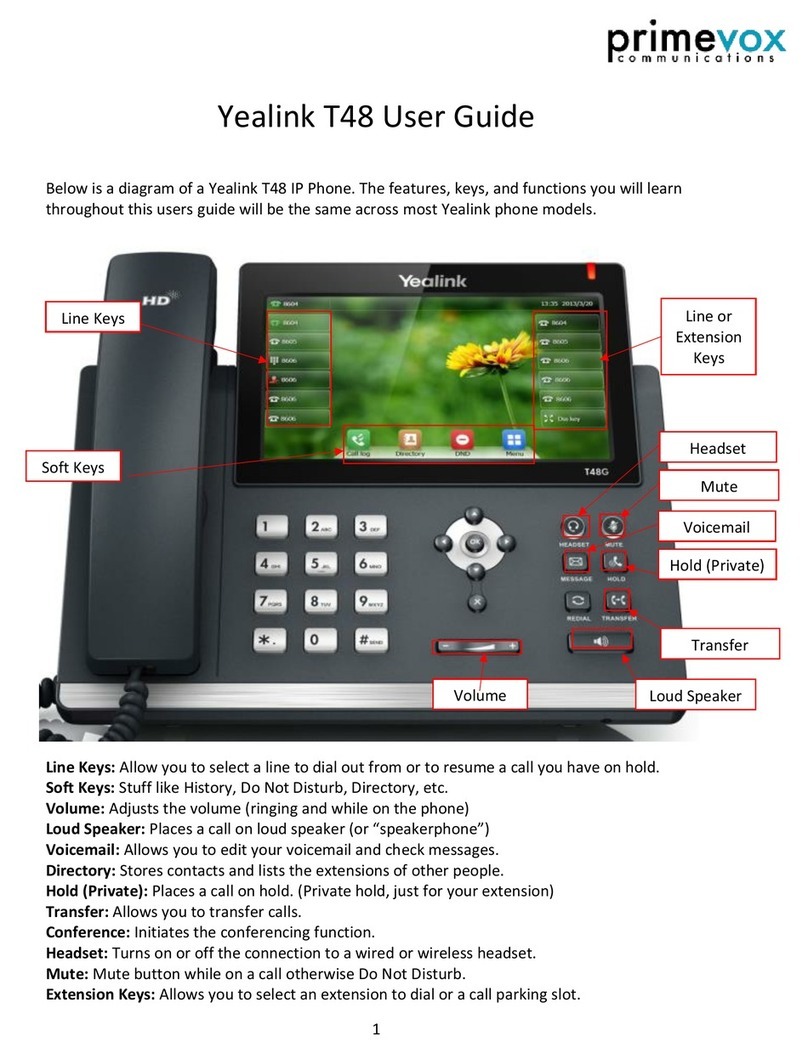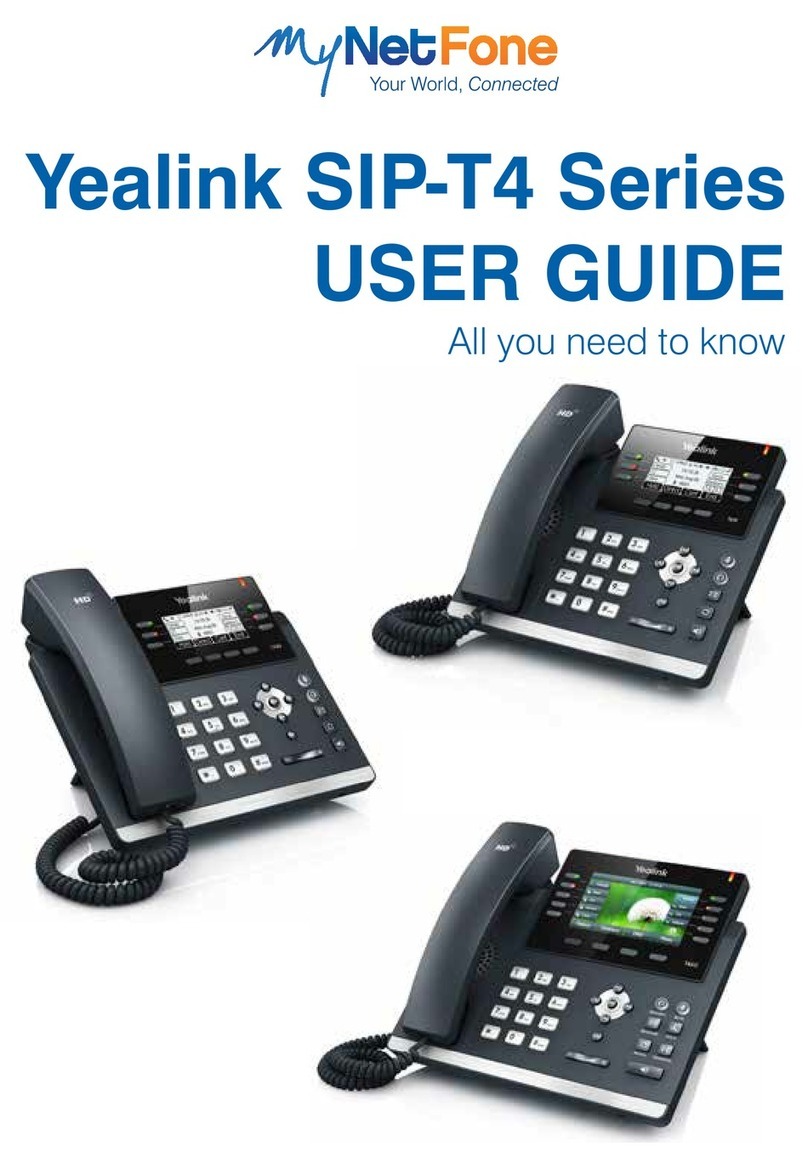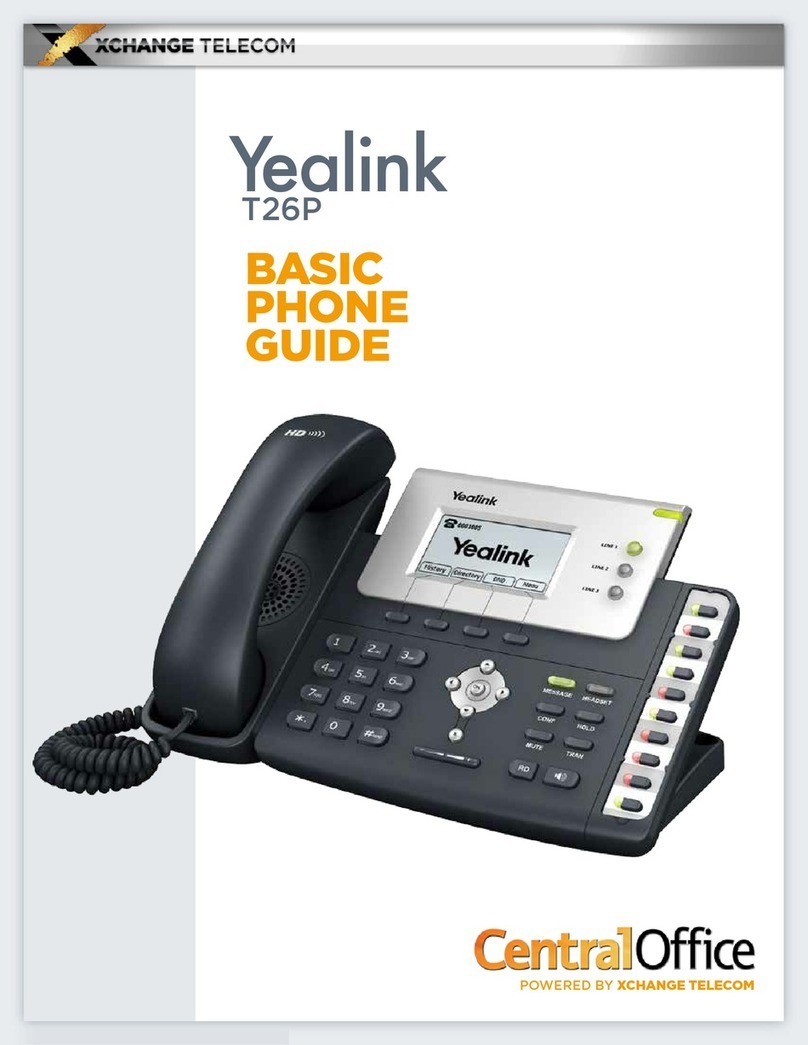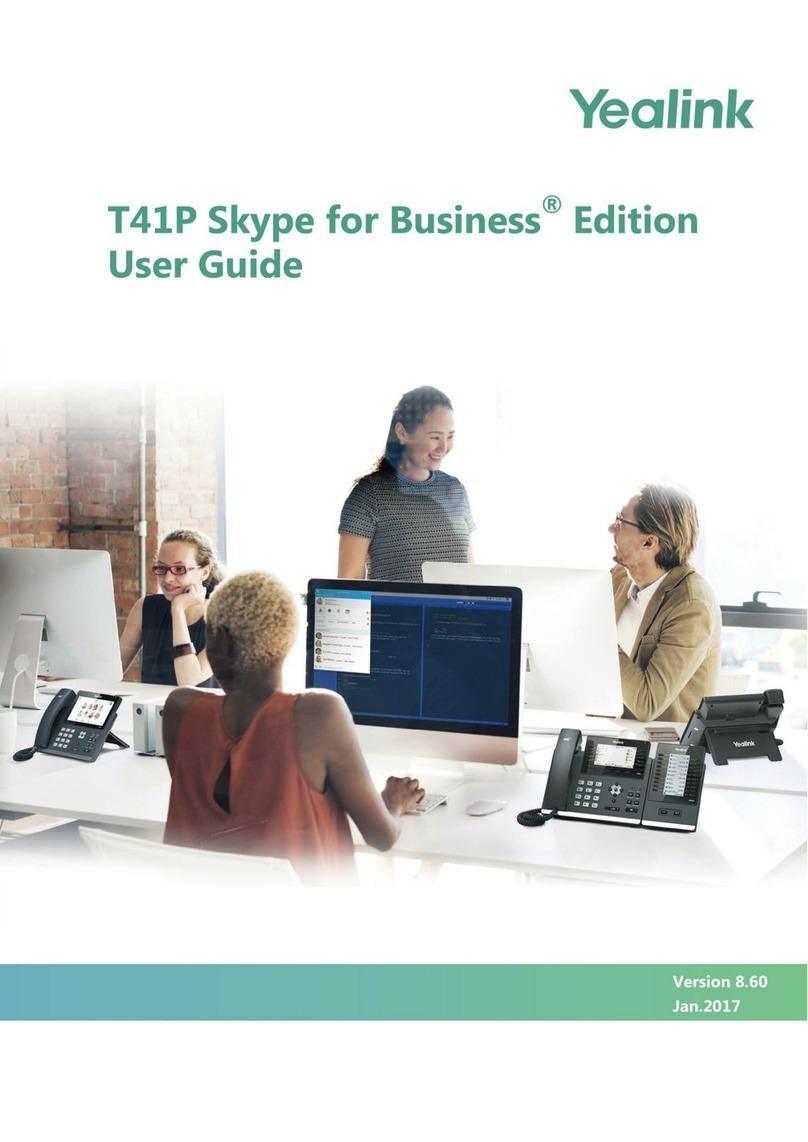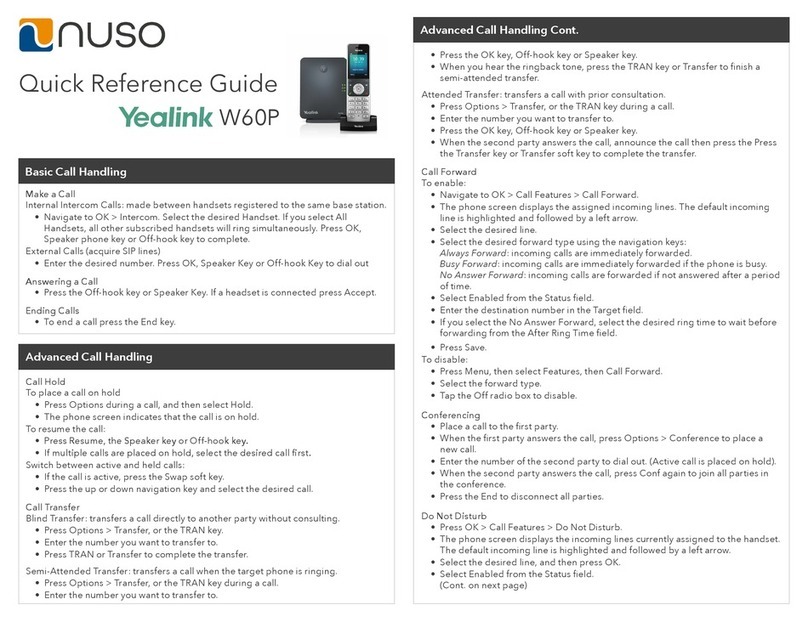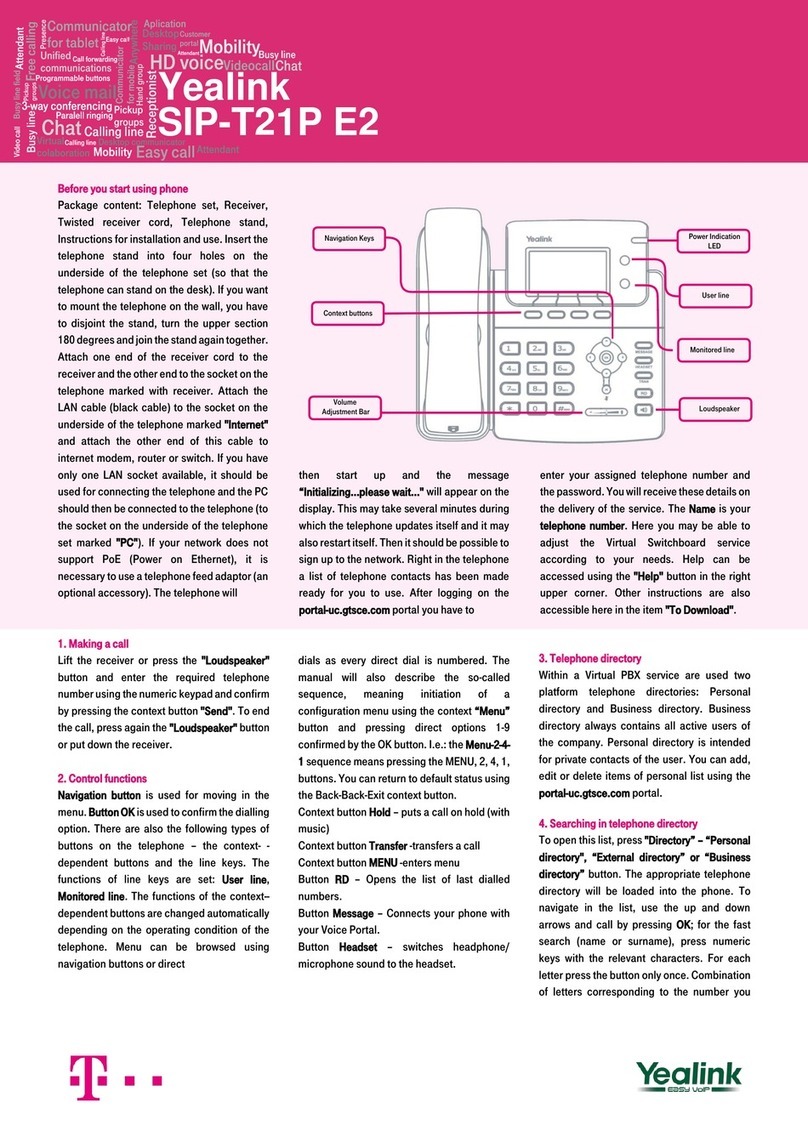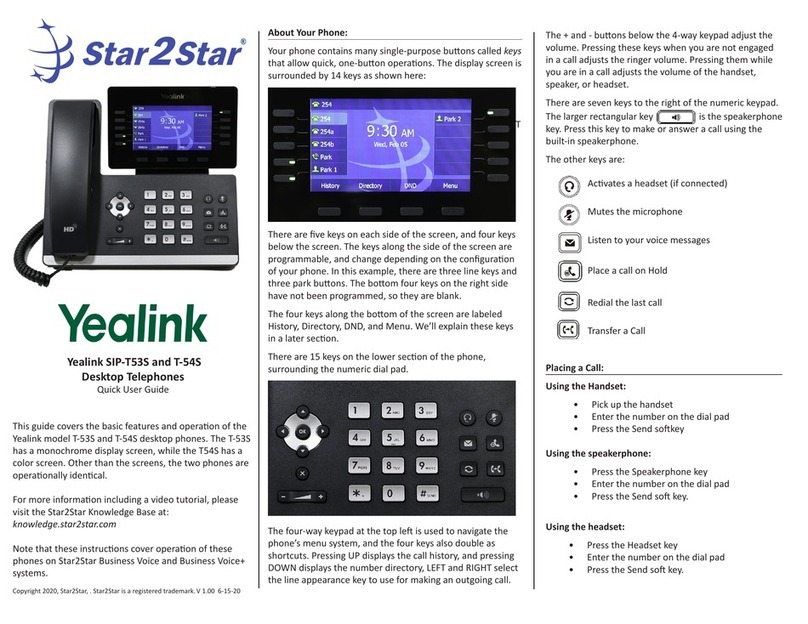Yealink T48G
Yealink T48G Phone QRG 3 12/07/17
Adjusting the Ringer and Volume
1. Press to adjust the ring volume when the phone is idle or adjust the volume when
you are on a call.
Transferring Calls
There are two ways of transferring a call –Blind transfer and Consult transfer.
Blind Transfer allows you to transfer a call directly to another without announcing the call first
1. During a call press the Transfer button on the phone or tap the Transfer soft Key on the
phone screen.
2. Enter the number you want to transfer the call to.
3. Press on the phone or tap the Transfer soft key to complete the transfer.
Consult Transfer allows you to transfer a call to another party user announcing the call first
1. During a call press the Transfer button on the phone or tap the Transfer soft key (this
places the caller on hold).
2. Enter the number you want to transfer the call to.
3. When the party answers, announce the call.
4. Press on the phone or tap the Transfer soft key to complete the transfer.
If the party refuses the call prior to completing the transfer
1. Tap the More soft key then the End Call soft key, then tap Resume to go back to the original
caller
Call Pickup
If you are a member of a Call Pickup Group you can answer a ringing phone by using the Call Pickup Feature
access code from your own phone. If there are a couple of phones in your Call Pick Up group that are ringing,
when you press the *98 you will answer the phone that was ringing first.
1. On your phone, Press * 98 and lift the handset or
2. Tap the Group Pick Up soft key.
Conference Calls
Conference calls allow you to have multiple parties talking on a call To create a conference call:
1. Place a call to the first party.
2. Tap the Conference Soft Key.
(The active call is placed on hold).