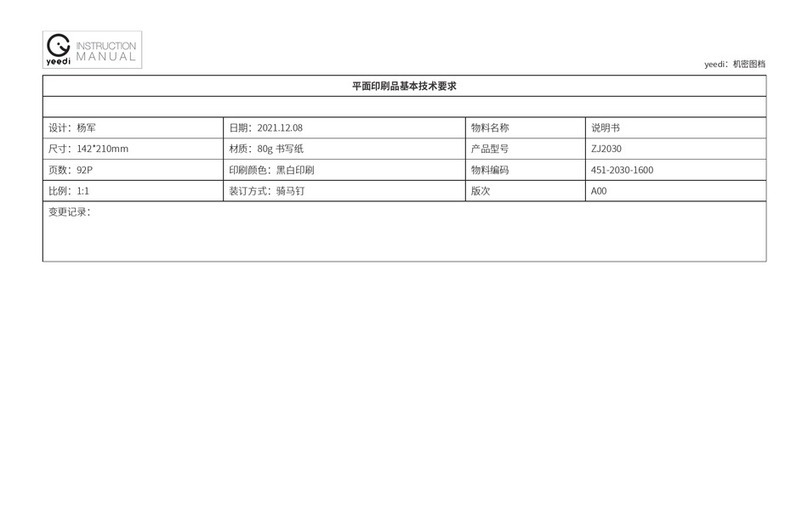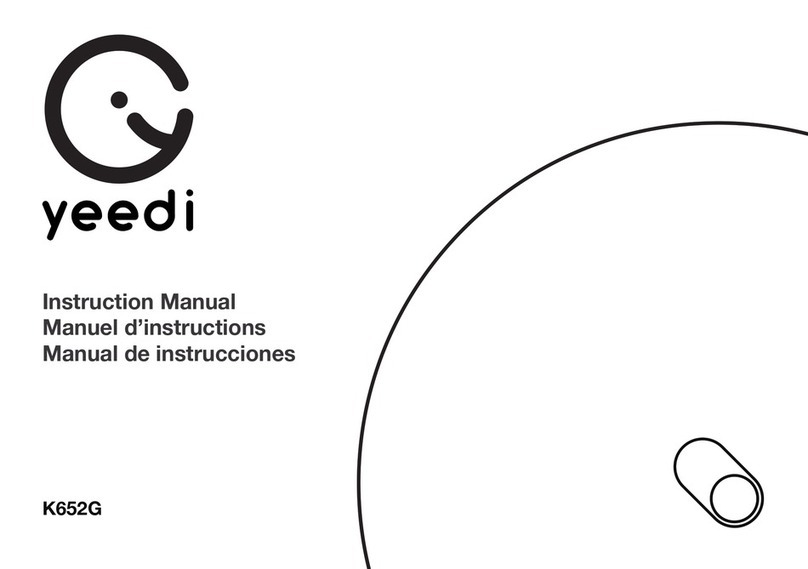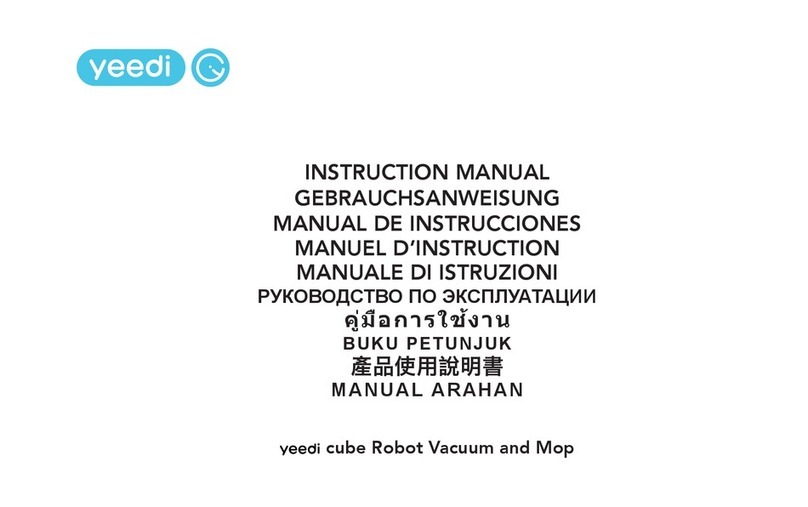11 EN
Put the Cube Station in place and connect it to the power
supply. Install the Station Extension Pad.
Remove the UFO Water Tank.
Step 1: Place the Cube Station against the wall in a large space and
do not place items within a radius of about 0.5 m or 1.5 m in front
of it.
Step 2: Align the dashed line with the edge of the base, with the
rough side facing up, and place it under the base. After putting it
in place,peel off the transparent tape from the smooth bottom and
stick the extension pad onto the hard, non-carpeted oor.
Step 1: Hold the handle on the Water Tank with one hand and slide
down the lock with your thumb to lift the Tank upward.
Step 2: Fill the Tank with clean water and put it back into the Robot
after installing the Plug.
2. Mapping and Cleaning/2.2 Notes before Using
5 6
Note:
1. Cover an area of at least 5 cm height from the bottom of any
reective objects such as mirrors.
2. Do not place the Cube Station in direct sunlight.
3. Periodically wipe off any accumulated water on the Extension Pad
to maintain its anti-slip effect.
4. Please do not move it frequently to avoid affecting the xation of
the extension pad.
>0.5m(1.64’)>0.5m(1.64’)
>1.5m(4.92’)
Note:
1. Please make sure the Tank Plug is installed.
2. To prolong the service life of the Water Tank, it is recommended to
use puried water or softened water.
3. Do not add any cleaning solution from any other brands; excessive
solution could cause the Robot to slip or be damaged.
4. Keep the UFO Water Tank Plug properly.
5. Do not put any foreign objects in the Tank.
facing
upwards
Clean Water