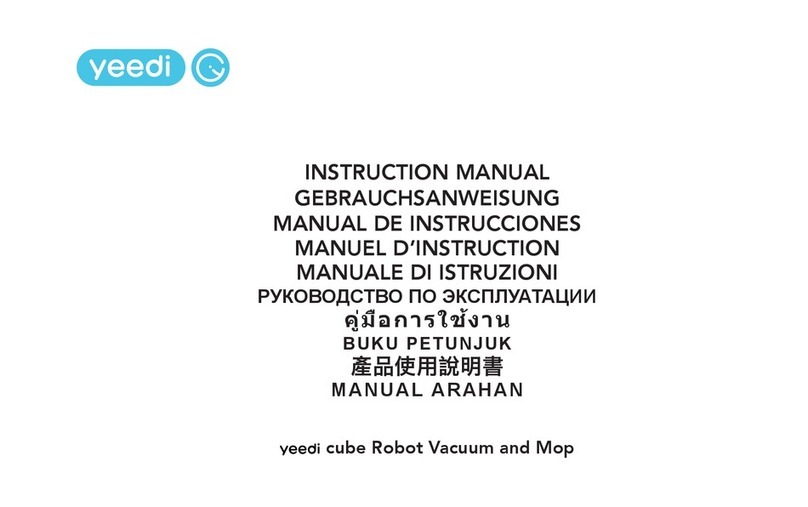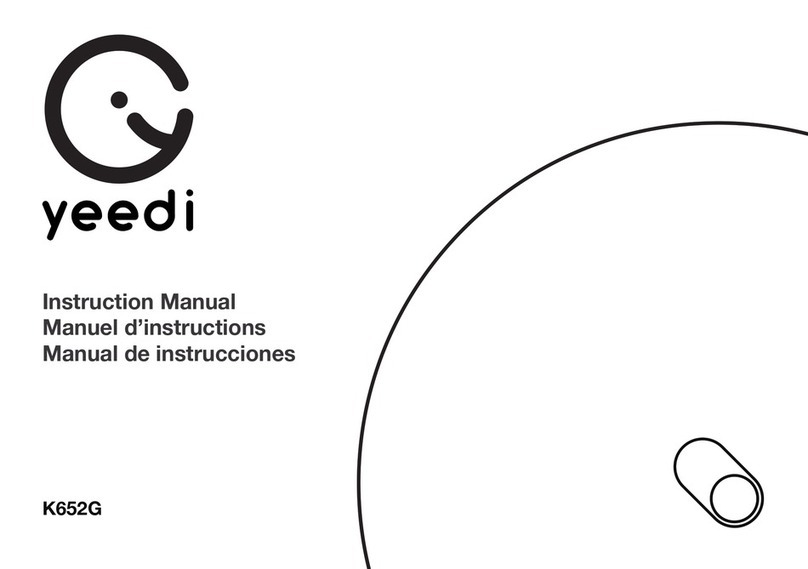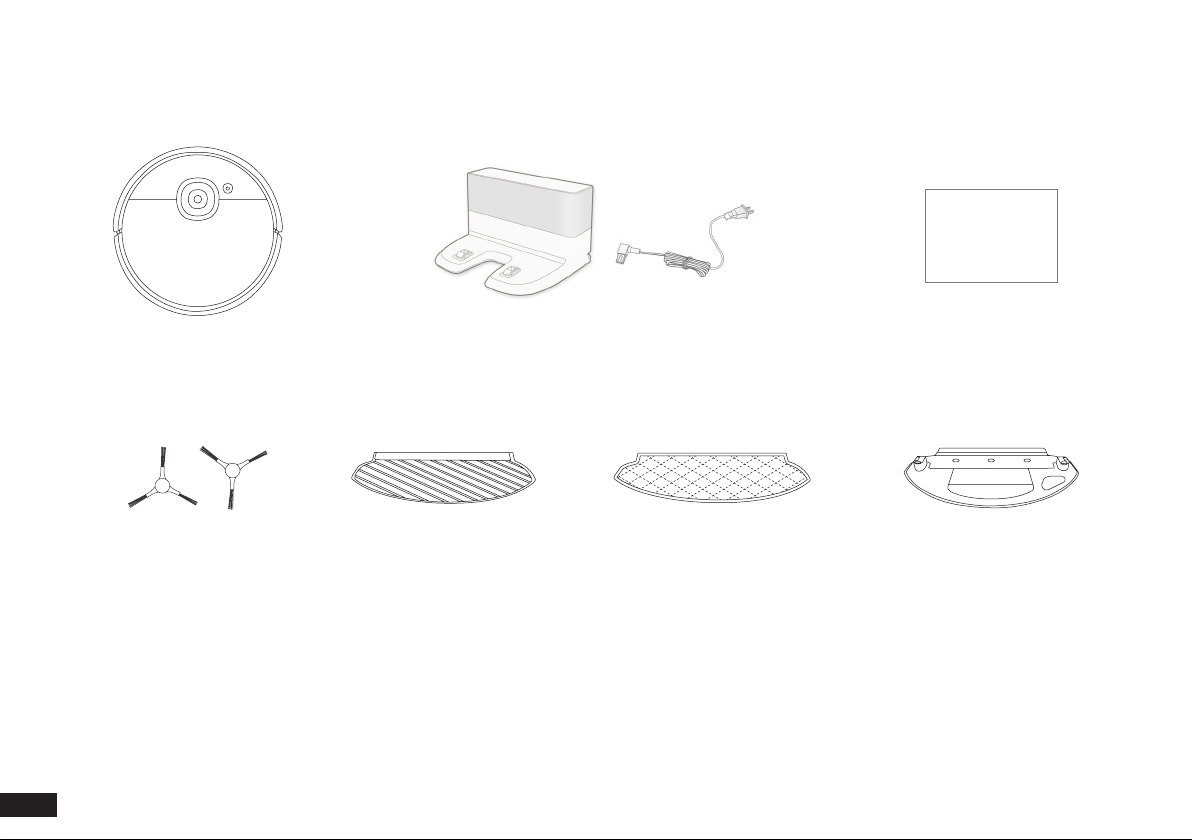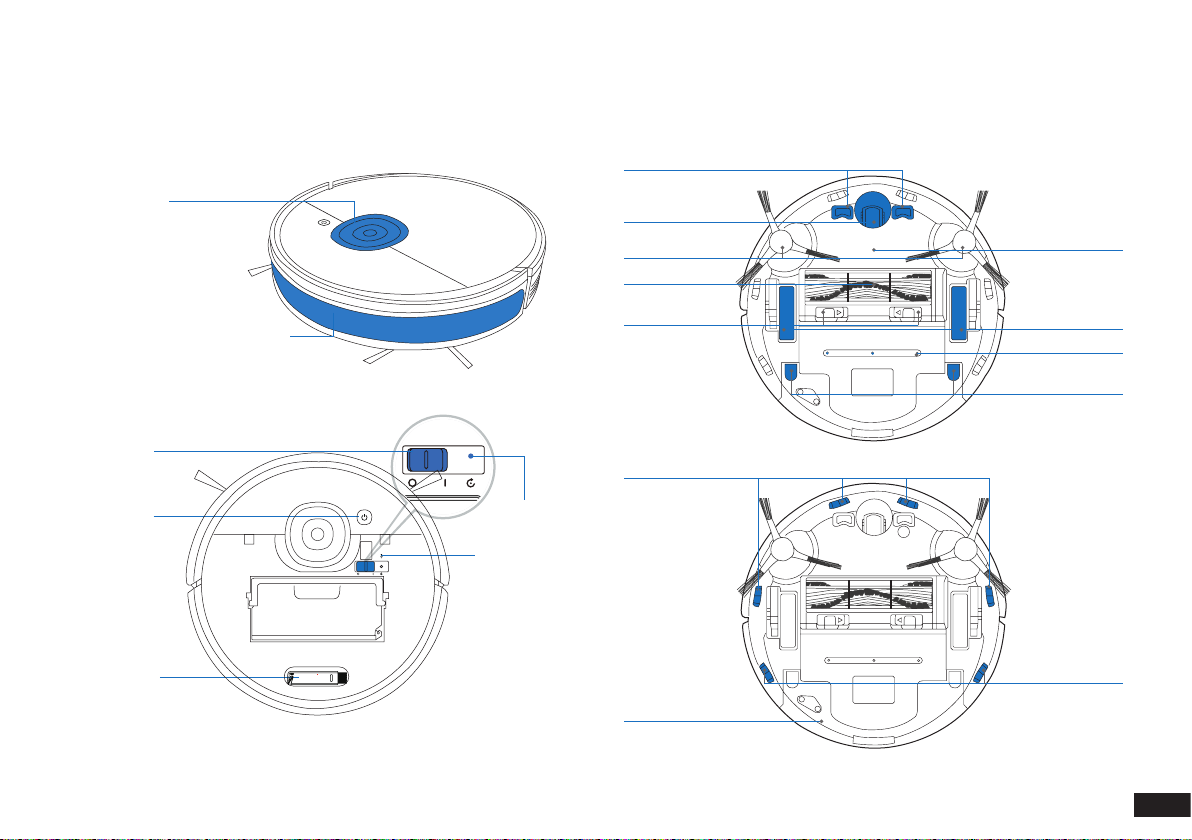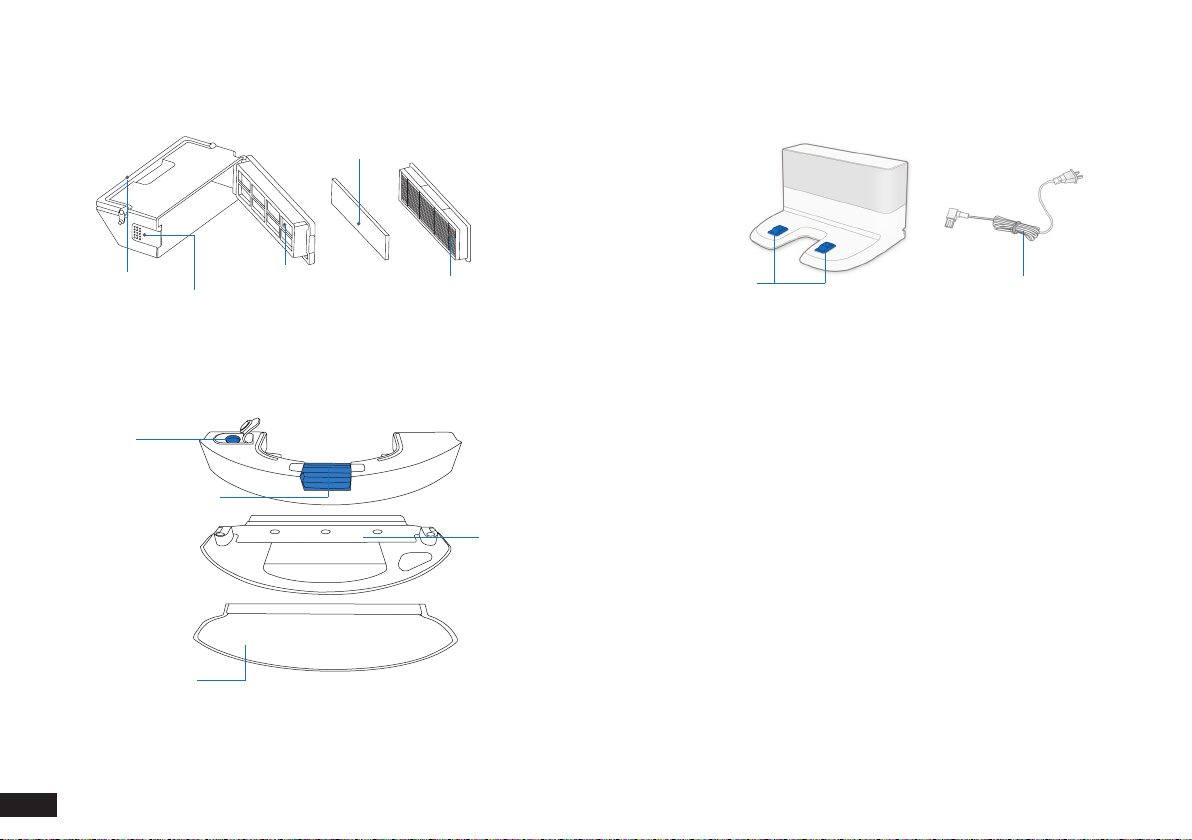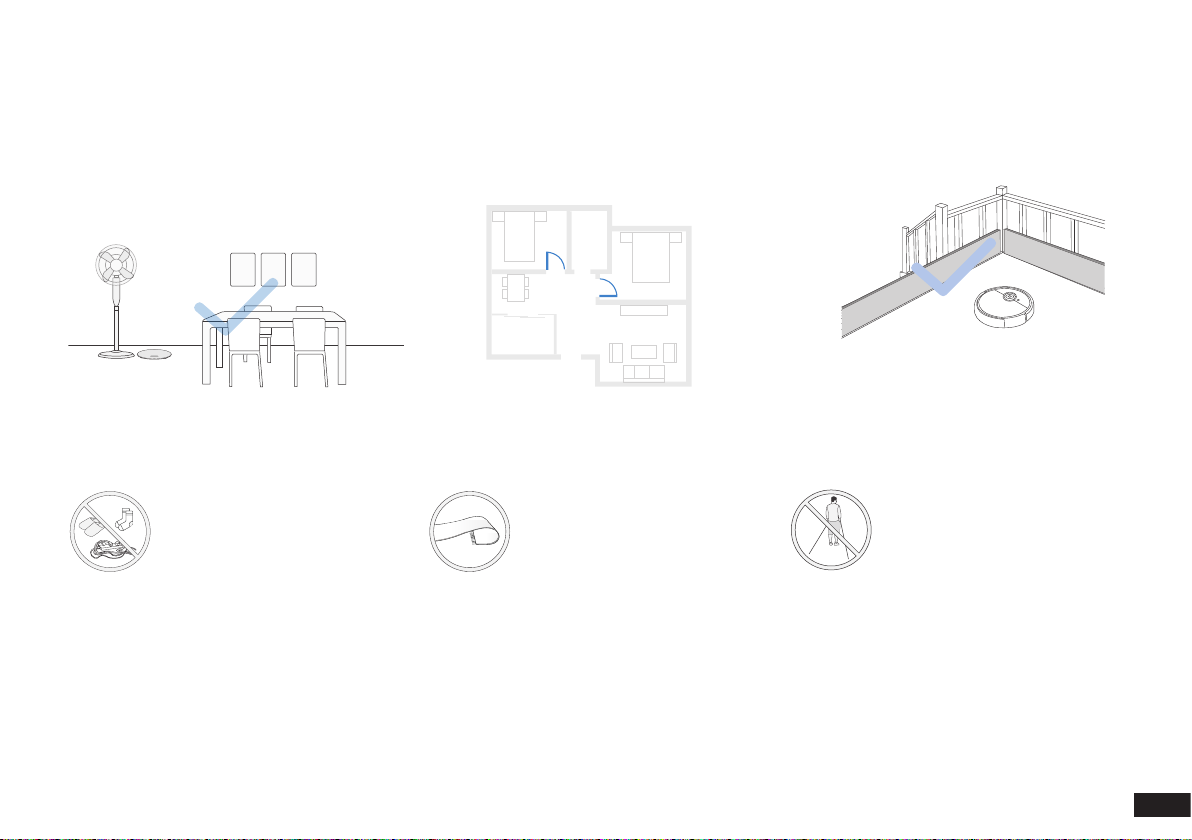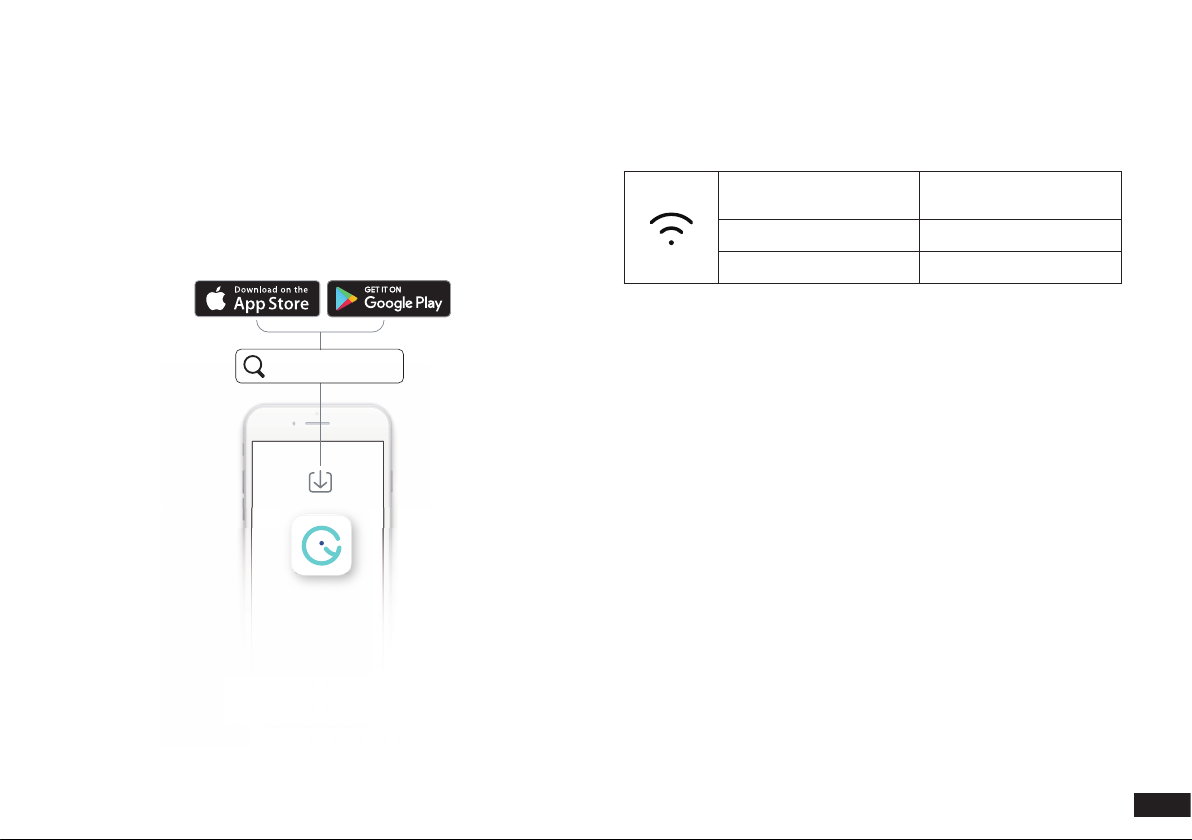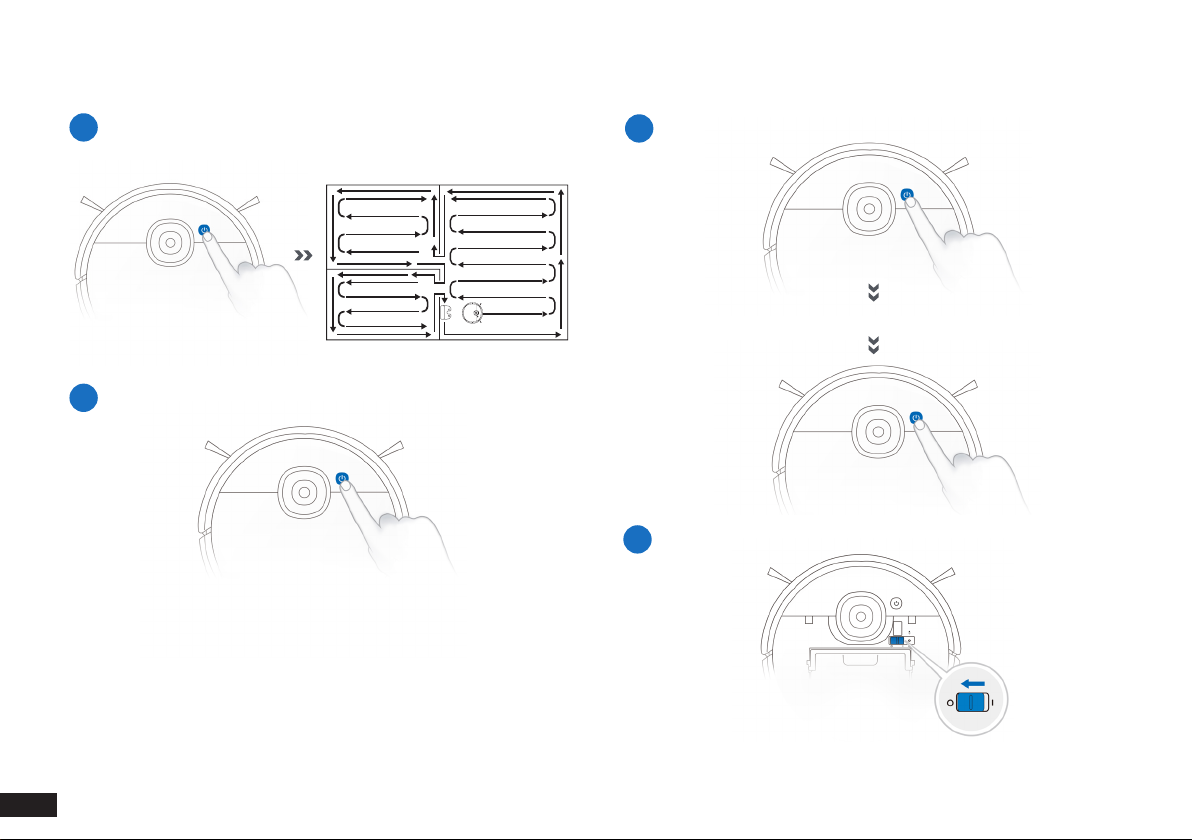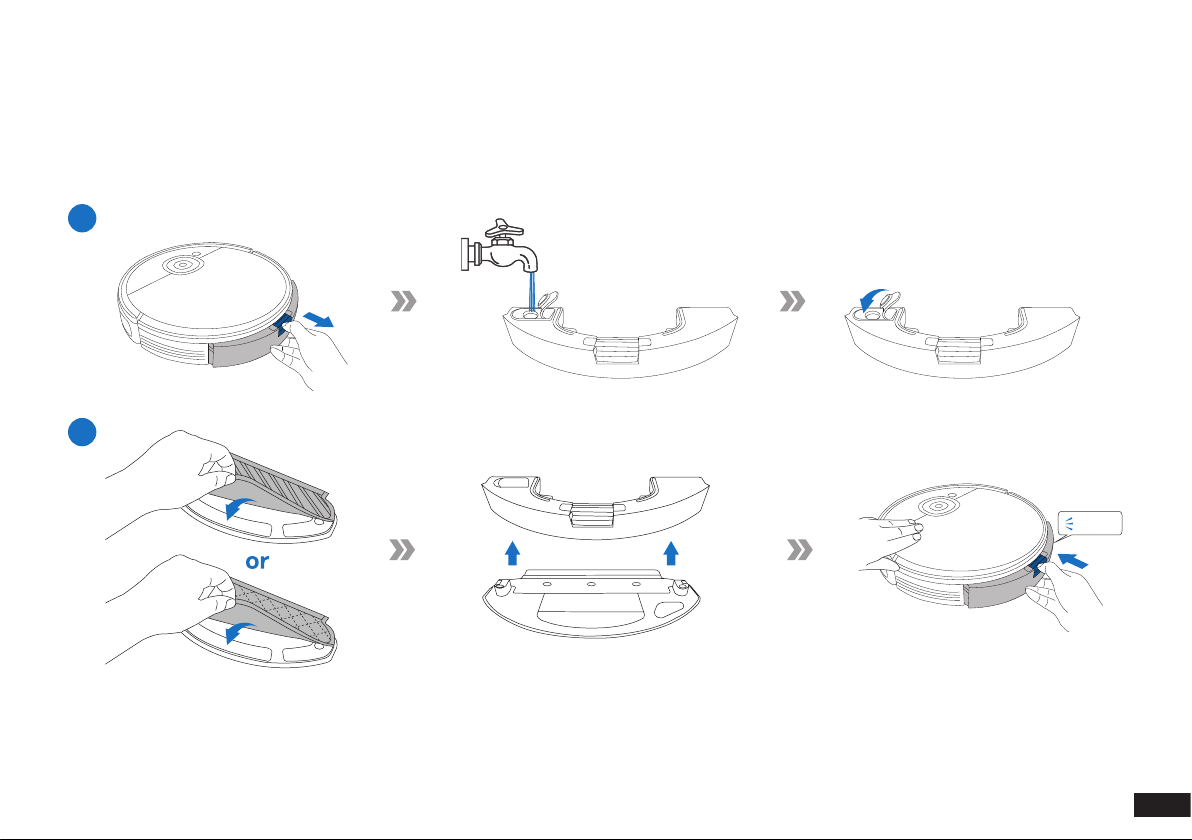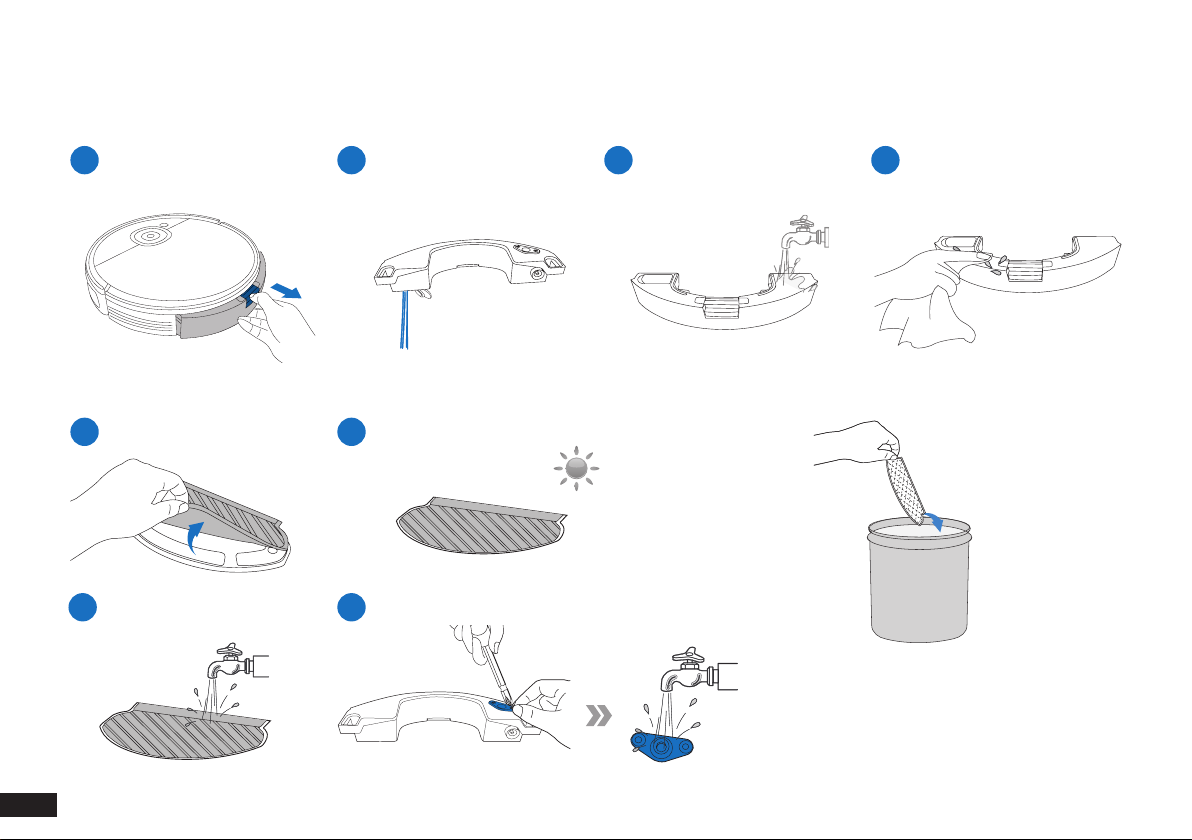yeedi 2 hybrid User manual
Other yeedi Vacuum Cleaner manuals
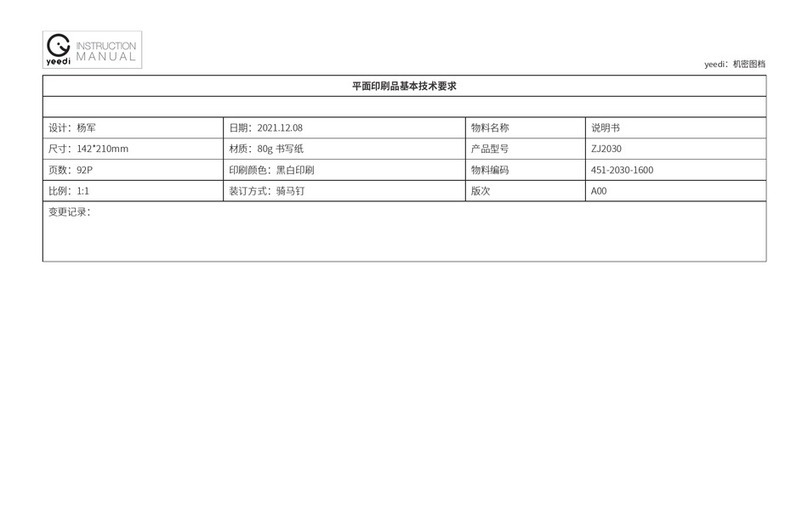
yeedi
yeedi mop station pro User manual

yeedi
yeedi yeedi vac 2 pro User manual

yeedi
yeedi mop station User manual

yeedi
yeedi Vac Hybrid DVX34 User manual

yeedi
yeedi K651G User manual
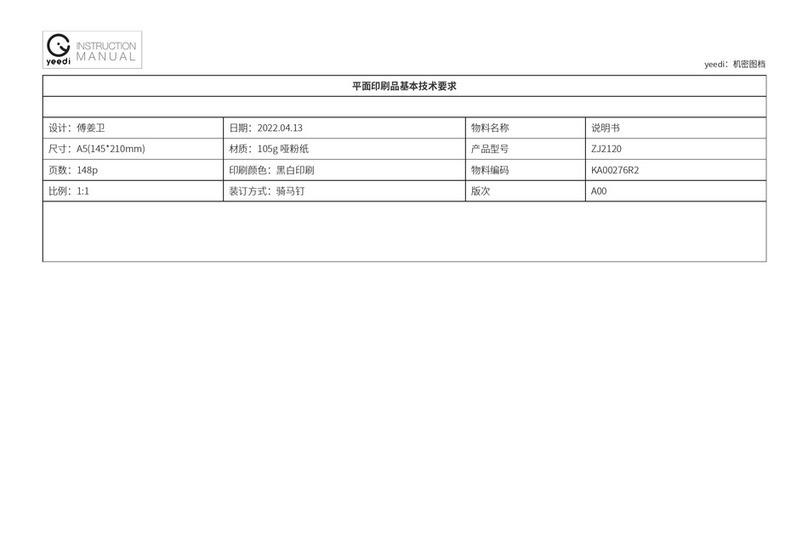
yeedi
yeedi vac 2 User manual

yeedi
yeedi K700 User manual

yeedi
yeedi mop station User manual

yeedi
yeedi K781 User manual

yeedi
yeedi yeedi vac 2 pro User manual