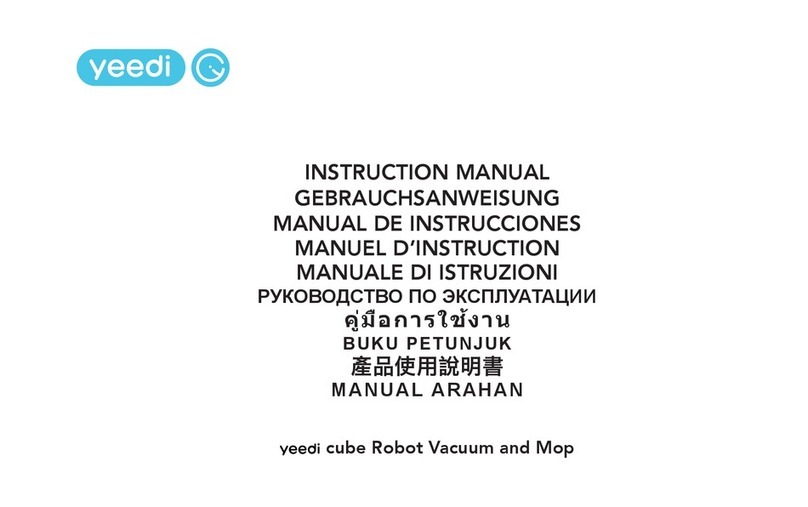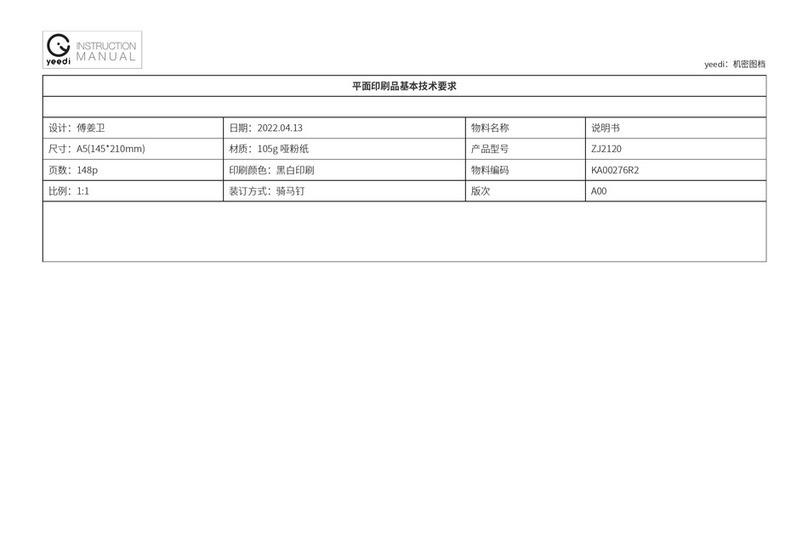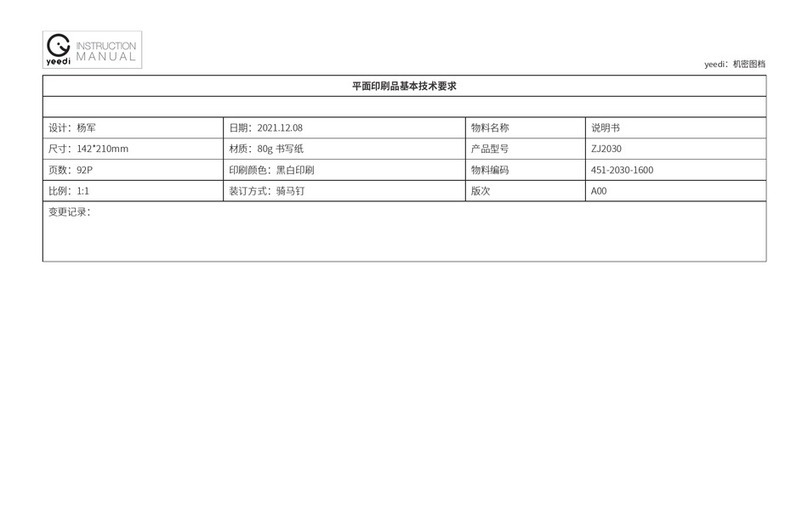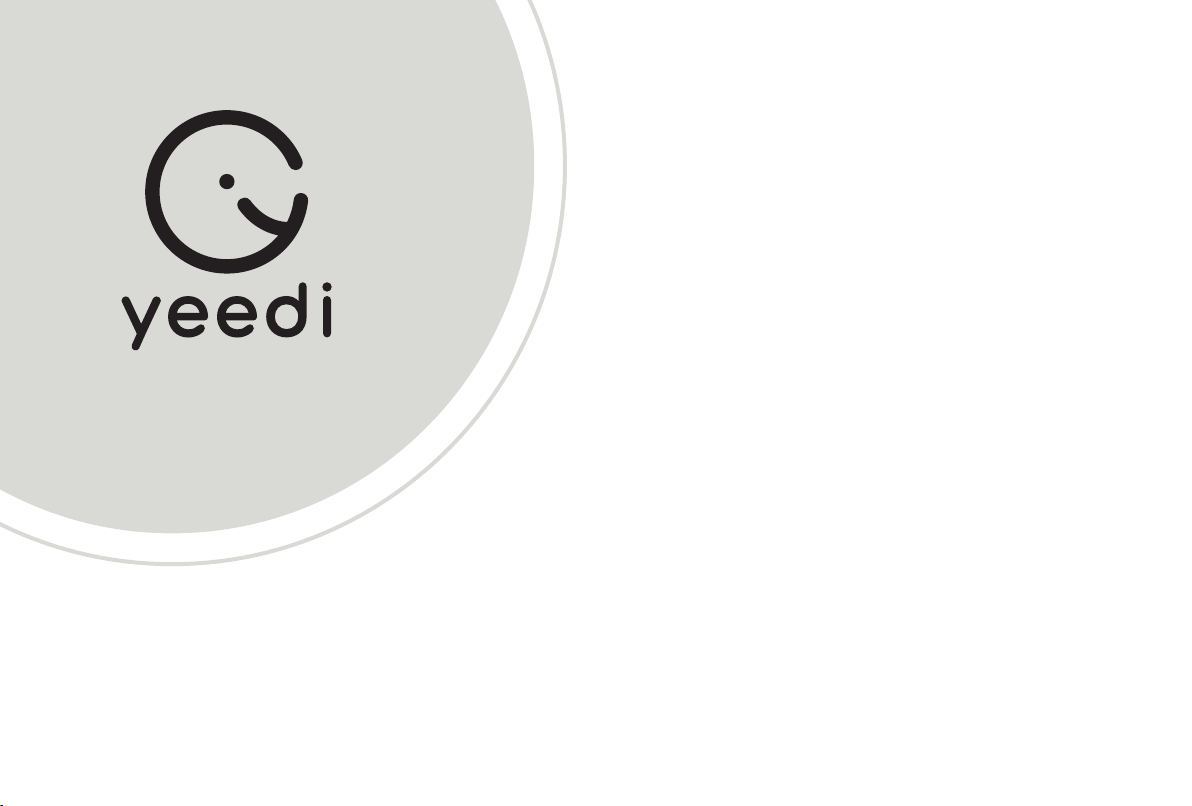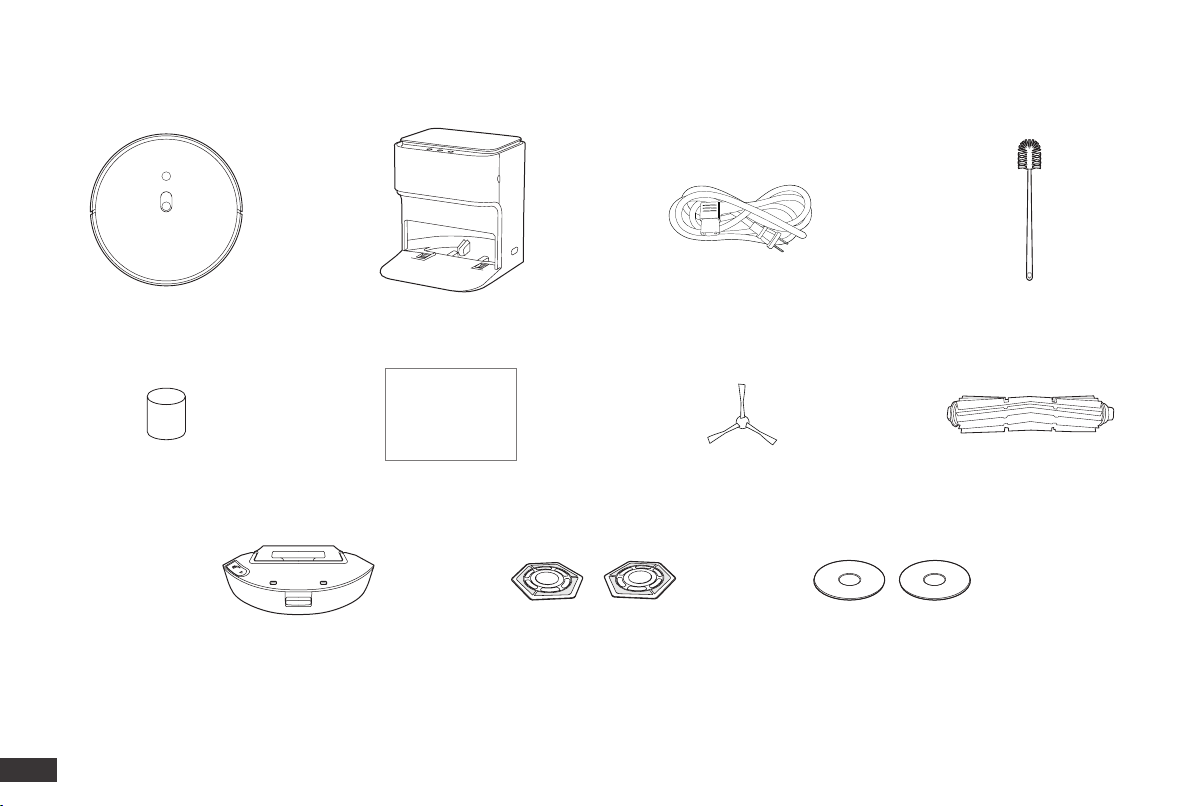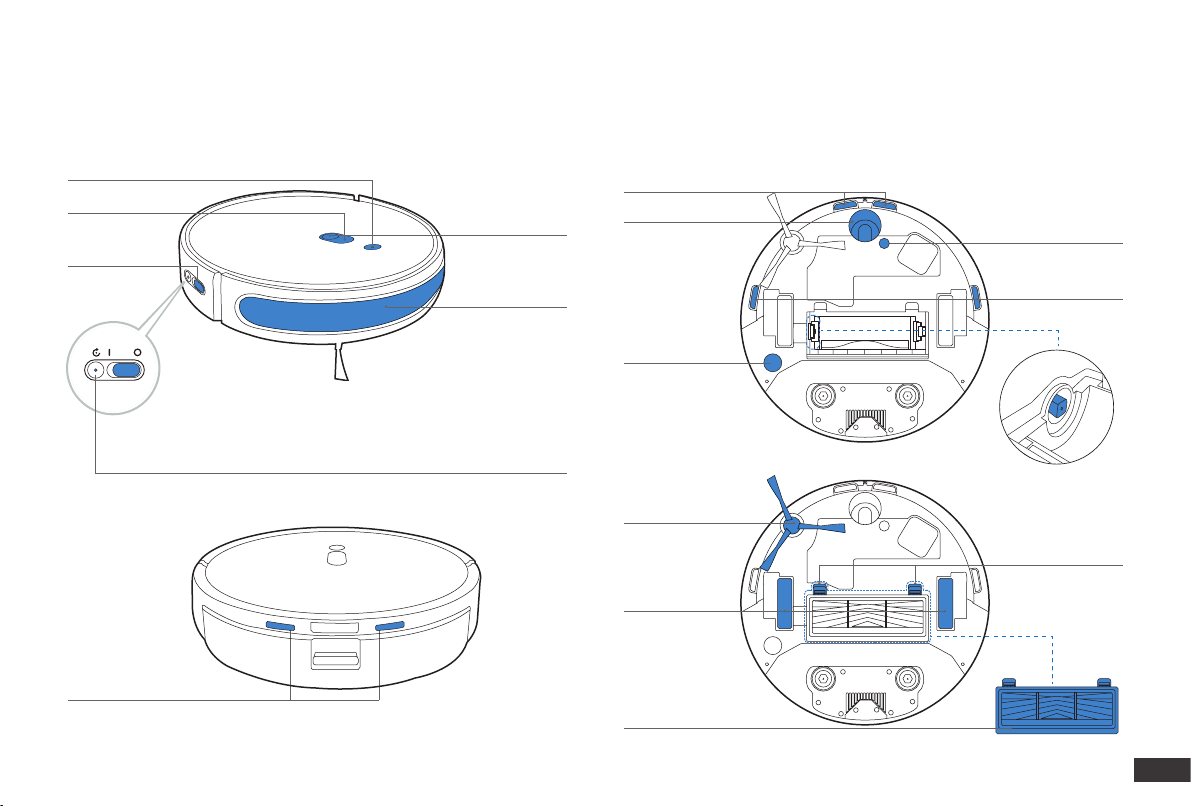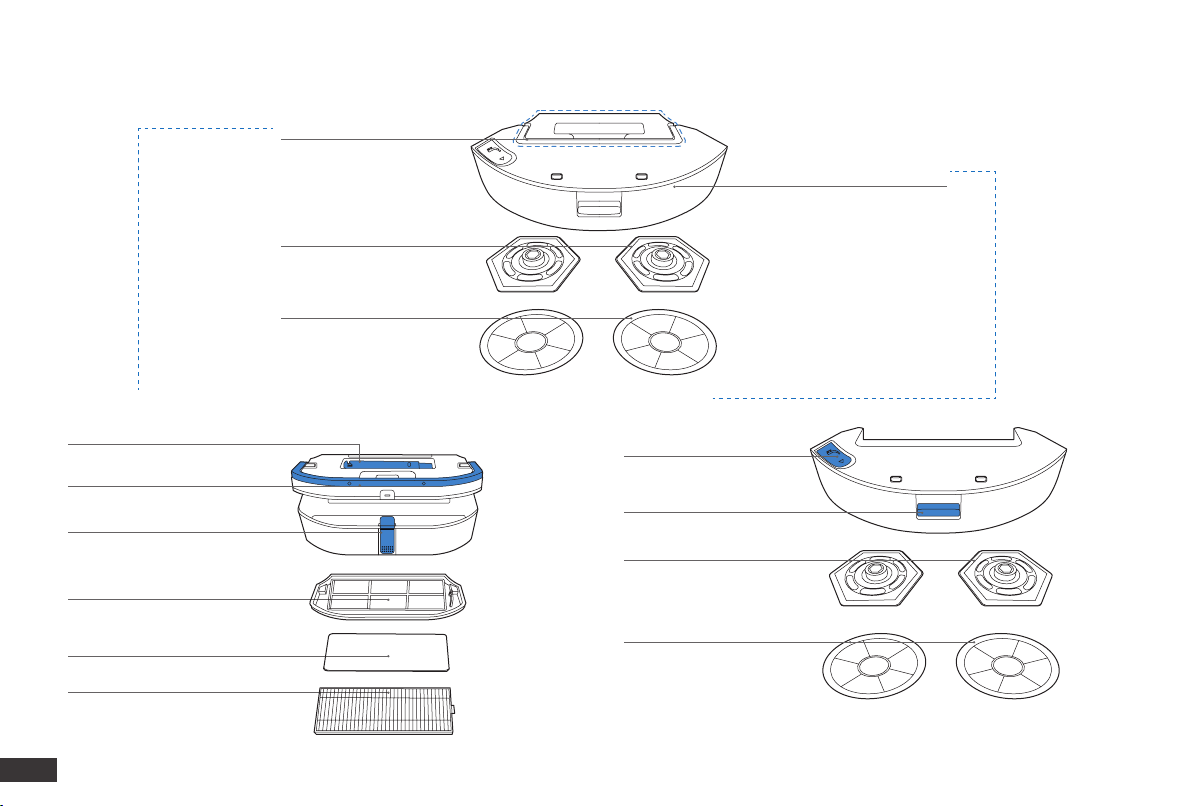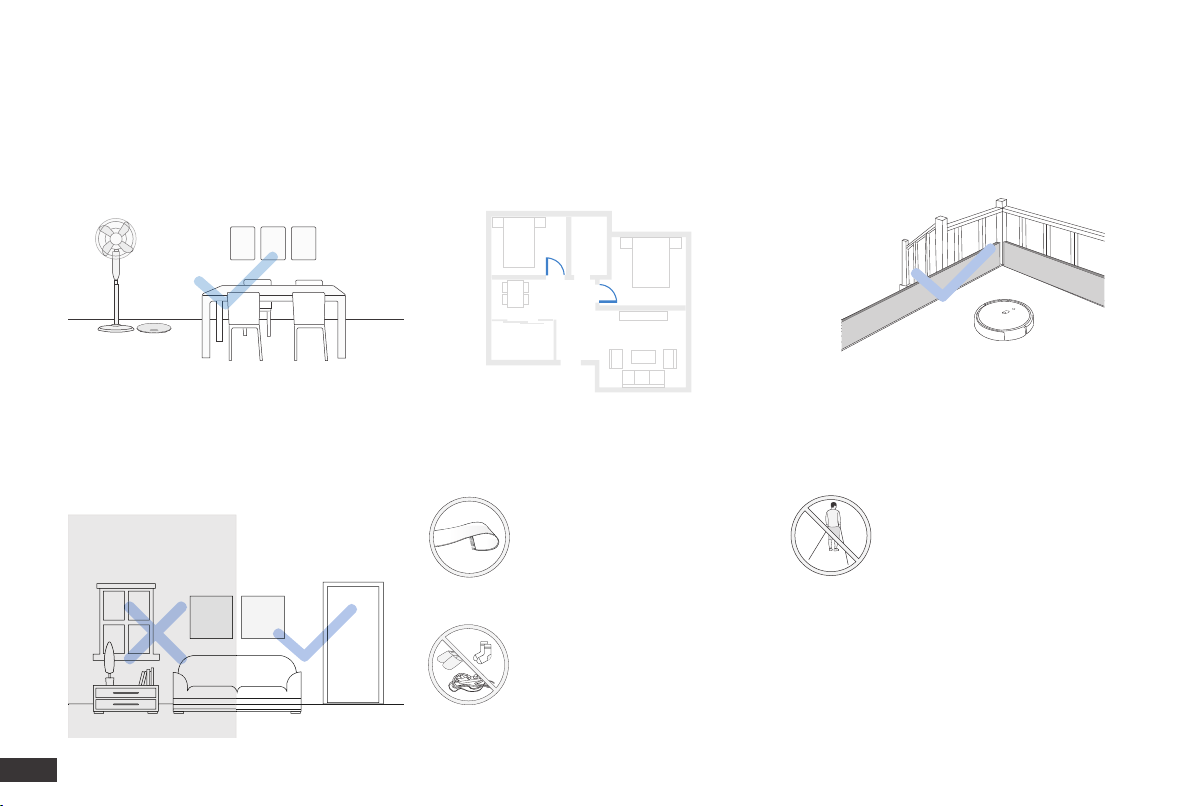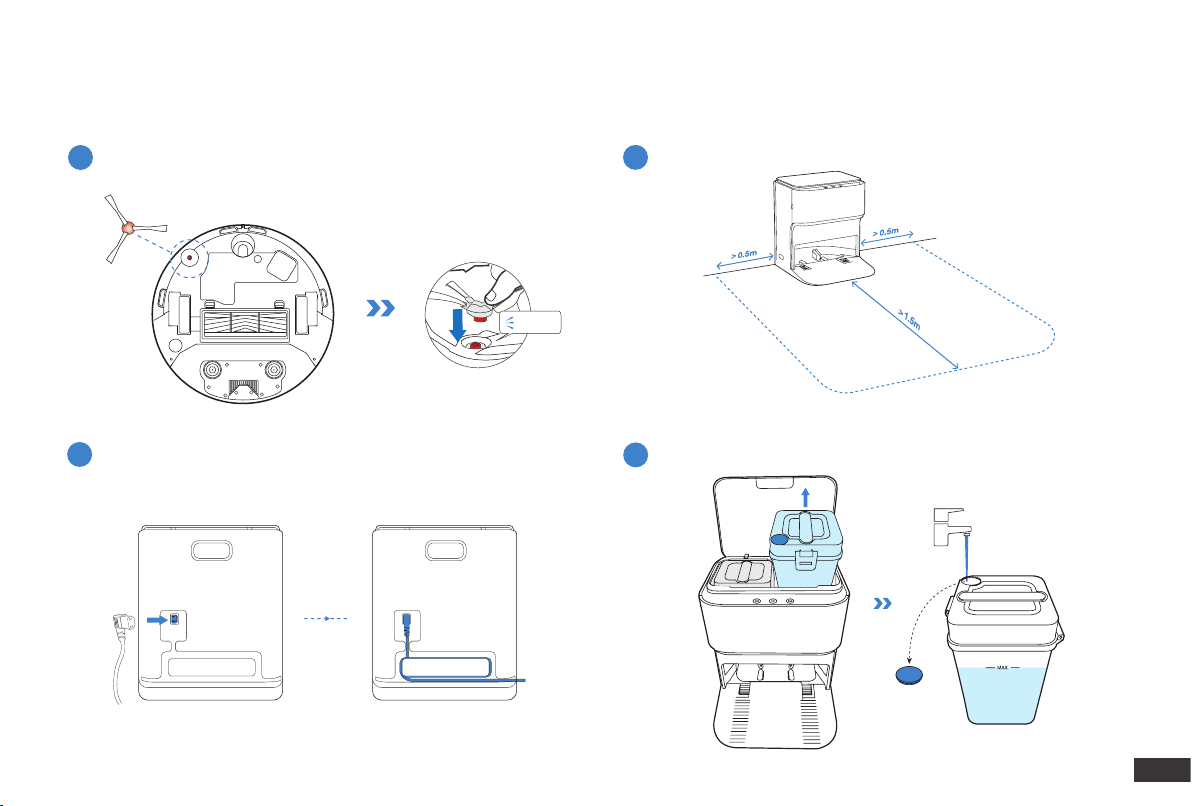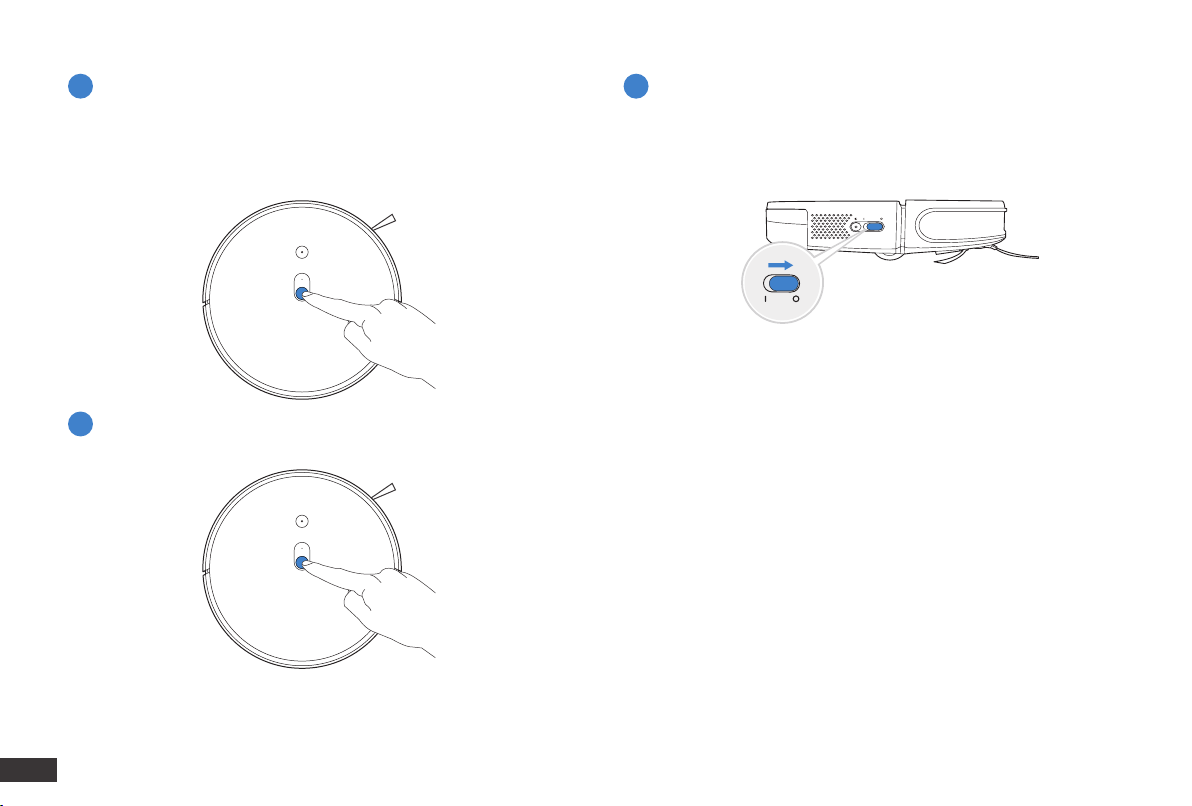yeedi mop station User manual
Other yeedi Vacuum Cleaner manuals

yeedi
yeedi yeedi vac 2 pro User manual

yeedi
yeedi K781 User manual

yeedi
yeedi yeedi vac 2 pro User manual

yeedi
yeedi vac 2 User manual

yeedi
yeedi K651G User manual

yeedi
yeedi K650 User manual

yeedi
yeedi 2 hybrid User manual

yeedi
yeedi Vac Max User manual

yeedi
yeedi K651G User manual
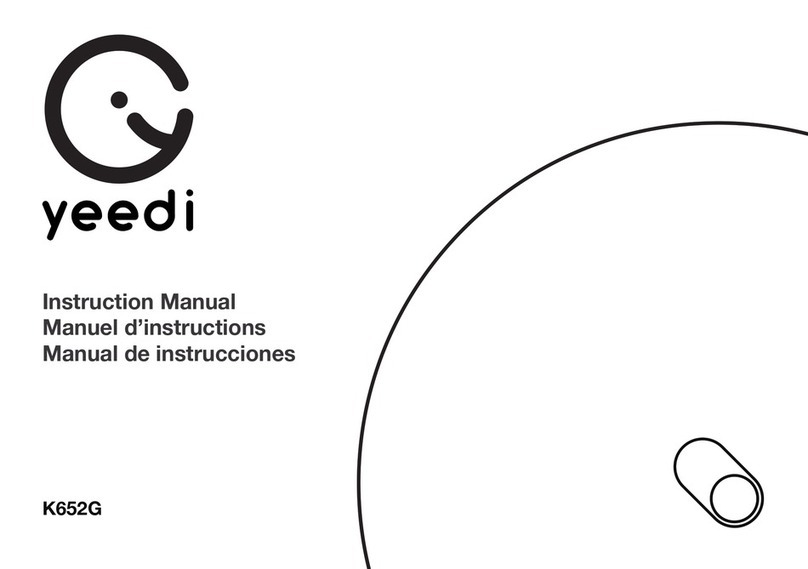
yeedi
yeedi K652G User manual