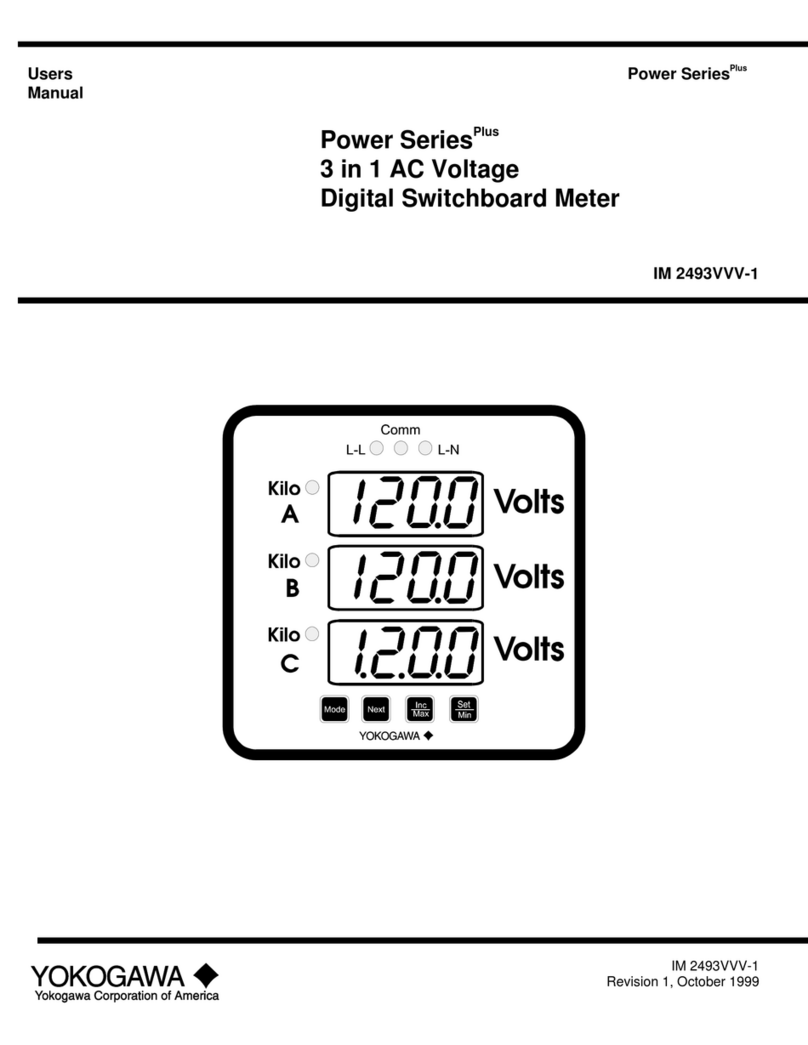YOKOGAWA MV100 User manual
Other YOKOGAWA Measuring Instrument manuals

YOKOGAWA
YOKOGAWA FLXA21 User manual
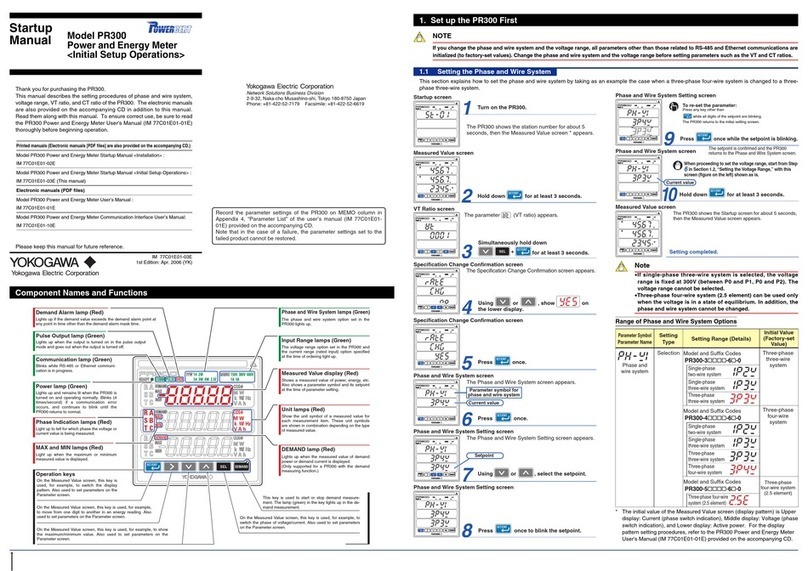
YOKOGAWA
YOKOGAWA PR300 Installation and operation manual
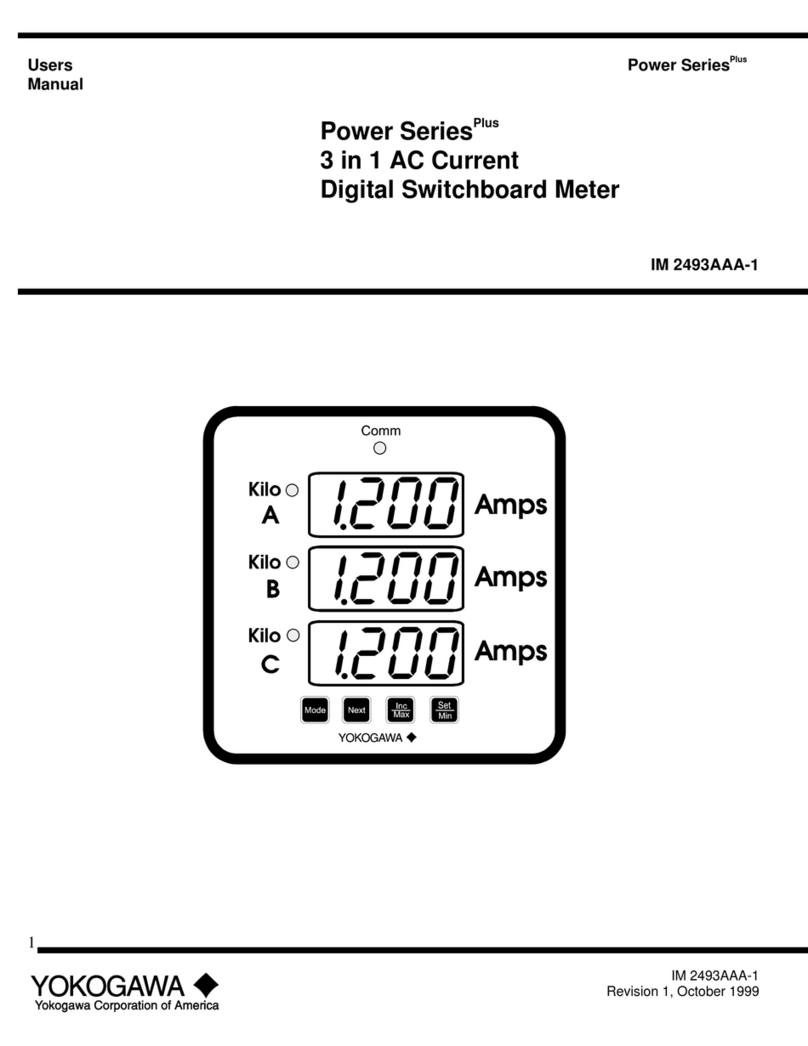
YOKOGAWA
YOKOGAWA Power Series Plus IM 2493AAA-1 User manual

YOKOGAWA
YOKOGAWA SC72 User manual
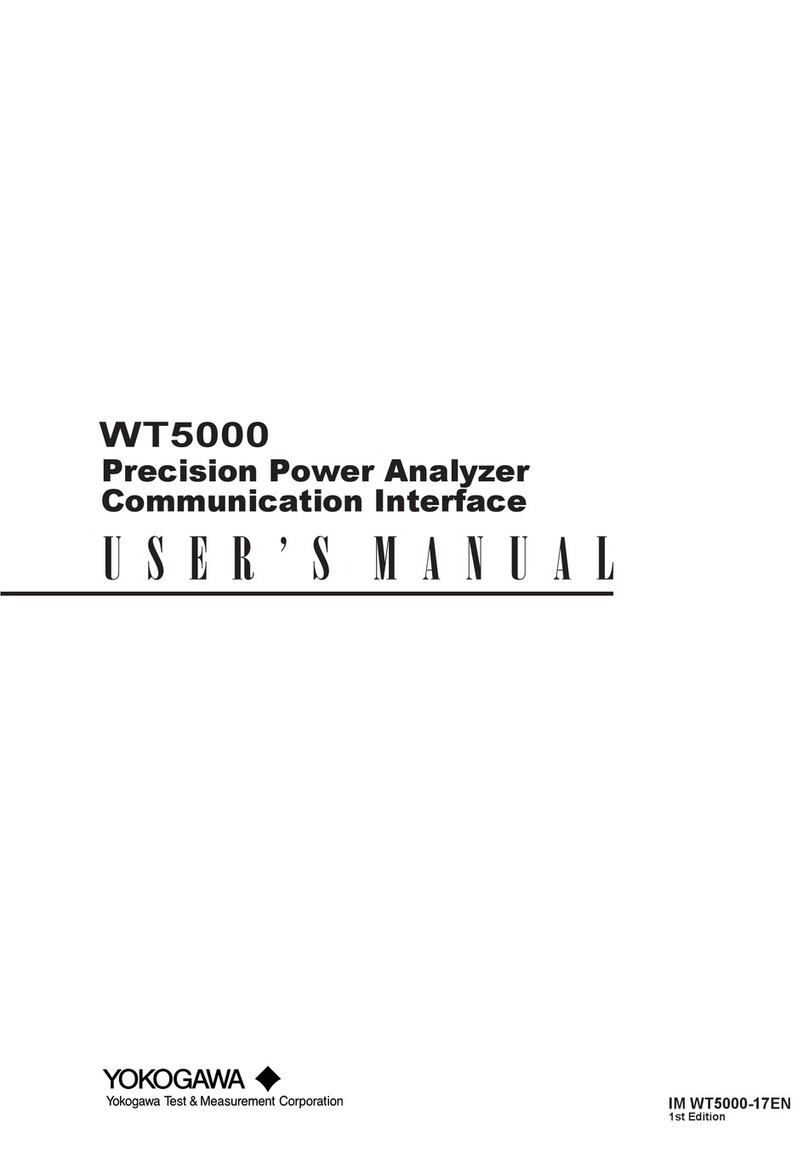
YOKOGAWA
YOKOGAWA WT5000 User manual

YOKOGAWA
YOKOGAWA Vigilant Plant EXA TB Series User manual

YOKOGAWA
YOKOGAWA WT332 User manual
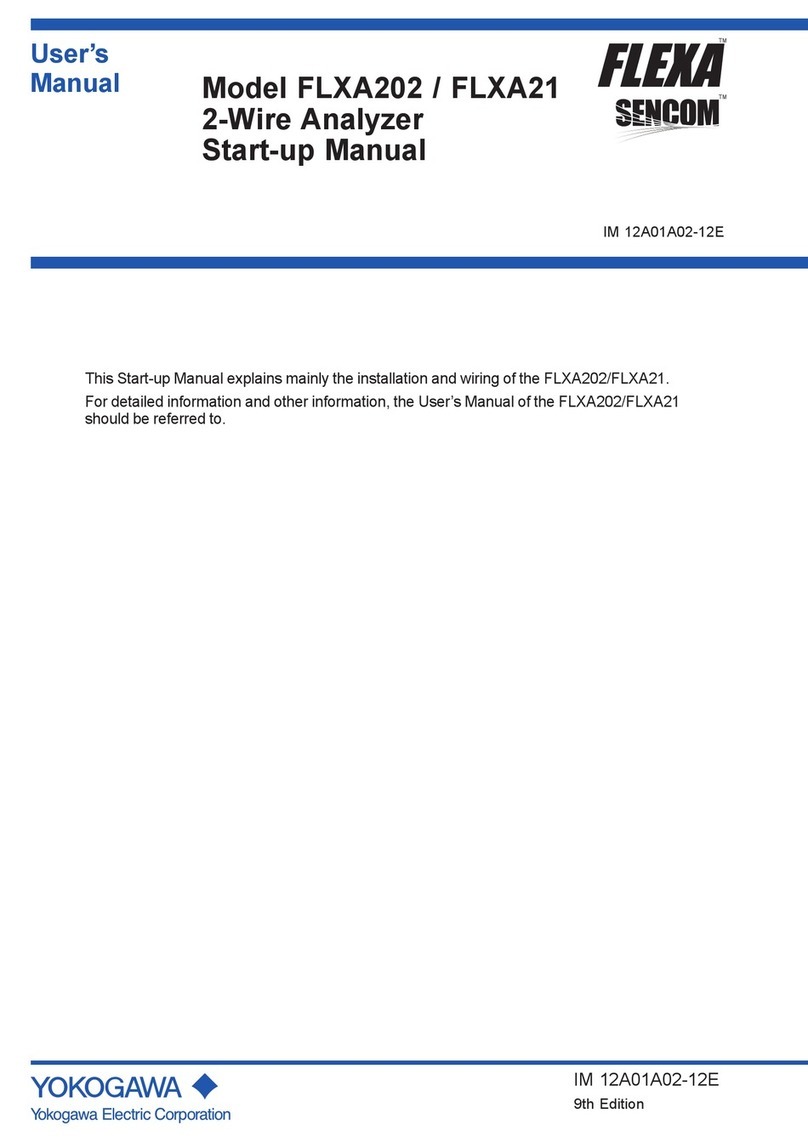
YOKOGAWA
YOKOGAWA FLXA21 Installation and operation manual

YOKOGAWA
YOKOGAWA WT110 User manual

YOKOGAWA
YOKOGAWA ADMAG TI Series User manual
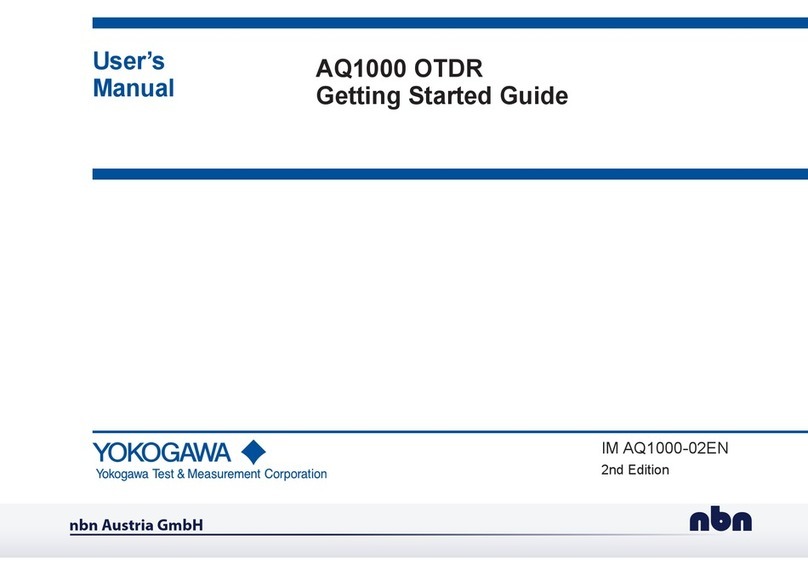
YOKOGAWA
YOKOGAWA AQ1000 OTDR User manual

YOKOGAWA
YOKOGAWA TDLS200 User manual
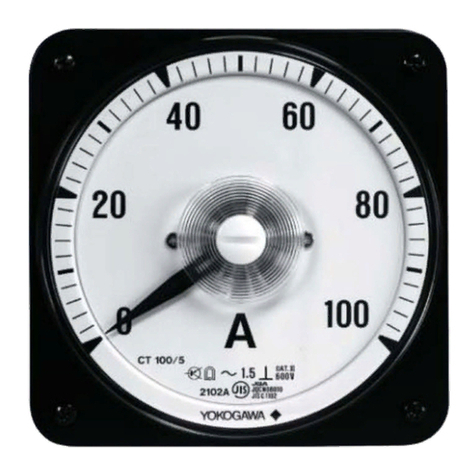
YOKOGAWA
YOKOGAWA 2100A series User manual
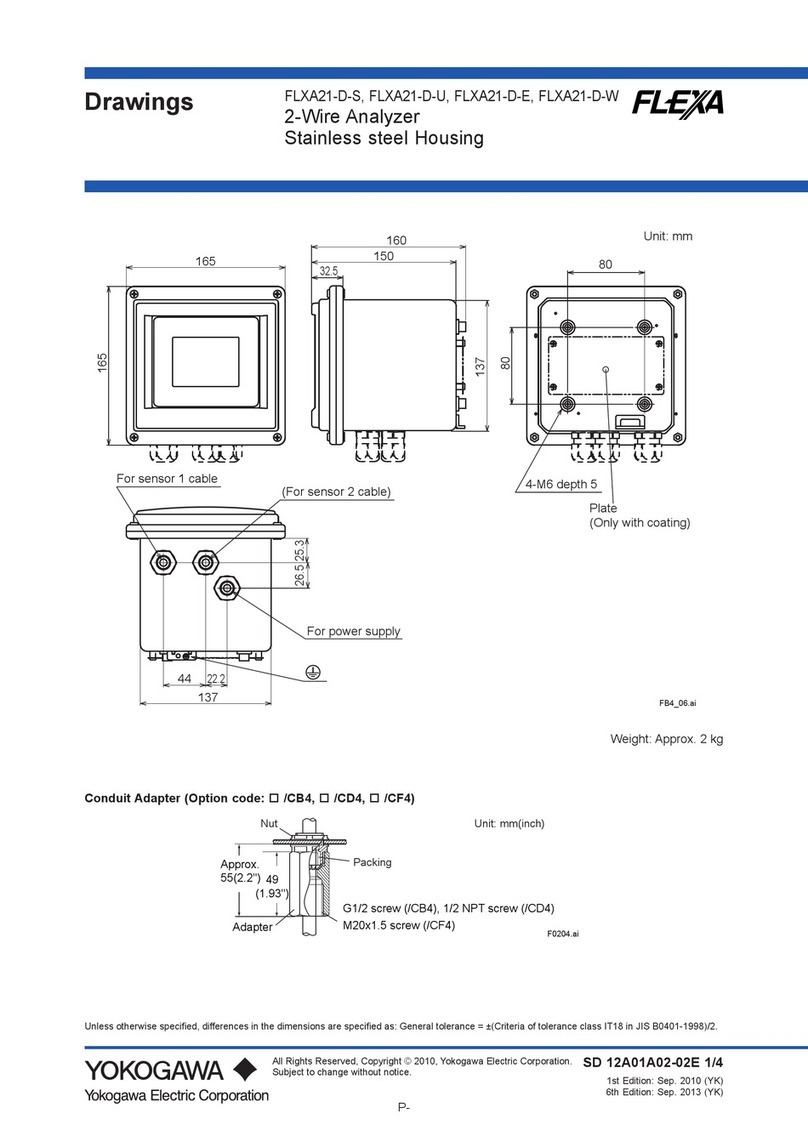
YOKOGAWA
YOKOGAWA FLEXA FLXA21-D-S Guide

YOKOGAWA
YOKOGAWA FX1000 User manual

YOKOGAWA
YOKOGAWA WT1801E User manual

YOKOGAWA
YOKOGAWA TDLS200 User manual

YOKOGAWA
YOKOGAWA 322610 User manual
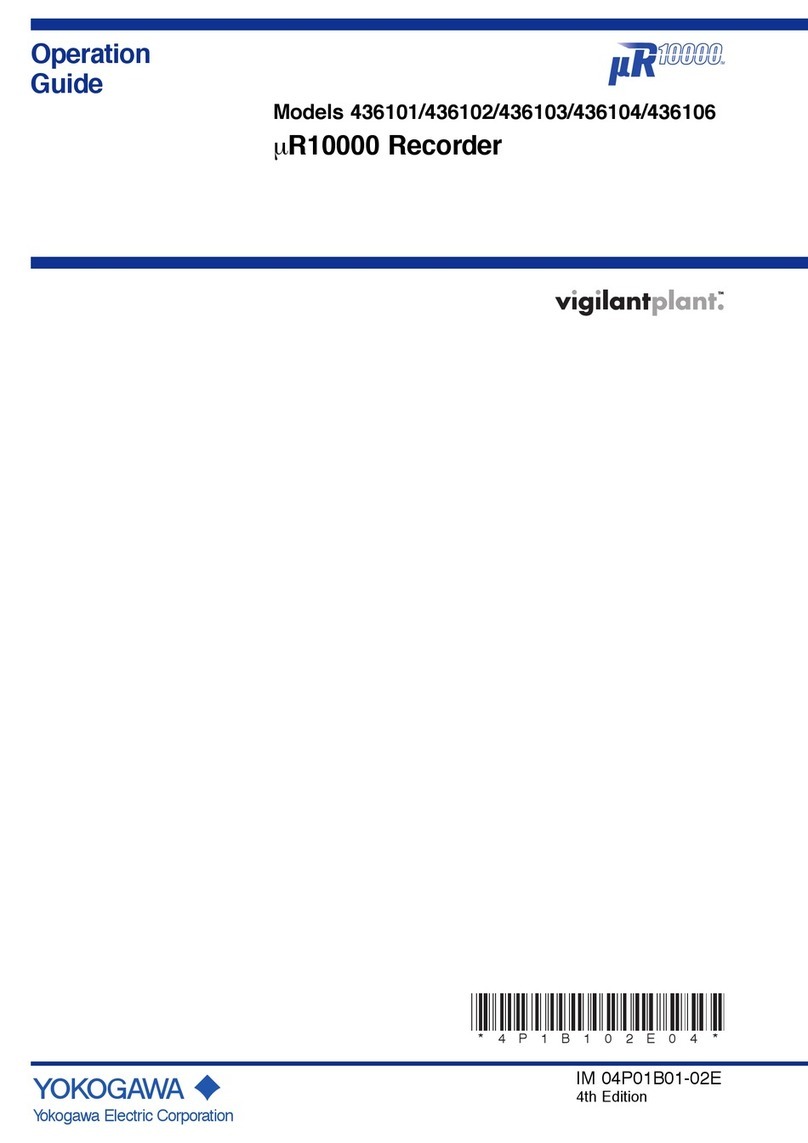
YOKOGAWA
YOKOGAWA mR10000 436101 User manual
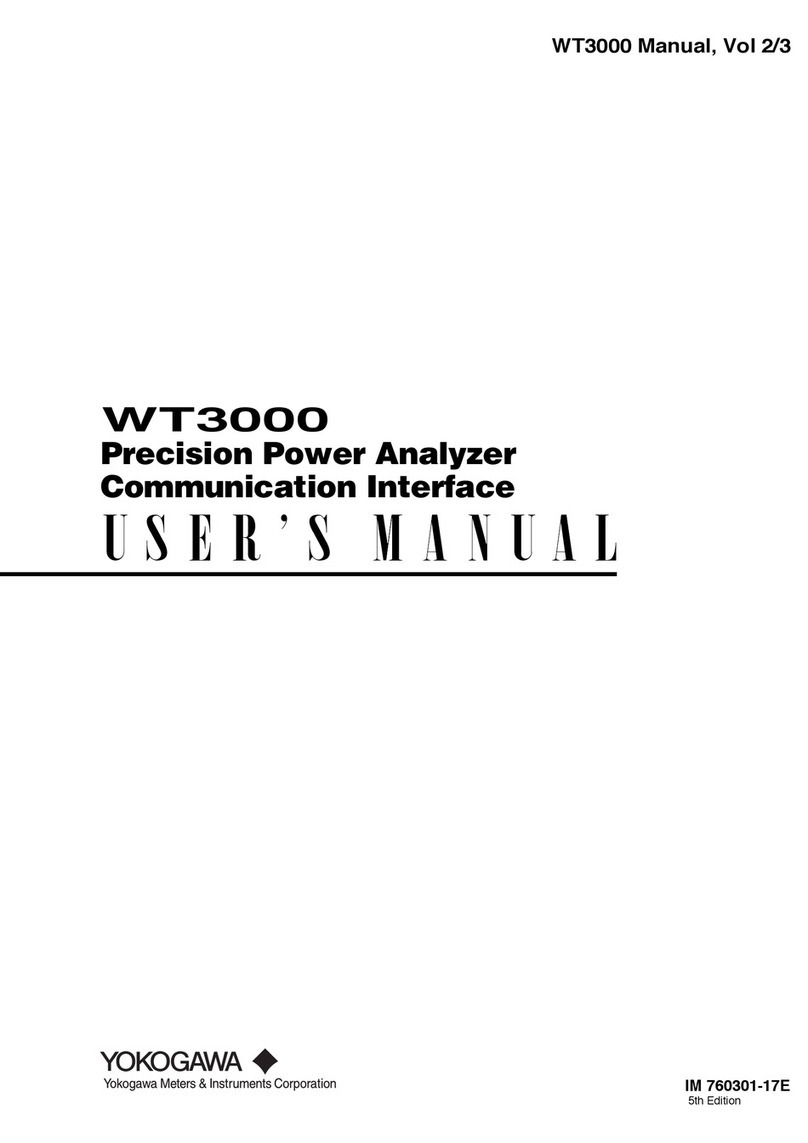
YOKOGAWA
YOKOGAWA wt3000 User manual
Popular Measuring Instrument manuals by other brands

Powerfix Profi
Powerfix Profi 278296 Operation and safety notes

Test Equipment Depot
Test Equipment Depot GVT-427B user manual

Fieldpiece
Fieldpiece ACH Operator's manual

FLYSURFER
FLYSURFER VIRON3 user manual

GMW
GMW TG uni 1 operating manual

Downeaster
Downeaster Wind & Weather Medallion Series instruction manual

Hanna Instruments
Hanna Instruments HI96725C instruction manual

Nokeval
Nokeval KMR260 quick guide

HOKUYO AUTOMATIC
HOKUYO AUTOMATIC UBG-05LN instruction manual

Fluke
Fluke 96000 Series Operator's manual

Test Products International
Test Products International SP565 user manual

General Sleep
General Sleep Zmachine Insight+ DT-200 Service manual