Zebex Z-3191BT Instruction Manual
Other Zebex Barcode Reader manuals

Zebex
Zebex Z-3060 User manual
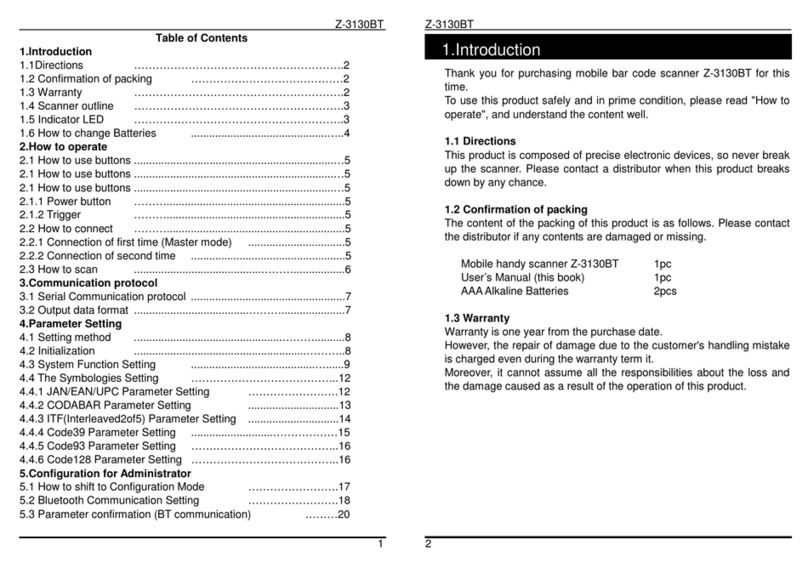
Zebex
Zebex Z-3130BT User manual

Zebex
Zebex Z-8182 User manual

Zebex
Zebex Z-3272 Plus User manual

Zebex
Zebex Z-6182 User manual
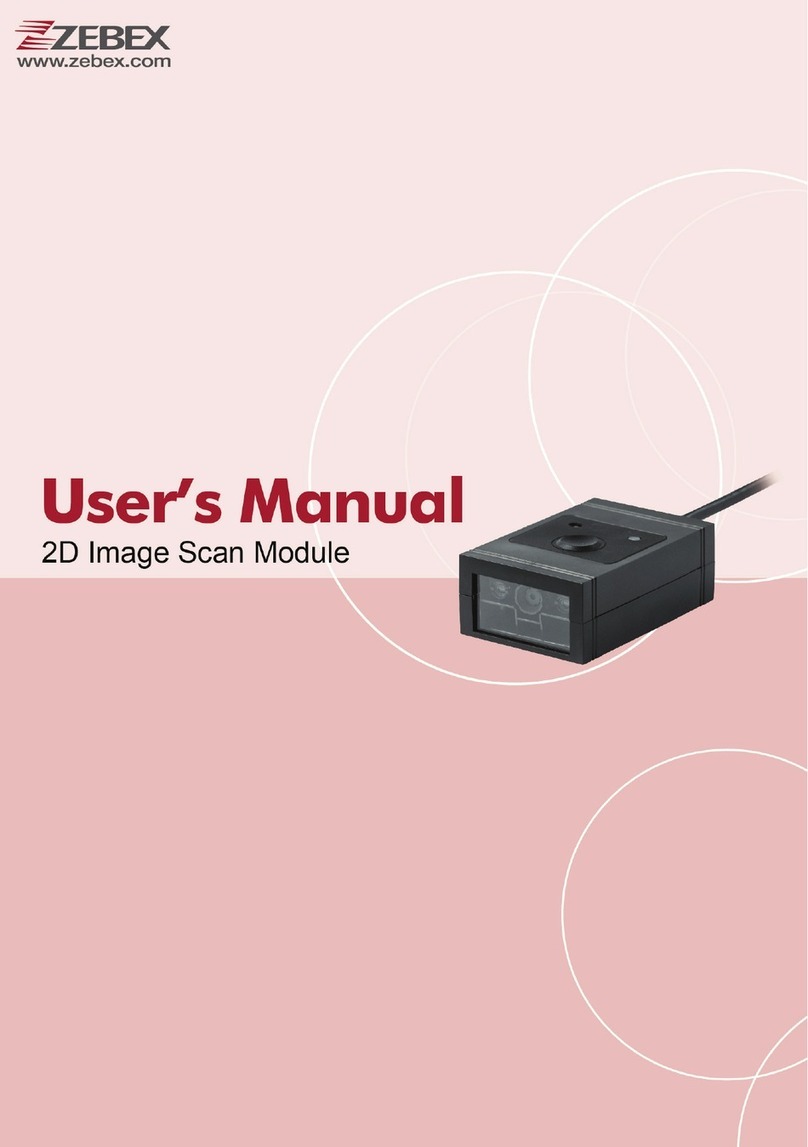
Zebex
Zebex Z-5652 Plus User manual

Zebex
Zebex Z-8072 User manual

Zebex
Zebex z3190BT User manual
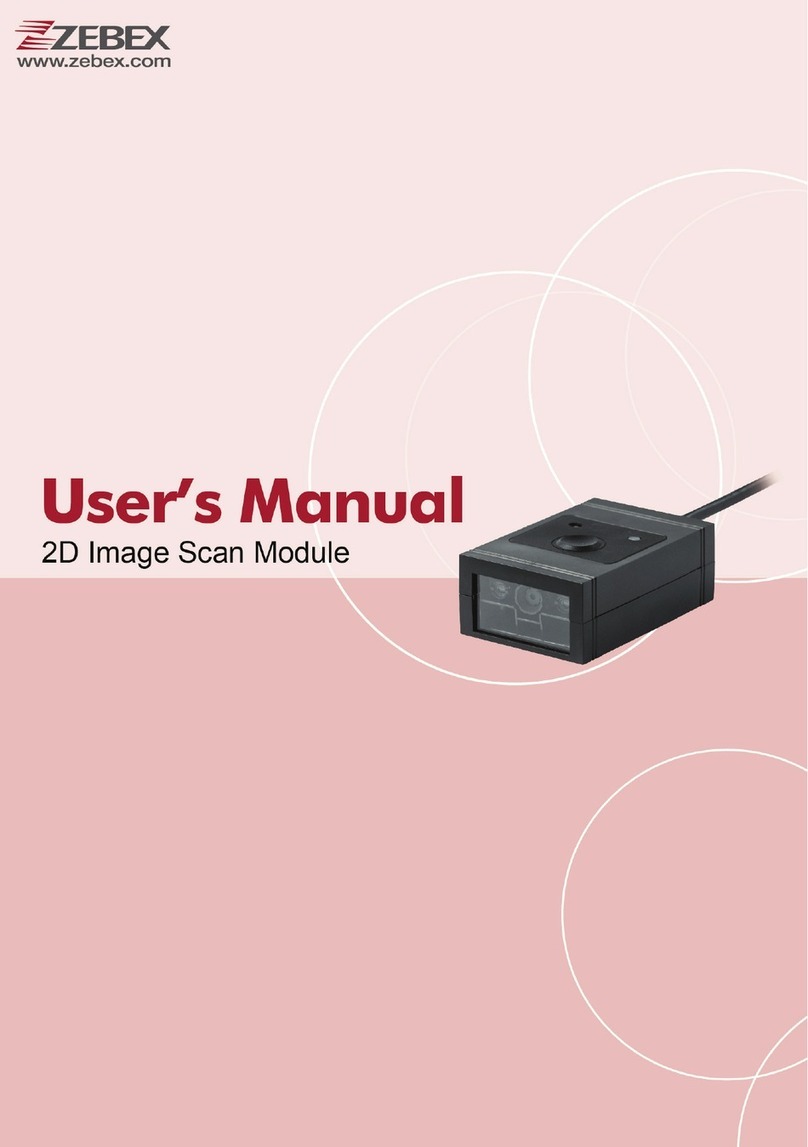
Zebex
Zebex Z-5652 User manual

Zebex
Zebex Z-5252 User manual

Zebex
Zebex Z-8072 User manual

Zebex
Zebex Z-6170 User manual

Zebex
Zebex Z-6170 User manual

Zebex
Zebex Z-3052 User manual

Zebex
Zebex Z-6070 Series User manual
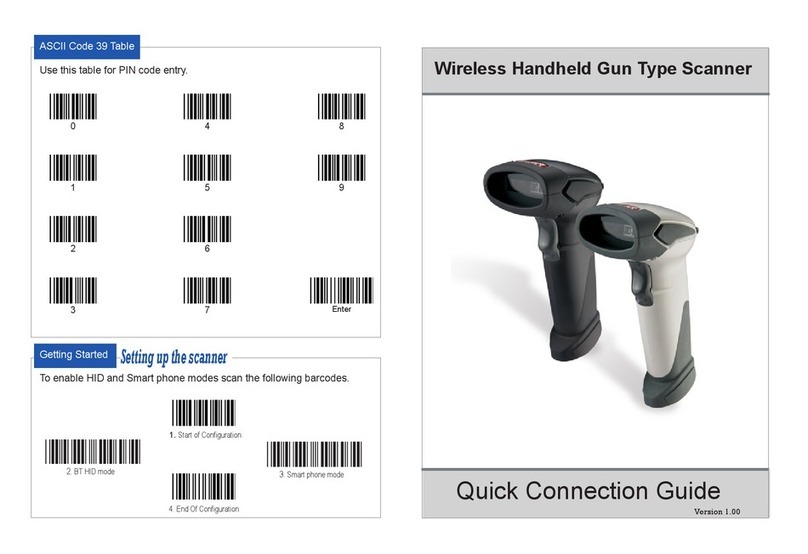
Zebex
Zebex Z-3191BT Instruction Manual

Zebex
Zebex Barcode scanner User manual

Zebex
Zebex Z-3191BT Instruction Manual

Zebex
Zebex Z-3392 User manual

Zebex
Zebex z-3101 Operating instructions























