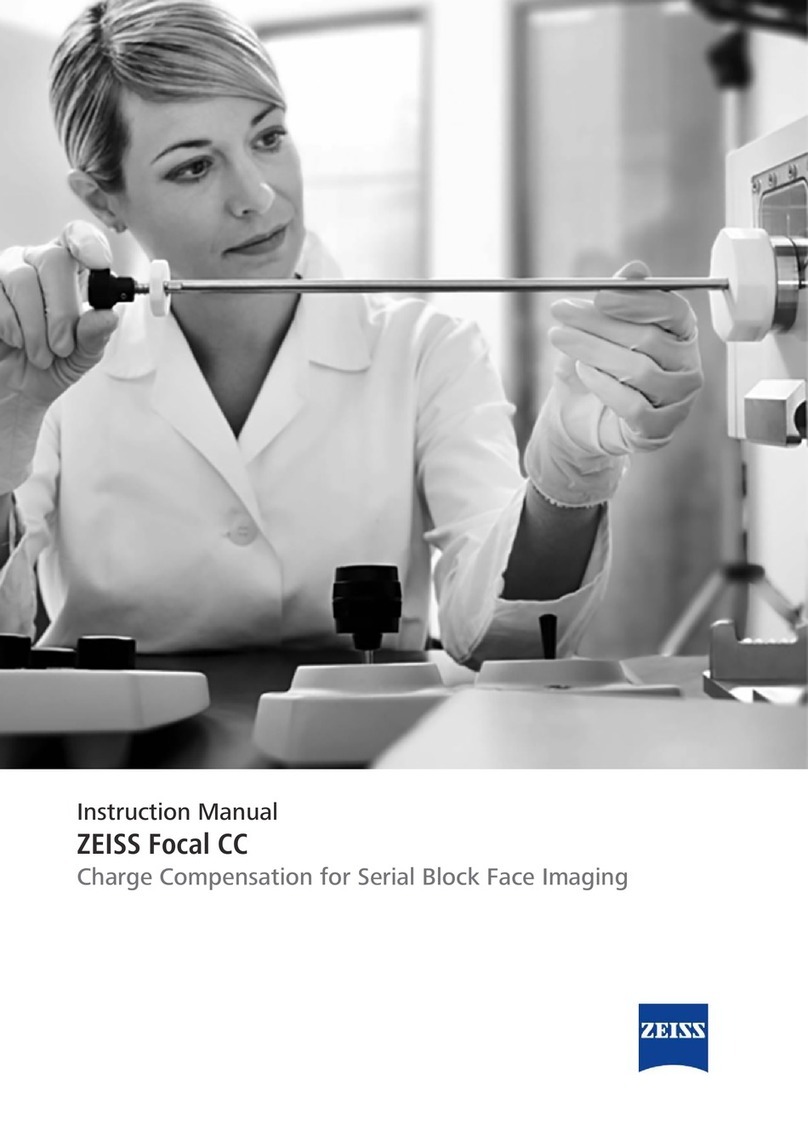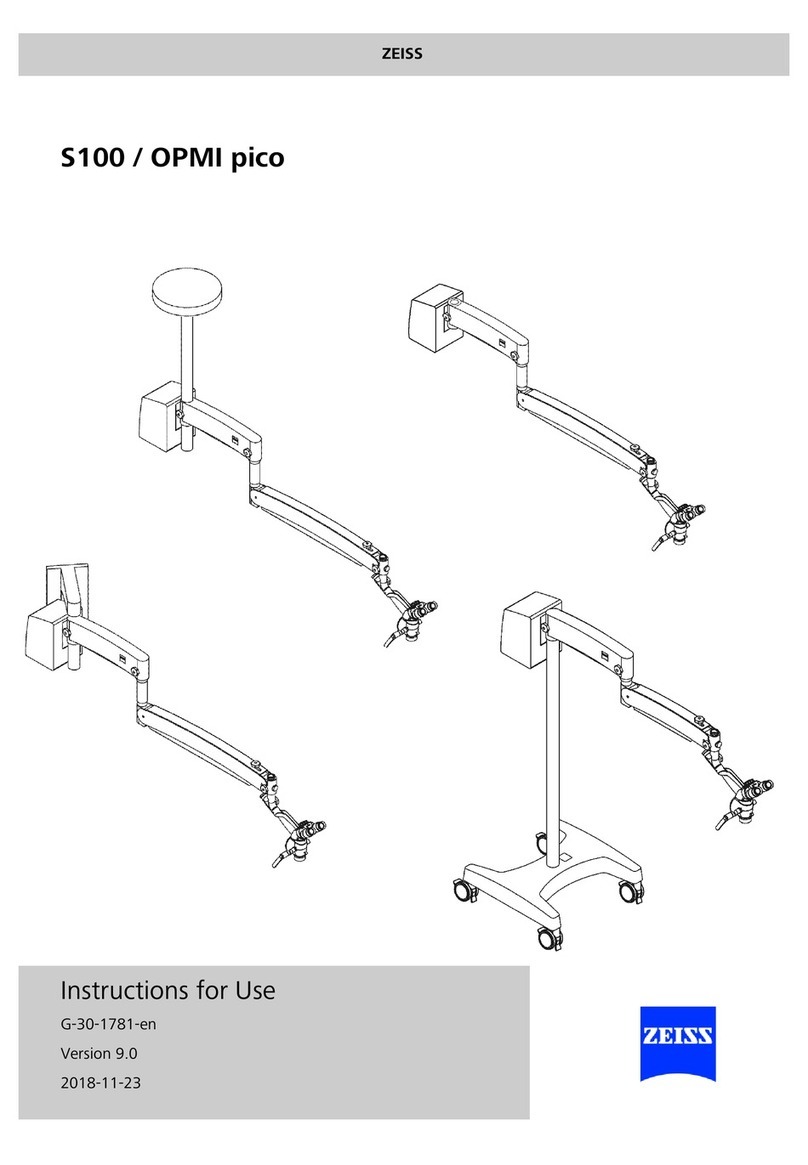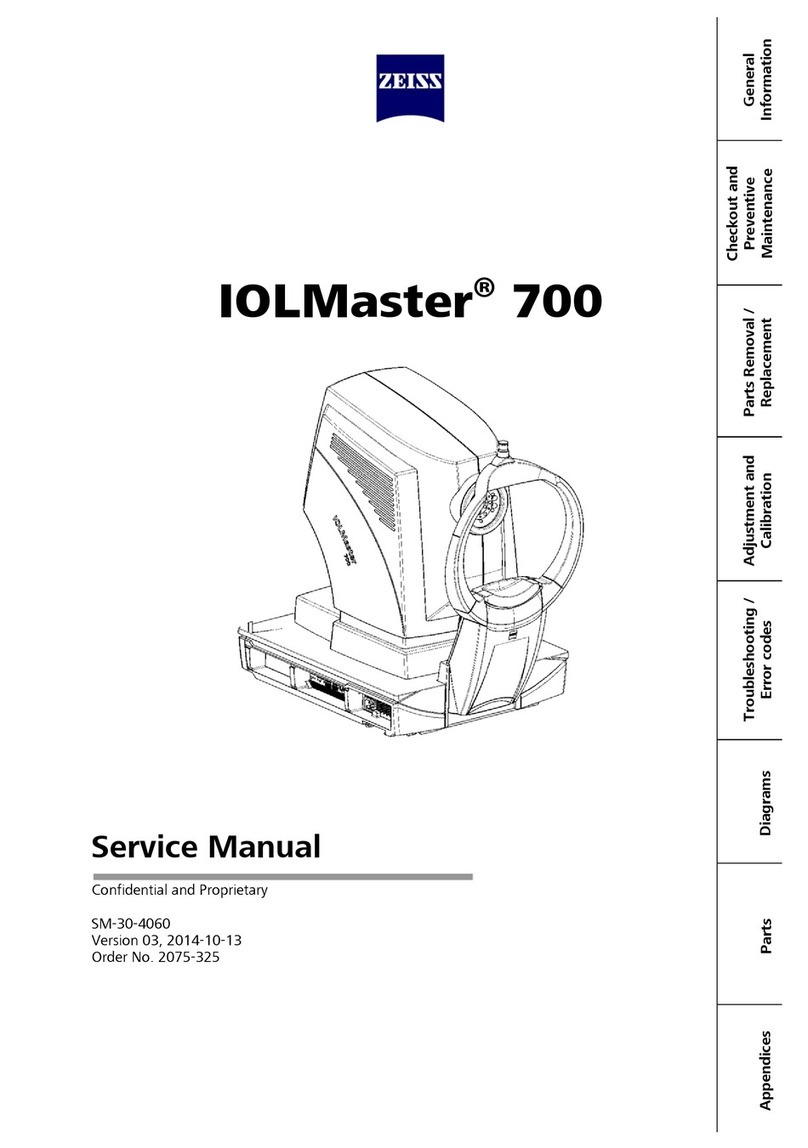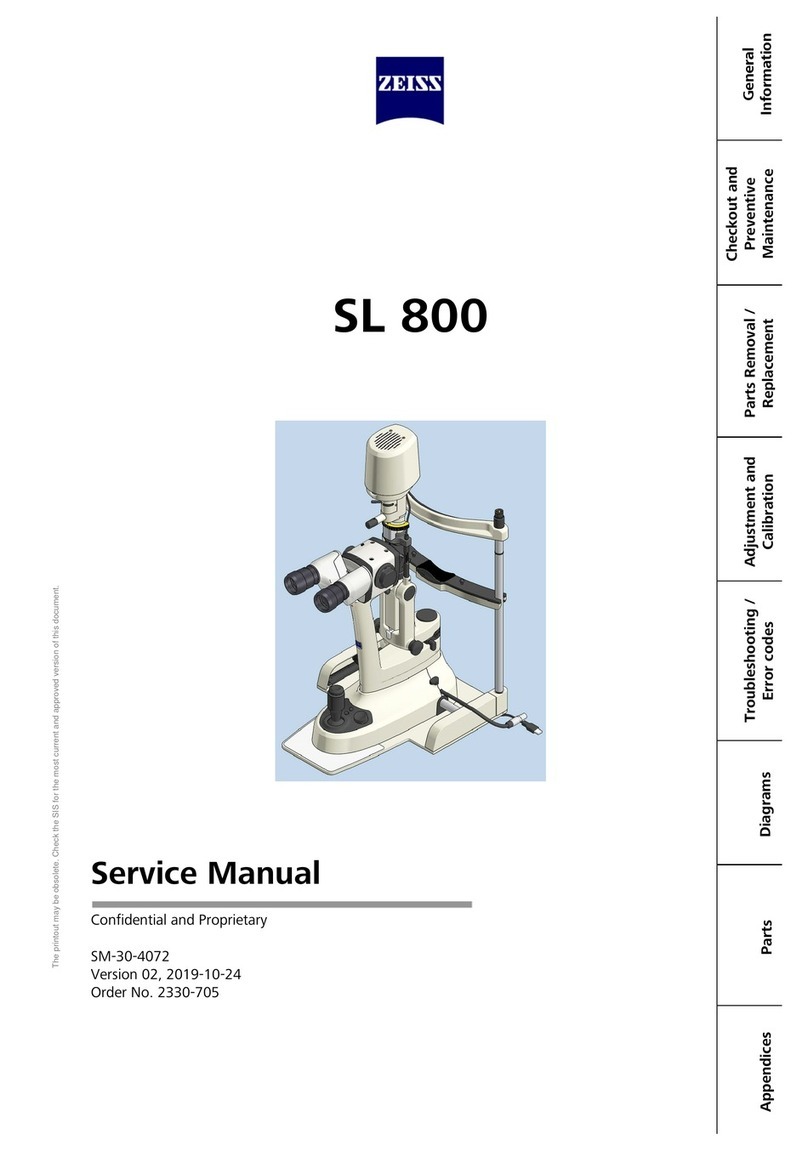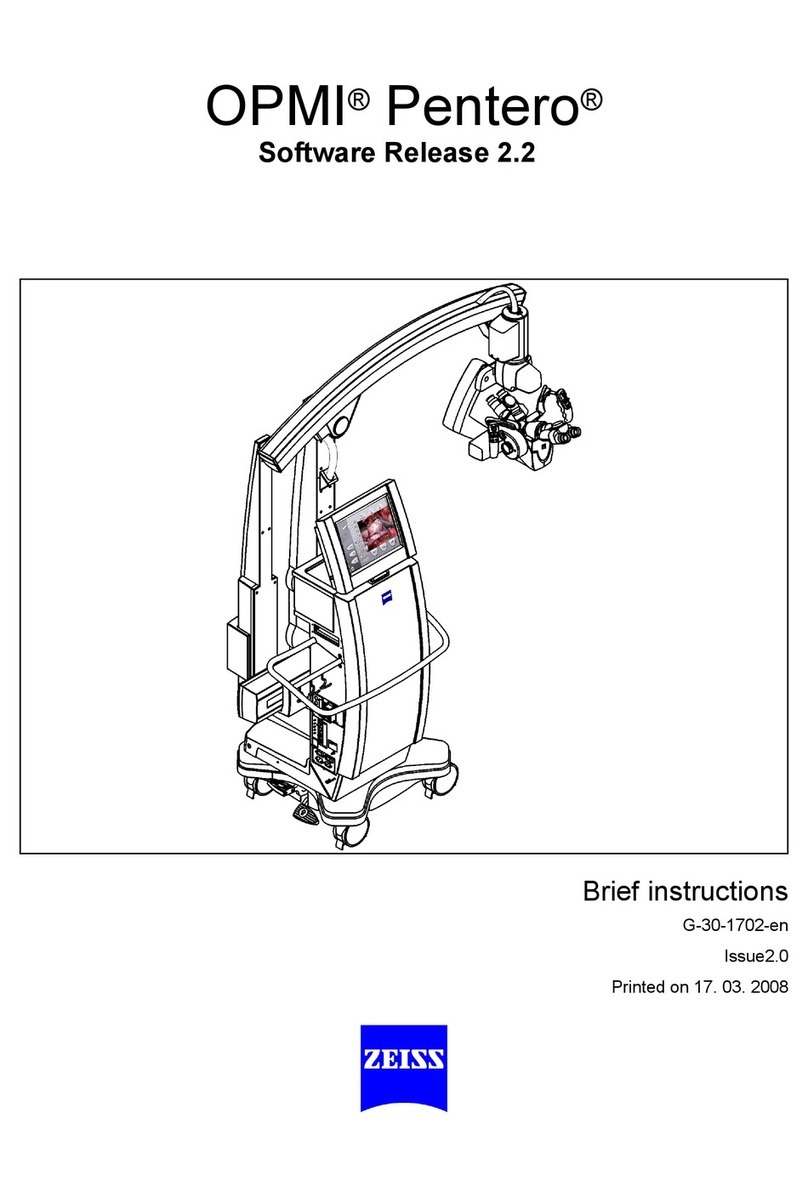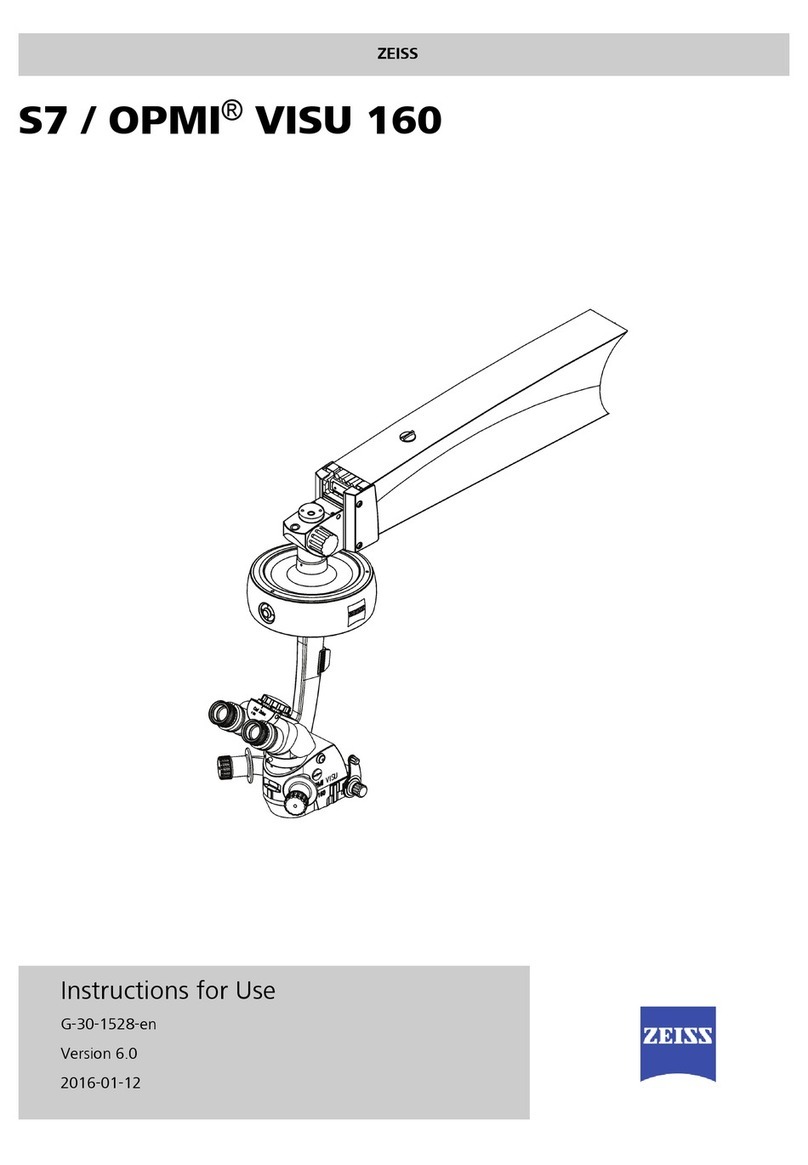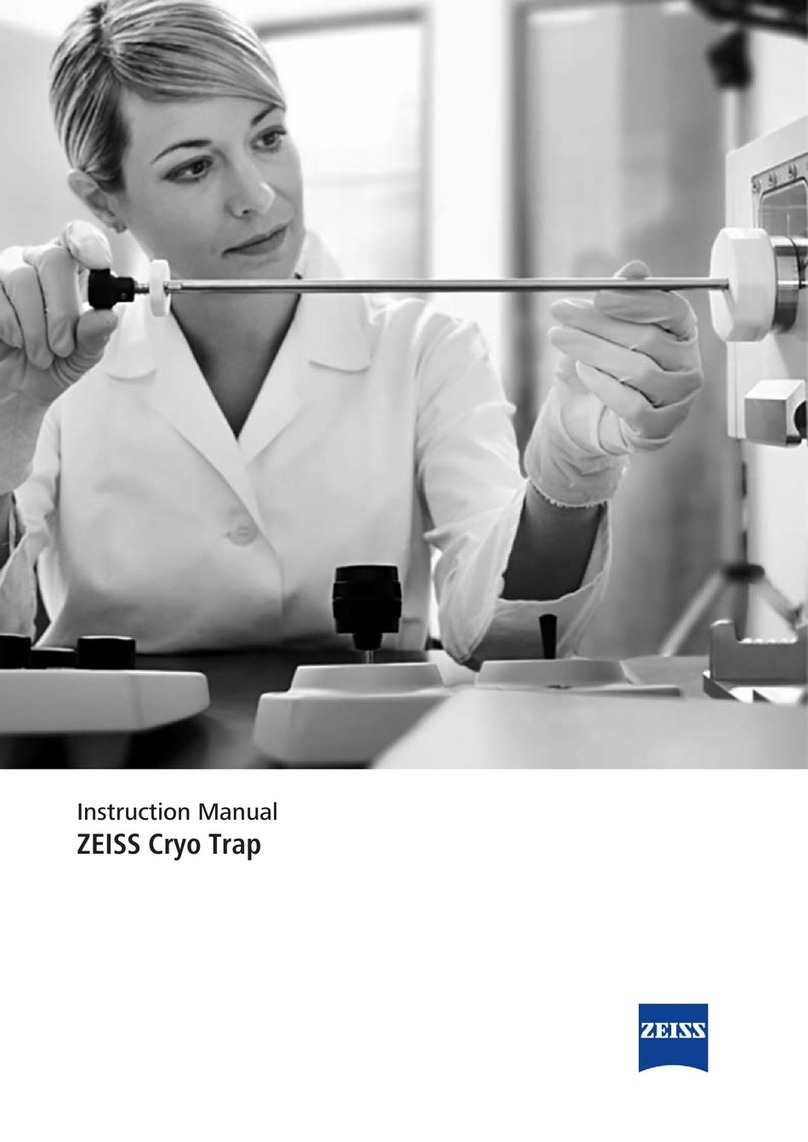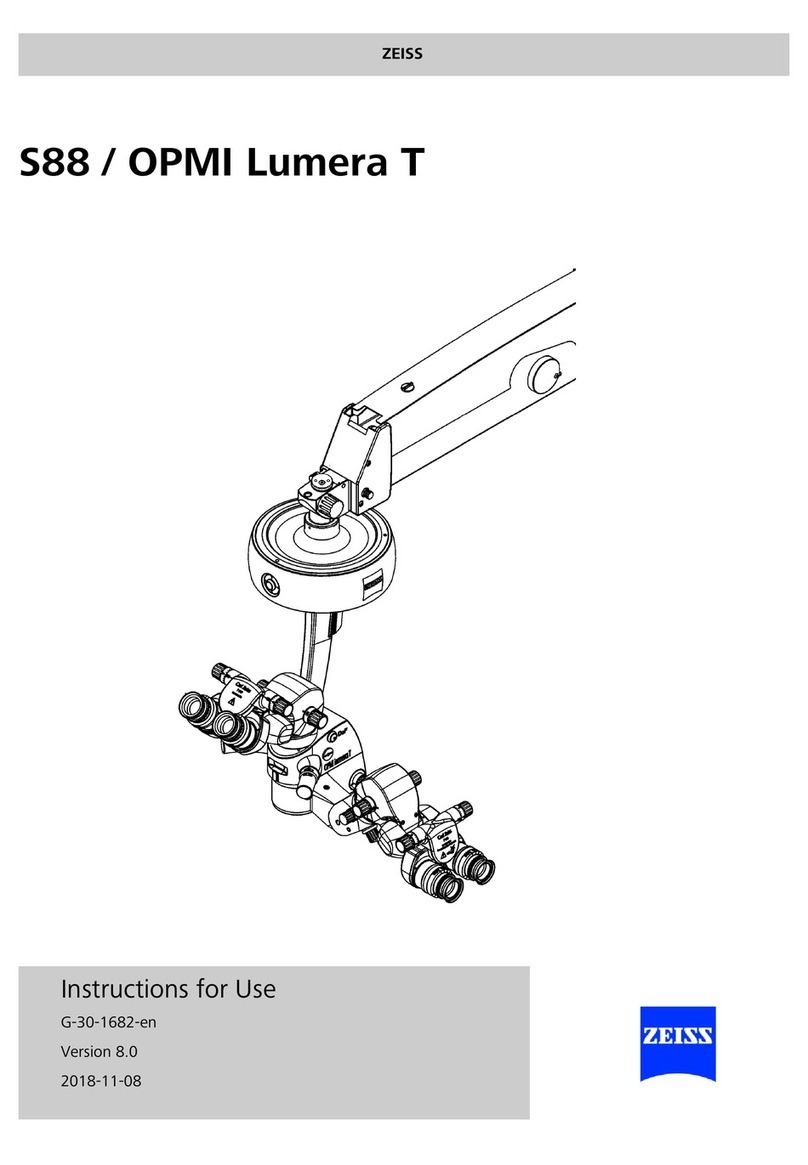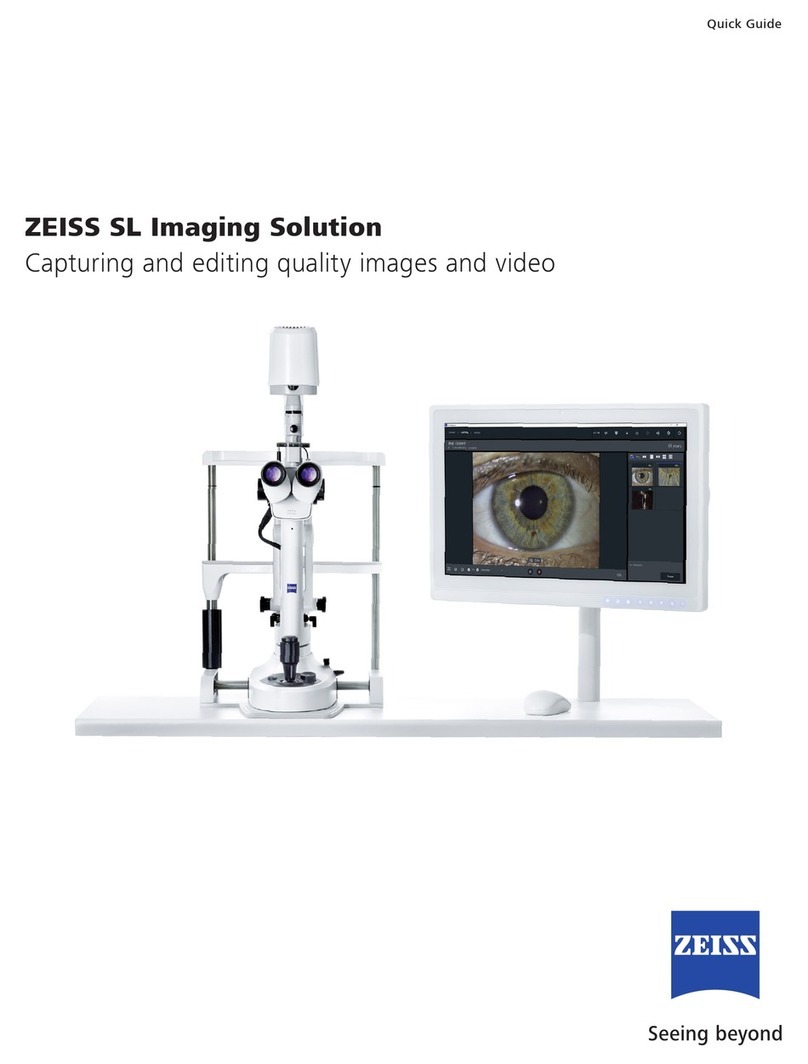CHAPTER 1 - SYSTEM OPERATION
ELYRA 7 Contents ZEISS
03/2019 V_02 000000-2262-999 3
5.2.11 Acquisition Parameter – Focus......................................................................................... 99
5.2.12 Acquisition Parameter – Definite Focus .......................................................................... 101
5.2.13 Focus Devices and Strategies for Widefield Imaging Modes............................................ 111
5.2.14 Acquisition Parameter – Stage....................................................................................... 112
5.2.15 Acquisition Parameter – Shuttle and Find....................................................................... 113
5.2.16 Acquisition Parameter – Regions ................................................................................... 120
5.2.17 Multidimensional Acquisition – Z-Stack.......................................................................... 124
5.2.17.1 Performing a Z-Stack Using First/Last Mode ................................................................... 125
5.2.17.2 Performing a Z-Stack Using Center Mode ...................................................................... 127
5.2.17.3 Performing a Z-Stack Using a Z-Piezo............................................................................. 129
5.2.17.4 Correction.................................................................................................................... 130
5.2.18 Multidimensional Acquisition – Tile Scan ....................................................................... 130
5.2.19 Scan Overview Image for Tiling ..................................................................................... 133
5.2.20 Multidimensional Acquisition – Time Series.................................................................... 134
5.2.20.1 Interval Time................................................................................................................. 135
5.2.20.2 Marker ......................................................................................................................... 137
5.2.20.3 Start............................................................................................................................. 139
5.2.20.4 End .............................................................................................................................. 141
5.2.21 Multidimensional Acquisition – Positions ....................................................................... 142
5.2.21.1 Position List .................................................................................................................. 142
5.2.21.2 Sample Carrier.............................................................................................................. 143
5.2.21.3 Lowering Objective when Moving the Stage.................................................................. 146
5.2.21.4 Scan Overview Image.................................................................................................... 146
5.2.22 Multidimensional Acquisition – Information on Experiment ............................................ 147
5.2.23 Multidimensional Acquisition – Streaming and Auto Save .............................................. 147
5.2.23.1 Streaming tool.............................................................................................................. 148
5.2.23.2 Auto Save tool.............................................................................................................. 150
5.3 Processing Tab ........................................................................................................... 152
5.3.1 General Structure of the Processing Tab ........................................................................ 152
5.3.2 Processing – Airyscan Processing ................................................................................... 156
5.3.3 Processing – Maximum Intensity Projection.................................................................... 160
5.3.4 Processing – Color-coded projection.............................................................................. 161
5.3.5 Processing – Image Calculator....................................................................................... 162
5.3.6 Processing – Average .................................................................................................... 164
5.3.7 Processing – Filter ......................................................................................................... 165
5.3.8 Processing – Linear Unmixing ........................................................................................ 168
5.3.9 Processing – Ion Concentration ..................................................................................... 173
5.3.9.1 Single Wavelength Dyes – Offline Calibration ................................................................ 175
5.3.9.2 Ratiometric Dyes........................................................................................................... 176
5.3.10 Processing – Correlation................................................................................................ 179
5.3.11 Processing – Modify Series ............................................................................................ 180
5.3.12 Processing – HDR-imaging ............................................................................................ 181
5.3.13 Processing – Stitch........................................................................................................ 185
5.3.14 Processing – Localization Microscopy Tools.................................................................... 186
5.3.14.1 Localization Microscopy Tools – Convert to Image ......................................................... 187
5.3.14.2 Localization Microscopy Tools – Import SMLM Molecules............................................... 188
5.3.14.3 Localization Microscopy Tools – Localization Precision.................................................... 189
5.3.14.4 Localization Microscopy Tools – Remove SMLM Outliers................................................. 190