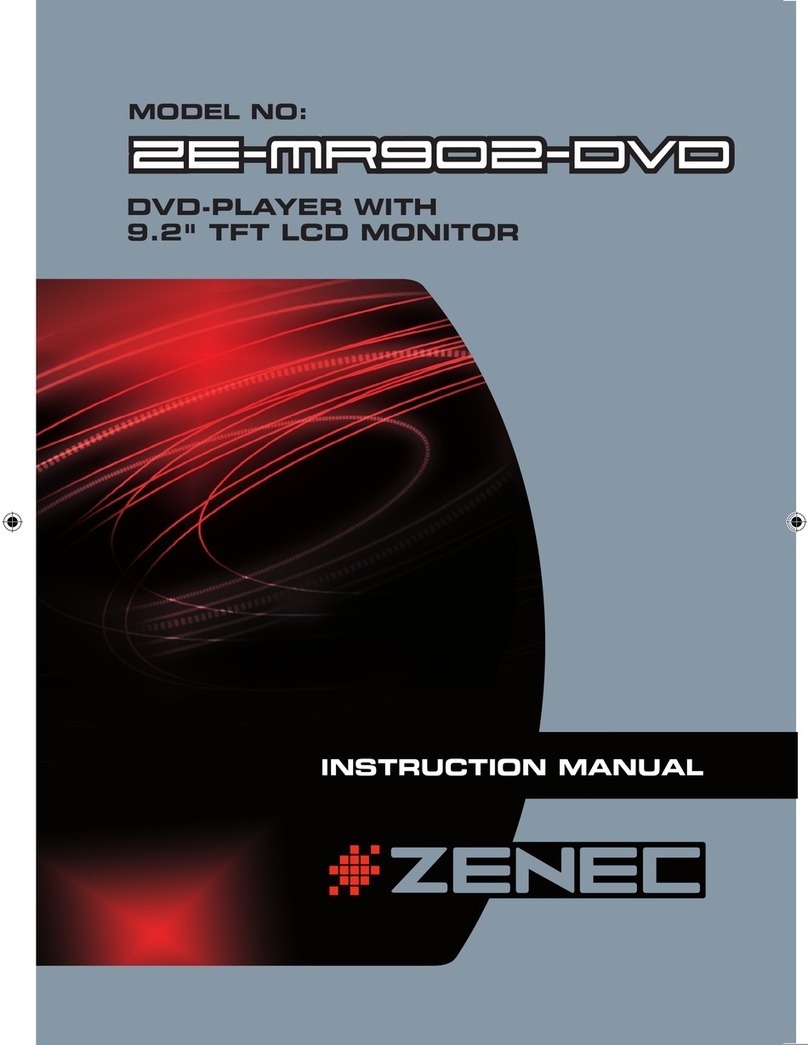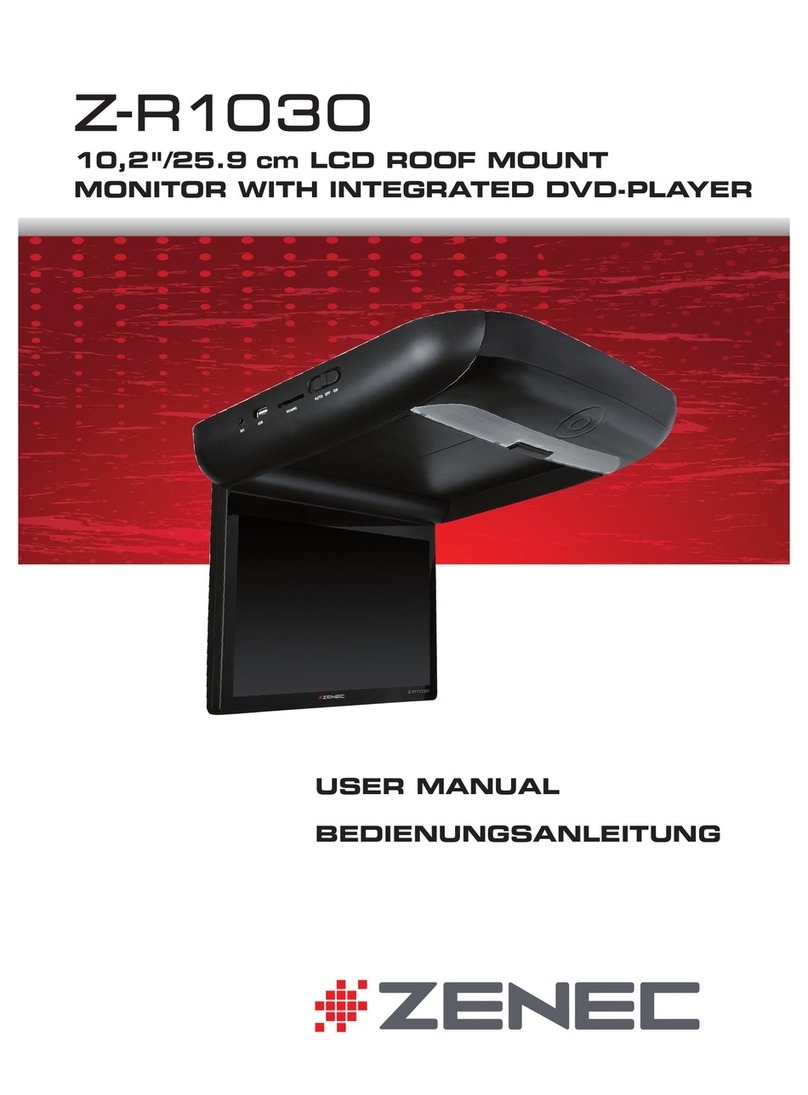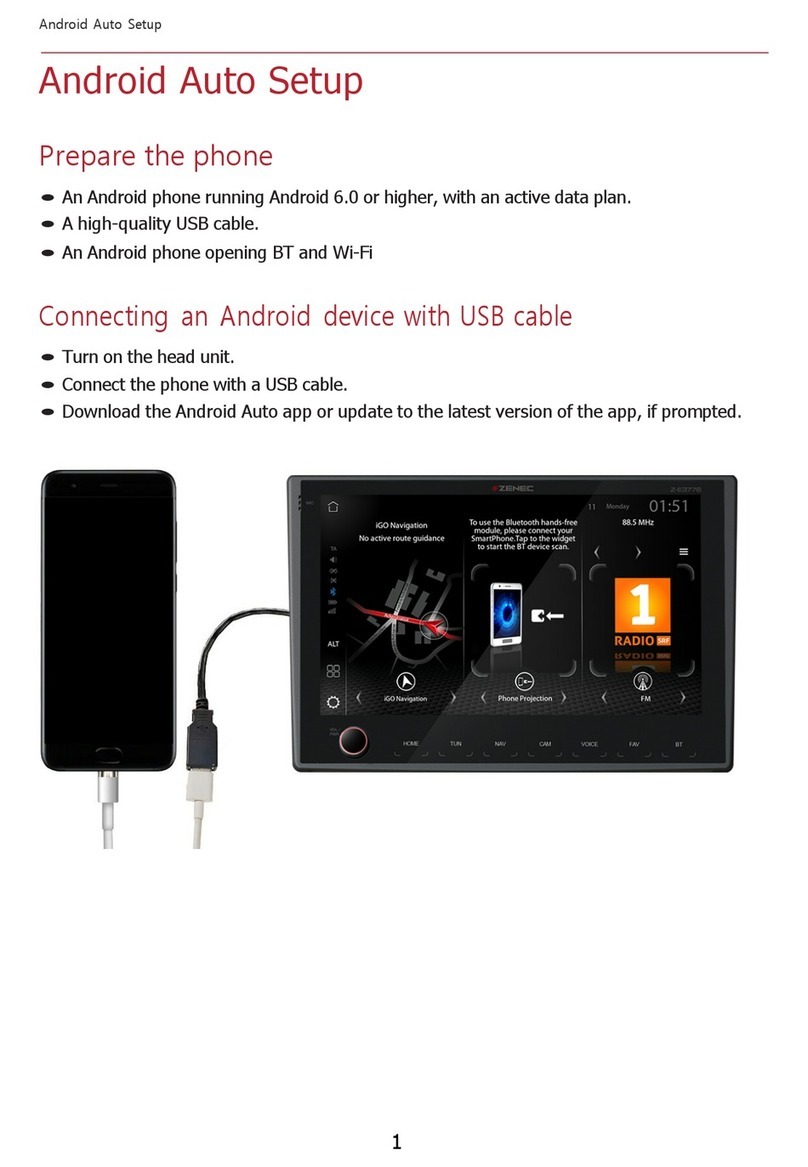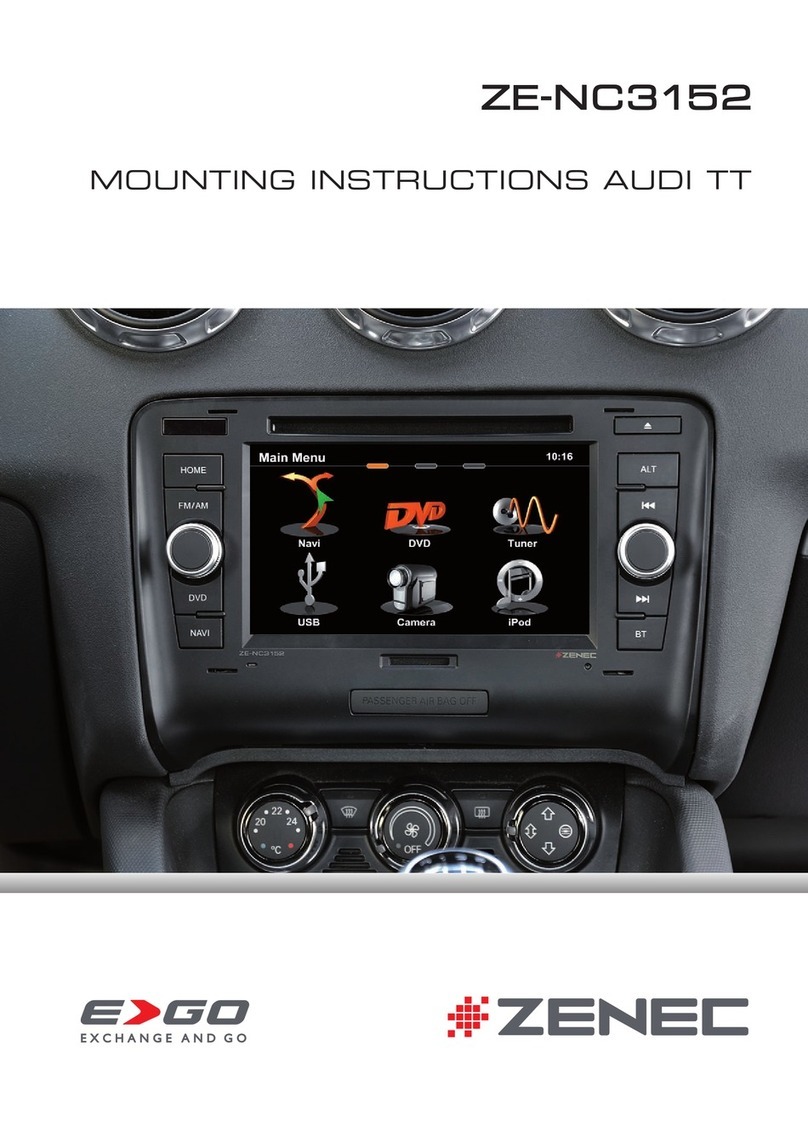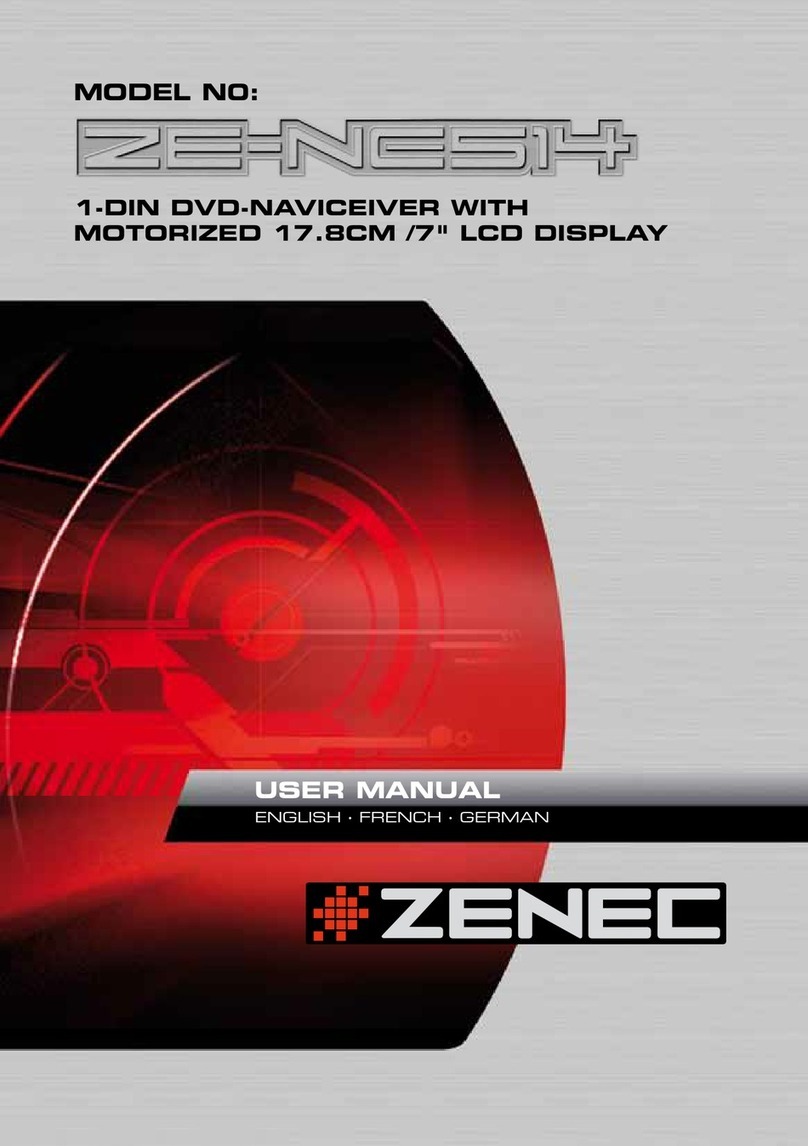4 Rev.A 5 Rev.A
ZENEC WELCOMES YOU. ........................................................................................................................................................................ 2
VALIDITY OF DOCUMENT........................................................................................................................................................................ 3
Illustrations ............................................................................................................................................................................................. 3
Technical data of the product................................................................................................................................................................. 3
Orientation.............................................................................................................................................................................................. 3
Additional information sources .............................................................................................................................................................. 3
Internet.................................................................................................................................................................................................... 3
TABLE OF CONTENTS .............................................................................................................................................................................. 4
SAFETY INSTRUCTIONS.......................................................................................................................................................................... 6
SWITCHING ON AND OFF ........................................................................................................................................................................ 7
THEFT PROTECTION ............................................................................................................................................................................... 7
AROUND THE FRONT OF THE DEVICE .................................................................................................................................................. 8
REMOTE CONTROL ................................................................................................................................................................................ 10
CONNECTION TO STEERING WHEEL REMOTE CONTROL.............................................................................................................. 11
OPTIONAL STEERING WHEEL REMOTE CONTROL CONNECTION................................................................................................ 12
Multifunction steering wheel (with LIN-BUS + analogue LFBs adapter)................................................................................12
Steering wheel remote control teach-in mode 1 – mode 1 ................................................................................................................. 13
Steering wheel remote control teach-in mode 2 – mode 2 ................................................................................................................. 14
MAIN MENU ............................................................................................................................................................................................. 17
Main menu structure............................................................................................................................................................................. 18
Operating concept ............................................................................................................................................................................... 19
Widget assignment and sources.......................................................................................................................................................... 19
Change source of a widget ..................................................................................................................................................................20
APP OVERVIEW LIST.............................................................................................................................................................................. 22
SEARCH AND BASIC ENTRY FUNCTION.............................................................................................................................................22
CONNECTIONS ........................................................................................................................................................................................ 23
BLUETOOTH HANDSFREE DEVICE......................................................................................................................................................24
Control bar/toolbar (right)..................................................................................................................................................................... 24
Status information ................................................................................................................................................................................ 25
Coupling - connect mobile phone via Bluetooth.................................................................................................................................. 25
Set up Bluetooth connection (coupling)............................................................................................................................................... 26
Auto Connect / Automatic connection .................................................................................................................................................26
Device Manager ................................................................................................................................................................................... 26
General Bluetooth settings .................................................................................................................................................................. 27
Call up Bluetooth settings. ................................................................................................................................................................... 28
Accept and terminate calls................................................................................................................................................................... 28
Setting up a call via the phone book.................................................................................................................................................... 29
Call set-up via the numeric keypad......................................................................................................................................................29
“Incoming call” connection view .......................................................................................................................................................... 29
“Outgoing call” connection view ..........................................................................................................................................................30
Phone book...........................................................................................................................................................................................30
Contact search ..................................................................................................................................................................................... 31
Favourites ............................................................................................................................................................................................. 31
Call lists.................................................................................................................................................................................................32
BT MUSIC – A2DP....................................................................................................................................................................................32
STARTS BT MUSIC (A2DP) AUDIO PLAYBACK................................................................................................................................... 33
MEDIA PLAYER - USB / SD / IPOD / BT MUSIC A2DP AUDIO............................................................................................................ 33
MEDIAPLAYER, GENERAL .................................................................................................................................................................... 33
Select USB audio source ....................................................................................................................................................................33
Choose between two USB sticks ........................................................................................................................................................34
Start USB audio playback ....................................................................................................................................................................34
Pause and continue audio playback .................................................................................................................................................... 35
Change track and fast forward / rewind...............................................................................................................................................35
Search audio folder and file structure .................................................................................................................................................35
Search for an audio file, e.g. track.......................................................................................................................................................36
Shuffle...................................................................................................................................................................................................36
Playback / repeat..................................................................................................................................................................................36
Favourite list ......................................................................................................................................................................................... 37
Smart Playlist (audio playback list)......................................................................................................................................................38
VIDEO........................................................................................................................................................................................................39
Select video source..............................................................................................................................................................................40
Start USB video playback and search file structure ...........................................................................................................................40
Pause and continue video playback ....................................................................................................................................................40
Change video and fast forward / rewind..............................................................................................................................................40
Shuffle................................................................................................................................................................................................... 41
Playback / repeat.................................................................................................................................................................................. 41
APPLE CARPLAY..................................................................................................................................................................................... 41
Wired connection via USB ................................................................................................................................................................... 42
Wireless connection via WLAN and Bluetooth ................................................................................................................................... 42
Wireless CarPlay Autostart..................................................................................................................................................................43
Operating CarPlay................................................................................................................................................................................43
APPLE IPOD AUDIO (MADE FOR IPOD/IPHONE)................................................................................................................................43
Connecting iPod via USB.....................................................................................................................................................................43
GOOGLE ANDROID AUTO......................................................................................................................................................................43
Wired connection via USB ................................................................................................................................................................... 44
Wireless connection via WLAN and Bluetooth ...................................................................................................................................44
Wireless Android Auto Autostart ......................................................................................................................................................... 45
Operating Android Auto........................................................................................................................................................................45
REMOTE CONTROL APP FOR SMARTPHONES (REMOTE CONTROL VIA SMARTPHONE) ........................................................45
AV IN / HDMI .............................................................................................................................................................................................46
NAVIGATION ............................................................................................................................................................................................46
Navigation update ................................................................................................................................................................................ 47
Maps ..................................................................................................................................................................................................... 47
Start-up of the navigation software .....................................................................................................................................................48
Navi initial start-up (Sat Fix creation) ..................................................................................................................................................50
NAVIGATION SPLIT SCREEN.................................................................................................................................................................50
FM TUNER................................................................................................................................................................................................. 52
Call up FM Radio source...................................................................................................................................................................... 52
Call up station information ................................................................................................................................................................... 53
Change station (search, presets)......................................................................................................................................................... 53
Manual station selection ...................................................................................................................................................................... 53
FM settings ...........................................................................................................................................................................................53
Save station ..........................................................................................................................................................................................54
TA TRAFFIC ANNOUNCEMENTS ..........................................................................................................................................................54
Activate / deactivate .............................................................................................................................................................................54
Interrupt ................................................................................................................................................................................................55
Set TA volume.......................................................................................................................................................................................55
DIGITAL RADIO DAB+.............................................................................................................................................................................55
Call up DAB+ source ............................................................................................................................................................................ 55
Call up station information ...................................................................................................................................................................56
Change station .................................................................................................................................................................................... 56
DAB station preview list .......................................................................................................................................................................56
Switch ensemble ................................................................................................................................................................................. 57
DAB settings......................................................................................................................................................................................... 57
Save station ..........................................................................................................................................................................................58
KAMERA...................................................................................................................................................................................................59
Call up camera source .........................................................................................................................................................................59
Switch over camera inputs...................................................................................................................................................................59
Set and configure camera park assist lines ........................................................................................................................................59
MULTIVIEW CAMERA IMAGE MODE ....................................................................................................................................................60
Call up multiview source ...................................................................................................................................................................... 61
Switch over viewing angle / image section ......................................................................................................................................... 61
VARIOUS (GENERAL) SETTINGS ......................................................................................................................................................... 61
AUDIO SETTINGS.................................................................................................................................................................................... 63
Call up audio settings ........................................................................................................................................................................... 63
Make quick audio settings....................................................................................................................................................................64
Set EQ presets / predef. audio profile in the quick audio settings......................................................................................................64
Call up and set equalizer / sound settings...........................................................................................................................................65
Ser EQ presets / predefined audio profiles ......................................................................................................................................... 65
Set the start and source volume .......................................................................................................................................................... 65
Fine adjustment of source volumes (Gain).......................................................................................................................................... 66
Set balance and fader .......................................................................................................................................................................... 67
X-Over audio crossover, general ......................................................................................................................................................... 67
Set X-Over audio crossover................................................................................................................................................................. 67
Set subwoofer.......................................................................................................................................................................................68
Run-time correction, general ...............................................................................................................................................................68
Set run-time correction ........................................................................................................................................................................68
Activate or deactivate Navi-Mixer media muting.................................................................................................................................69
WIRELESS CONNECTION SETTINGS .................................................................................................................................................. 70
Call up wireless connection settings ................................................................................................................................................... 70
Set up Wifi connection with the mobile phone (couple)...................................................................................................................... 70
Set up Wifi connection with the Home WLAN (couple)....................................................................................................................... 71
VEHICLE ASSISTANT SETTINGS (ASSIST)......................................................................................................................................... 71
Call up driver assistant settings........................................................................................................................................................... 71
CAMERA INPUT SETTINGS ...................................................................................................................................................................72
Call up camera input settings...............................................................................................................................................................72
SYSTEM AND DEVICE SETTINGS ........................................................................................................................................................73
Call up system and device settings .....................................................................................................................................................73
TFT DISPLAY SCREEN SETTINGS ....................................................................................................................................................... 74
Call up TFT display screen settings .................................................................................................................................................... 74
TIME AND DATE SETTING...................................................................................................................................................................... 75
Call up time and date setting:............................................................................................................................................................... 75
VEHICLE DISPLAY OPTIONS (NAVI WIDGET) .................................................................................................................................... 76
Call up vehicle display options.............................................................................................................................................................77
SOFTWARE VERSION ............................................................................................................................................................................ 77
Call up detailed version information ....................................................................................................................................................77
PASSWORD PROTECTION..................................................................................................................................................................... 78
Create and activate password protection ........................................................................................................................................... 78
NOTES CONCERNING INSTALLATION ................................................................................................................................................ 78
DISASSEMBLY AND PREPARATION ....................................................................................................................................................79
OVERVIEW OF INSTALLATION AND CONNECTION ACCESSORIES...............................................................................................80
Z-N975 CONNECTION DIAGRAM .......................................................................................................................................................... 81
ABBREVIATIONS.....................................................................................................................................................................................83
WARRANTY..............................................................................................................................................................................................84
CERTIFICATION / MANUFACTURER.....................................................................................................................................................86
Table of contents