Zennio ZN1VI-TPZAS User manual
Other Zennio Controllers manuals

Zennio
Zennio ZCL-8HT230 Guide

Zennio
Zennio FANinBOX 230V 1CH Guide
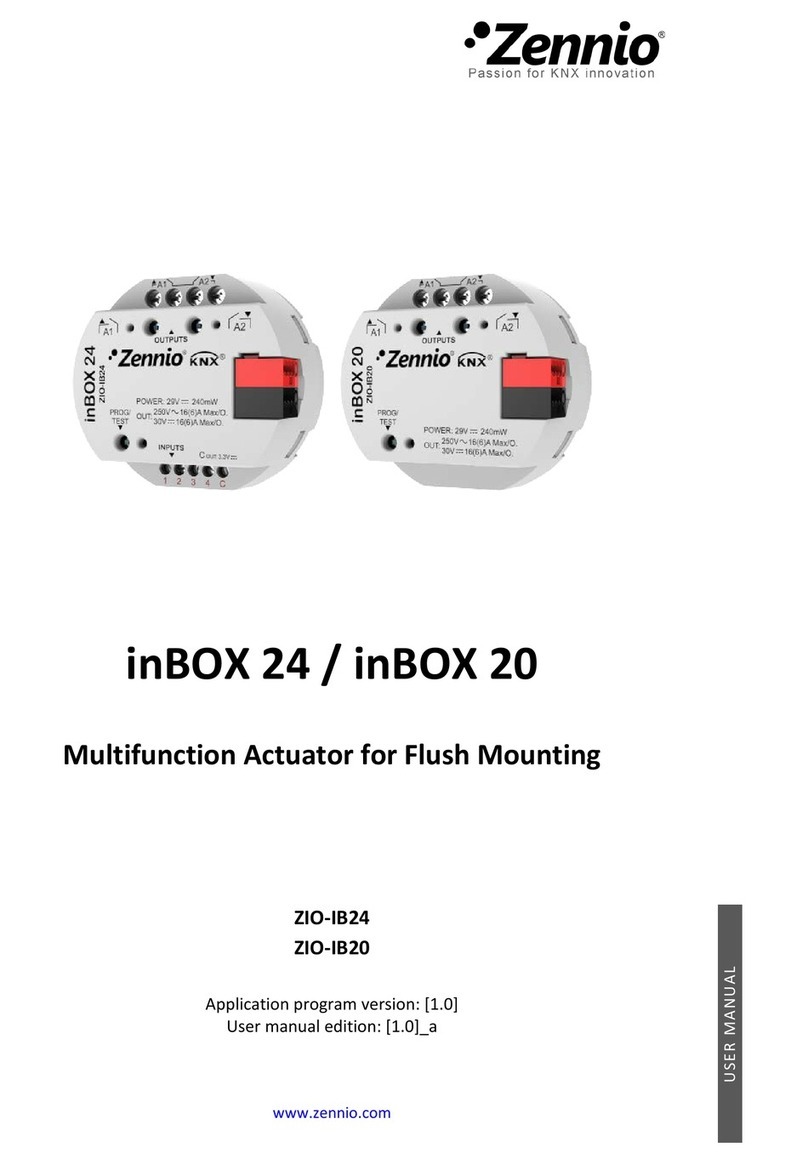
Zennio
Zennio ZIO-IB24 User manual

Zennio
Zennio MINiBOX 0-10V X3 User manual

Zennio
Zennio inBOX 24 v2 User manual

Zennio
Zennio MAXinBOX 66 User manual

Zennio
Zennio MINiBOX 0-10V X3 User manual

Zennio
Zennio MAXinBOX FC 0-10V VALVE User manual

Zennio
Zennio MAXinBOX FANCOIL 2CH2P User manual

Zennio
Zennio DIMinBOX 2CH ZDI-DB2C User manual

Zennio
Zennio MINiBOX 40 v3 User manual

Zennio
Zennio HeatingBOX 24V 4X User manual
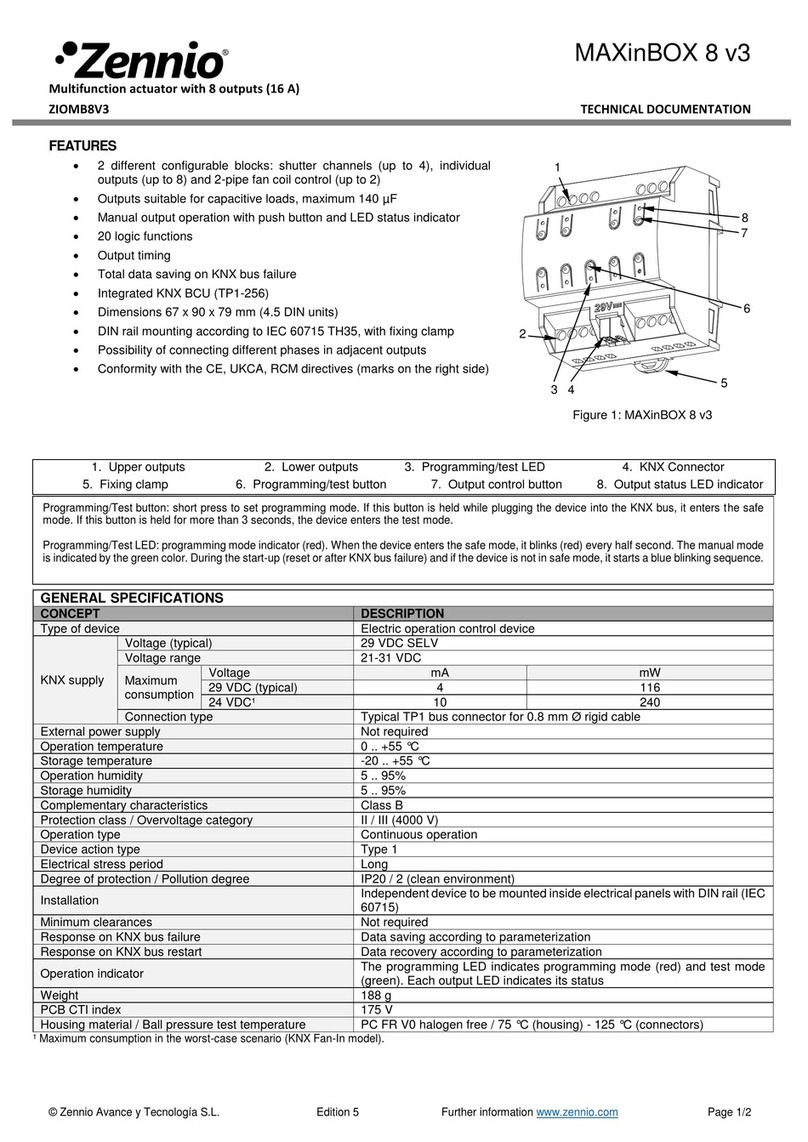
Zennio
Zennio MAXinBOX 8 v3 Guide

Zennio
Zennio MAXinBOX FC 0-10V FAN User manual

Zennio
Zennio MAXinBOX User manual

Zennio
Zennio ZoningBOX 6 User manual

Zennio
Zennio ACTinBOX MAX6 User manual
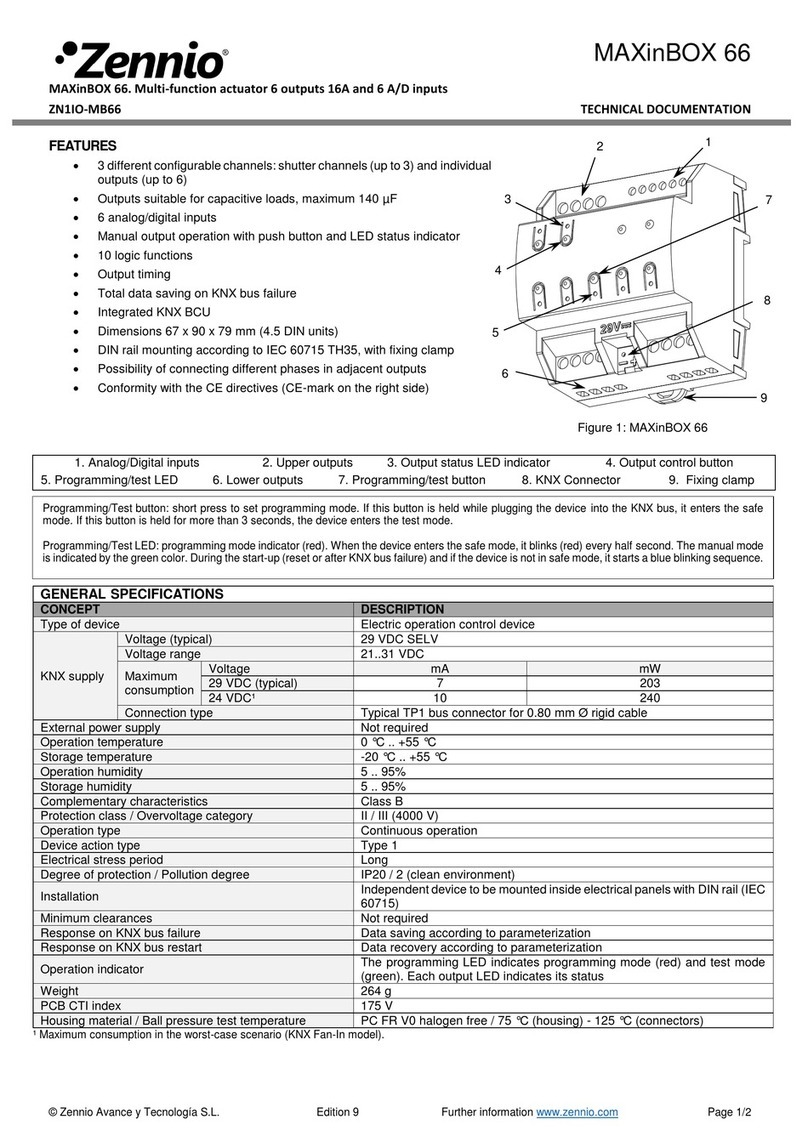
Zennio
Zennio MAXinBOX 66 Guide

Zennio
Zennio MAXinBOX 16 Plus Guide
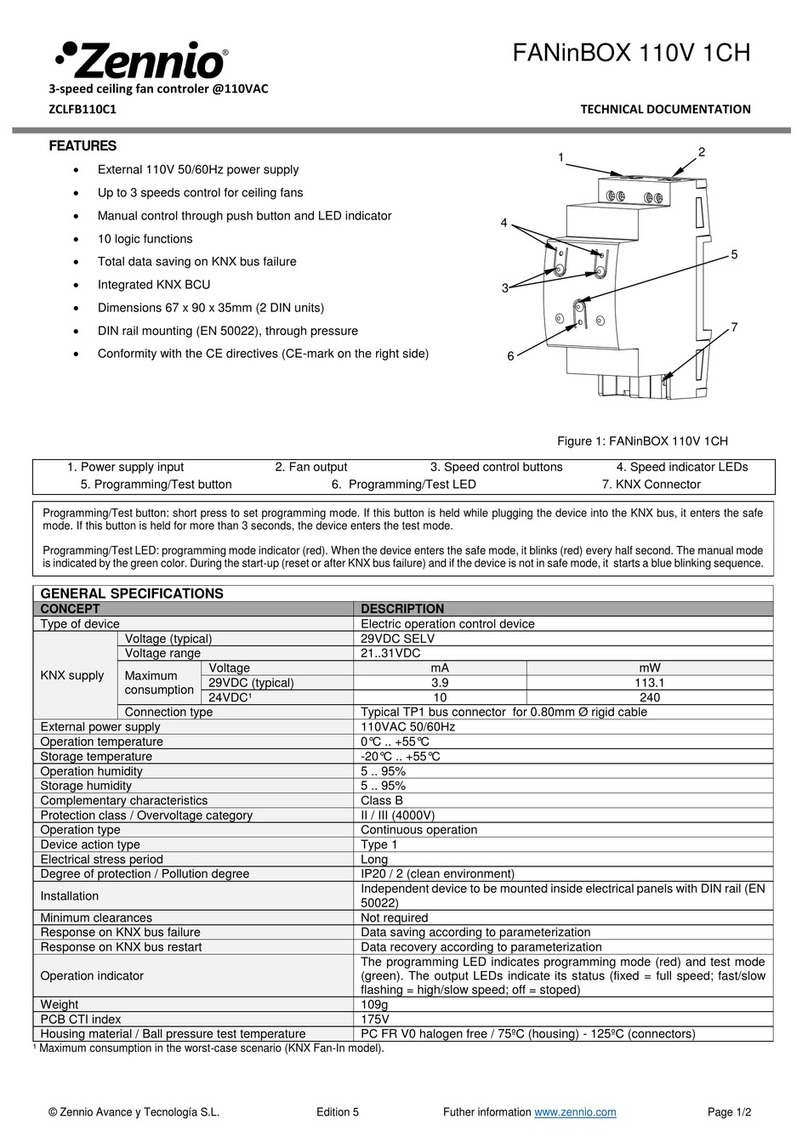
Zennio
Zennio FANinBOX 110V 1CH Guide































