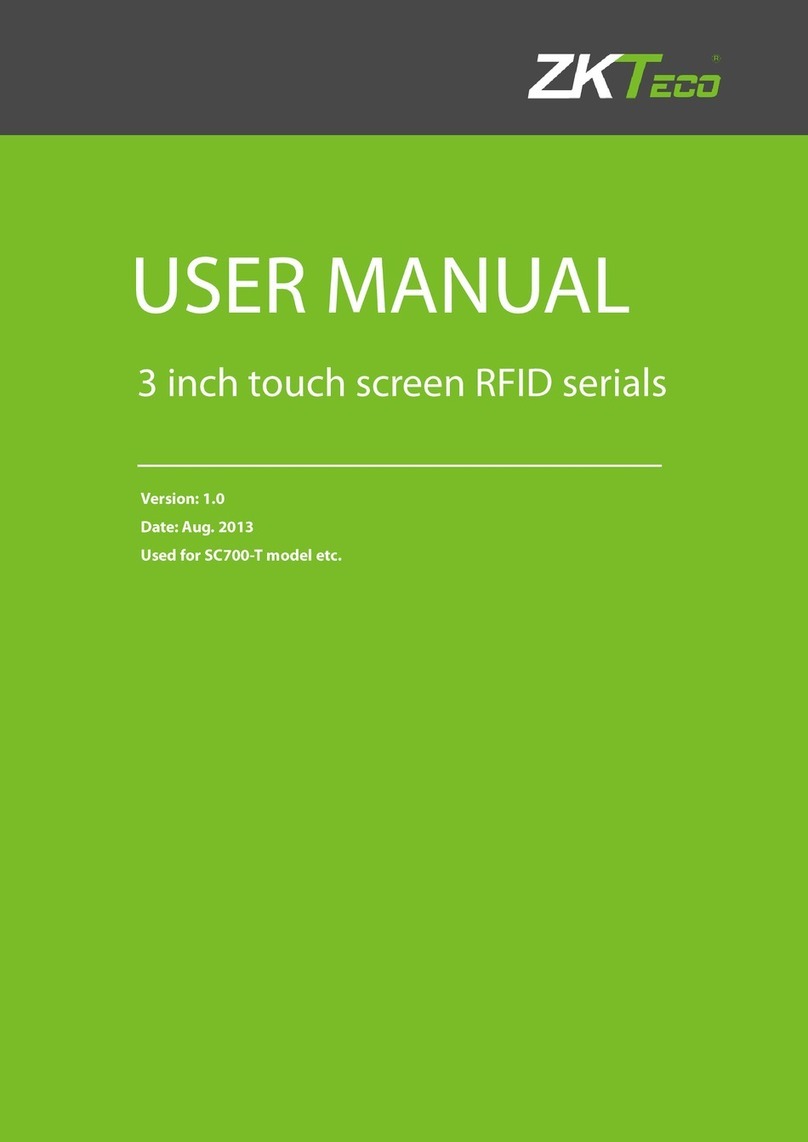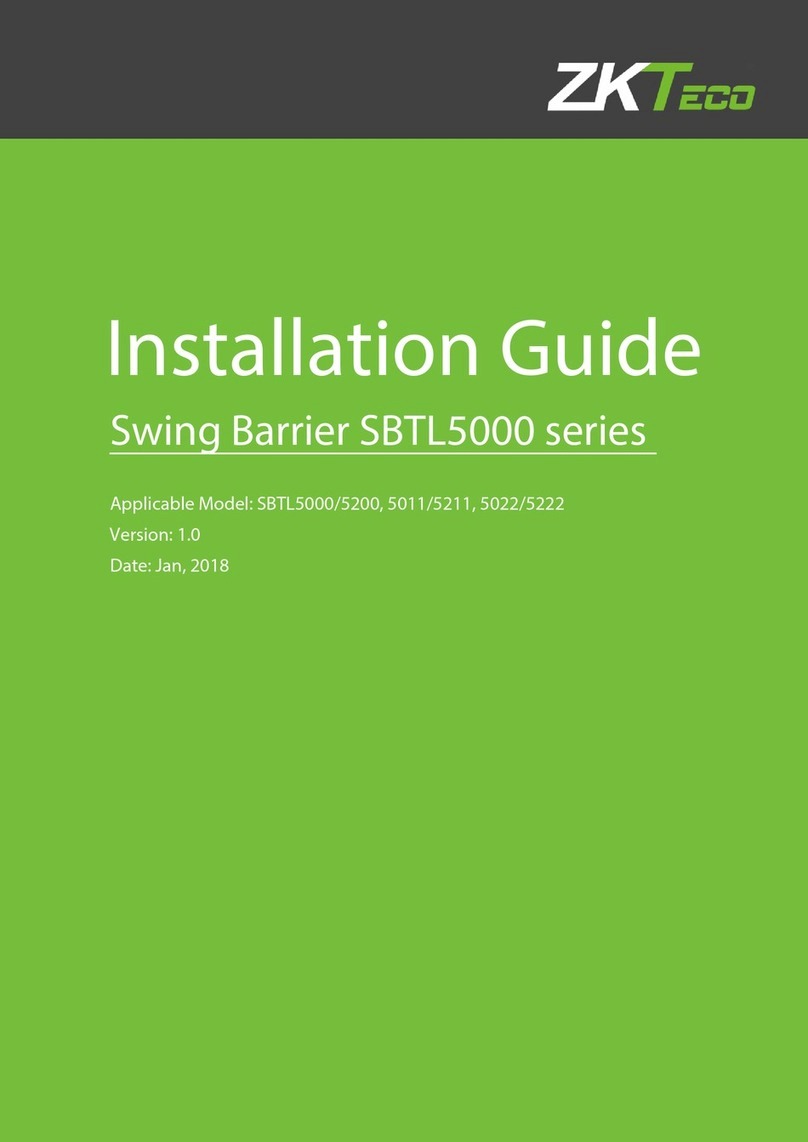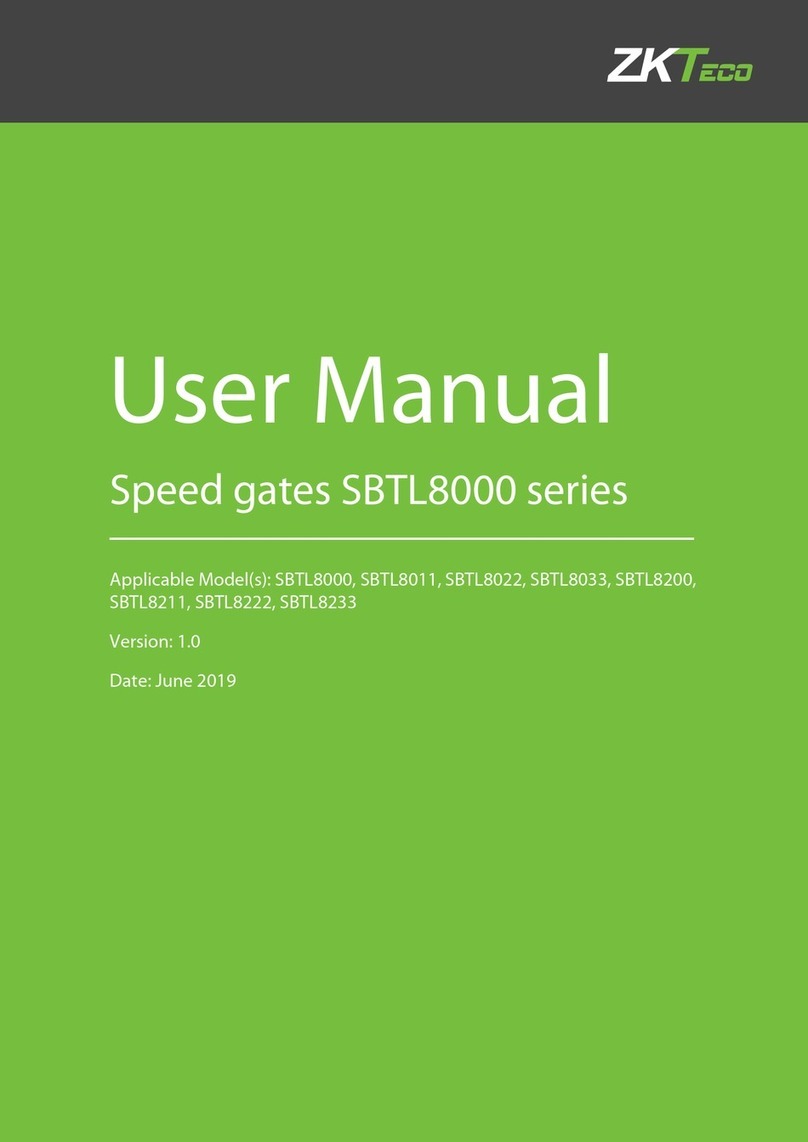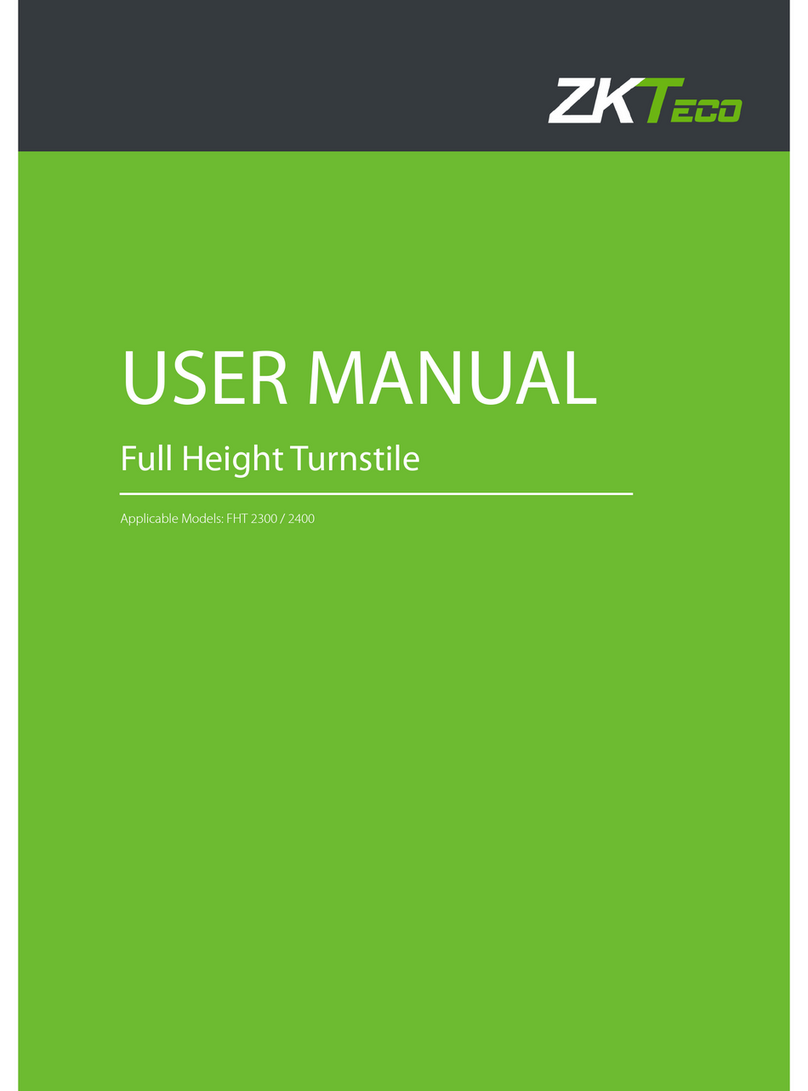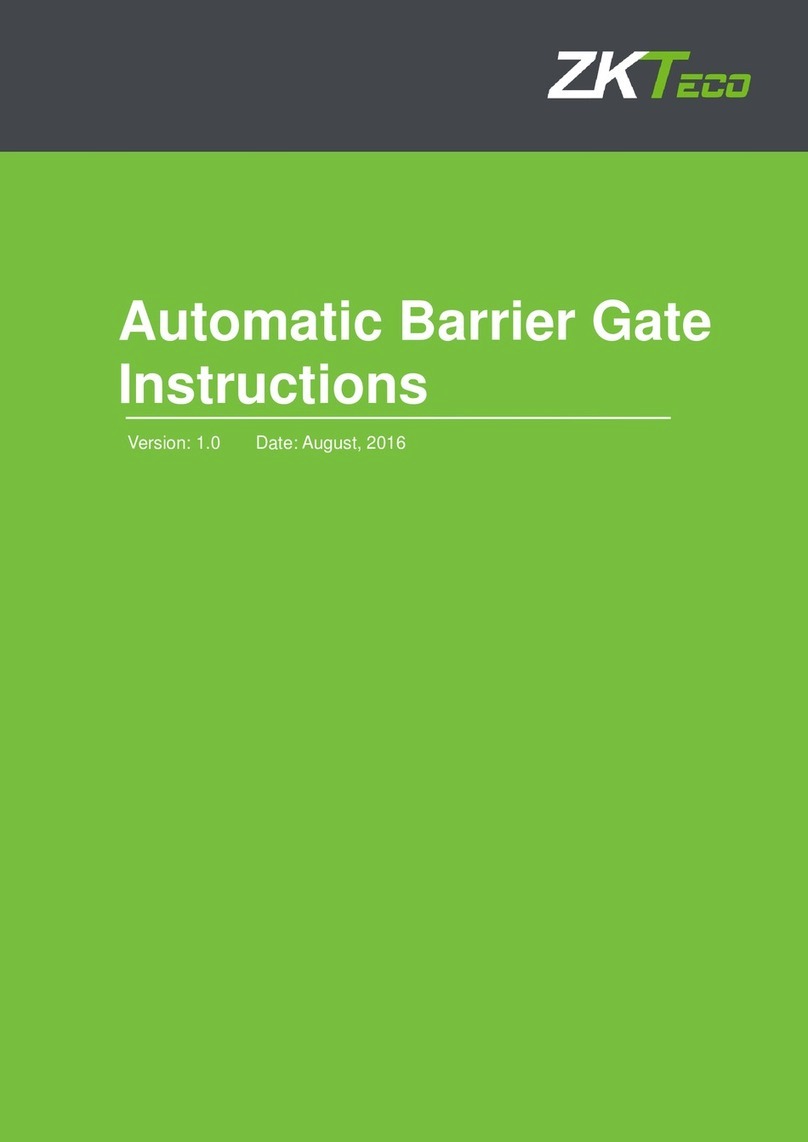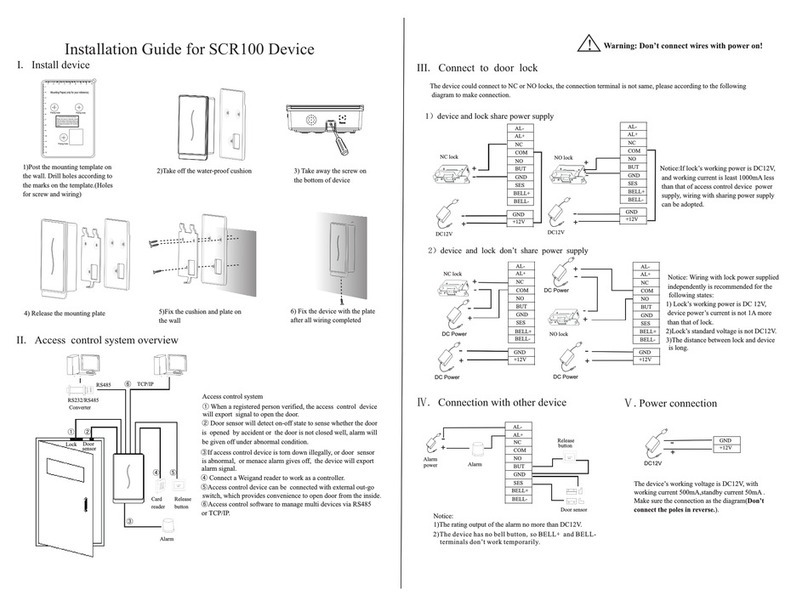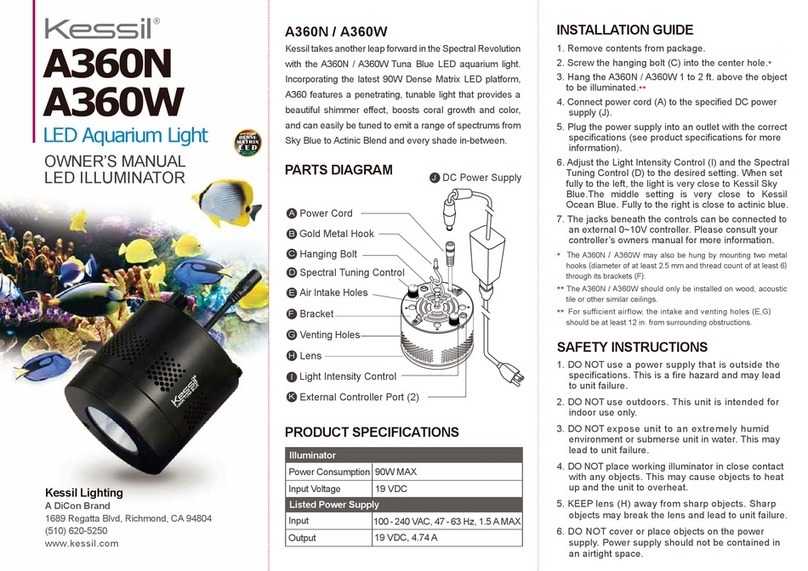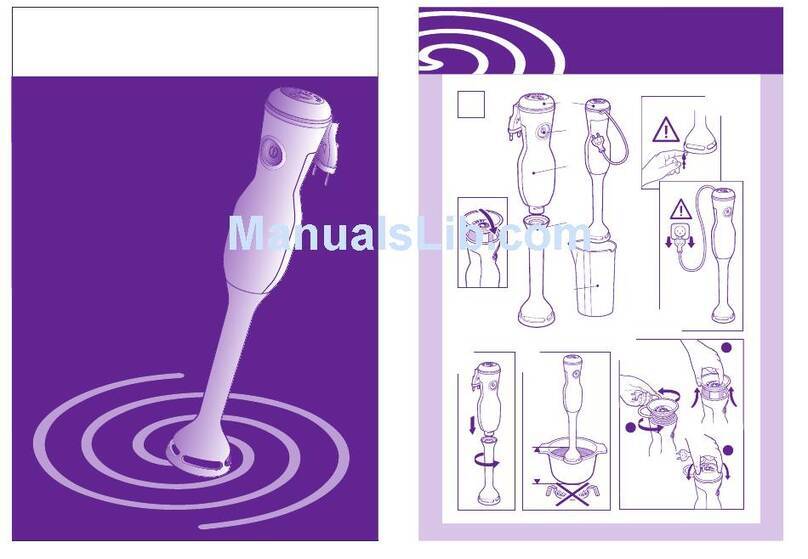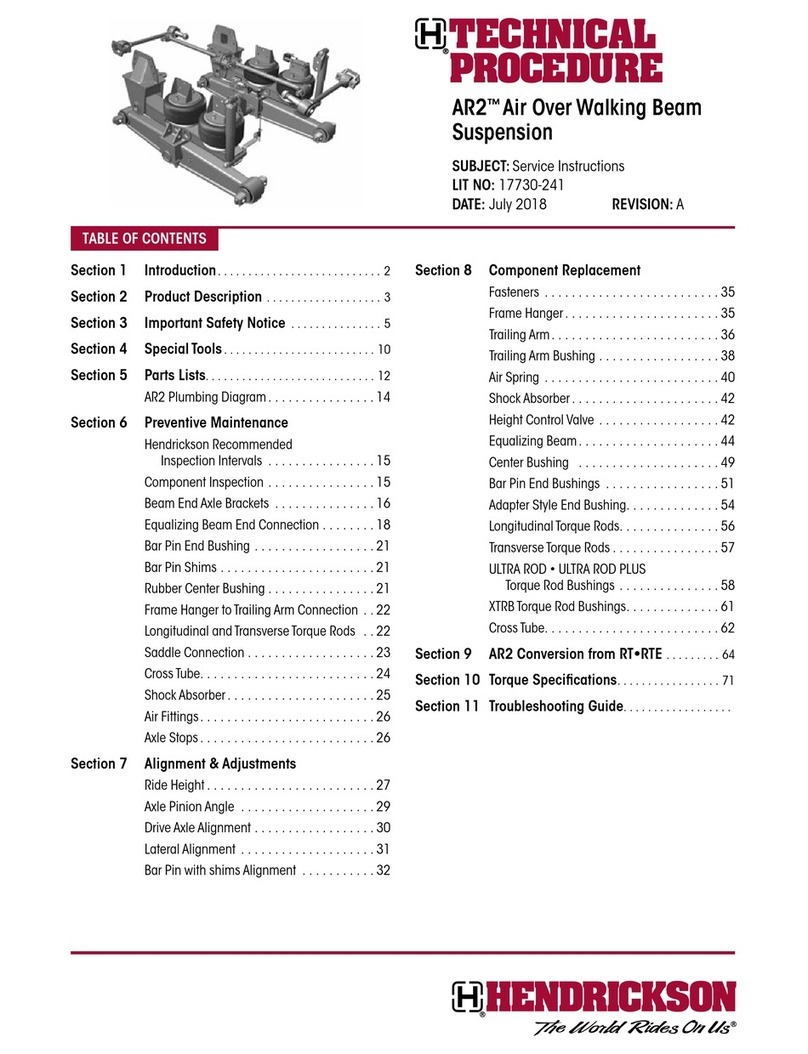Contents
1. Note .......................................................................................................................................................................................................................................................1
1.1. Configurations.................................................................................................................................................................................................................1
1.2. Installation..........................................................................................................................................................................................................................1
1.2.1 Installation Environment............................................................................................................................................................................1
1.2.2 Installation Procedure.................................................................................................................................................................................2
1.3. Precautions ........................................................................................................................................................................................................................4
1.4. Notes for Access Control Wiring..........................................................................................................................................................................4
1.4.1 Access Control Interface.............................................................................................................................................................................4
1.4.2 Connection with Lock..................................................................................................................................................................................5
1.4.3 Wiegand Output Connection .................................................................................................................................................................6
1.4.4 Recommended Identification Distance ...........................................................................................................................................6
2. Check-in interface and Main Menu...................................................................................................................................................................................6
3. Employee Management...........................................................................................................................................................................................................9
4. Communication Settings......................................................................................................................................................................................................11
4.1 Wi-Fi Settings..................................................................................................................................................................................................................11
4.2 Ethernet Settings .........................................................................................................................................................................................................11
4.3 Server Settings...............................................................................................................................................................................................................12
5. System Settings...........................................................................................................................................................................................................................13
5.1 Time and Date................................................................................................................................................................................................................13
5.2 Face Parameters............................................................................................................................................................................................................15
5.3 Attendance Parameters...........................................................................................................................................................................................16
5.4 Stranger Photo Save Function ............................................................................................................................................................................17
5.5 Stranger Alarm Function.........................................................................................................................................................................................17
5.6 Blacklist Photo Save Function..............................................................................................................................................................................17
5.7 Blacklist Alarm Function..........................................................................................................................................................................................18
5.8 QR Code Setting...........................................................................................................................................................................................................18
6. Data Management....................................................................................................................................................................................................................19
6.1 Delete Data......................................................................................................................................................................................................................19
6.2 Backup Data....................................................................................................................................................................................................................20
6.3 Restore Data....................................................................................................................................................................................................................20
7. U Disk Management.................................................................................................................................................................................................................21
7.1 Uploading Data over a USB Drive.....................................................................................................................................................................21
7.2 Downloading Data over a USB Drive..............................................................................................................................................................22
8. Record Search
...............................................................................................................................................................................................................................22