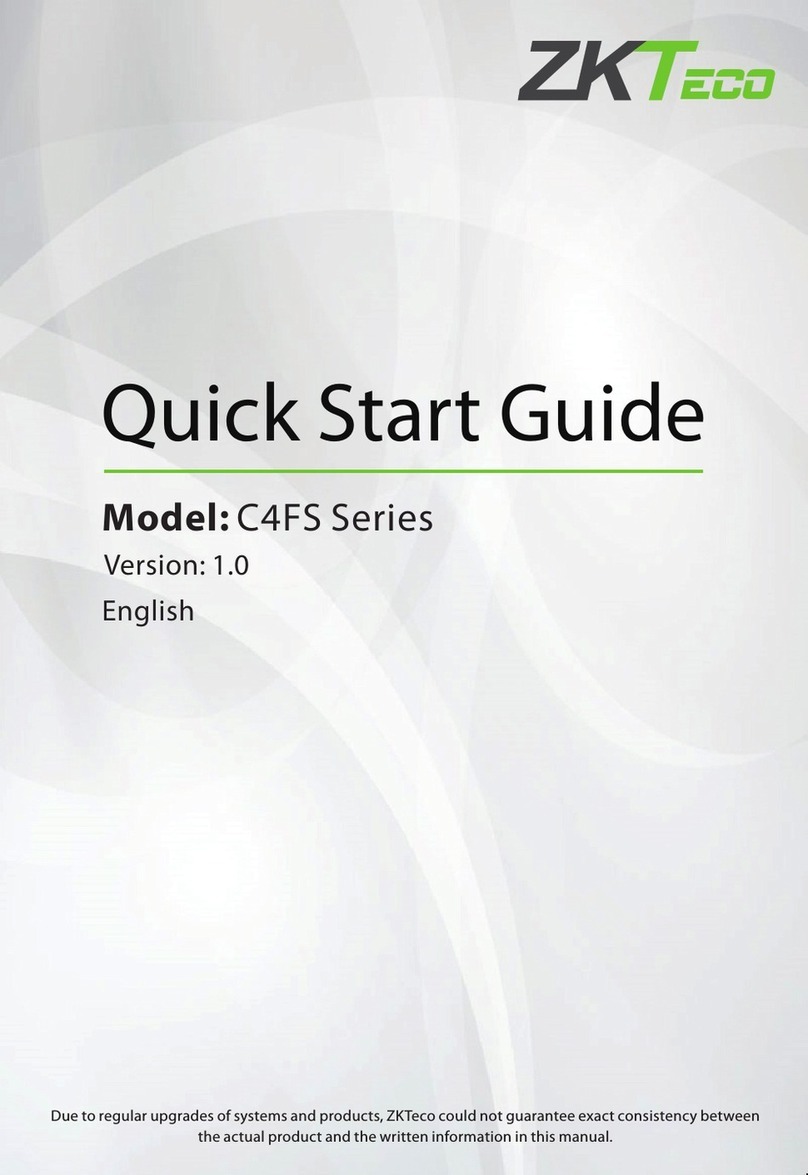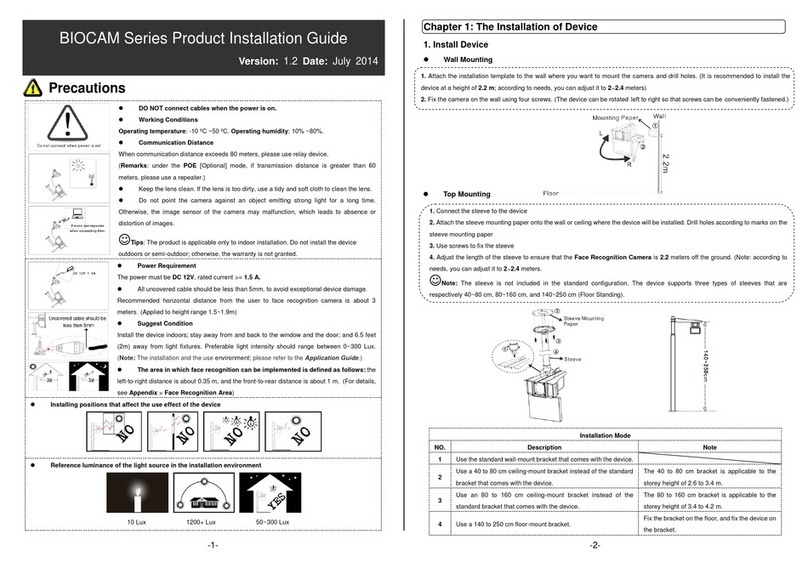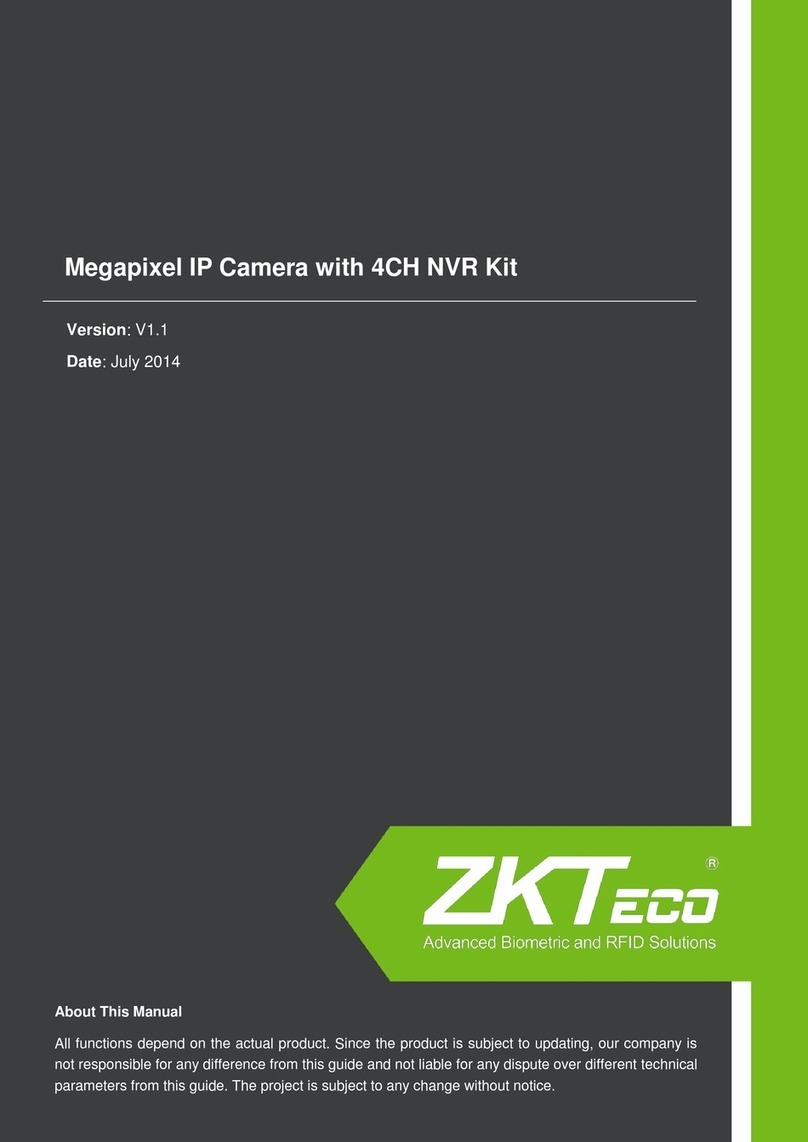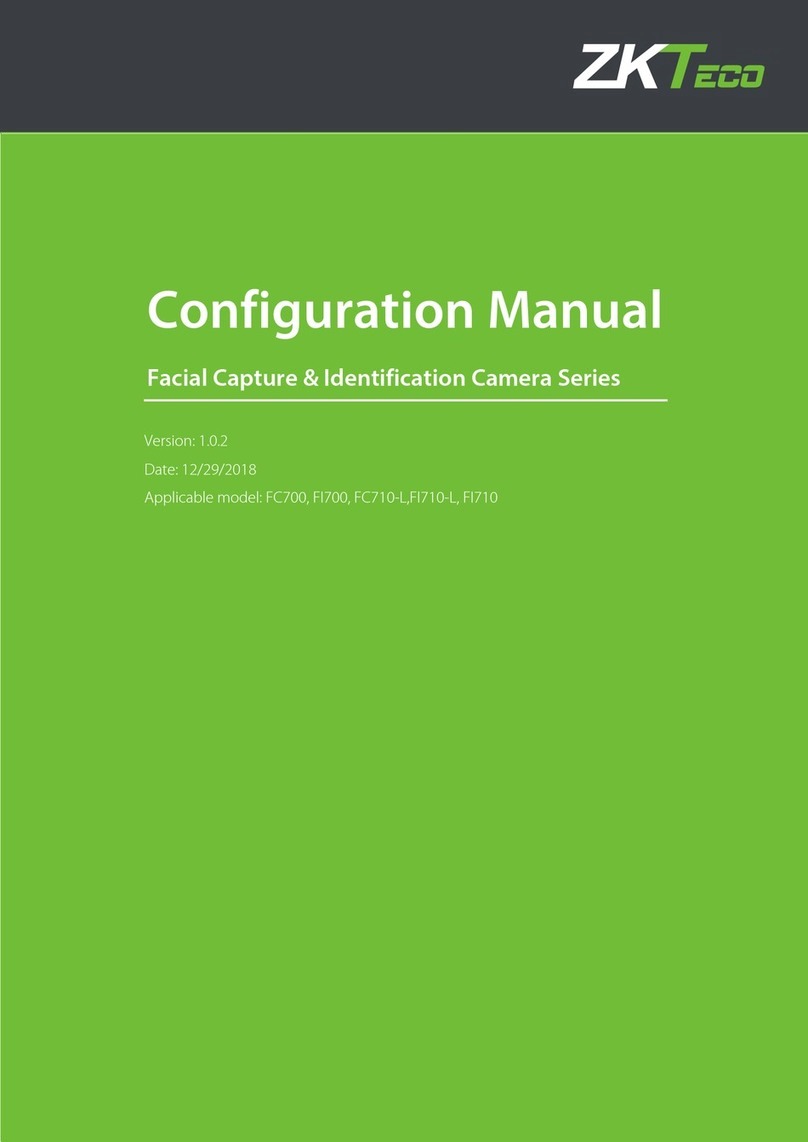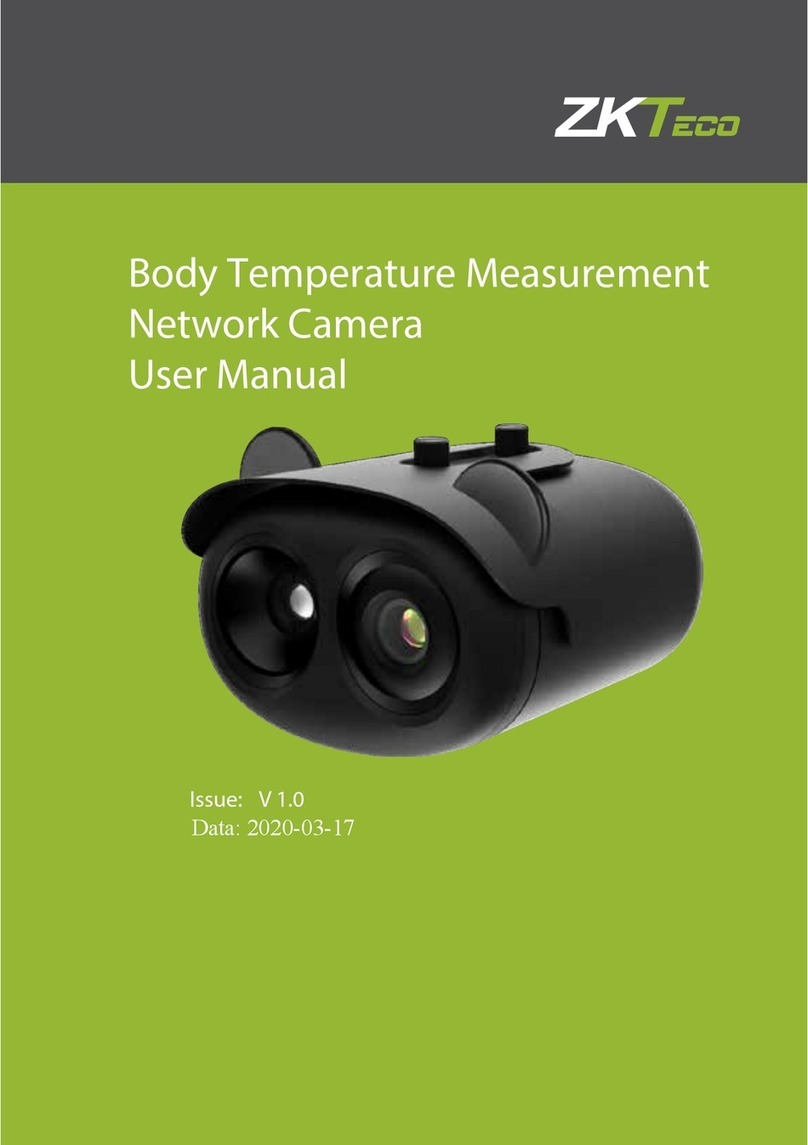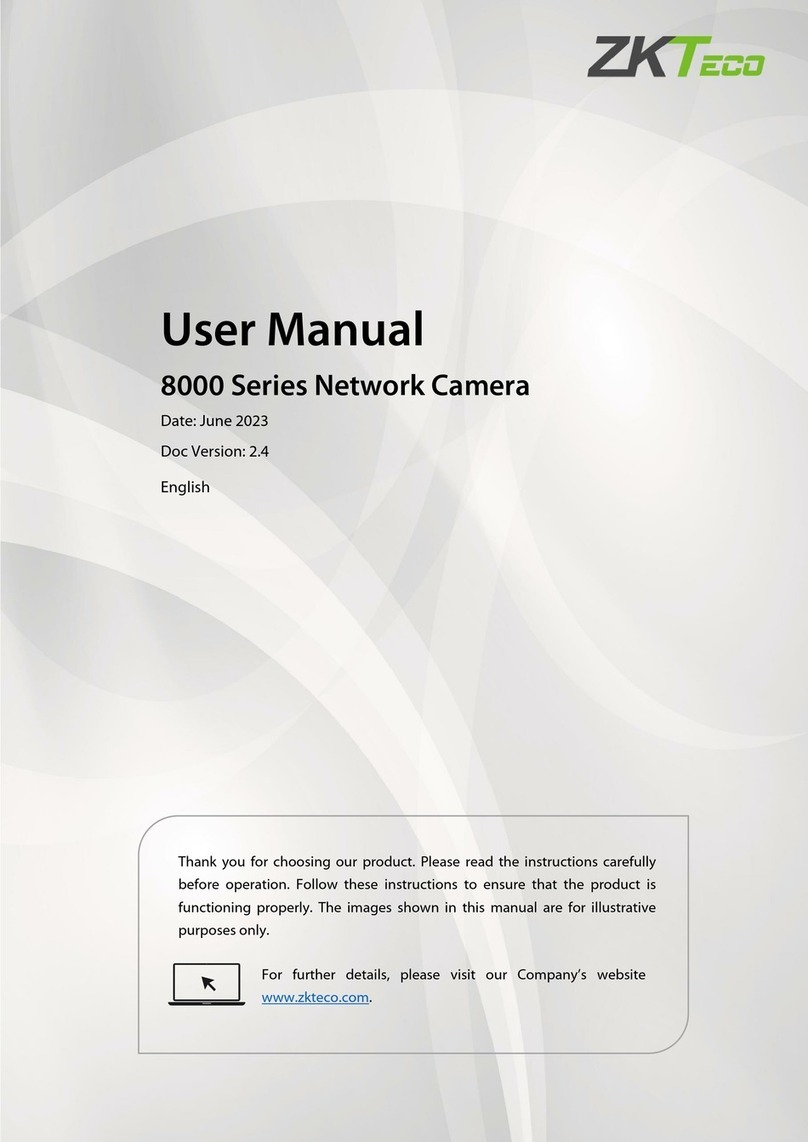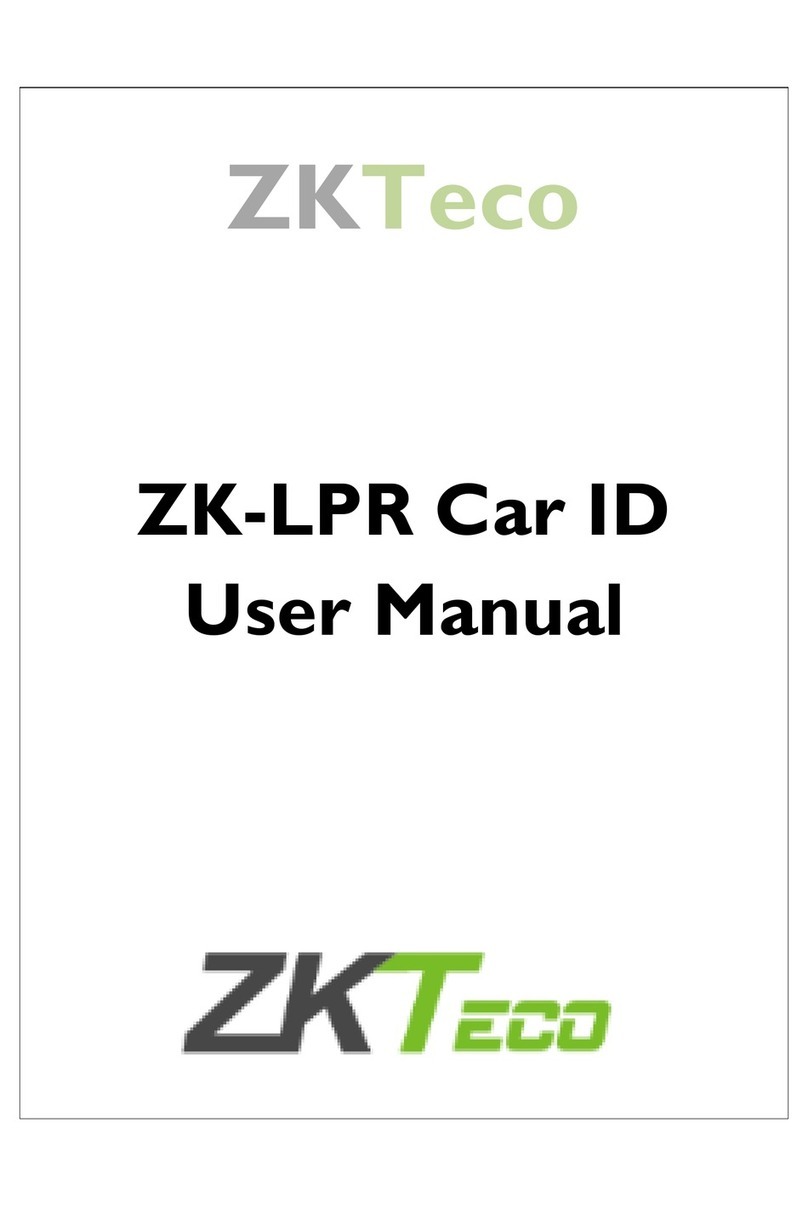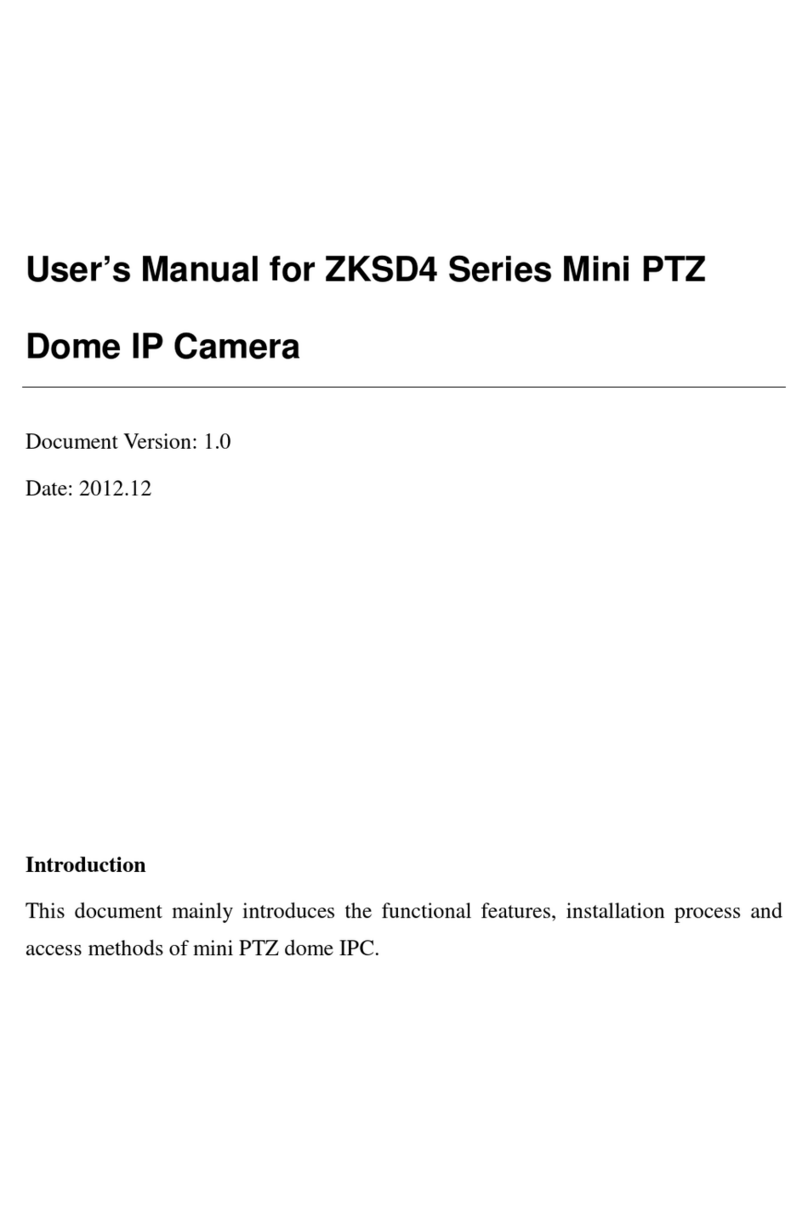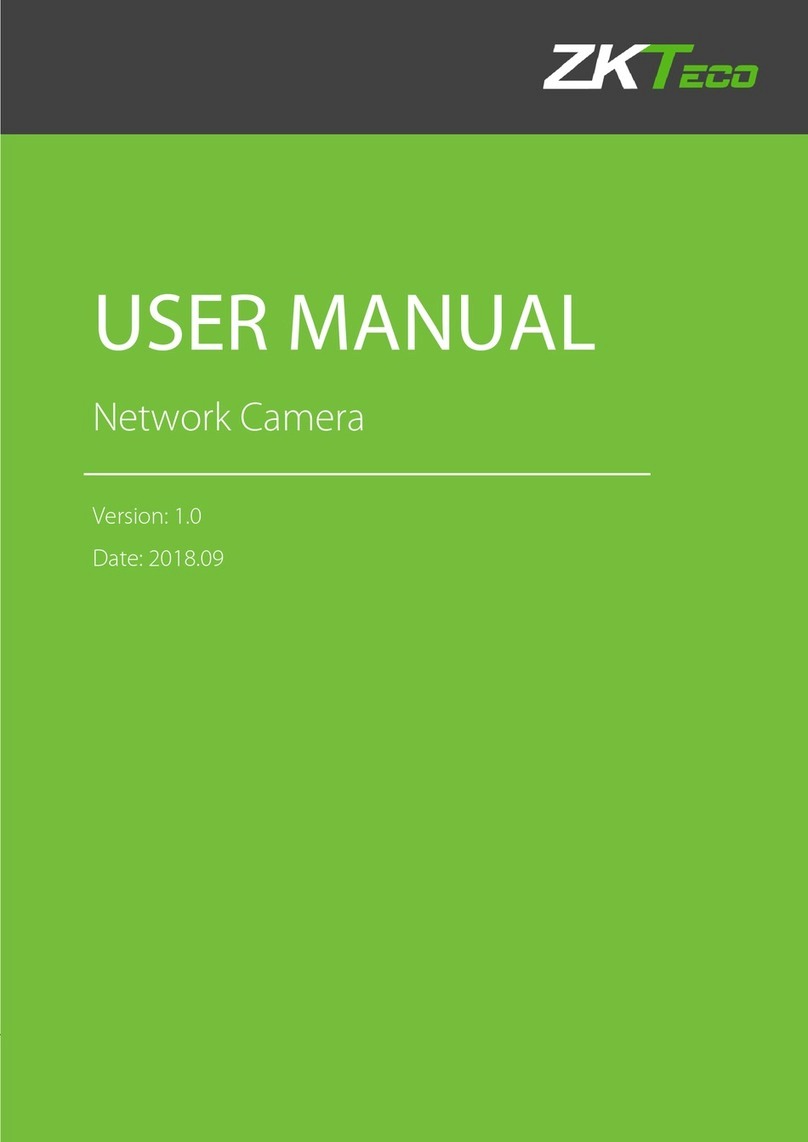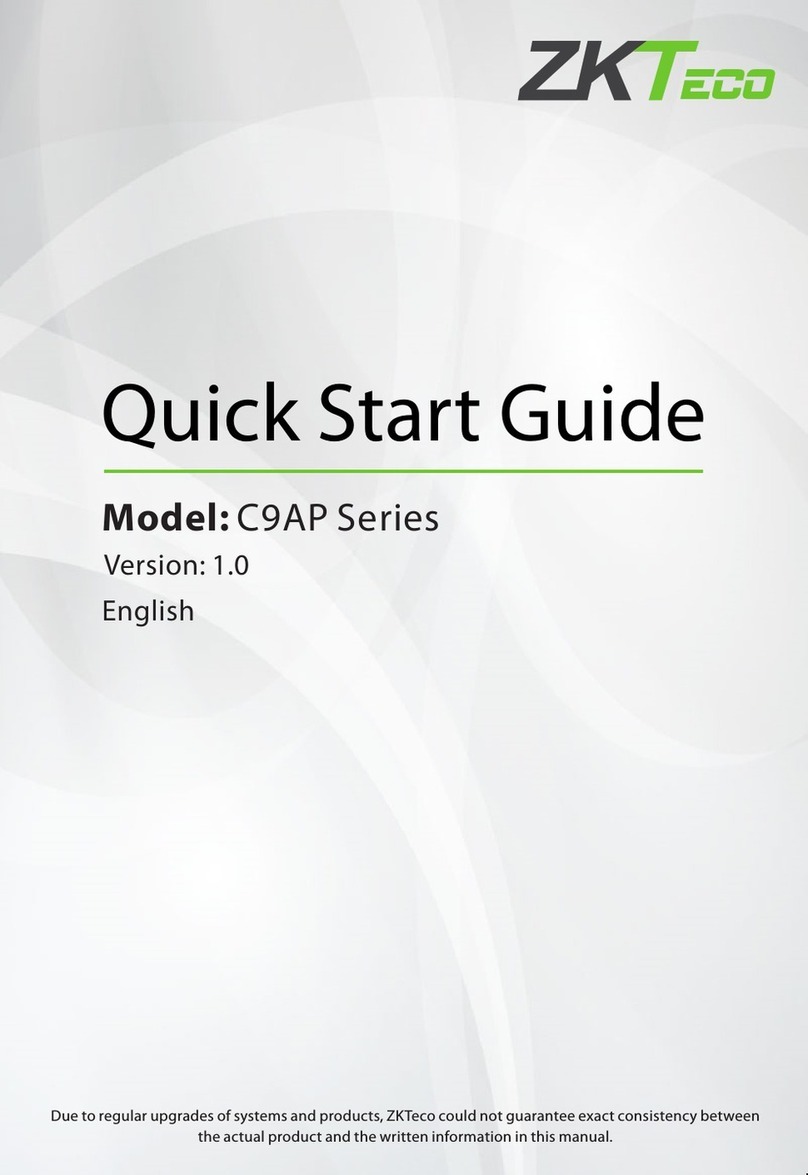Contents I
INDEX
WARNINGS AND CAUTIONS .................................................................................................................................................1
WARNING...........................................................................................................................................................................1
CAUTION ............................................................................................................................................................................1
EXPLANATION OF GRAPHICAL SYMBOLS..............................................................................................................1
PRECAUTIONS: .................................................................................................................................................................2
IMPORTANT SAFEGUARDS ..........................................................................................................................................3
1 Product Introduction...........................................................................................................................................................1
1.1 Package Contents....................................................................................................................................................1
1.2 Specification ..............................................................................................................................................................2
1.3 Performance Features............................................................................................................................................4
2 Installation ...............................................................................................................................................................................5
2.1 Dimension ..................................................................................................................................................................5
2.2 Installation..................................................................................................................................................................6
2.2.1 Wall Mounted..................................................................................................................................... 6
2.2.2 Corner Mounted................................................................................................................................ 7
2.2.3 Pole Mounted..................................................................................................................................... 9
2.2.4 Ceiling Mounted .............................................................................................................................10
2.3 Connection.............................................................................................................................................................. 12
2.3.1 PTZ Connection Way .....................................................................................................................12
2.3.2 Connecting the Device .................................................................................................................12
2.3.3 Setting the IE Browser...................................................................................................................12
2.3.4 Install Video Software....................................................................................................................13
2.4 Login IE Interface .................................................................................................................................................. 15
2.5 Browser..................................................................................................................................................................... 17
2.5.1 Video Browsing................................................................................................................................17
2.5.2 PTZ Control .......................................................................................................................................17
2.5.3 PTZ Function.....................................................................................................................................18
2.5.4 Common Shortcuts........................................................................................................................19