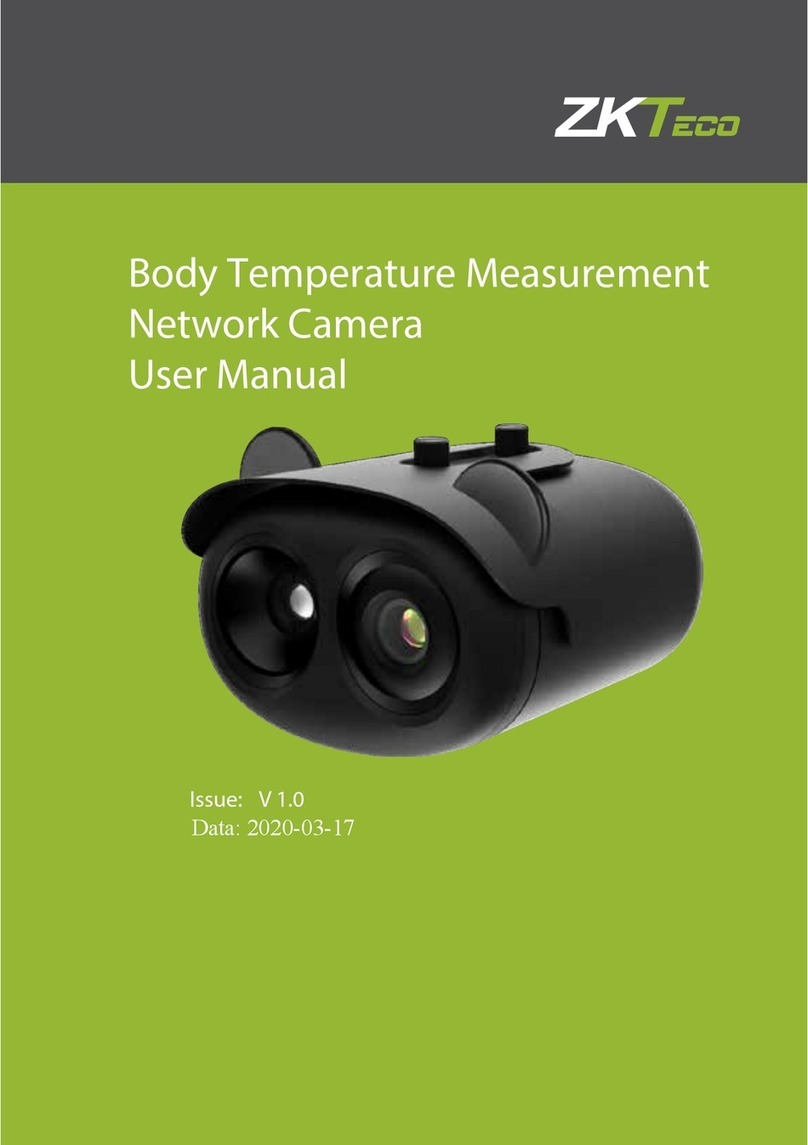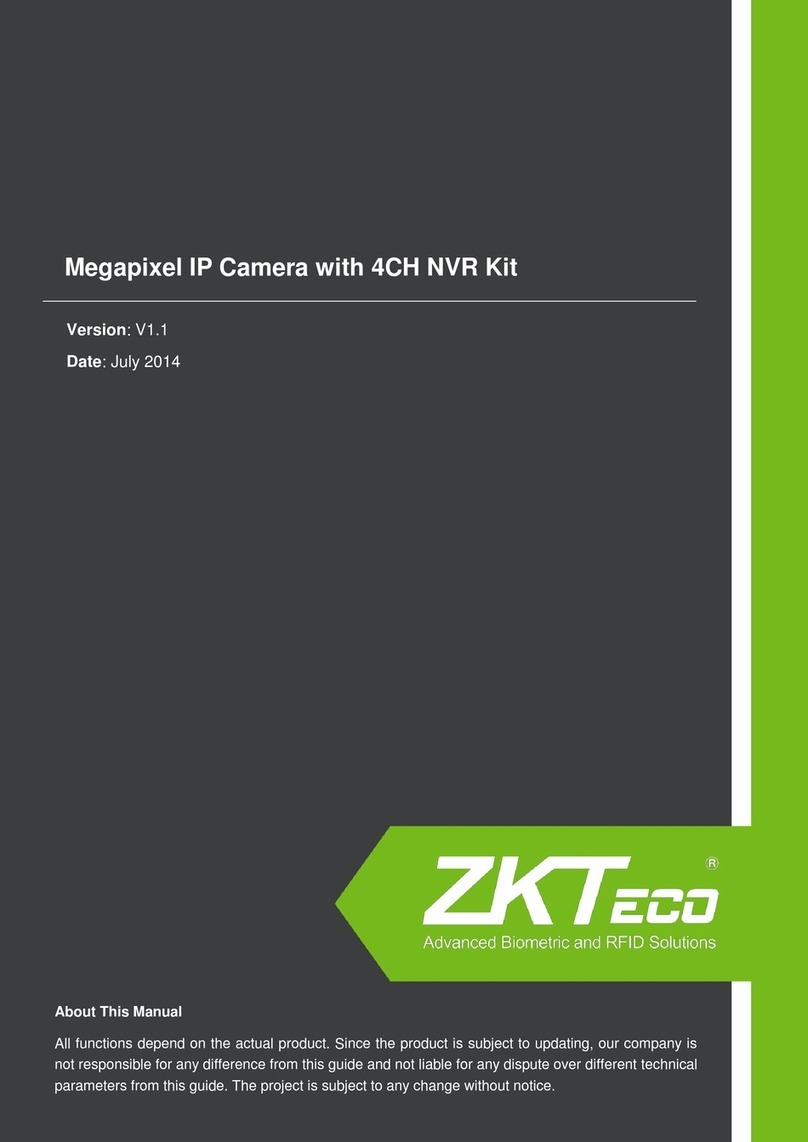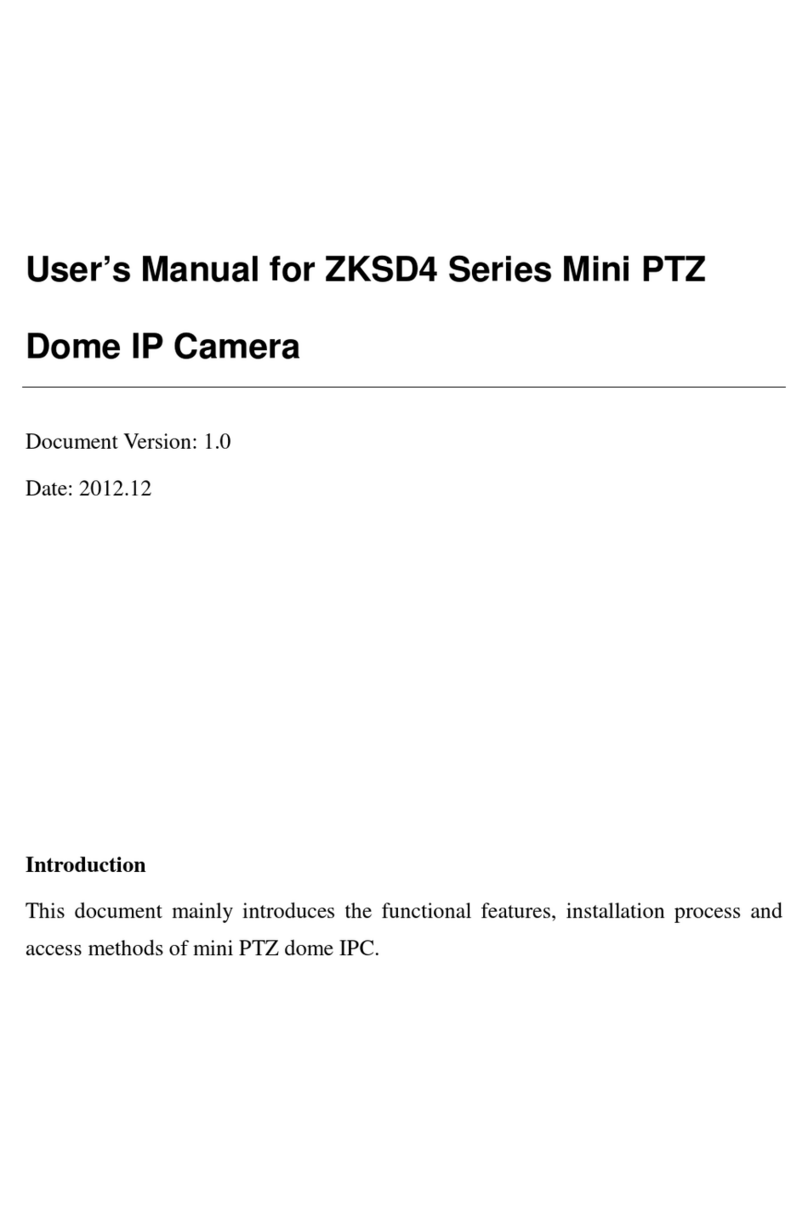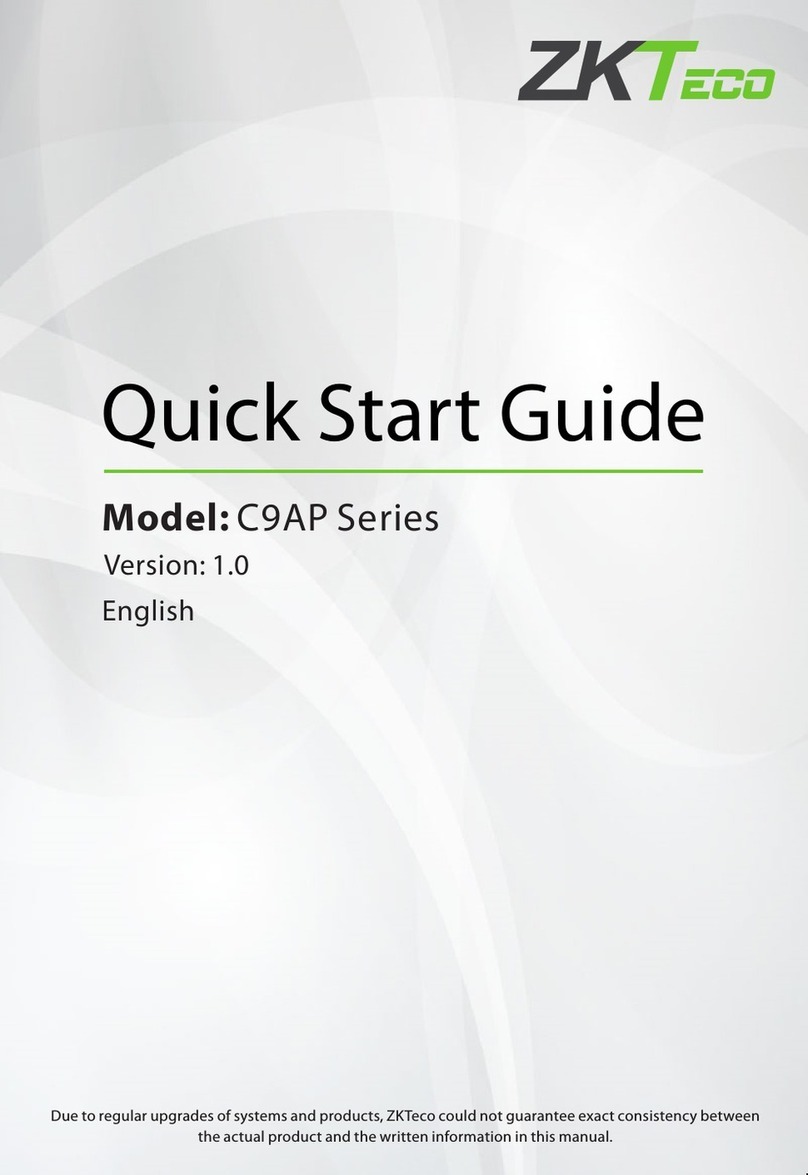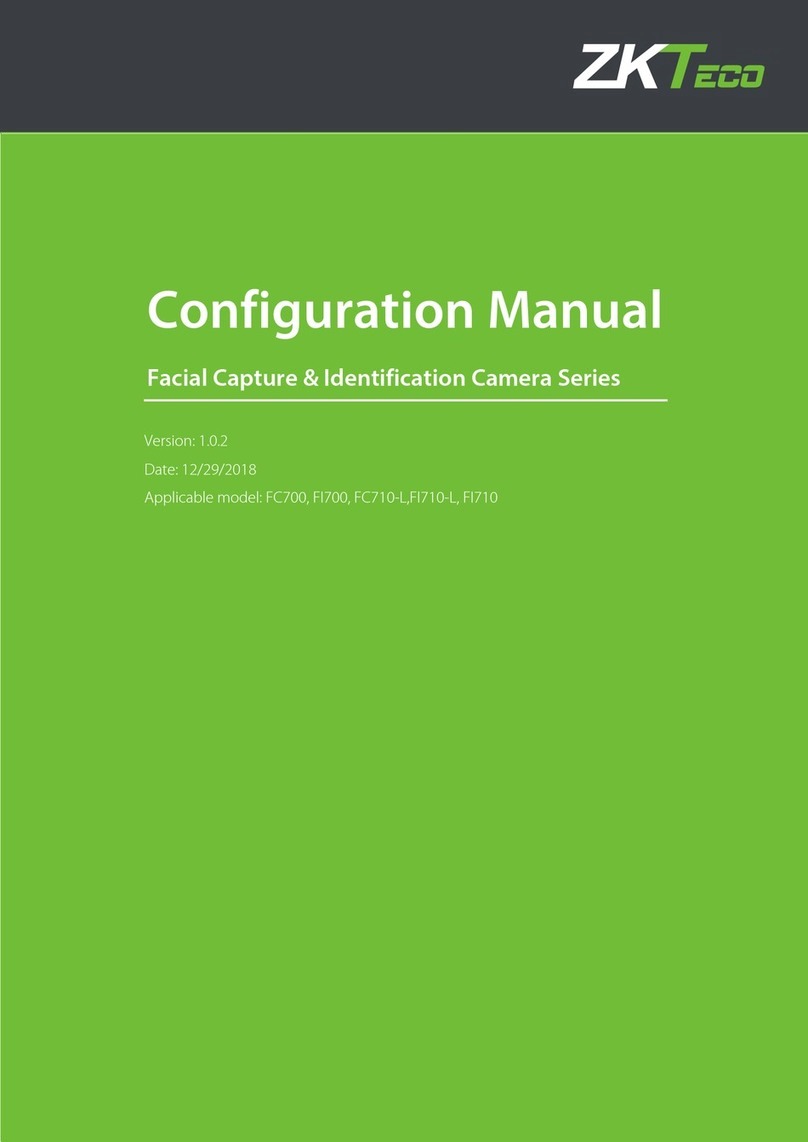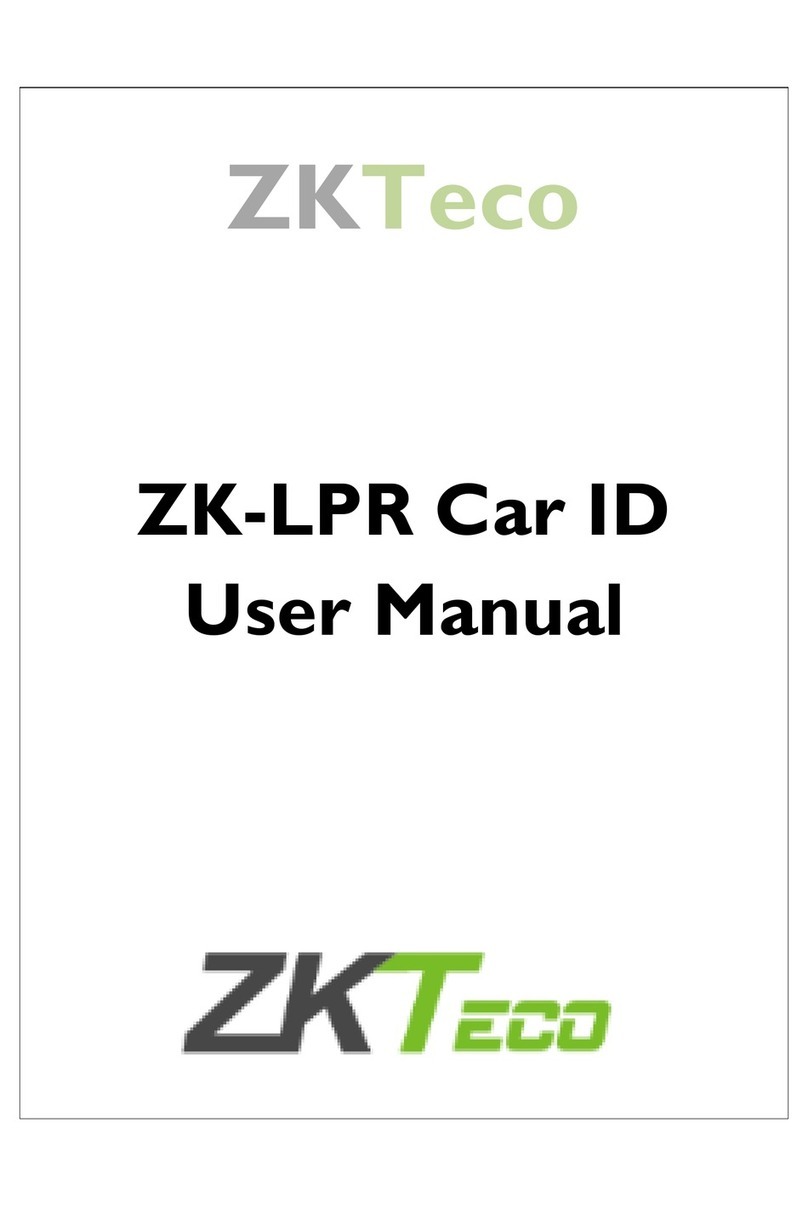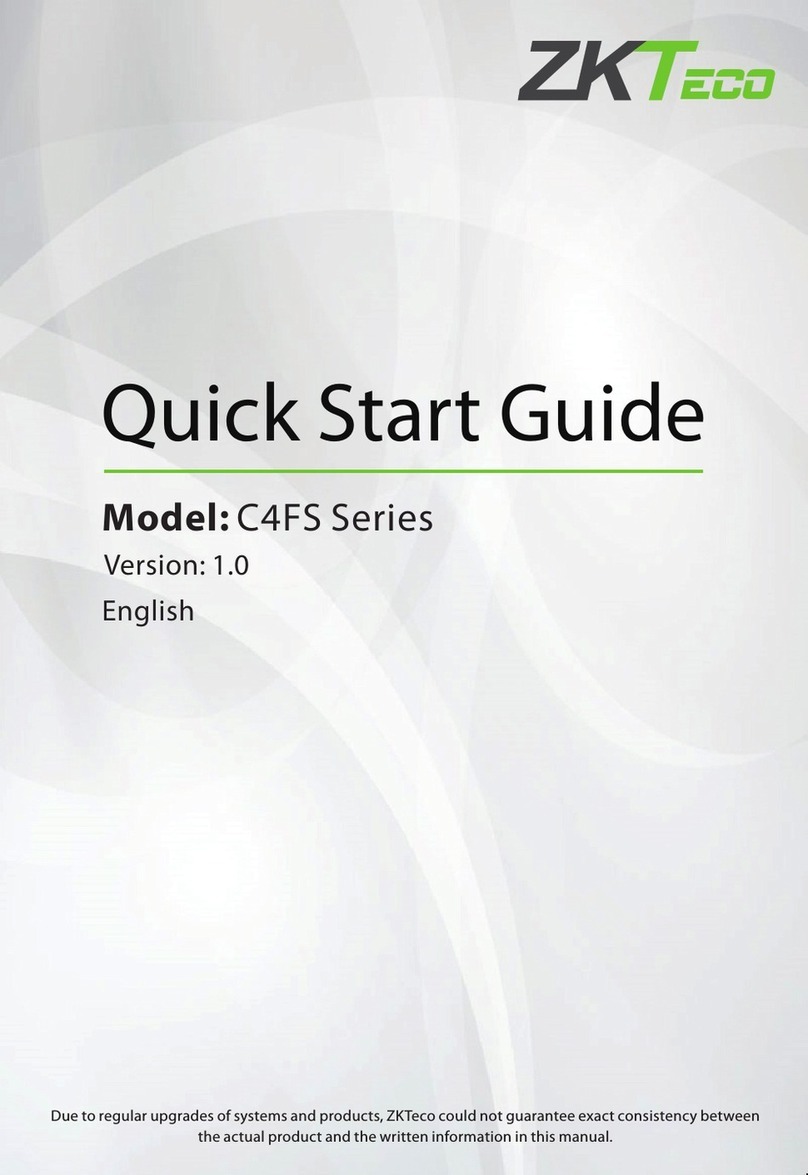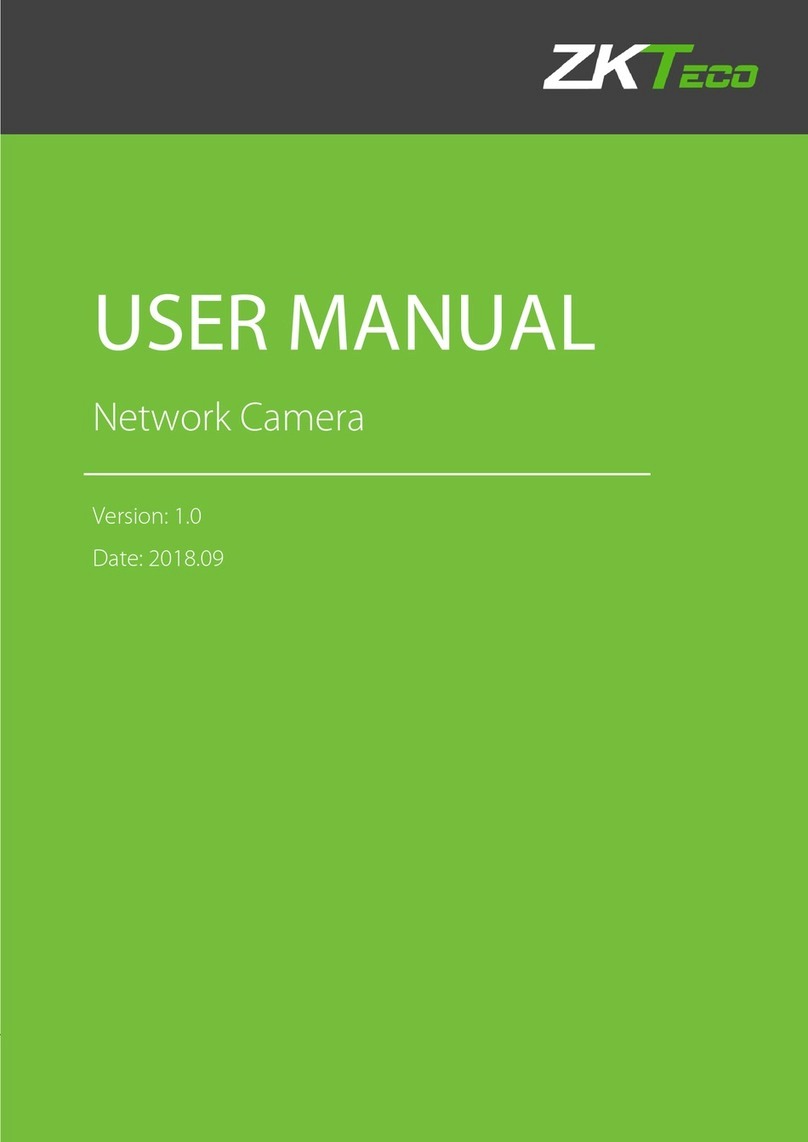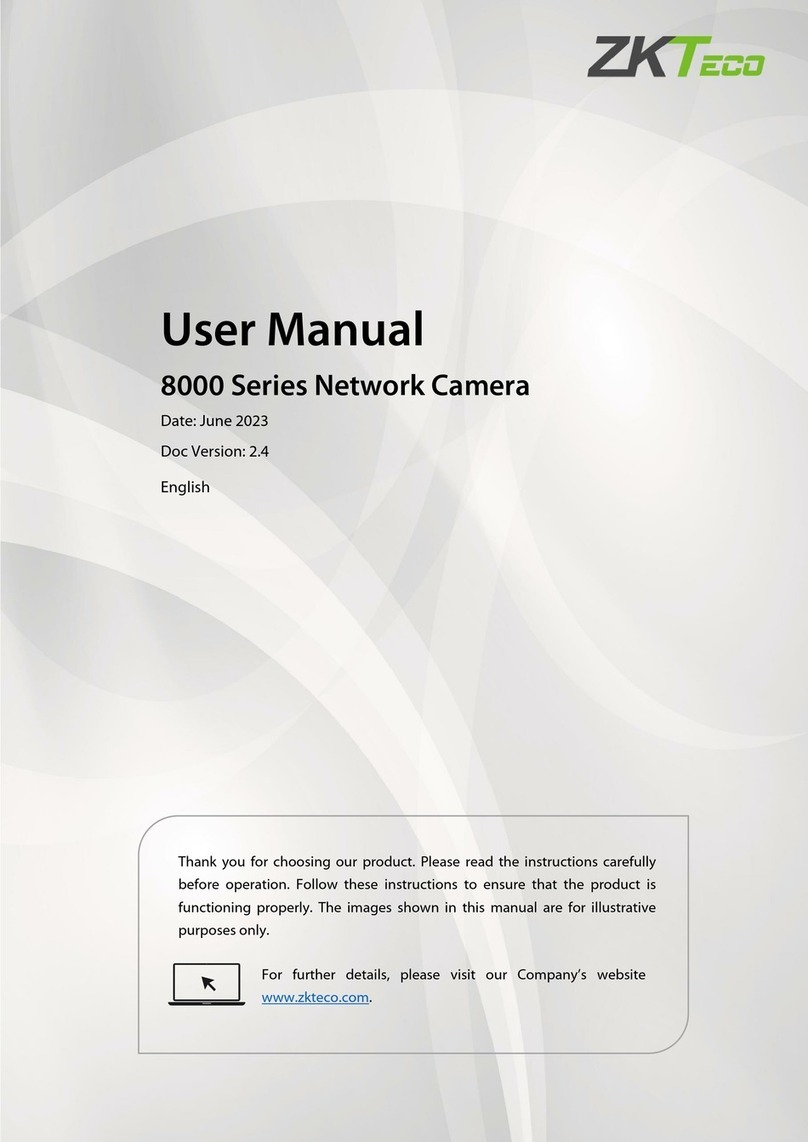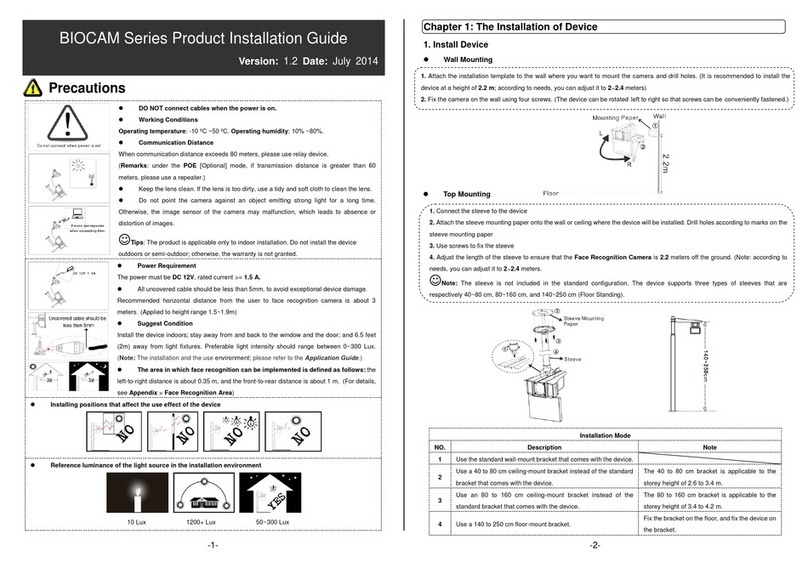Table of Contents
Safety Precautions.............................................................................................................................................................................................1
1. Overview........................................................................................................................................................................................................2
1.1 About the Product ...........................................................................................................................................................................2
1.2 Features...................................................................................................................................................................................................2
1.3 Appearance ..........................................................................................................................................................................................3
1.4 Port Definition.....................................................................................................................................................................................3
2. Computer Connection Configuration........................................................................................................................................5
2.1 Software Environment...................................................................................................................................................................5
2.2 Network and IP Address Configuration .............................................................................................................................5
2.2.1 Default Parameter Settings.................................................................................................................................................5
2.2.2 Connectivity Test .......................................................................................................................................................................5
3. Camera Access over a Web Browser............................................................................................................................................7
3.1 Login..........................................................................................................................................................................................................7
3.2 Live...........................................................................................................................................................................................................10
3.3 File ............................................................................................................................................................................................................11
3.4 Setup......................................................................................................................................................................................................12
3.4.1 Device Information...............................................................................................................................................................12
3.4.2 Time Settings ............................................................................................................................................................................13
3.4.3 Display Settings.......................................................................................................................................................................13
3.4.4 Streams .........................................................................................................................................................................................15
3.4.5 Video Parameters.................................................................................................................................................................... 16
3.4.6 Intelligent Analysis ................................................................................................................................................................18